"I run an iPhone repair shop. Recently, many of our customers come to my shop, and want me to help them erase all content and settings on iPhone. I try some ways, but they do not work. Is there a safe way to erase all data on iPhone permanently?" – Gina
"I want to sell my old iPhone 4S on eBay, so I prepare to erase everything on this old iPhone 4S, including the iPhone settings. But I hear that some kind of recovery software can recover delete photos, text messages, notes, etc. I really do not know how to erase all content and settings on iPhone before selling?" – Raid
How to erase all content and settings on iPhone? In real life, some of you may meet such situations which are the same as Gina and Raid's. Whether you want to sell your old iPhone, or you just want to erase your private information, like contacts, photos, text messages, etc. you need to delete them completely. However, the deletion on iPhone with one click is not enough. You are able to retrieve the deleted photos from your "Recently Deleted" album on iPhone. Even if you restore your iPhone to factory settings, you are still capable of recovering the deleted photos, messages, music, etc. with the help of some iPhone recovery tools. Such situations confuse you a lot. So, for protecting your privacy, you need a safe way to erase all data and iPhone settings securely.
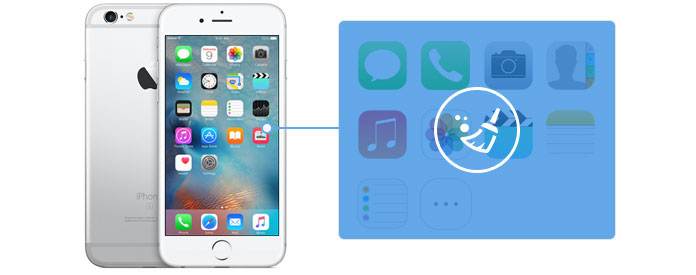
Since the deletion on your iPhone is not safe enough to protect your privacy, then we will show you a secure way to erase all content and settings on your iPhone completely. You can download and install Aiseesoft FoneEraser, the best iPhone Data Eraser tool. The program will do its best to erase all contents and settings on iPhone. The steps are as following:
100% Secure. No Ads.
100% Secure. No Ads.
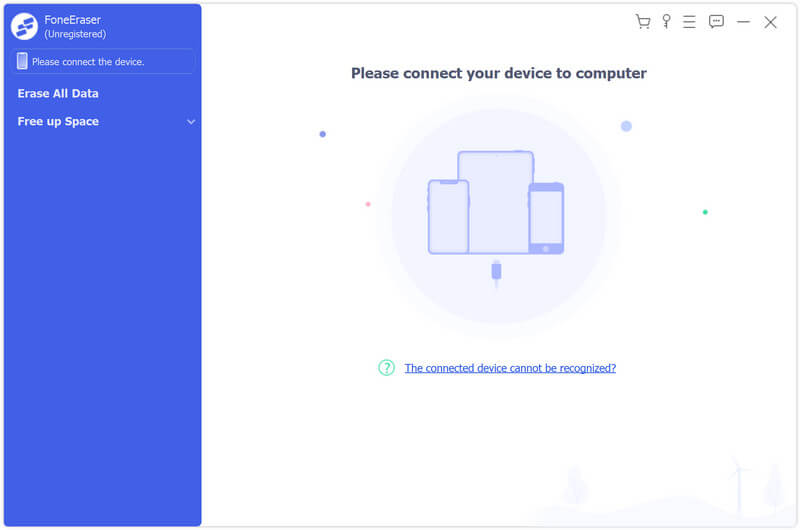
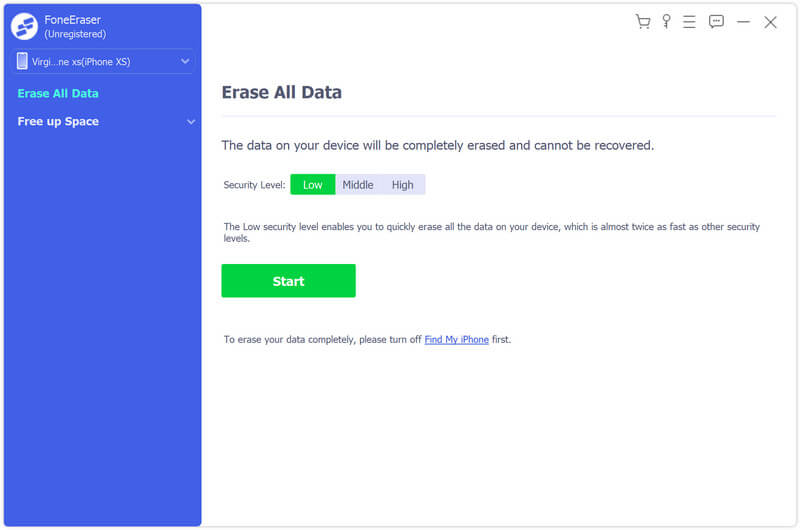
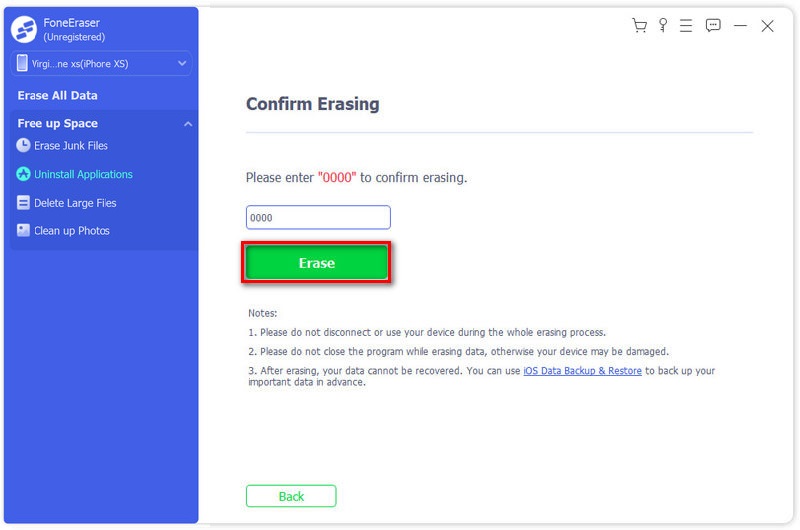
The method will erase all content and settings from your iPhone permenently, so you had better back up iPhone just in case. After you erase all content and settings on iPhone, your iPhone will be restored to factory resettings. And you have to activate iPhone for more use.
Aiseesoft FoneEraser is one of the best iPhone data erasers. When you apply this program to erases all contents and settings on iPhone, you need to pay attention to the following points.
1. This program is fully compatible with iPhone 16/15/14/13/12/11/X/8/7/SE/6s Plus/6s/6 plus/6/5s/5c/5/4S/4/3GS. But if your iPhone runs on iOS 7 or later, you need to tab "Trust" on your iPhone for continuing the next steps successfully.
2. This software enables you to erase all contents and settings on more than one device.
3. It erases all your data and settings at one time. So we highly suggest you to back up your iPhone data before erasing them.
The common way to erase all content and settings can be performed directly from your iPhone.
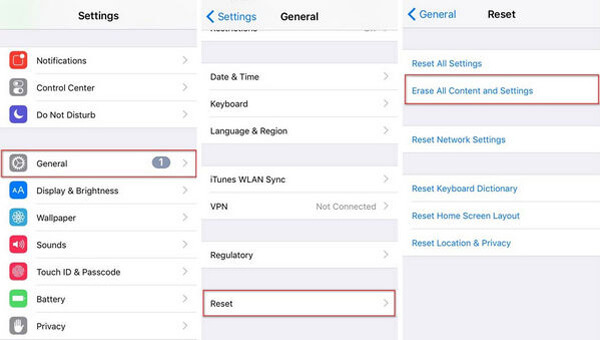
The resetting process will take a long time to finish, so be patient. After performing the "Erase All Content and Settings", your iPhone would be reboot, you'd better check to see whether your iDevices works properly or not.
The step to erase all content and settings is not enough to remove your data, the deleted data still remains on the device and easily can be recoverable with the some recovery tools. In that case, you can read Part. 2 and find one reputable iPhone Data Eraser software.
Can I erase data from the stolen iPhone?
Of course, you can. Firstly, you should navigate to iCloud on any browser and enter your ID and password to log in. Then click the Find iPhone button and find your device from All Devices. Next, click the Erase iPhone button and click Erase again in the pop-up windows to confirm. Finally, the data will be deleted from the stolen iPhone with few minutes.
Can I erase a locked iPhone?
Yes. You can erase a locked iPhone easily with FoneEraser as well. Firstly, you can wipe password and unlock iPhone, and then directly erase a locked iPhone with the recommended FoneEraser.
Does erasing iPhone erase everything?
Yes. Erasing data from iPhone will permanently erase the entire files, contacts and data from your iPhone memory.
How to fix iPhone stuck erase on all content and settings?
You can force restart your iPhone or put iPhone into recovery mode to solve this problem. If the above ways can't solve this problem, you can try FoneLab iOS System Recovery to fix this issue. It is a professional tool to turn your iOS devices back to normal.
Conclusion
Erase iPhone Data

The most powerful utility ever, allowing users to erase all iPhone content like contacts, messages, photos, videos, notes, etc. and settings permanently and thoroughly.
100% Secure. No Ads.