Unlocking your iPhone can be very difficult if you've forgotten your passcode. Siri is a virtual iOS system assistant. It can answer questions, conduct chats, or perform actions based on voice requests or gesture control. This article will show you how to unlock an iPhone with Siri, and a powerful tool that can also help you unlock your phone. Keep reading to learn more methods to solve your problem.
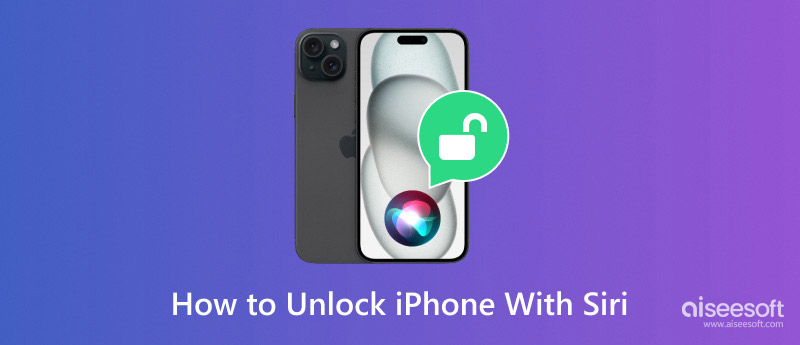
Sometimes, you forget your iPhone’s password to access your device or need quick access to specific apps or features. You may need to know how to unlock your iPhone using a Siri clock. You can effortlessly unlock your phone using Siri. If you're curious about how to do that, here are the following steps.
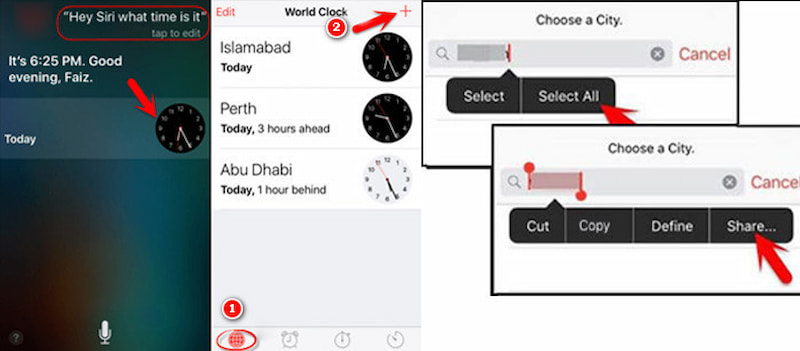
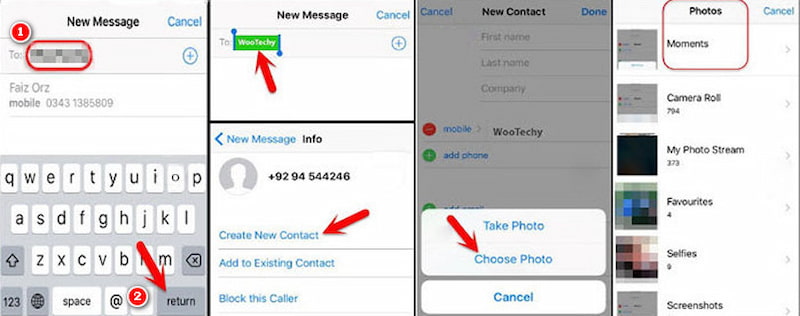
By the time you read this, the question of how to unlock an iPhone without a passcode using Siri should be answered; You can press the Home button to return to your home screen; your phone has been successfully unlocked by Siri.
If you've forgotten your iPhone passcode and can't access your device, you are profoundly annoyed. We have excellent software to help you solve all your iPhone unlock problems. Aiseesoft iPhone Unlocker is a valuable tool designed to help you regain access to your device. You need to download this program onto your computer desktop, which is suitable for all iPhone systems, including the latest iOS 18.
100% Secure. No Ads.
100% Secure. No Ads.
Features:
• Unlock your iPhone, iPad, and iPod efficiently and effectively by wiping the passcode.
• Delete your Apple ID or your password if you've forgotten it.
• Quickly remove Mobile Device Management for you on your iPhone or iPad.
• Effortlessly precise iTunes backup encryption settings with a simple click.
The guide on how to use it is as follows.
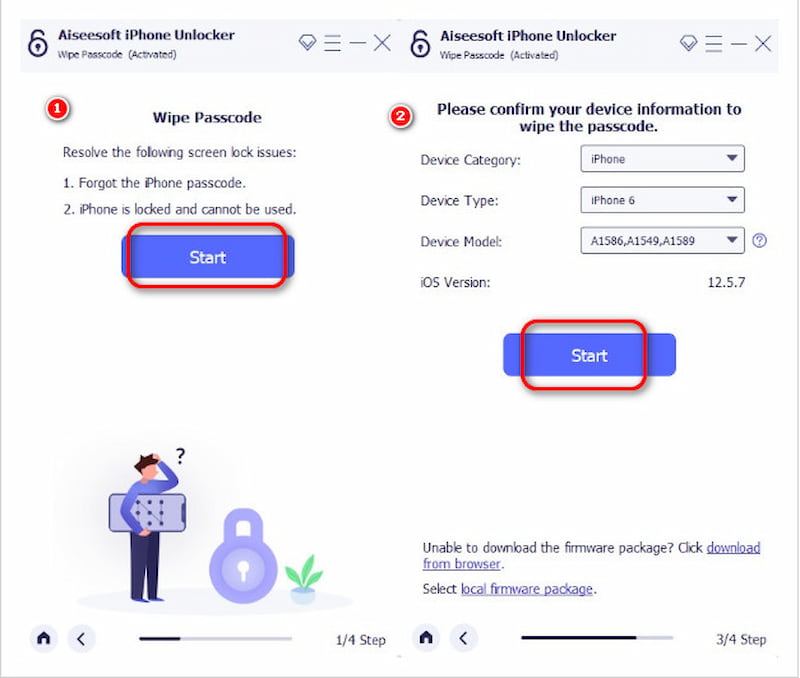
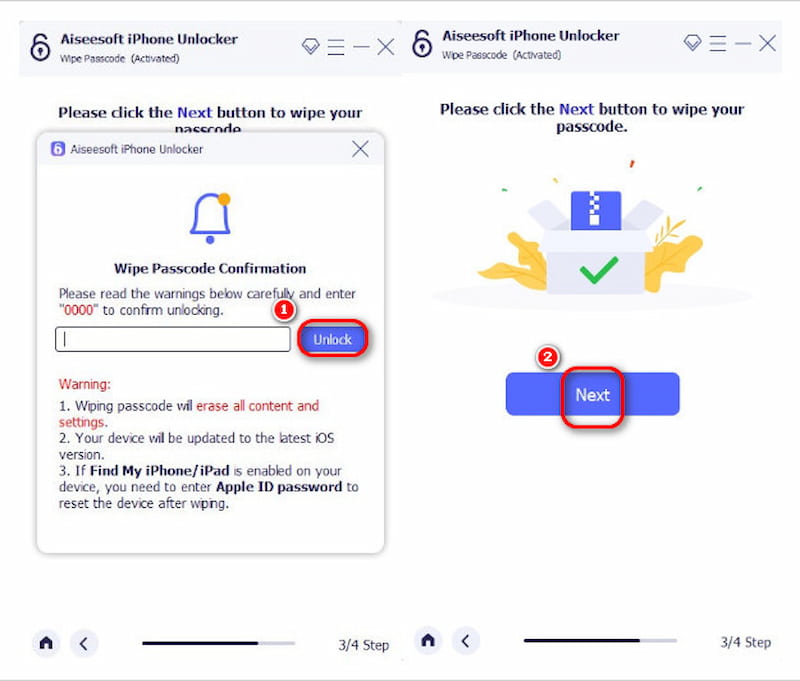
When you need to unlock your iPhone without a password, Aiseesoft iPhone unlocker offers a convenient and effective solution. The user-friendly interface can help you clearly know how to unlock your iPhone by using it, even if it is your first time using it. It's a good assistant when your screen is broken or you forget your passwords. So, try this magic tool to help you unlock your iPhone without a passcode!
For those of you who prefer the unlocking process to be simple and want to unlock your phone with your voice, you can ask Siri to unlock iPhone. Here's a method you can try as well.
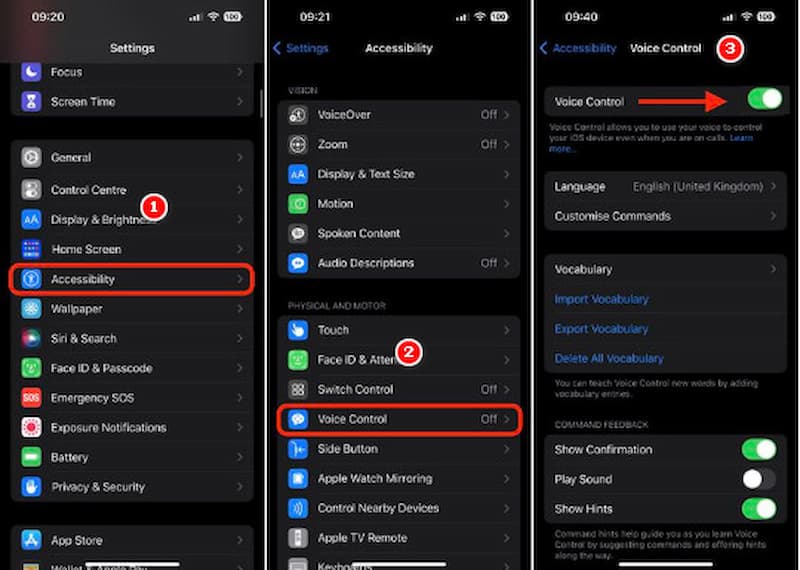
Is Siri a security risk?
In most situations, Siri is secure because the data it collects and sends to Apple is not tied to your identity. The company claims it won't give away your private information, but that's not guaranteed.
What is Siri's function on iPhone?
Siri automates tasks and provides information; the more you use it, the more familiar it becomes with your habits. It can tell you the weather, remind you of appointments, open apps, and even reply to text messages.
What is the benefit of Siri on iPhone?
With the Siri app, you can ask for directions, make appointments, post on social media, and more. Siri understands natural language, so you don't have to memorize commands or talk like a robot.
Conclusion
Unlocking an iPhone can be challenging if you've forgotten your passcode, but above we've provided several methods about how to unlock an iPhone with Siri, and we've also recommended a practical and effective iPhone unlocking software, which can help you to easily open your phone with a forgotten passcode, we hope that this article will be helpful for you!

To fix iPhone screen locked, wiping password function can help you a lot. And you also can clear Apple ID or Screen Time password easily.
100% Secure. No Ads.
100% Secure. No Ads.