Have you ever had your phone slip out of your hand or your iPad slip off the table and break the screen? After the panic, you must want to unlock your Apple device first to check whether there is another fault, but you may feel desperate in the face of the screen that cannot be manipulated properly. But don't worry. This article will provide 5 feasible methods, including the most practical tool to help you unlock your iPhone or iPad with a broken screen. For each method, we will also provide detailed step-by-step instructions. Read and find the best solution for you!
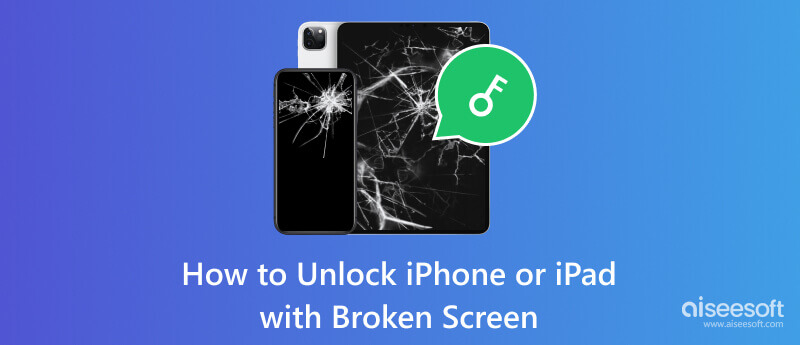
To unlock iPhone with a broken screen and home button, you can try Aiseesoft iPhone Unlocker to fix this issue. Aiseesoft iPhone Unlocker can enable you to unlock disabled iPhone, iPad, and iPod by removing the diverse lock screen passcode from 4-digit, 6-digit, Touch ID, and Face ID so your device will be unlocked easily. When unlocking damaged iPhone screens, you can try the lock wiper to bypass the lock passcode from your iPhone, iPad, and iPod to help you access your iOS device easily. Just download and install it on your computer and enjoy unlocking your iPhone with ease.
100% Secure. No Ads.
100% Secure. No Ads.
We will take iPhone with a broken screen as an example, here are the detailed steps.
After connecting you may need to set up your device to trust the computer.
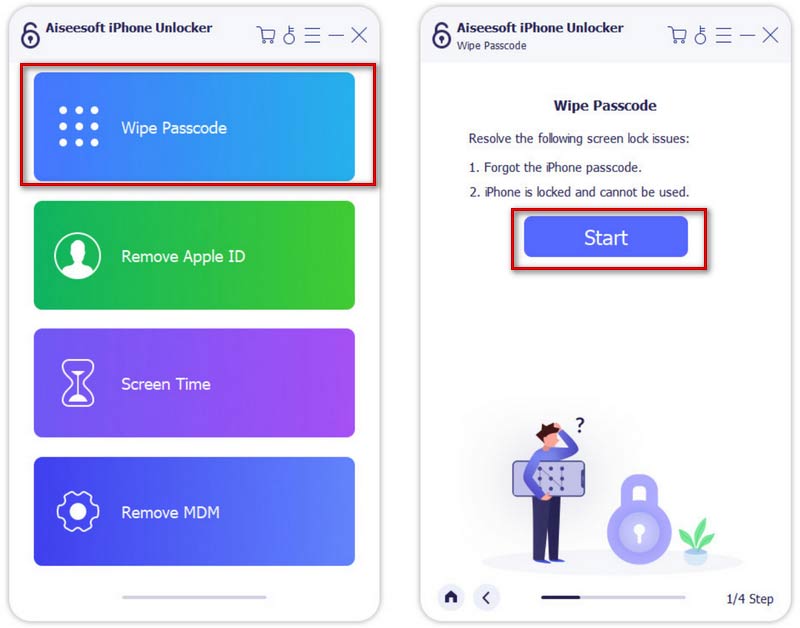
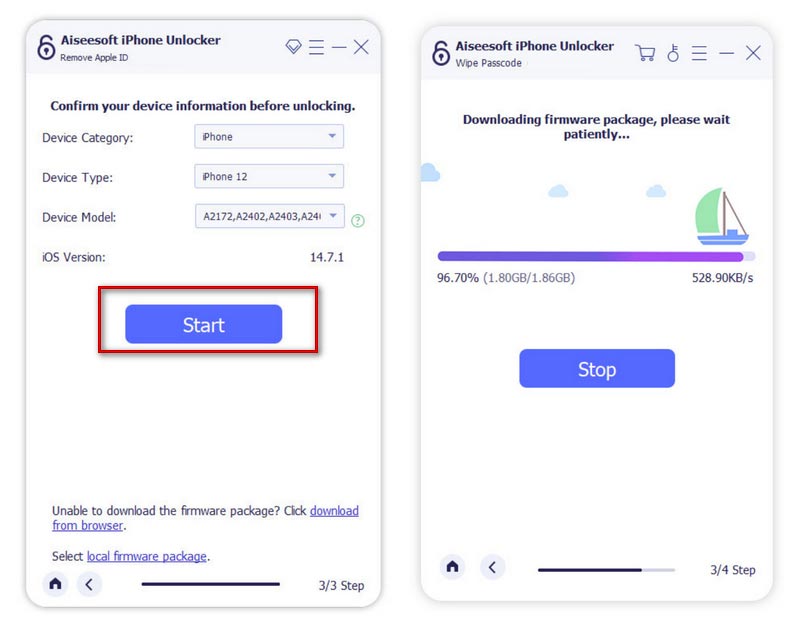
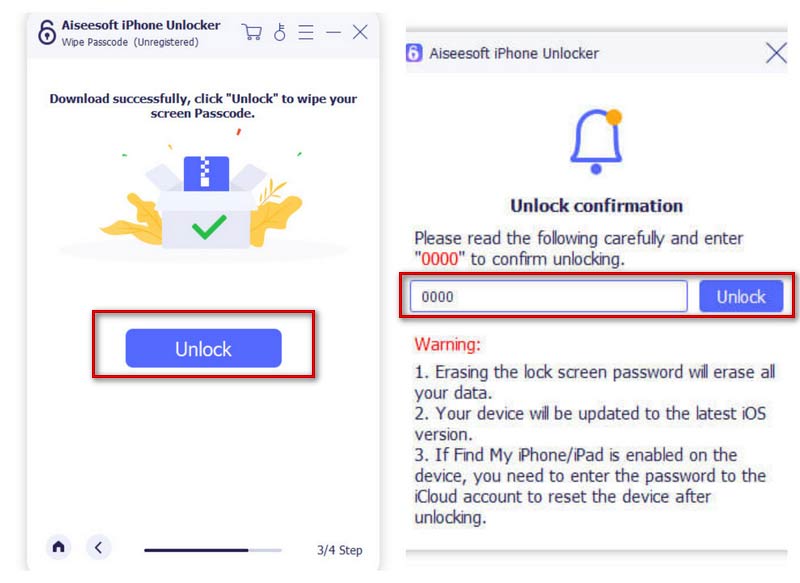
There are also several common ways to help you unlock your iPhone or iPad with a broken screen. We will introduce a few of them to you with detailed step-by-step instructions. Try to find the one that works in your case!
Unlocking your disabled iPhone or iPad using a wired USB keyboard is another applicable method. This method is easy to follow with simple steps. But it should be noted that this can only be used for versions earlier than iOS 11.4.1. Furthermore, if you have ever turned Bluetooth on on your iPhone or iPad before you break the screen, you can try a Bluetooth keyboard. Just connect the keyboard to your device, and enter your passcode.
Here are the steps you can follow with.

Apple's Find Your Phone feature can also help you unlock your iOS device with a broken screen. In addition to unlocking your device, if your phone is lost or stolen, you can also let this feature help you. Remember that you need to turn this feature on your device first. Otherwise you will not be able to use it smoothly. But once you enable this feature to unlock your screen-broken device, all the data and files will be erased. Therefore, you must back up your iPhone to the computer or other platform first.
Here we will offer a step-by-step guide to you.
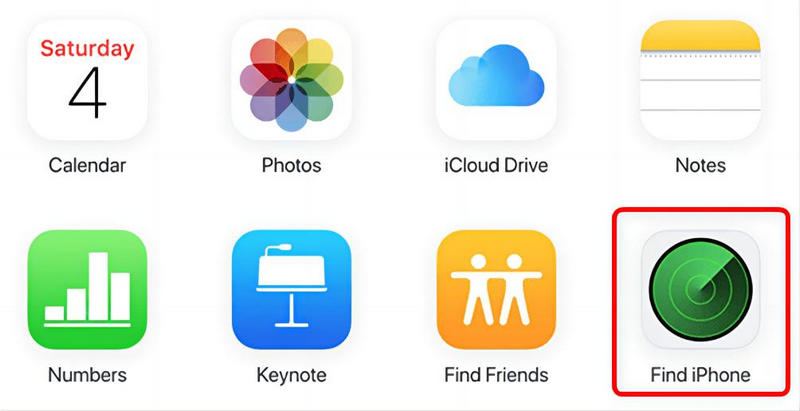
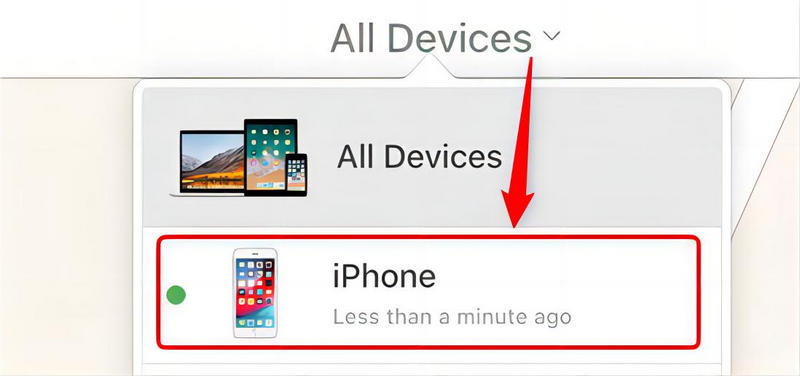
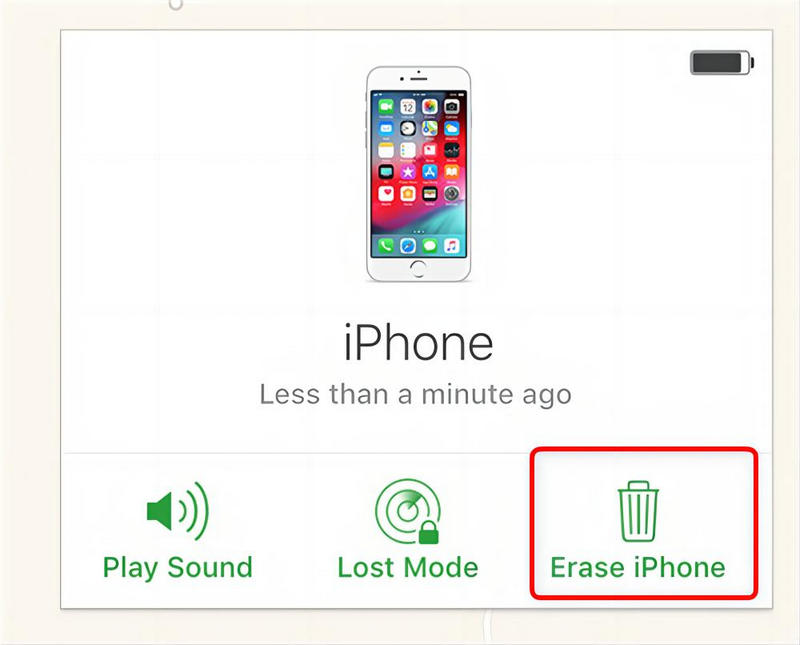
When your iPhone or iPad screen is unresponsive, Siri is a good choice to access your device. You can use Siri to wake up VoiceOver to control your device, including unlocking your iPhone or iPad screen.
Here is an easy-to-follow guide to help you.
iTunes is a practical tool that enables you to perform some actions on your device, including unlocking your iPhone or iPad if your screen is broken. Before using it, verify that your iPhone trusts the computer. Also, using this method to unlock your phone means that all the content on your iPhone or iPad will be deleted, so you need to make a backup.
To apply iTunes, follow the steps below.
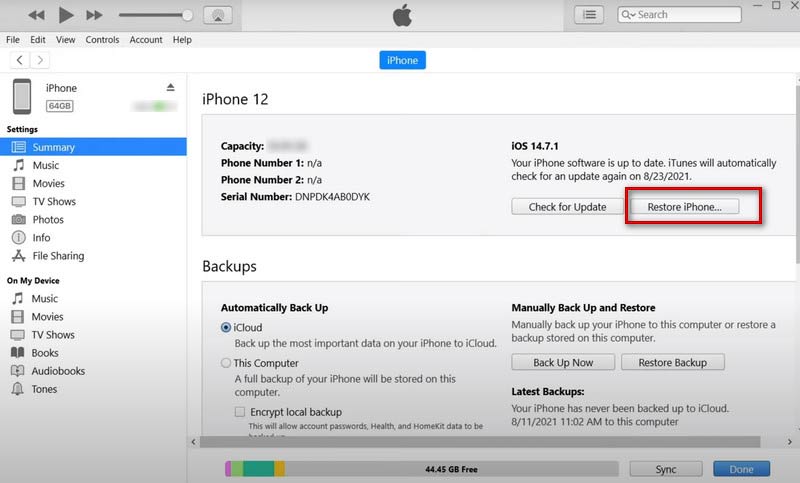
How to back up iPhone with a broken screen?
If you have ever enabled your iPhone to trust the computer, just connect your phone to your computer. You can back up your iPhone in the Finder or with iTunes. You need to open iTunes and come to Summary > Back Up iPhone. In addition, you can also choose some third-party software to help you.
How to trust a computer on iPhone with a broken screen?
If you can no longer control your phone through the screen, you can use Siri to activate VoiceOver. Then you can manipulate your iPhone and let it trust your computer through your voice.
Can I still use an iPhone with a broken screen?
If your phone screen is broken, it's best to repair it before you use it. On the one hand, a damaged screen may make your fingers hurt. On the other hand, the friction of your fingers may worsen the screen's damage. If it is not repaired in time, it may cause more serious problems.
Conclusion
In this article, we provide you with 5 ways to solve the problem of how to unlock your iPhone or iPad with a broken screen. These methods are simple. However, during the unlocking process, the data and files in your device may be emptied, so always remember to make a backup in time to prevent the loss of important files. We hope our suggestions will be helpful to you.

To fix iPhone screen locked, wiping password function can help you a lot. And you also can clear Apple ID or Screen Time password easily.
100% Secure. No Ads.
100% Secure. No Ads.