Does Windows have a built-in file recovery?
Microsoft offers a built-in tool called Windows File Recovery to help you retrieve deleted files from various storage devices. This article tells detailed steps on how to use Windows File Recovery in Windows 11 effectively.
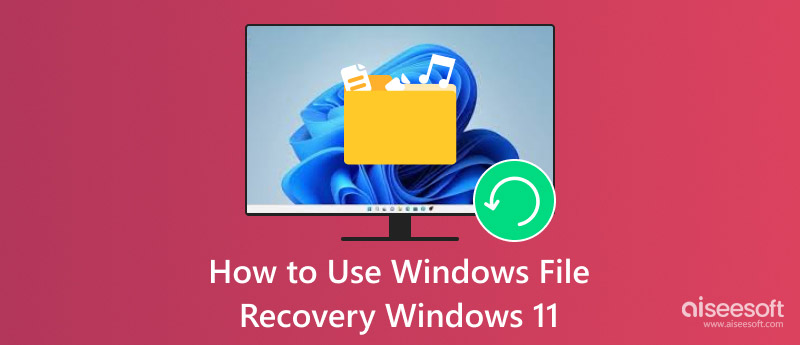
Windows File Recovery is a command-line utility developed by Microsoft that helps recover deleted files from local hard drives on Windows 11 and 10 computers. It supports various file systems, including exFAT, NTFS, FAT, and more. When you accidentally delete files and empty the Recycle Bin, mistakenly format a drive, or encounter data corruption issues, you can rely on this recovery tool to find lost files back.
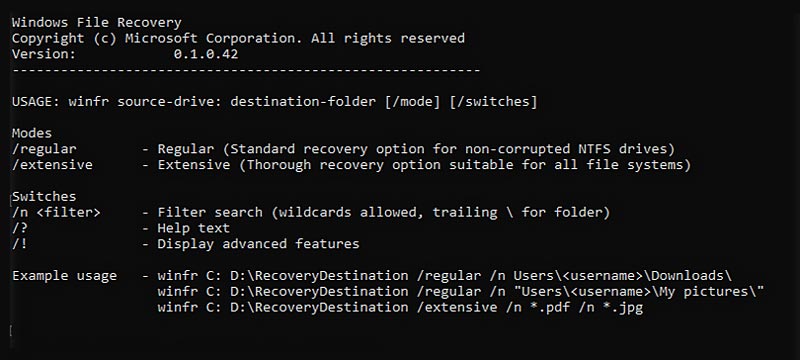
Windows File Recovery is a free and official tool provided by Microsoft. It can be widely accessed by anyone with a Windows 11 system. Moreover, it is able to restore various file types, such as photos, videos, documents, and more. Besides, it supports common file systems, including NTFS, FAT, and exFAT.
The most significant drawback is that Windows File Recovery is a command-line utility. It does not have a graphical user interface. That can be challenging for most users unfamiliar with command-line operations. It has no preview function to see recoverable files before restoring them. What’s worse, improper use of the tool can potentially overwrite your deleted data.
Due to its command-line interface, Windows File Recovery might seem difficult to use. Considering that, this part will guide you to recover data using it step by step. You are required to use a separate drive (internal or external) to save the restored files. Do not store recovered data on the same drive you're recovering from. That may overwrite the data you are trying to retrieve.
Navigate to the Microsoft Store on your Windows 11 PC and search for Windows File Recovery. When you locate it, click the Install button and follow the prompts to complete the installation. After that, open Windows File Recovery from the Start menu.
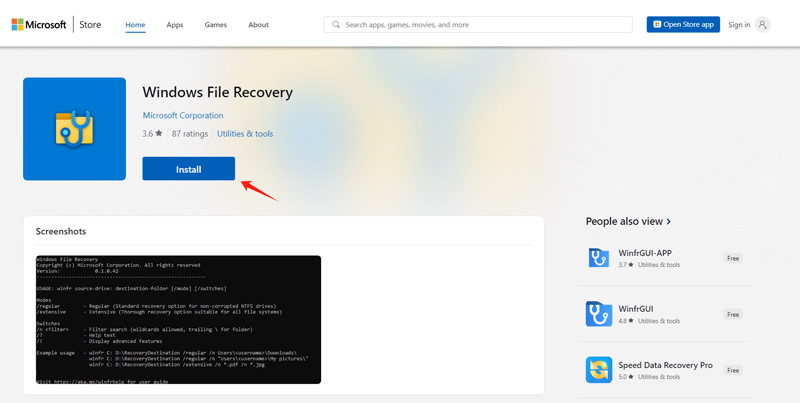
Windows File Recovery offers two recovery modes: Regular Mode and Extensive Mode. If you are restoring recently deleted files on NTFS drives, use the Regular Mode. When you face a severe data loss scenario, turn to Extensive Mode. Enter related information according to the command structure. For instance, you need to enter the destination and source drive, select the recovery mode, and then add parameters to refine the recovery process. You can use switches to narrow down the search and improve recovery results.
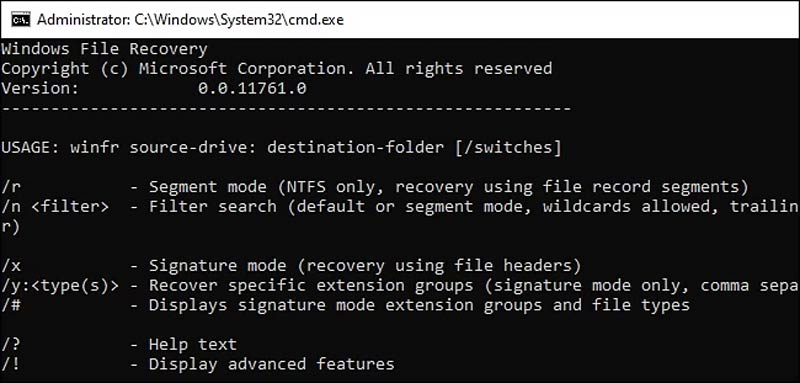
If Windows File Recovery fails to retrieve your lost data or you are unsatisfied with the command-line recovery tool, you can turn to the reputable Aiseesoft Data Recovery. It is often recommended as a good alternative to Windows File Recovery. The software has a clean interface for you to access and use various recovery functions easily. More importantly, it supports all frequently used file types, including photos, videos, documents, audio files, emails, and others.
100% Secure. No Ads.
100% Secure. No Ads.
Besides Windows 10 and 11, this Windows File Recovery alternative is also compatible with old Windows versions like Windows 8 and 7. Aiseesoft lets you easily retrieve deleted and lost files from internal hard disks, external drives, SSDs, memory cards, USB drives, and many other storage devices.
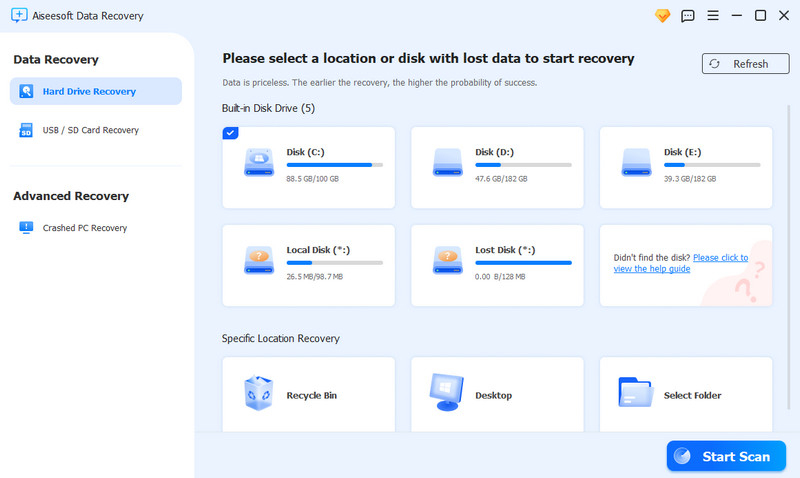
Compared to Windows File Recovery, Aiseesoft offers a more user-friendly graphical interface. It gives you a straightforward way to recover data on your Windows PC. What’s more, it offers both quick and deep scanning modes to deal with different data loss scenarios. The deep scan feature can thoroughly analyze the drive for more comprehensive recovery. Aiseesoft is equipped with more advanced features. It allows you to preview files before the recovery and repair corrupted files using AI.
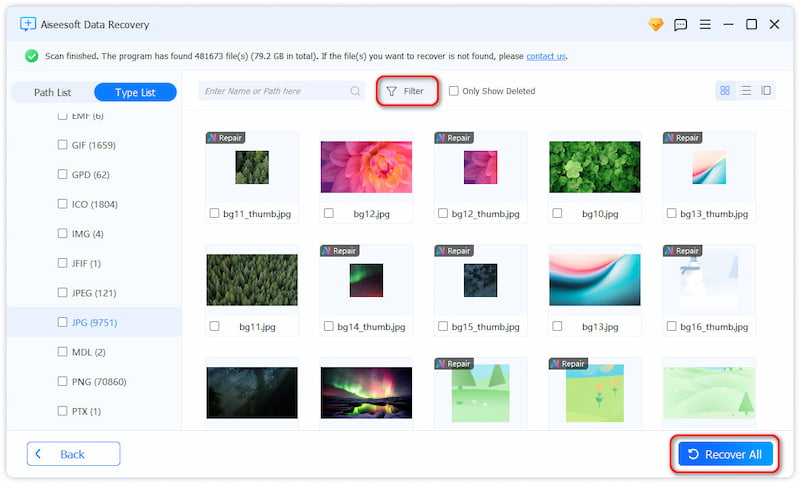
Aiseesoft Data Recovery has a free version for you to access its features and recover limited data. You can take the trial version to scan and preview recoverable files before purchasing. It is especially helpful if you are not comfortable with command-line interfaces or need advanced features.
Question 1. Can Windows File Recovery recover Recycle Bin deleted files in Windows 11?
Yes, Windows File Recovery can be used to restore files that have been deleted from the Recycle Bin in Windows 11. Once you empty the Recycle Bin of your computer, all files stored there will be removed and seem to be permanently deleted. In fact, they are not immediately erased from your storage device. Before being overwritten, you can use Windows File Recovery or a third-party recovery tool like Aiseesoft Data Recovery to scan your Windows 11 PC and restore various files. Follow the steps above to use Windows File Recovery in Windows 11.
Question 2. Can Windows File Recovery restore a corrupted file?
No, Windows File Recovery can’t repair corrupted files. It is primarily designed to recover deleted data on Windows 11 and 10 PCs. When Windows File Recovery restores a corrupted file, it will still be in a usable state. You must rely on dedicated file repair tools to repair your documents, photos, or videos.
Question 3. Does Windows Recovery erase all files?
Windows Recovery generally does not delete all files on your PC. You can use System Restore to revert your system files, settings, and installed programs to a previous point in time. This operation won’t remove your personal files. When you select the Reset this PC feature, you are allowed to keep all your personal files or erase everything based on your needs. If you select Remove everything, then all data on your Windows device will be deleted. It's recommended to back up your important files before performing any Windows Recovery operation.
Conclusion
Windows File Recovery is a free and official tool for retrieving data in Windows 11 and 10. Enter the command syntax, recovery modes, and switches to start your file recovery. If you prefer a simple but more effective way to recover your important files, turn to the recommended alternative tool.

Aiseesoft Data Recovery is the best data recovery software to recover deleted/lost photos, documents, emails, audio, videos, etc. from your PC/Mac.
100% Secure. No Ads.
100% Secure. No Ads.