With the increase in file storage requirements, SD cards are being applied to many digital products, such as mobile phones, digital cameras, and computers. Generally speaking, SD cards are used to store photos, videos, or other files. But it will be disappointing and annoying when finding SD card corrupted or damaged. So, how to fix corrupted SD card and recover the files in it? In today’s post, there are four methods of fixing corrupted SD cards and restoring data. I will give you the detailed procedure.
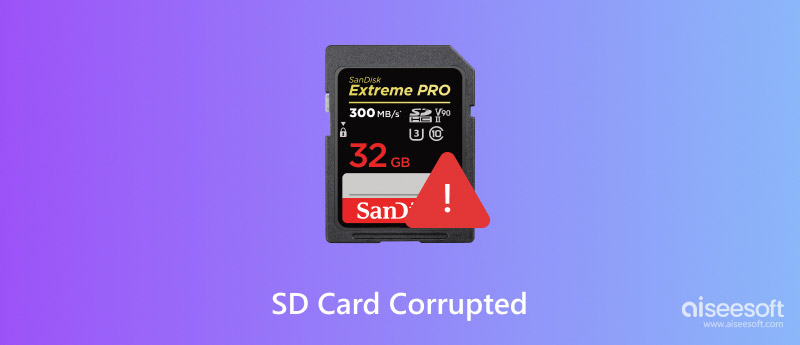
SD card stands for Secure Digital Card. It is compact and low-electricity-consuming, so it is widely used in many portable devices, such as digital cameras, mobile phones, action cameras, etc. However, sometimes, SD cards become corrupted. The following are six common situations of SD card corruption. You can look through them and judge whether your SD card has something wrong.
• There doesn’t appear SD card after you insert it into your devices.
• Some files in the SD card are missing, but no one deleted them.
• SD card displays as RAW.
• There is an error message warning of a read-write issue.
• The speed of data transfer by SD card becomes very slow.
• There appears a warning of reformatting.
The above are common indications that your SD card is corrupted or damaged. When you meet these symptoms, pay attention and take action to fix your SD card!
If your SD card is corrupted, repair it immediately to avoid further loss. Follow the methods below.
Exterior problems lead to SD cards being unreadable sometimes. So, when an SD card cannot work well, we must try this method first. The steps are as follows:
Step 1. Change another SD card reader, insert the SD card into it, and reconnect it to a computer.
Step 2. Change the USB port and reconnect the SD card to a computer.
Step 3. Connect the SD card to another computer.
After these steps, if your SD card can work, that means it is fine. If your SD card is still unreadable, you need to try other fixing methods.
Connect your SD card to the computer. If you cannot see the drive letter of your SD card in Disk Management, that means its drive letter is conflicted with other drives. In this case, the computer will not recognize the SD card. Change a new drive letter by the following steps:
Step 1. Press Win + X and select “Disk Management”.
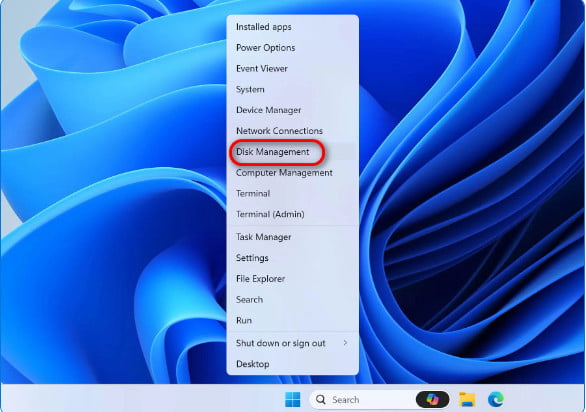
Step 2. Right-click on your SD card, and choose “Change Drive Letter and Paths”.

Step 3. Click "Add" and select a new drive letter for the SD card. Then click "OK."
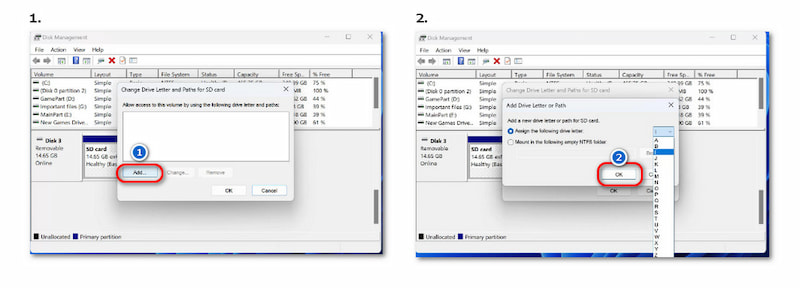
If the above methods don’t work well and you tend to solve various data loss issues absolutely, I recommend a powerful software—Aiseesoft Data Recovery. Don’t worry about its operation; it is simple to handle. You can fix a corrupted SD card and restore its data. What is more, files of all types and formats can be recovered easily.
100% Secure. No Ads.
100% Secure. No Ads.
Features:
• Recover data from various devices, including SD cards, computers, hard drives, flash drives, etc.
• Recover any file types on SD card, such as images, audio, video, etc.
• Fix damaged pictures with AI to the original quality.
• The data recovery process is suitable for all situations, including memory card recovery, recovery from the recycle Bin, recovery from a disk, and recovery from a virus attack.
How to fix a corrupted SD card and restore the data? The steps are as follows:
Step 1. Download, install, and run Aiseesoft Data Recovery on your computer.
Step 2. Select the “USB/SD Card Recovery” at the left of the top.
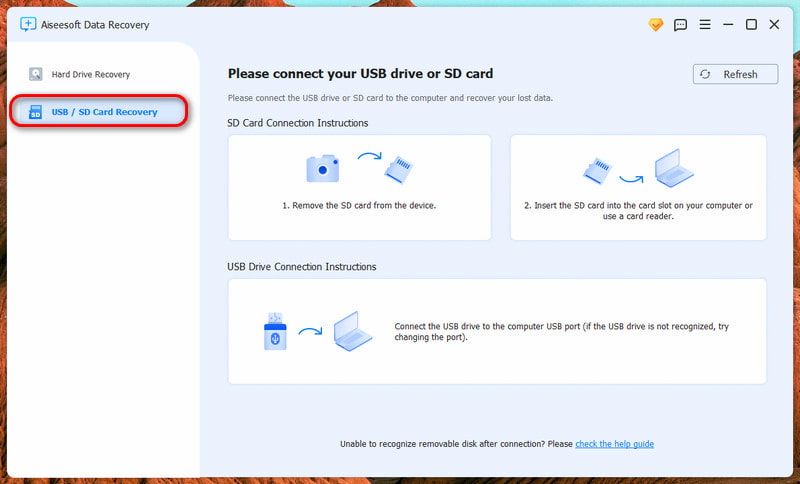
Step 3. Insert the SD card into the computer and click the “Scan Disk” button at the top right.
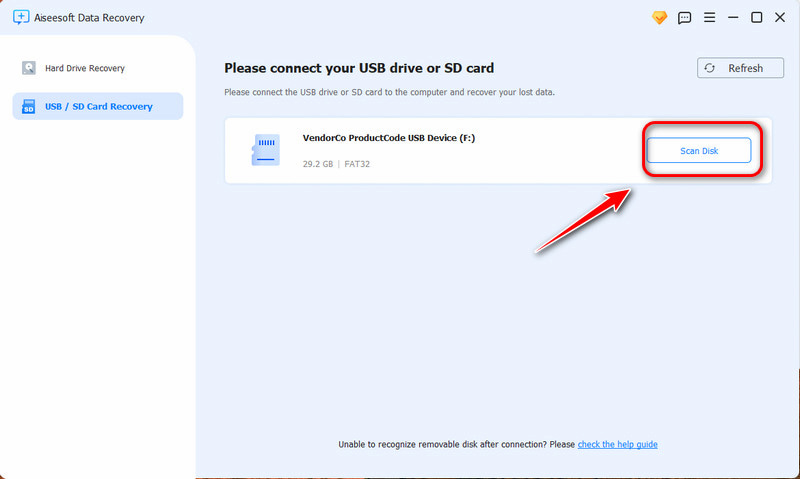
Step 4. Select the data you need to recover, and click the blue button “Recover”.
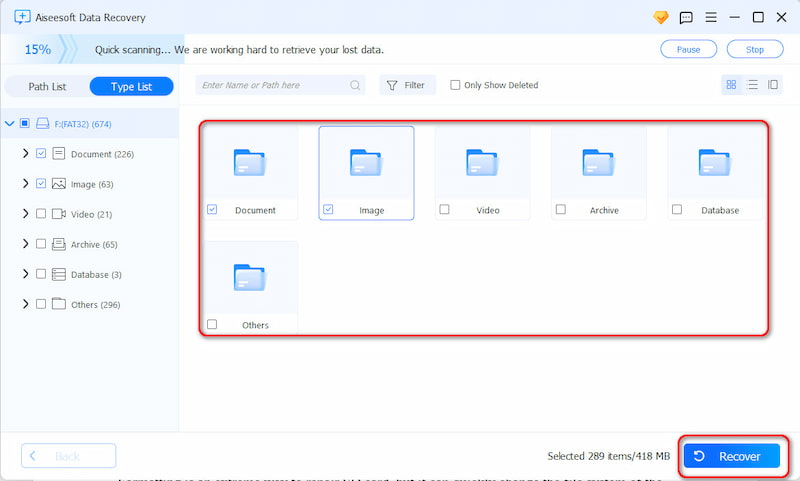
Formatting is an extreme way to repair SD card, but it can quickly change the file system of the SD card. The steps of formatting are as follows:
Step 1. Connect the SD card to your computer and open File Explorer.
Step 2. Right-click on the damaged SD card, and choose "Format".
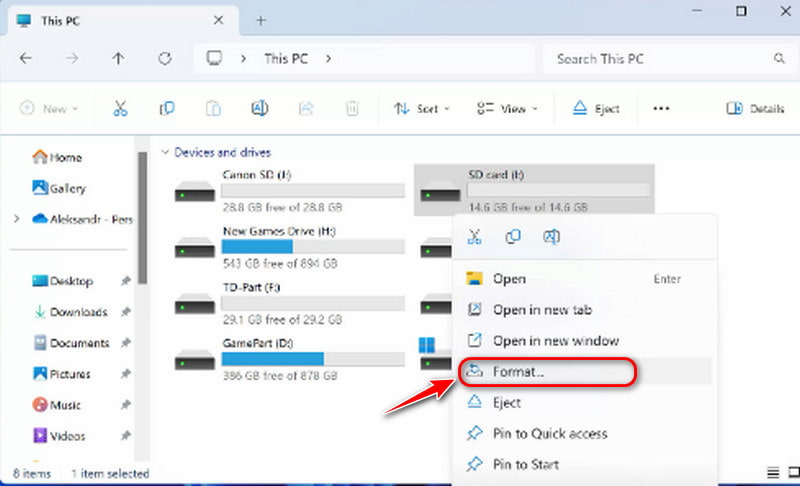
Step 3. Select a suitable file system from NTFS, FAT32, or exFAT.
Step 4. Tick "Quick Format" and click "Start".
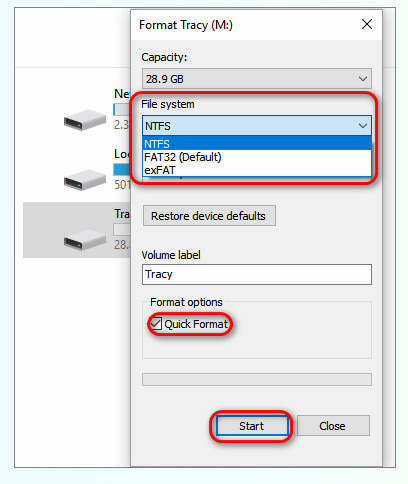
However, this method may lead to data loss. You need to find it back by data recovery software, like Aiseesoft Data Recovery.
Is SD card the same as Memory card?
Memory cards include different types of flexible, portable data storage. SD—or secure digital—memory cards have a high data transfer rate and low battery consumption.
How do I recover photos from a corrupted SD card?
Connect the SD card to your computer, download and install Aiseesoft Data Recovery, then follow the steps above. You will recover your photos from SD card easily.
Can I format the damaged SD card to fix it?
It is popssible to repair the damaged SD card. However, formatting SD card will not be very helpful if the SD card is physically damaged.
Conclusion
After reading this post, you have learned how to fix the corrupted SD card. Try four methods by yourself, and you can choose different ways based on your needs. If your problem is not from the SD card, you can try changing the SD card reader, USB port, or the computer. If assigning a new drive letter takes effect, or you can accept the drastic method—formatting, you can use these two ways. If you need to repair SD card in a more complicated situation, you can download Aiseesoft Data Recovery. I hope the four methods will help you cope with your difficulties. Therefore, when your friends or family meet the same difficulty as yours, please share these methods with them. They must be thankful for your sincere and helpful suggestions!
Memory Card Error Fix
SD Card Lock SD Card Not Reading Format SD Card Unsupported SD Card Memory Card Error SD Card Corrupted
Aiseesoft Data Recovery is the best data recovery software to recover deleted/lost photos, documents, emails, audio, videos, etc. from your PC/Mac.
100% Secure. No Ads.
100% Secure. No Ads.