There are a variety of reasons you may need to wipe an iPad, and even return it to factory settings. Whether you want to fix an iPad issue like screen freeze, app crash, or plan to sell or give away your handset, factory resetting an iPad can be the ultimate solution.
In the guide below, you will learn 3 methods of how to wipe an iPad with or without a passcode or Apple ID.
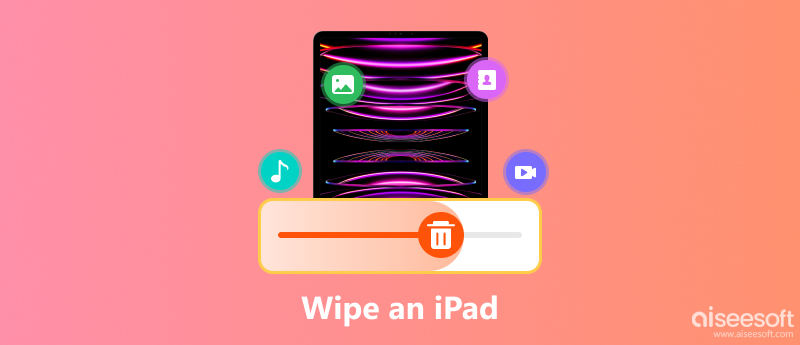
Note: All the methods below will erase all content and settings from iPad without recovery. To save your important files, you are recommended to backup iPad first.
The official way from Apple to wipe an iPad is easy. It only takes a few steps and a few minutes.
Tap the Settings app on iPad, go to General, scroll down to find Reset, and tap Erase All Content and Settings.
Then enter your passcode if you are asked, and hit Erase Now. After entering it, just confirm your operation and iPad will be erased immediately.
The whole process takes minutes and all depend on your iPad data.
When iPad restarts with all content and settings erased, you have the option to set up iPad as new or restore it from a backup.
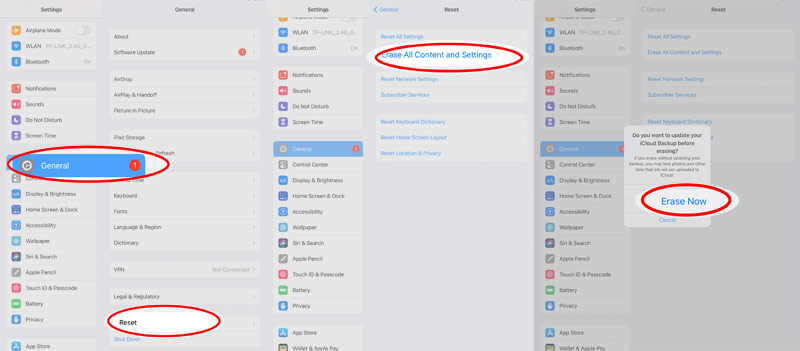
Forgot iPad passcode? Just move to the next method.
As mentioned above, you can easily wipe an iPad from Settings. However, once you find an old iPad, and forgot its passcode, but you want to hand it to others, how do you wipe your personal files?
No special tech knowledge is required, and the process starts with downloading an iPad passcode remover tool, iPhone Unlocker.
iPhone Unlocker is a professional iOS software to get into a locked iPad, iPhone and iPod. It offers 3 modes for you, Wipe Passcode, Remove Apple ID, and Screen Time, to unlock your iOS device. It can wipe the screen-lock passcode and factory reset iPad, remove Apple ID account from iPad and restore iPad to factory settings, and recover/remove Screen Time passcode without data loss.
Here is how to use iPhone Unlocker to wipe an iPad without passcode.
100% Secure. No Ads.
100% Secure. No Ads.
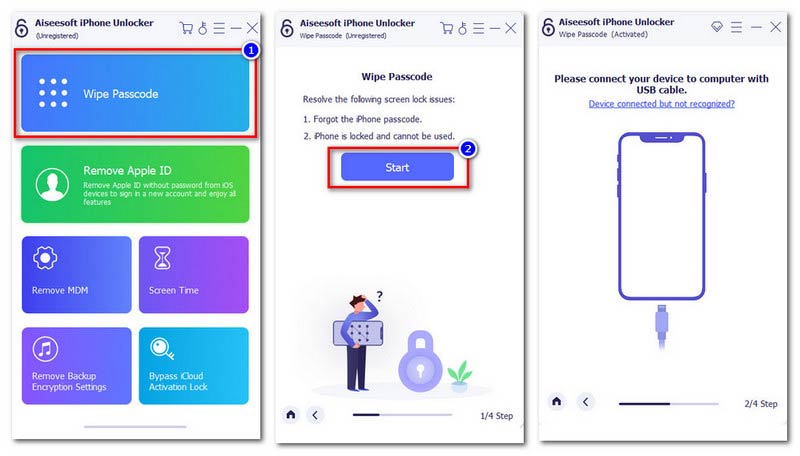
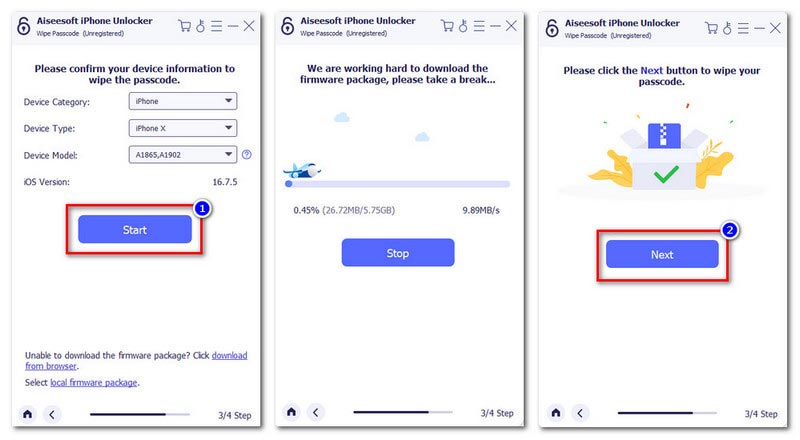
The alternative to the above methods is finding an iPad cleaner. iPhone Cleaner is an iOS data cleaner wizard. It can wipe iPad clean to free up more space to make your iPad run faster. The other highlight of this iPad wiper is to erase all data without recovery.

Downloads
100% Secure. No Ads.
100% Secure. No Ads.
Follow the simple steps mentioned below to know how to erase iPad without passcode.
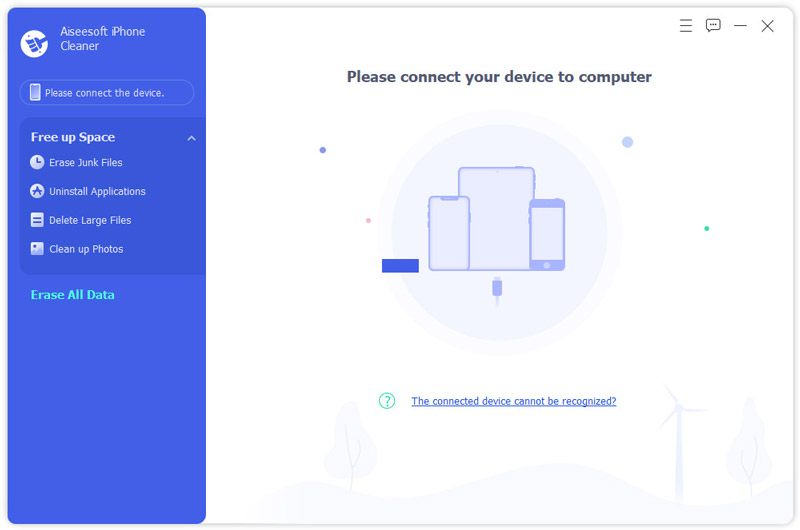
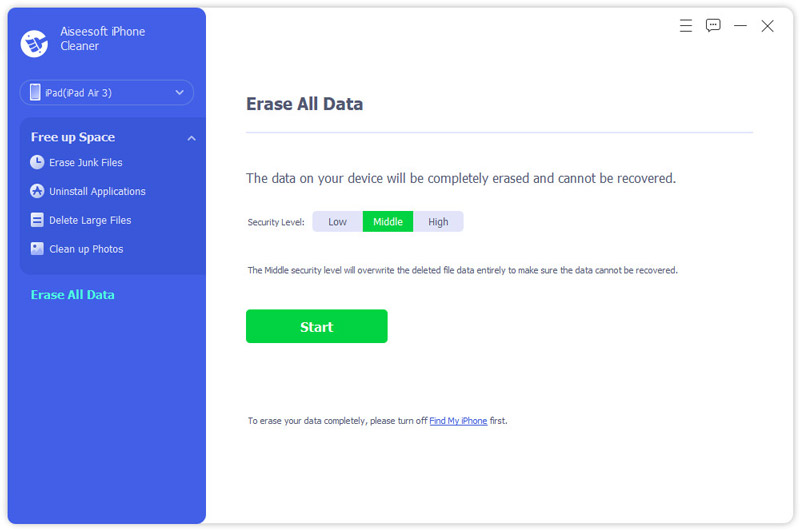
Click Start, then disable Find My iPad on your device by following the on-screen instructions.
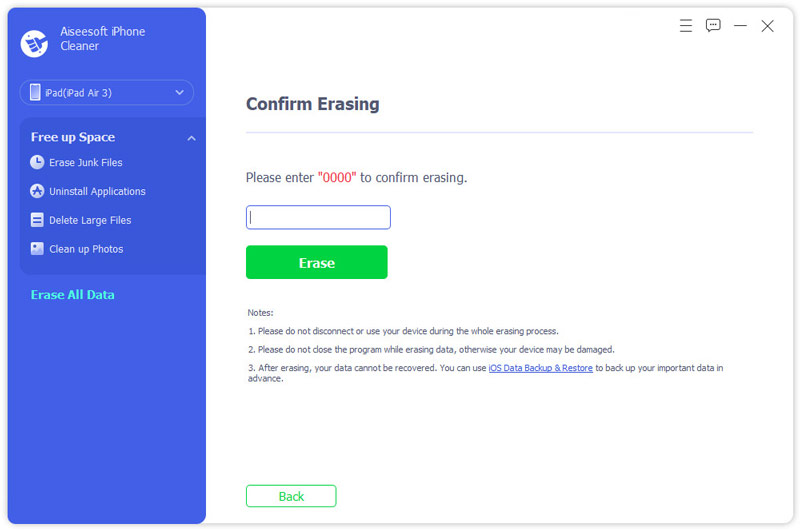
If you want to clean up iPad to get more space, you can use its Free up Space feature to delete photos, videos, and other data on iPad.
What happens when you wipe an iPad?
When you tap Erase All Content and Settings, it will completely erase your iPad, including any credit or debit cards you added for Apple Pay and any photos, contacts, music, or apps. Moreover, it will also turn off iCloud, iMessage, FaceTime, Game Center, and other services. But the content will not be wiped from iCloud, when you wipe an iPad on your device.
Can you wipe an iPad remotely?
Yes. There is a feature named Find My iPad on www.icloud.com, where you can log in to your iCloud account via your browser to track and erase iPad remotely.
Does a factory reset remove Apple ID?
No. Factory resetting an iPad just erase the content on iPad but the entry for iMessage, FaceTime, and iCloud are not deleted on the Apple server associated with the iPad. You have to activate your Apple service with the Apple ID.
Why is iPad unavailable and no erase option?
This usually happens in early iPad versions. According to Apple, this feature is only available on iPad 15.2 and later.
Conclusion
For iOS users to solve iPad-related problems, it’s feasible to wipe an iPad and even do a factory reset. This page collects 3 ways of erasing an iPad. Even if you forgot passcode or Apple ID account, you could also restore your iPad to factory settings to give away or sell.
Now, it comes to your turn.
Which way is the easiest way to wipe an iPad?
Or do you have other solutions?
Let us know by leaving your comments below.

iPhone Cleaner can clean up useless data on your device selectively. You can also use it to wipe your private data and keep your iPhone/iPad/iPod Touch fast and safe.
100% Secure. No Ads.
100% Secure. No Ads.