We all know that if you want to make your favorite song as iPhone ringtone, it is a little different. You must cut this song into ringtone and then transfer it into your iPhone with iTunes. That means you have to find one audio cutter to cut songs into ringtones, and if you cannot use iTunes smoothly, you cannot make a song as an iPhone ringtone either.
Here, we will tell you one simple way to make iPhone ringtone. Just follow us to see the detials.
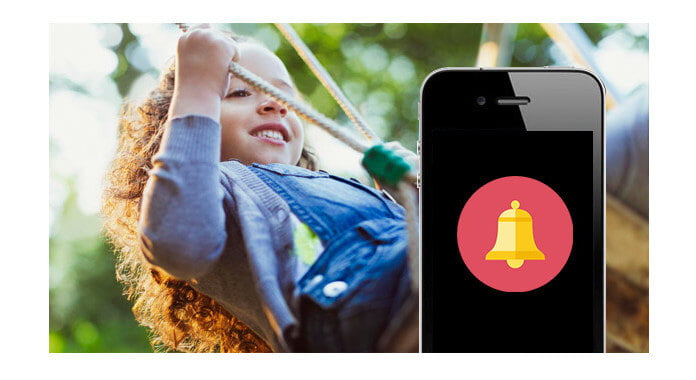
How to make a song as a ringtone for your iPhone 4? How to convert MP3 to M4R as ringtones for iPhone? If could, you must want to look for one simple and easy iPhone ringtone maker to create ringtone for your iPhone 4/4S/5/5c/5s/6/6 Plus/6s/6s Plus/7/7 Plus. Now, iPhone Ringtone Maker can help you. This ringtone maker for iPhone enables you to:
1. Change MP3, WMA, AAC, WAV, OGG, M4A, RA, RAM, AC3, MP2, etc. music formats to iPhone M4R ringtones, and then directly transfer converted ringtones to iPhone without iTunes.
2. If you want to use one song from a video as your ringtone, this app can help you too. It can extract free audio from favorite movies or paticular animated movie with catchy tones in AVI, MPEG, WMV, MP4, FLV, MKV, H.264/MPEG-4, DivX, XviD, MOV, RM, RMVB, M4V, VOB, ASF, 3GP, 3G2, H.264, QT, MPV, etc.
3. As a professional rigntone maker, you can set fade-in and fade-out effect for your ringtone and clip songs to make the part you most like for your iPhone 4 ringtone.
4. Except for directly transfer the made ringtone to iPhone/iPad/iPod, this ringone creator allows you to sync ringtones to iTunes or save them to computer.
With this professional and easy iPhone 4 ringtone maker, you can make perfect ringtones for your iPhone 4, and also other iPhone models.
Just download, install and launch this iPhone 4 ringtone maker for free, and follow the next parts to finish iPhone ringtone making.
Step 1 Add audio files
After launching this iPhone ringtone maker, click "Add File" to import your favorite songs to this program. You could add the songs in bulk.

Step 2 Adjust ringtone settings
Drag the arrow to set the start and end time. Also you could input the start and end time to clip audio length. And you can define the audio effects by setting the fade in/out time. After making all the settings, you could click the play button to play your ringtone.
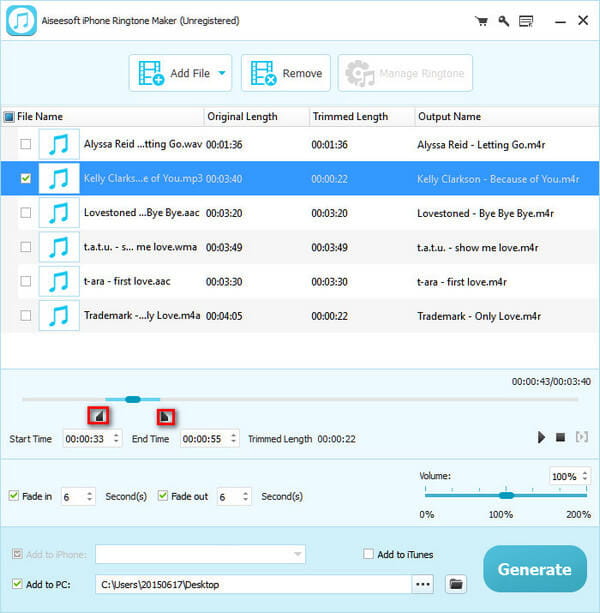
Step 3 Make a song as an iPhone ringtone
With this iPhone ringtone maker, you could click "Generate" on the right bottom to get fresh ringtones for your iPhone. Then you could transfer ringtones to iPhone, iPad, iPod or other devices for future use.
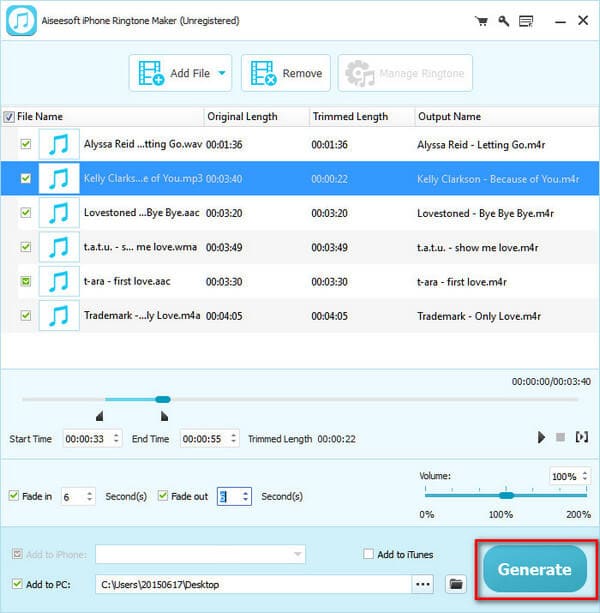
Of course, you can transfer created ringtones to iPhone directly. Just connect your iPhone to PC/Mac with USB cable, tick "Add to iPhone", and then click Generate to sync ringtones to iPhone. And if you need, you can sync your ringtones to iTunes.
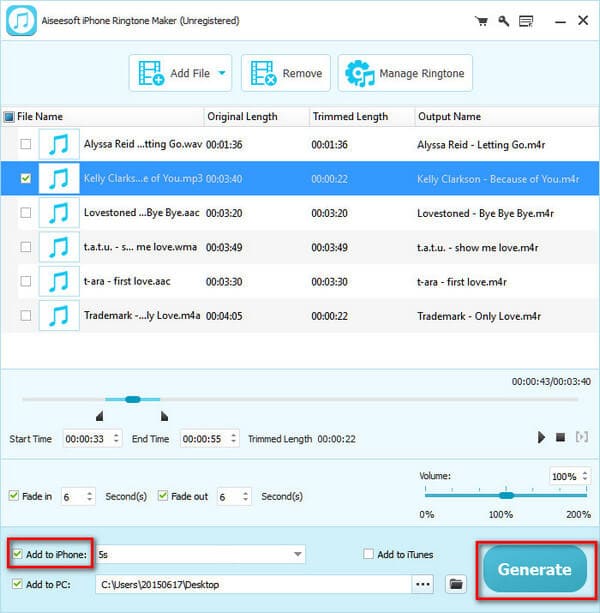
See, without iTunes and song cutters, you can make your own ringtone for your iPhone, so excited, right? This iPhone ringtone maker allow you to input MP3, MP2, AAC, AC3, WAV, WMA, M4A, RA, OGG, etc. to M4A directly, so you can create your onw ringtones quickly and easily.
Now set your favorite songs as iPhone ringtones by yourself, and even if you want to change one ringtone on iPhone every day, you can make it by yourself easily and freely.