In 2001, Apple brought iPod to the mass market, an MP3 player with pretty-looking and 5 GB hard drive. Six iPod generations later, iPod offers far more than just a simple music player, it is a line of portable media players and multi-purpose pocket computers. It enables you to play songs, watch movies, play games, and take photos and so on. As you use iPod, more and more data were saved to iPod. So it's very necessary for you to take good use of storage capacity and manage iPod files effectively. The following article will clearly introduce three iPod data management software for Mac.
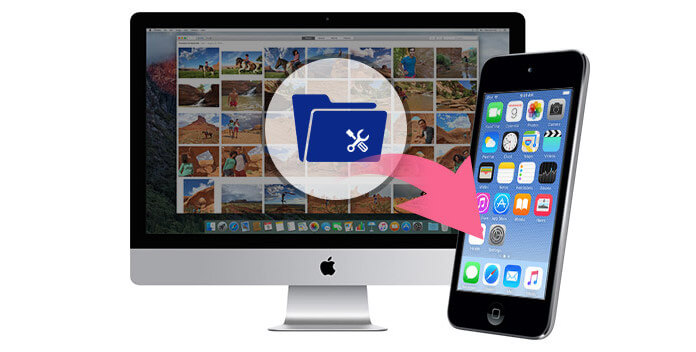
iTunes is a very useful tool to transfer iPod files like music, videos, pictures, contacts, calendars, notes and more from iPod to Mac for backup. With it, you don't need to manually manage music on iPod any more. In addition, you can easily manage your iPod songs and movies on iTunes by dragging it or removing it from your playlist to rebuild your iTunes Library. So when you want to manage your iPod files on Mac, iTunes will always be your first choice. Here are the steps of files management on iTunes.
Step 1 Download and install the latest version of iTunes on Mac. Launch iTunes and connect your iPod with Mac via USB cable.
Step 2 iTunes will automatically detect your iPod and show the basic information in the interface.
Step 3Click the specific tabs like "Music", "Movies", "TV Shows" and the others, you can easily check and manage your iPod files.
Step 4 Click "iPod" icon on the top left of the toolbar.
Step 5Click "Summary" on the left list, and you can update iOS version, check iTunes backup, back up and restore your iPod.
Step 6Click each item on the left list; you can sync it with iTunes library.
If you want to manage your iPod files like songs or videos on iPod shuffle or Classic, iTunes can be a big assistant for you to transfer/add/remove them. Such as transfer iPod music to Mac. But for other files on your iPod touch 6/5/4, nano 8/7/6/5/4 and more, such as contacts, SMS messages, notes, reminders, etc. iTunes only allows you to back up or restore. Here we will suggest another two iPod files manager tools for you.
Besides music and movies, if you still manage your iPod files like contacts, SMS messages, notes and more on your Mac. Here we suggest you a powerful iPod files manager for Mac, Mac FoneTrans to manage all your iPod data without iTunes. If you are using a Windows 10/8/7/XP/Vista computer, you can choose the Windows version to transfer iPod data to computer. First, free download and install it on your Mac.
Step 1Transfer music, photos, movies, and contacts from Mac to iPod/ iPhone/iPad.
Step 2Import music, photos, contacts, playlists, and albums from iPod to Mac.
Step 3Backup iPod files to iTunes.
Step 4Share multimedia files, playlists, albums and contacts between iOS devices.
Step 5Manage your iPod files like songs, videos, photos, messages, contacts, etc.
Step 6Compatible with iOS 17.
Launch this iPod files manager on your Mac; it highly supports nearly all Mac OS Catalina versions. Connect your iPod to Mac with USB cable. The software will recognize your iPod automatically.
Step 1Select the iPod files you want to transfer by clicking the data type in the left column and choose target files in the preview window. Here we take photos transferring as an example.
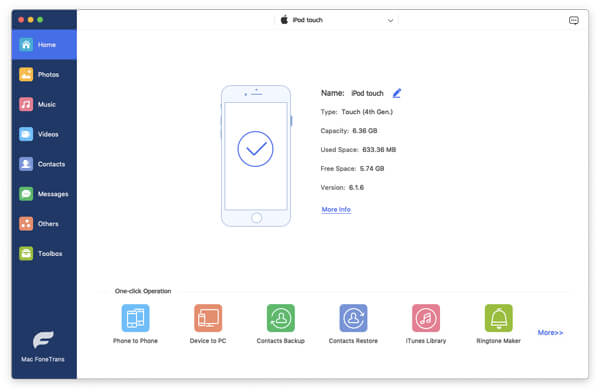
Step 2After selecting the needed pictures, Click "Export to Device" button and you can choose to transfer them to Mac, iTunes Library or another iOS device. If you want to import some photos from Mac, click "Add" to seek the files or folders that you want to import to iPod and click "OK".
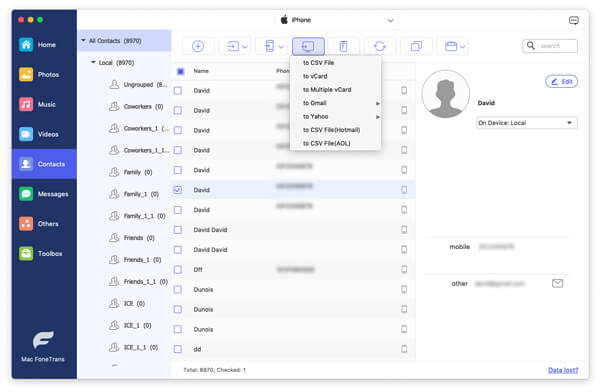
Step 3Just a few seconds, the files can be moved between iPod and Mac.
Easy, right? You can try it by yourself to transfer music to Mac.
1. Delete iPhone files
This iPod/iPhone/iPad files manager enables you to delete some useless data like songs, videos, contacts, photos and more. Just select the files and click "Delete" button, all the selected data will be removed from iPod immediately.
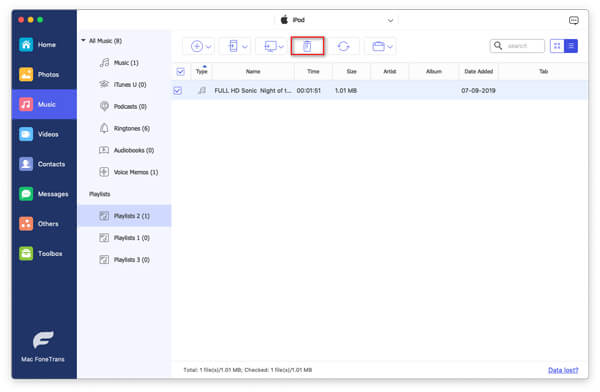
2. Create iPod playlist
It allows you to create your own music playlist on iPod. Click "Playlist" button and then add your songs to create playlist. You can also manage the original playlists.
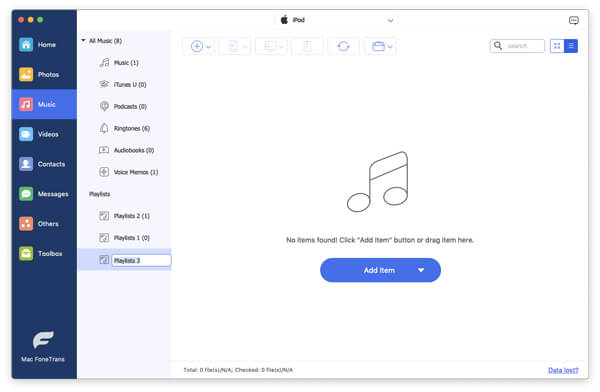
3. Edit iPod contacts
With this iPod files manager software, you can free add and edit your iPod contacts on Mac. It provides you the de-duplicate function to manage the duplicate contacts. Click the "De-duplicate" button, it can automatically scan your contacts and show the duplicate contacts in the interface. Then you can choose "Merge" to merge the duplicate contacts, or choose "Ignore" to keep them on your iPod.
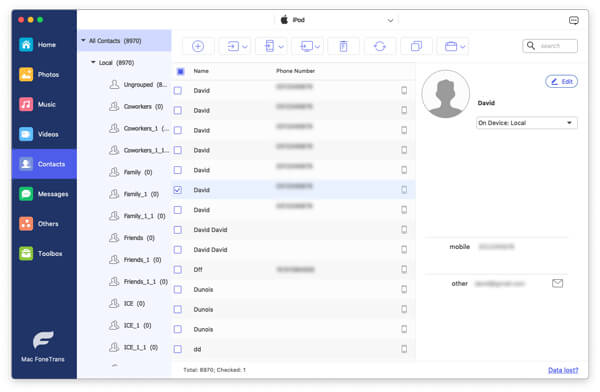
If you want to back up your lost iPod data or manage the deleted files on Mac, you can choose the next iPod Data Recovery. As mentioned above, it also has the Windows version, you can free download and install it on your computer.
Launch this best iPod iTunes alternative on your Mac, and connect your iPod to it with USB cable. It provides three modes for you to choose from, including "Recover from iOS Device", "Recover from iTunes Backup File" and "Recover from iCloud Backup File". Here we select "Recover from iOS Device".
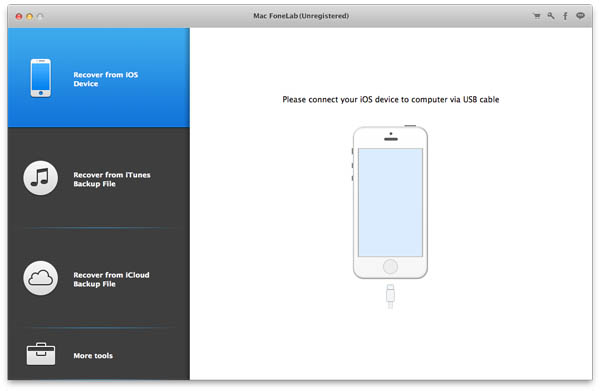
Click "Start Scan" to scan the detailed information of your iPod.
Just for a few seconds, all your iPod files will be categorized as "Camera roll", "Photo Stream", "Messages", "Contacts", "Notes" and more in the left list.
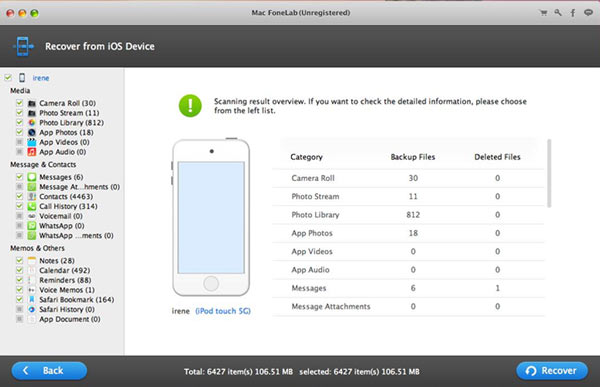
Select the files you need to back up by clicking the data type in the left column and choose target files in the preview window.
Before the final recovery, you can preview the detailed information of each file. Click "Recover" button. You can choose destination folder for the iPod backup, and then click "Recover" button.
After a while, all the selected files will be copied to Mac.
Here is a video and you can learn more about this useful tool.


Using the same method, you are able to both retrieve deleted photos from iPod.
In this article, we mainly describe three useful data management tools to help you manage your iPod files. With their help, you can handily manage your iPod files and have a better enjoyment of your digital life.