If you have many MTS files from HD cameras or camcorders and want to convert them to video files that you can play on your portable devices like iPhone, iPad, iPod touch, Samsung Galaxy S5 and more, you have come to the right place. Here, you will learn the basic processing of converting MTS video files with Aiseesoft MTS Converter.
To edit and convert MTS files with this MTS Converter, you first need to import video files from your camcorder to Mac.
1. Turn on your camcorder and connect it to your Mac with the cable that came with it or any other USB cable.
2. Set the camcorder to PC/Computer Connect mode. If an HD Import Setting dialog appears, select Full or Large and then click OK. If not, choose Flie > "Import from Camera".
3. Select which video clips you want to import by setting the Automatic/Manual switch to Automatic and click Import All or setting it to Manual and click Import Checked.
4. Choose the disk where you want to store the video and click OK.
1. Start the installer and follow the instructions to install this MTS Converter on your Mac. Launch it and you will see the interface as below.
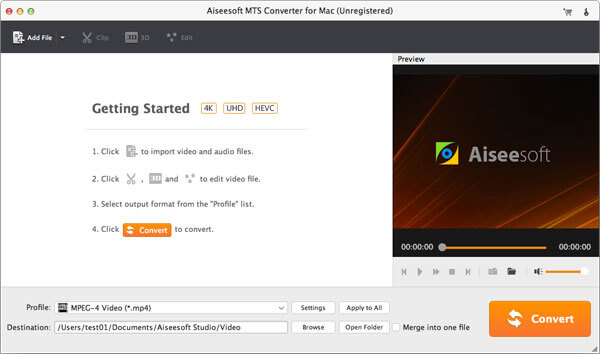
2. Simply drag the MTS files you have imported to your Mac and drop them on the interface of Aiseesoft MTS Converter to add video files into this program. Or click "Add File" button in the toolbar.
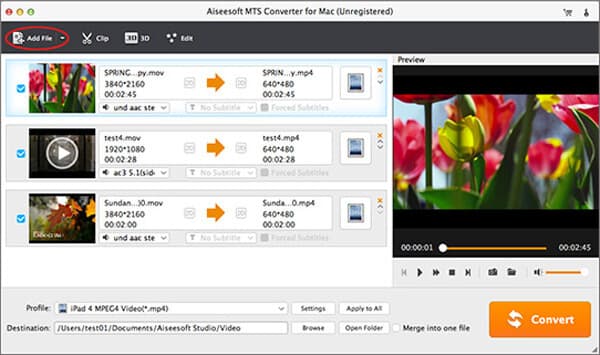
3. Click the profile drop-down button and select the video format you need from the drop-down list.
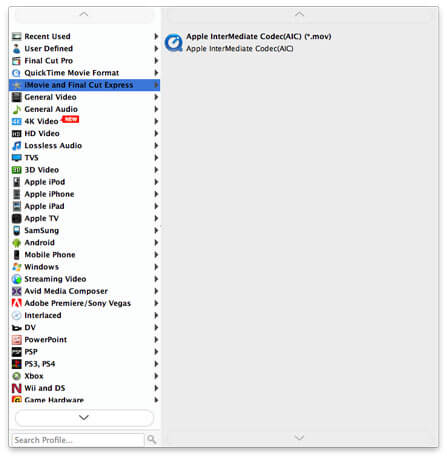
4. When it's complete, click "Convert" button to begin converting your MTS files.
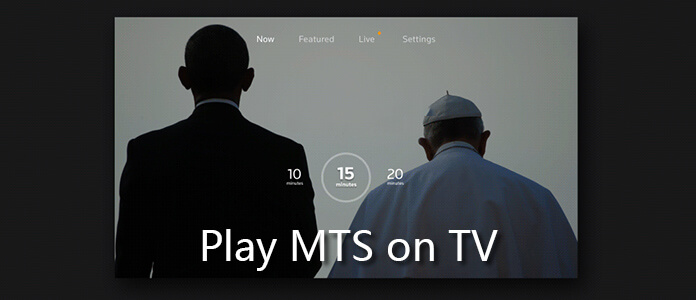 How to Convert MTS for Playing on TV
How to Convert MTS for Playing on TV
Want to play MTS on TV? This article tells you how to convert MTS to TV supported formats and play MTS on TV after converting it to right formats.
Posted to Convert Video
 How to Convert MTS/M2TS to Final Cut Pro Friendly Formats
How to Convert MTS/M2TS to Final Cut Pro Friendly Formats
Want to import your MTS files to Final Cut Pro for further editing? You may need to convert MTS files to Final Cut Pro friendly video formats first.
Posted to Video
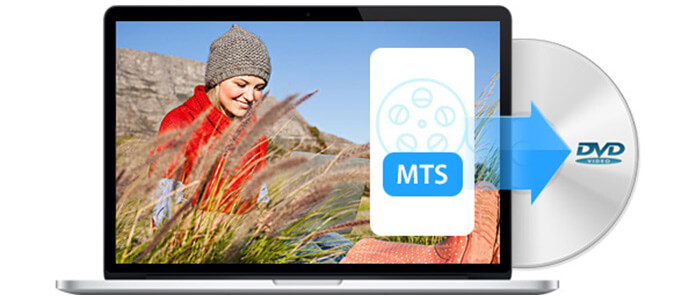 The Best Way to Convert MTS to DVD For A Gift
The Best Way to Convert MTS to DVD For A Gift
Want to convert your MTS files to DVD for playing on TV or saving? You may need this professional MTS to DVD creator to help you do that.
Posted to Video