
HD or 4K camcorder is a necessity for people who want to take pictures, especially for the outdoor enthusiasts and photographers. In recent years, more and more people like to record and edit the videos by themselves for enjoying. The popular camcorders are including Sony, Panasonic Canon and these camcorders always record the videos with MTS or M2TS AVCHD format.
After recording the videos, you may want to further edit the video to make the video more vivid. As we all know, Final Cut Pro is the best and most professional editing software, it provides many fabulous editing functions and RT Extreme functions for the HD video formats. In addition, there are more than 150 kinds of special efficiencies and filters for you to choose. However, as Final Cut Pro is developed by Apple Inc, it only supports importing MP4 and MOV formats at most cases, if you want to edit the footages from your camcorder, you should convert MTS or M2TS format to Final Cut Pro friendly video formats.
According to the introduction from Apple Inc. and Wikipedia, we can easily know that Final Cut Pro (FCP for short) is a series of non-linear video editing software and developed by Apple Inc. It works on Intel-based Mac OS and powered by OS X version 10.10 or later. When you use this FCP on your Mac, you are able to edit your HD even 4K videos easily and export the video to a variety of formats.
We have got that FCP is available on Mac, so many people concern more about whether there is the any version of Final Cut Pro for Windows. After all, not all people have the Mac, and at least a half of people are using the Computer with Windows operating system. Now the good news is, you are able to use FCP on Windows computer. If you get the way to install Final Cut Pro on Windows computer, you can save a lot of money to buy a Macbook.
If you have installed FCP on your Mac or Windows computer, the next step you should consider is importing your video to this editing software. As we mentioned above, FCP is developed by Apple Inc, the input formats it supports are only MP4 and MOV. So if you want to convert MTS to Final Cut Pro, the first step you should convert MTS or M2TS from camcorder to Final Cut Pro friendly video formats.
Speaking of converting MTS to MP4 or MOV, you should find a professional video converting program to help you do that. As we know, Aiseesoft MTS Converter is a nice choice as it supports almost all input video formats including MTS, M2TS, TS, MXF and more. And with the CUDA and AMD accelerated technology, you are able to convert your MTS files or footages to Final Cut Pro formats with 10X faster speed. Free download this MTS Converter on your Mac or Windows computer and have a try.
Step 1 Add MTS file
Launch this Converter with double clicks and Click Add Files to import your MTS or M2TS files to this software.
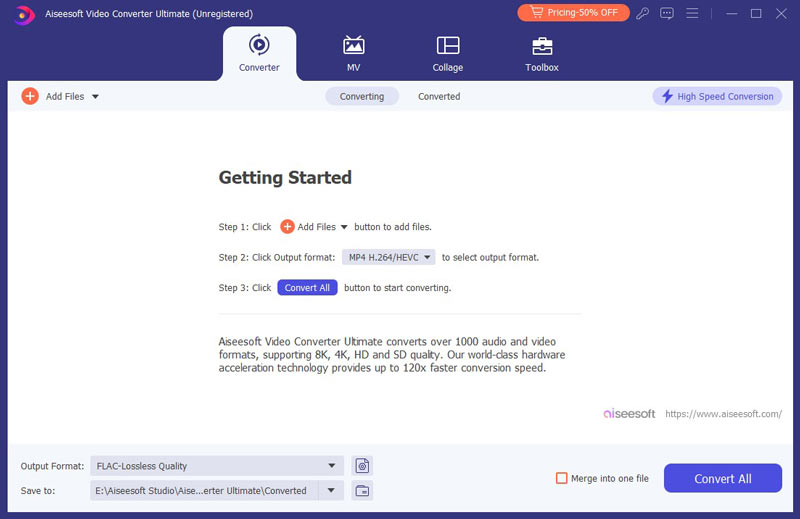
Step 2 Edit MTS file
You are able to preview and edit video before converting. Just click the Edit icon below the video, and you can rotate, crop video, add watermark, subtitles to the MTS file.
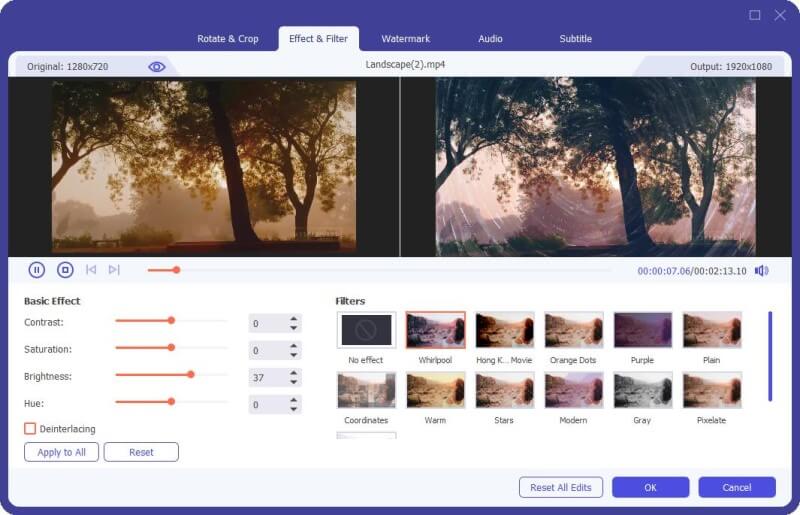
Step 3 Select output format for FCP
Choose the Format icon and choose the output format as MP4 or MOV from the drop-down button. You can click the gear icon at the right side to adjust more parameters.
Step 4 One click to Convert
Click Convert All button to start converting the MTS video to Final Cut Pro supported format. Waiting for a moment, you will get the converted video quickly. The video and audio quality will be kept at the same time.


Aiseesoft Free Online Video Converter can convert MTS files to Final Cut Pro supported formats with high quality on your computer including both Mac and Windows. You can also use this online converter to turn HD videos or extract audio, such as MP3/AAC/AC3/WMA/WAV from your video files. Follow the steps below to change MTS to MP4 or MOV.
Step 1 Open https://www.aiseesoft.com/free-online-video-converter/ on your browser. Click on Add Files to Convert button, and then you need to download and install Aiseesoft Launcher on your computer.
Step 2 Click Add File to add MTS files from your computer. And then choose MP4/MOV as the target format.
Step 3 Select the checkbox of MP4/MOV at the bottom, and click Convert to start converting the MTS files.
After the conversion is done, and the converted files will download to your computer automatically. Then you can open them on your Final Cut Pro.
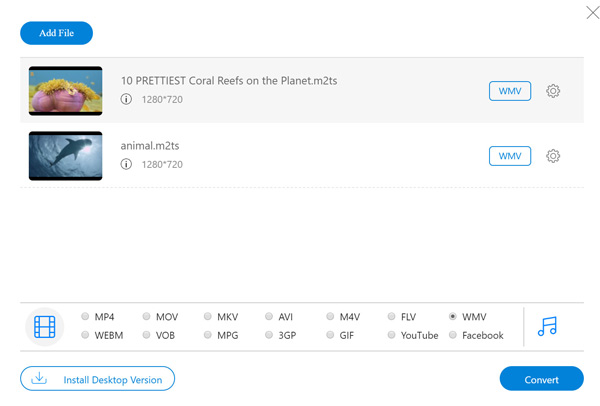
Then you are able to import the output MP4 or MOV from MTS to Final Cut Pro for further editing.
1. What is a MTS file?
A MTS file is a video file stored in the Advanced Video Coding High Definition (AVCHD). It is generally used in some HD camcorders like Sony and Panasonic camera. MTS is also used for high definition video on Blu-ray discs.
2. What formats do Final Cut Pro support?
Final Cut Pro supports videos formats like Apple Animation codec, Apple Intermediate codec, Apple ProRes, AVCHD, DV, H.264, HEVC, QuickTime formats, etc. It also supports audio formats like AAC, AIFF, BWF, CAF, MP3, MP4, RF64, WAV, still-image formats and container formats.
3. Can VLC convert MTS to MP4?
Yes. Launch VLC on your computer, click Media and select Convert / Save. In the pop-up window, click Add button under File tab to import MTS file. Then, click Convert / Save button to start converting MTS to MP4.