For video content creators, the shaky issues of the video often bother the viewer’s experience and influence our account’s stream. Hence, a professional video stabilizing tool is needed at this moment. With AI technology’s development, there are many AI video stabilizers, web-based or desktop software, in the market. If you think selecting one is time-consuming, don’t worry, Aiseesoft has selected the best of them for you with their platforms, features, pricing, pros, and cons. Follow us to find a helpful one.
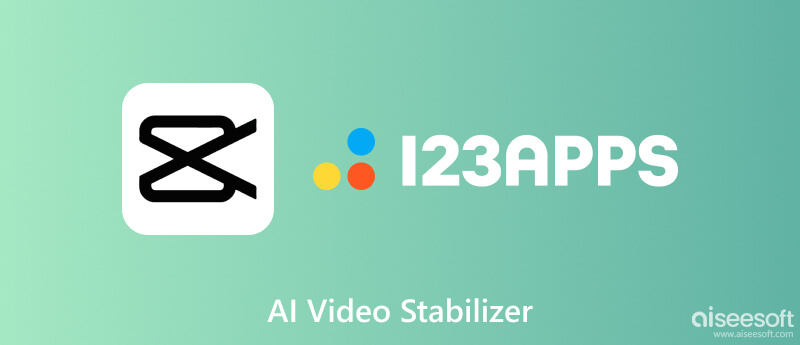
If you don’t want any downloads, online AI video stabilizers such as CapCut and VIDIO.AI are convenient and simple to use.
CapCut adopts an advanced algorithm to adjust the video’s shakiness in just one click. Meanwhile, it uses gyroscope-based AI video stabilization to accurately recognize the shaky device movements. What’s more, its built-in video editor allows you to do more customizations like setting templates, adding elements/audio tracks/texts, adjusting effects/filters, and more.
Pricing: Free
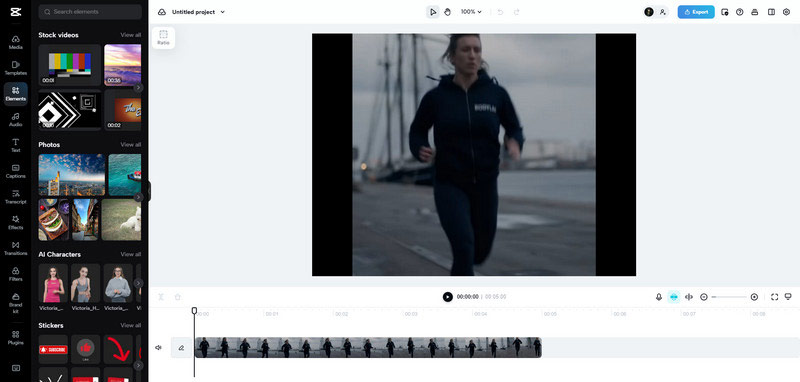
PROS
CONS
AI Video Stabilizer is one the VIDIO’s major AI features. VIDIO is powered by state-of-the-art AI algorithms to restore the image effect while keeping the subject’s movement. Also, the interface is very simple and intuitive to guide you on where to start. You can directly add files or paste video links within the browser. It adopts GPU infrastructure to improve the whole stabilizing process.
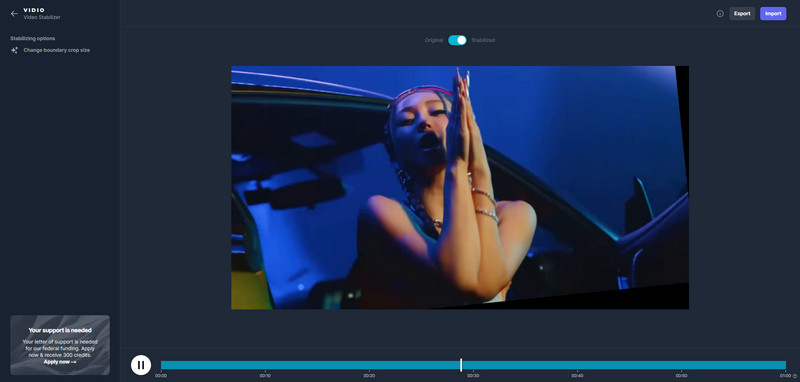
Pricing:
PROS
CONS
If you think the online AI stabilizers are limited and unstable with the internet, some desktop software can come to help.
Topaz is an AI video editor with features in AI Stabilization, AI Motion Deblur, AI Frame Interpolation, and AI Enhancement. It’s compatible with both Windows and macOS systems. As for its AI Stabilization model, it stabilizes the video footage by moving and rotating the original frames to make subjects visibly stable from frame to frame. However, this AI model will sacrifice pixels to maintain more stable output when necessary.
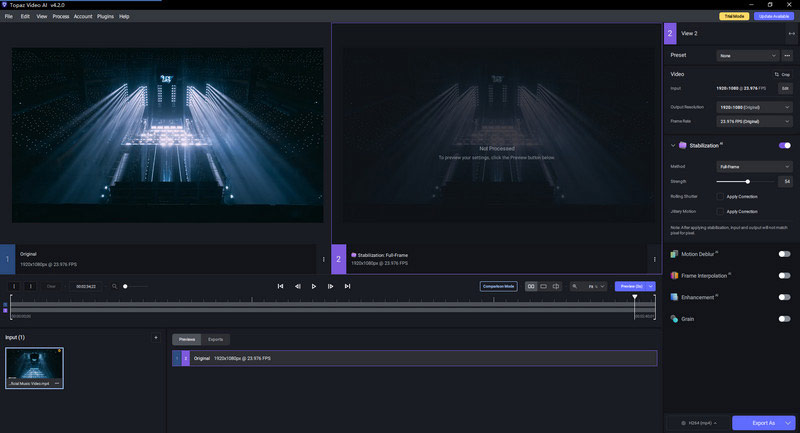
Pricing: Only to purchase at $299 for a lifetime with a free trial
PROS
CONS
This is a Windows-only AI program. Winxvideo uses two AI stabilization modes to test and track the major points within the shaky video for calculating the smooth camera tracks. It can reduce the shakiness while keeping original video quality as much as possible. Besides, it’s good at handling shakiness from multiple sample videos like low-light environment videos, drone videos, moving subjects, GoPro footage, etc.
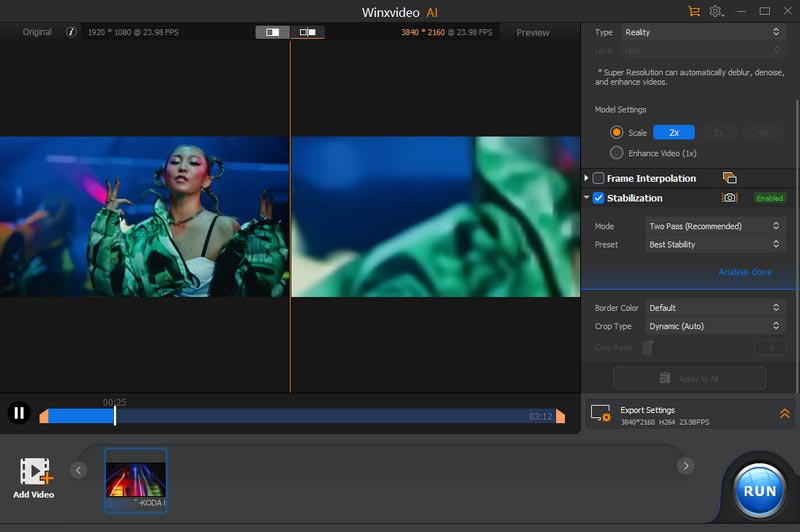
Pricing:
PROS
CONS
AI tools can obviously enhance our stabilizing process, but there still are problems like limited output formats or quality loss. With this said, we highly recommend Aiseesoft Video Enhancer to you. It’s also an AI-supported program to help you fix video shakiness and blurriness. This Video Enhancer can work on both Windows and macOS. You just need to click once to apply the stabilization feature. The Video Enhancer can make the video stabilized as comfortable as possible. Meanwhile, if your video is shaky with blurry issues, Video Enhancer can also wipe your video noise to make it cleaner. After all, you can export your stabilized video with excellent quality in any format.
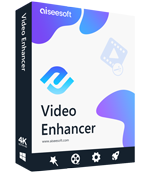
Downloads
100% Secure. No Ads.
100% Secure. No Ads.
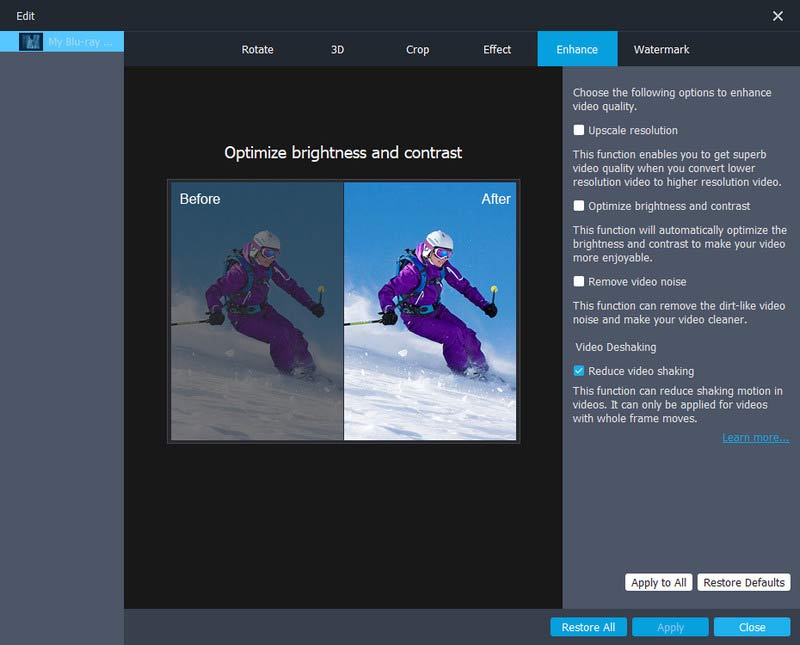
How can I stabilize my shaky videos for free?
You can find many online video stabilizers to help you handle the video’s shakiness: CapCut, 123APPS, VIDIO.AI, and more. They are usually free or have free trials. Drag your video to them, and follow the instructions to make it stabilized.
How do you stabilize shaky footage on an iPhone?
Find a video stabilizer from the App Store. For example, the Stabcam can help you generate smooth footage on an iPhone. It’s good at handling stabilized videos recorded by Go-Pro, DSLRs, and the iPhone itself.
What are the limitations of Topaz video AI stabilizer?
Topaz is powerful with its AI video stabilizer feature. But it also has drawbacks like the expensive subscription plan, quality loss after stabilizing, limited output formats, etc.
Conclusion
In this post, we recommended four AI video stabilizers online and offline for you. They can efficiently improve your video stabilization process. However, each of them has different limitations in pricing, operation easiness, compatibility, and more. Thus, we also recommended another AI software, Aiseesoft Video Enhancer, to help you restore the video’s shakiness and blurriness. Which one do you choose? Tell me in the comments.

Video Converter Ultimate is excellent video converter, editor and enhancer to convert, enhance and edit videos and music in 1000 formats and more.
100% Secure. No Ads.
100% Secure. No Ads.