Tip
To change the Music Library location, unfold "Organize", select "Manage Libraries" and then "Music". On the popup dialog, click "Add" button to add a new music folder.
AIFF player becomes a popular topic among music enthusiasts. AIFF, also known as Audio Interchange File Format, is an increasingly wide-used audio file format, developed by Apple. The biggest benefit of AIFF is high audio quality since it is uncompressed.
On the other hand, it is not like MP3 and many multimedia players do not support AIFF music files. Apparently, Apple's media players, such as QuickTime and iTunes, are compatible with AIFF.
Plus, Windows Media Player and VLC Media Player are able to open AIFF. In this tutorial, we are going to talk about how to use the best AIFF players to enjoy AIFF files on Windows, Mac and Android phone.
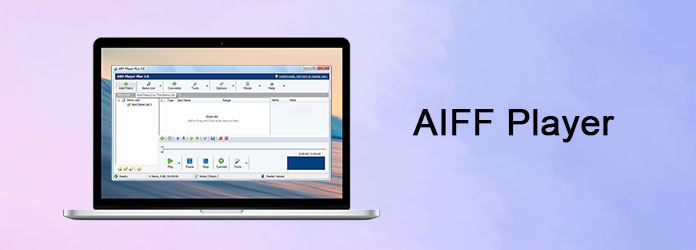
As mentioned before, Windows's built-in multimedia player, Windows Media Player, could open and play AIFF files. Considering you do not need to install anything else, WMP is the best choice to listen to AIFF on Windows computer.
Step 1Go to the "Start" menu or the "Action Center", search for "Windows Media Player" and open it from the result list. If using Windows 10, you can ask Cortana to open WMP directly.
Step 2Move the AIFF files that you want to listen to into your Music Library. By default, the location is C:\Users\[user name]\Music.
Tip
To change the Music Library location, unfold "Organize", select "Manage Libraries" and then "Music". On the popup dialog, click "Add" button to add a new music folder.
Step 3If the AIFF music does not appear in the AIFF player, simply drag and drop it into WMP and hit the "Play" button, you can listen to it immediately.
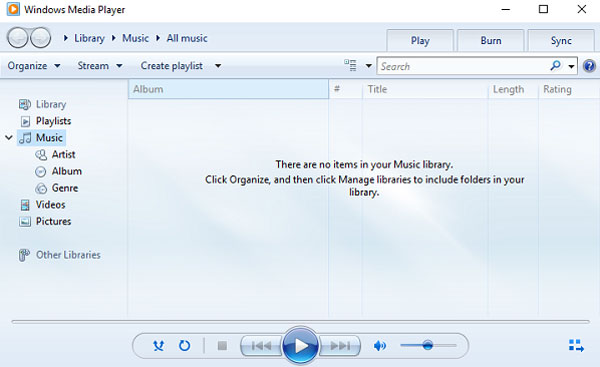
"I am trying to play some AIFF files in Windows Media Player, but only get the error message said Windows media player cannot play file, the player might not support the file type or might not support the codec that was used to compress the file, is there any solution to fix WMP won't play AIFF."
First of all, you can try to install extra codec package for your WMP. If it is not working, we will recommend another AIFF player for Windows users, Aiseesoft Blu-ray Player. Its benefits include:
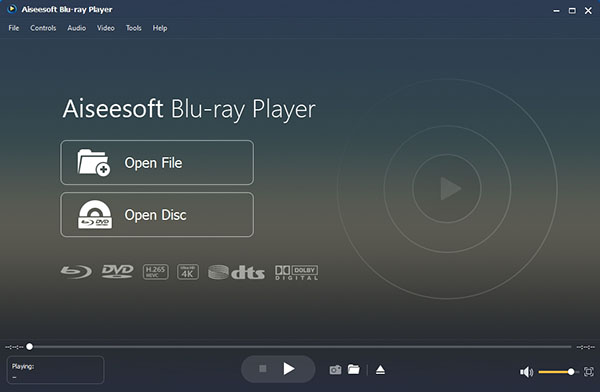
If you want to listen to AIFF files on Mac, things will be easier since QuickTime is one of the recommended AIFF players.
Step 1 Go to the Applications folder, search for and open QuickTime app.
Step 2 If your AIFF music is in your Music Library, you can click on it and play it in QuickTime directly. If not, go to "File" > "Open", navigate to the desired AIFF song and open it into QuickTime.
Step 3 This AIFF player also allows you to adjust the playback effect. Unfold the "Edit" menu, go to "Preferences" > "QuickTime Preference" and choose "Audio" tab. Here you can reset Rate, Size, and Channel under the "Sound Out" area.
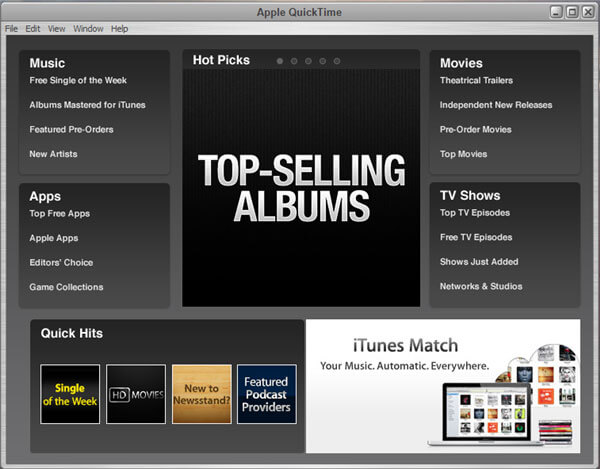
As a popular open source media player, VLC finally released the mobile app version for Android devices. This AIFF player does not play popular formats, like MP3, AIFF, MP4, AVI, but also work on lesser known formats. But the interface is a bit different with desktop version.
Step 1 Download VLC AIFF player from Google Play Store and install it on your Android phone. Next open it and go to the Audio screen; it will display all AIFF files on your memory.
Step 2 If you want to create a playlist, tap on the "Playlist" icon at upper right corner, then drop a name and click "OK". And you can range the AIFF files by Artist, Albums, Genres, Playlists and more.
Step 3 Once touch the "Play" icon, the AIFF file or playlist will start playing. To adjust sound volume, you can tough and drag your finger on the right side of your screen.
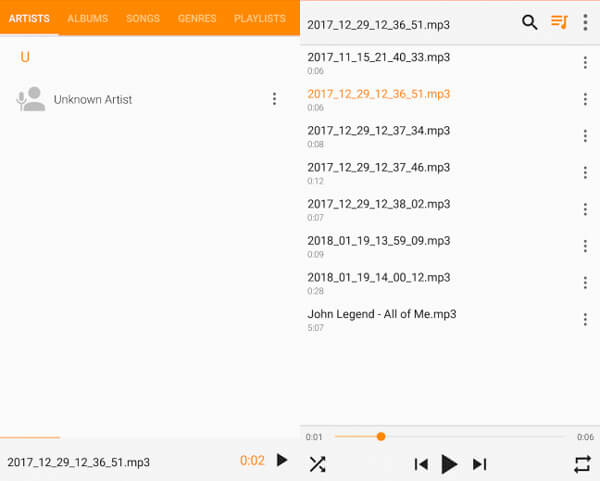
We found that some people reported AIFF files cannot open on Windows, Mac or Android phone, and other people want to enjoy their AIFF audio crossing platforms.
From this point, the best alternative solution to AIFF players is to convert it to commonly used audio formats, such as MP3. Aiseesoft Video Converter Ultimate is one of the best AIFF converters providing extensive useful features:
Step 1 Add AIFF files into AIFF converter
Download and install the best AIFF converter on your computer. Launch it and drag and drop the AIFF files you want to listen to into the home window.
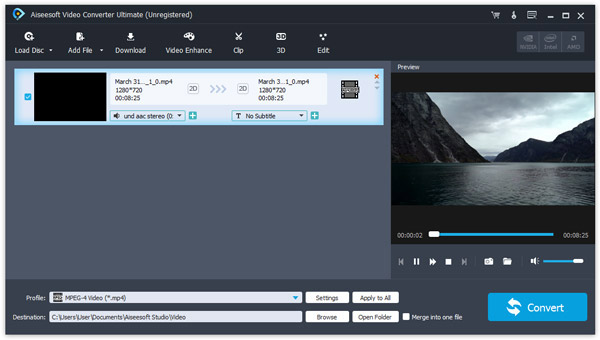
Step 2 Set up output format
Click and unfold the "Profile" dropdown list and choose a proper output format, such as MP3. If want to listen to the results on your smartphone, select the target iPhone or Android phone model. Input a location in Destination box. More options are in the Settings window.
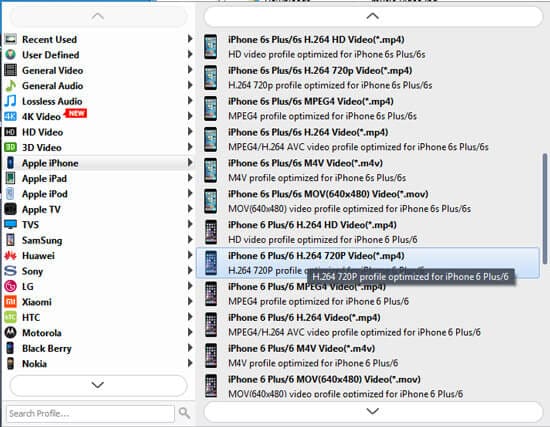
Step 3 Convert AIFF in one hit
Finally, click the "Convert" button to trigger the AIFF converting process. Wait for it to complete and then you can enjoy your favorite music at anytime and anywhere.
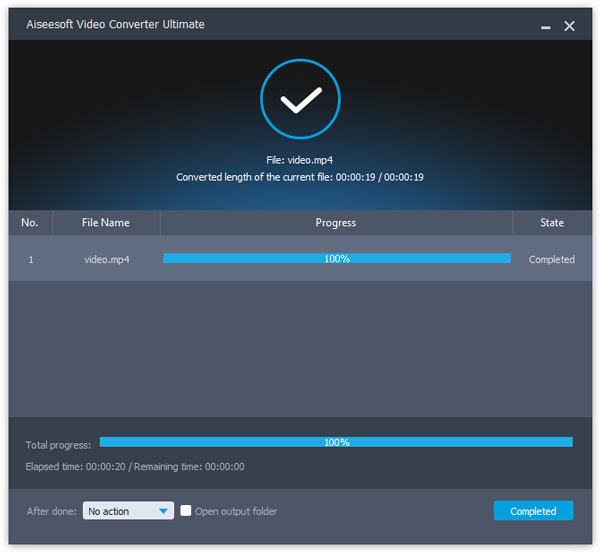
In this tutorial, we have discussed several methods to play AIFF files on Windows, Mac and smartphone. First of all, you can try the preinstalled AIFF player, Windows Media Player or QuickTime. For Android phone, VLC media player is a good option. Moreover, Aiseesoft Video Converter Ultimate is the best alternative solution, if your AIFF player not working.