There are robust resources out there that can simplify the process and help you become an expert at resizing batches of images. In this review, we'll look at the top batch image resizer for effortless image resizing on Windows or Mac. Aiseesoft Image Upscaler Online, Adobe Photoshop, ImageResizer.com, and PowerToys are four well-regarded options. We will learn their features for resizing photos. By the end of this review, you'll be prepared to select the most suitable tool for your requirements. Look at these tools and find the ideal solution to tackle your batch image resizing projects quickly and easily!

This detailed overview examines Windows and Mac users' leading batch photo resizer choices in 2025. We'll go beyond the idea of a single top choice and examine several powerful tools, each with unique features.
Aiseesoft Image Upscaler Online is a free batch photo resizer. It is designed to make your pictures better by increasing their resolution and clarity. It's ideal for individuals who struggle with blurry or incomplete photos. Aiseesoft helps them get the photos ready for various uses.
Main Features
• It smartly examines your images and enhances clarity and sharpness.
• The options range from a light 2x increase to a bold 8x enlargement.
• Save time by resizing many images at once.
Best For
• Boosting image quality.
• It enables you to make images larger for printing without losing clarity.
• It resizes photos and improves their quality. This makes sure they look crisp and eye-catching on social media.
• Convenient and Efficient Resizing.
Aiseesoft Image Upscaler Online is a crucial tool. It improves the quality of low-resolution images for various purposes. It is easy to use and is empowered by smart AI techniques. Meanwhile, it can process images in groups. This makes it a practical tool for many photo projects.
Batch resize images Photoshop is a strong program for editing pictures. It provides different ways to resize many images at once. This is just one of its many impressive abilities. Let's take a closer look at all the features of Adobe Photoshop’s Photo Resizer.
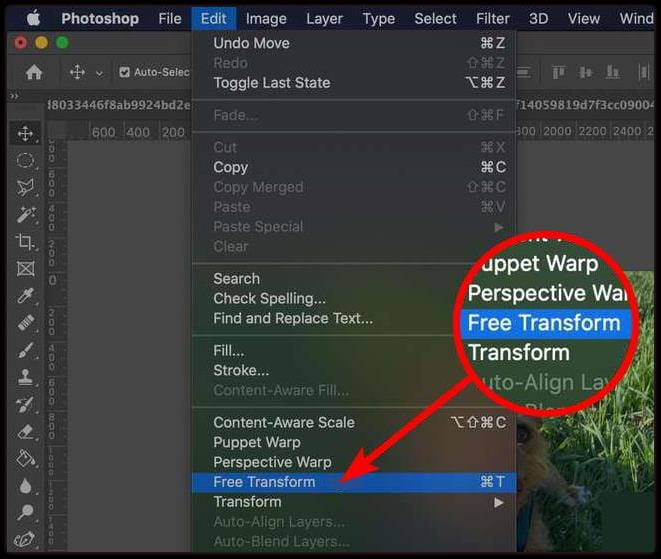
Main Features
• It gives you unmatched control over resizing.
• You can choose from different resizing techniques. They let you customize the resizing for the image and the effect you want.
• Provides a wide range of tools beyond simple resizing.
Best For
• Individuals in photography, illustration, and other artistic fields can resize multiple images simultaneously.
• It enables you to make images larger for printing without losing clarity.
• Adaptability and necessary tools.
• Straightforward and enhances productivity.
Adobe Photoshop stands out as a sturdy option for resizing multiple images. It can adjust. It is versatile and has sophisticated capabilities. Experts and those with complex resizing needs find it appealing. Still, the price of the subscription and the difficulty of learning could be drawbacks. This is true for those who use it sporadically.
PowerToys is a batch image resizer application created by Microsoft to improve the Windows user experience. One of its lesser-known features is the Image Resizer. It's a free and effective program for resizing many photos at once. You can use it inside the File Explorer.
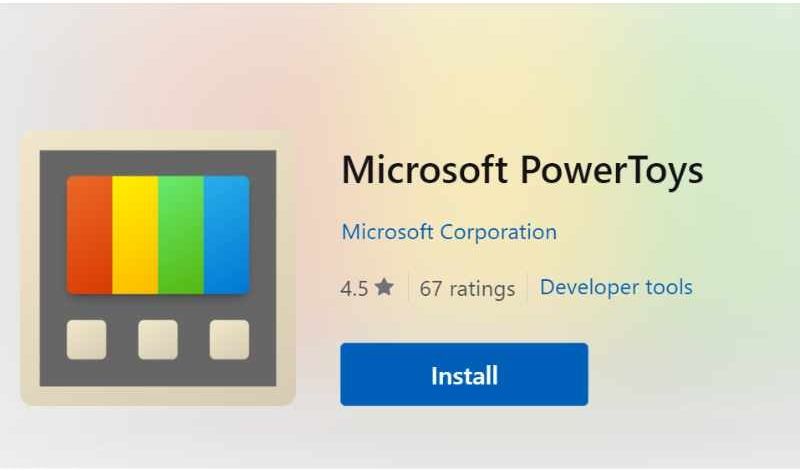
Main Features
• Easily access the Image Resizer through the right-click option in File Explorer.
• You can choose from different resizing techniques. They let you customize the resizing for the image and the effect you want.
• You can keep the image as it is or adjust the quality based on your preference, balancing file size and visual clarity.
Best For
• Designed specifically for Windows users, it provides an in-built and free option.
• Its right-click feature and preset sizes make PowerToys the go-to tool. It is for those needing fast and efficient photo resizing.
• Resize photos for standard tasks and do not need sophisticated editing tools.
The PowerToys Image Resizer offers an easy and complimentary way to resize multiple images at once on Windows. It is easy to use. It has built-in size templates and good-quality settings. This makes it a useful app for people who don't need complex features or who prefer something simple and built-in.
ImageResizer.com is a free batch photo resizer website. It makes resizing many photos at once easy. Its intuitive design and clear functionalities make it a great option for people who want to easily and smoothly adjust many photos.
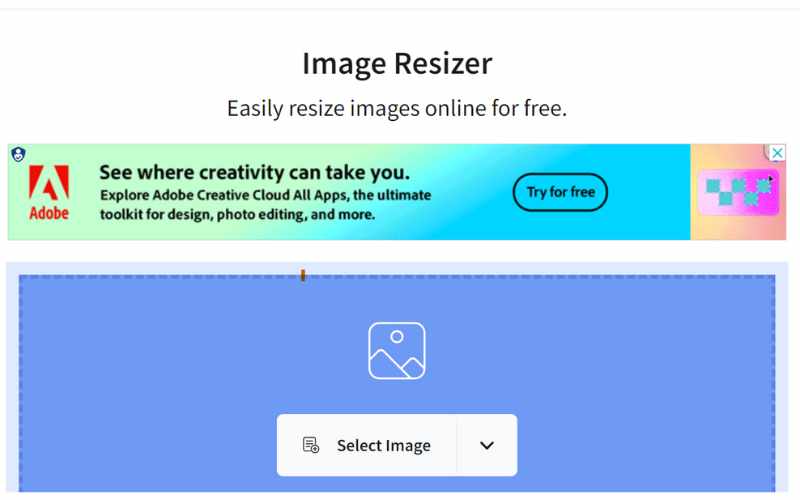
Main Features
• You can resize a group of images simultaneously, significantly reducing editing time.
• You can pick how you want to resize your image.
• Alter the compression for a lighter file while not sacrificing image detail.
Best For
• A fast and straightforward way to resize photos for sharing on social media.
• User-friendly and efficient solution.
• batch image resizer open-source.
Posting them directly on social media platforms or printing them could lead to better quality. For Aiseesoft Image Upscaler Online is here to save the day! This useful online application allows you to improve many photos at once. It boosts their resolution and clarity a lot. We'll take you through the simple process of resizing multiple pictures at once using Aiseesoft Image Upscaler Online. We'll describe the main actions. But remember that Aiseesoft's interface is easy to use and understand. You can finish the task without needing a long manual. Make sure your pictures are easily accessible on your computer. It performs optimally with popular image formats such as JPG, PNG, and BMP.
Here's a sneak peek at what's next:
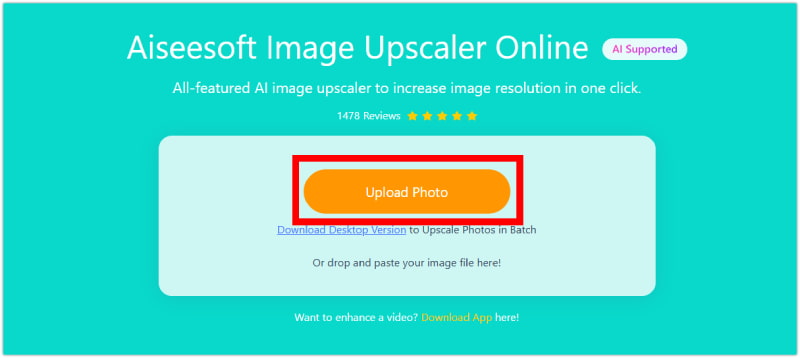
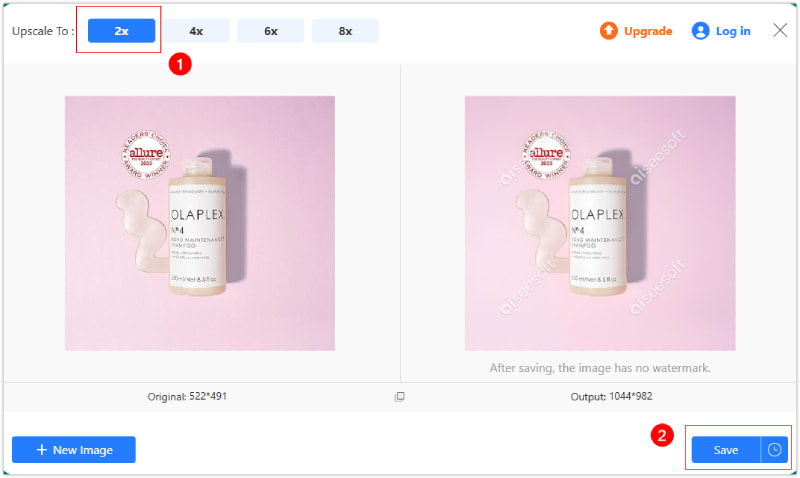
Is there a free batch image resizer on Mac?
Indeed, there are numerous free batch image resizers accessible for Mac users. Here are a few choices. Aiseesoft Image Upscaler Online is for scaling images. Another free batch image resizer on Mac is the Preview app.
Can Preview resize images in batches?
Yes, Preview on Mac allows basic batch image resizing. Here's how: Open images in Preview and select all you want to resize. Go to File > Export Selected Images. Choose the destination folder, format (optional conversion), and quality (JPEG only). Under Size, you can choose preset options (larger, smaller) or a custom percentage for resizing.
How do I crop multiple images to the same size in Photoshop?
Resizing multiple photos in Photoshop is easy! Choose one image as your size guide. Use the Crop Tool to define the area you want to keep, then copy these settings. For other photos, simply paste the copied settings and crop again. Alternatively, set the desired size in one image's Image Size menu. Then, use Canvas Size on other photos to match the dimensions and crop as needed.
Conclusion
Choosing a batch photo resizer depends on the user's platform choice. It also depends on their preference for online, or software desired features. Regarding online options, Aiseesoft Image Upscaler Online and Imageresizer.com stand out. For comprehensive options, Photoshop and Microsoft PowerToys Image Resizer present advanced functionalities.

Enlarge and upscale images up to 4K in batches quickly with wide support for various image formats.
100% Secure. No Ads.
100% Secure. No Ads.