Summary
When you feel it not so good to use Calendar app on iPhone, just consider the best 10 alternatives to Calendar in this page to create, edit and manage your events easily.
Summary
When you feel it not so good to use Calendar app on iPhone, just consider the best 10 alternatives to Calendar in this page to create, edit and manage your events easily.
Calendar apps might not be fancy but they are very useful, especially if you're the type of person that has a lot of agenda to arrange and don't have the luxury of a personal assistant. Meanwhile, everyone is looking for something different out of a calendar app, which makes its job difficult.
For iPhone user, Apple has provided a default Calendar app, but let's face it, the app is too simple with rare options to personalize it. If you need more than just a simple event entry and iCloud sync, there are more calendar apps for iPhone out there, suiting a myriad of needs. In the following article, we will introduce the best calendar app for iPhone, hope you can find one you like.
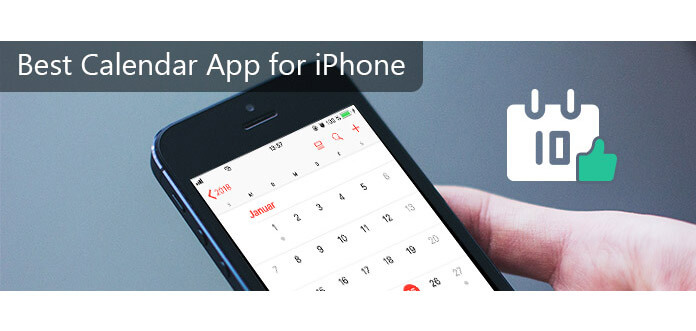
iPhone Calendar Apps
Step 1 Add new event
Launch Calendar app on your iPhone or iPad, tap on the plus sign in the right hand corner. Enter the title, date, time for your event. Also, you are able to add the location into the event.
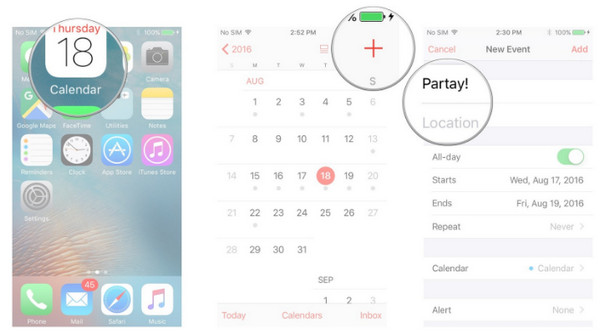
Step 2 Set event time and date
Set the even reminder way. Like All-day, Repeat, and Alert. Also, URL and Notes are available for you.
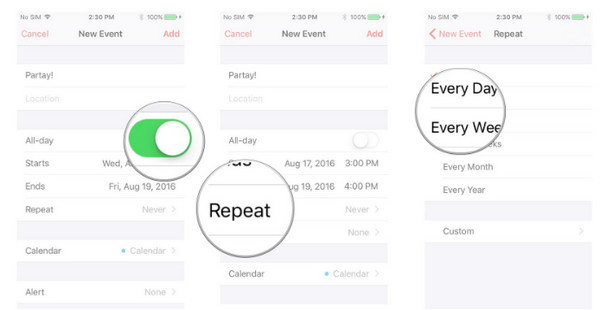
Step 3 Edit event
After you create an event on Calendar, you are able to view and edit your calendar event.
Tap the day when your event takes place, hit the event, and tap Edit to view and edit the event like change the data and time as you like.
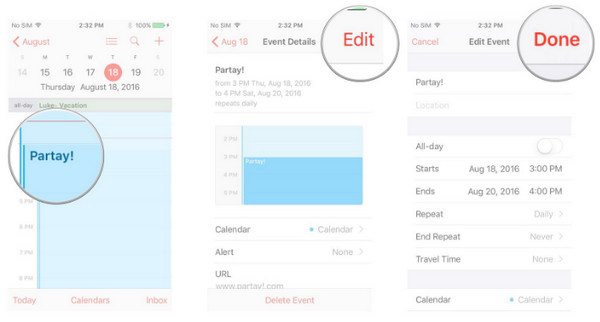
Step 4 Delete event
If you want to cancel the upcoming event, you just still navigate the event, and tap Delete Event. If it is a repeating event, you have to decide whether you hope to Delete This Event Only or Delete All Future Events.
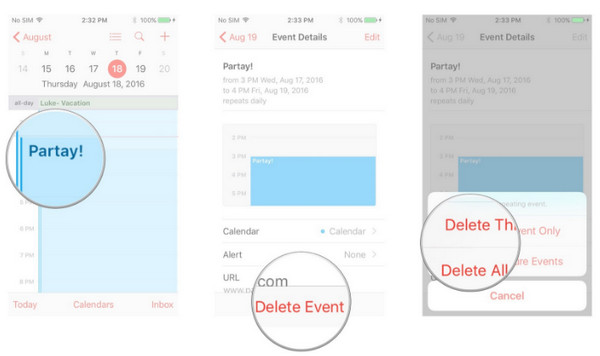
Step 5 Sync event
If you seek for a minimum storage on your iPhone or iPad, you could sync Calendar events back one month. Surely, if you look for older event information from your various calendar events, you can change the sync time.
Go to Settings on your iPhone, hit Calendar, tap Sync to decide 2 weeks, 1 month, 3 months, 6 months or all events.
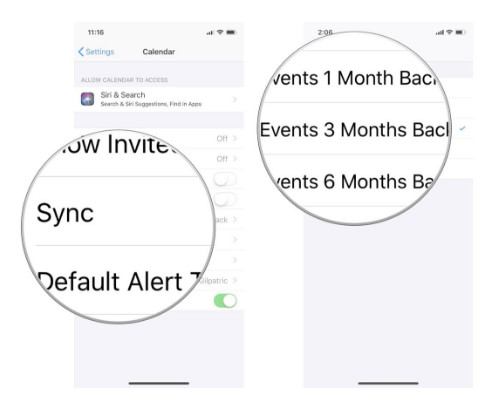
As the basic calendar event reminder, Calendar does a good job. However, still some voices complained that Calendar app on iPhone is not best:
"My calendar events disappear from my iPhone automatically?"
"My iPhone calendar is not syncing."
"iPhone calendar is not syncing with Mac."
"iPhone Calendar is now showing."
"Why does my iPhone calendar not let me add events?"
Considering such problems, seeking for another one calendar app on iPhone is necessary.
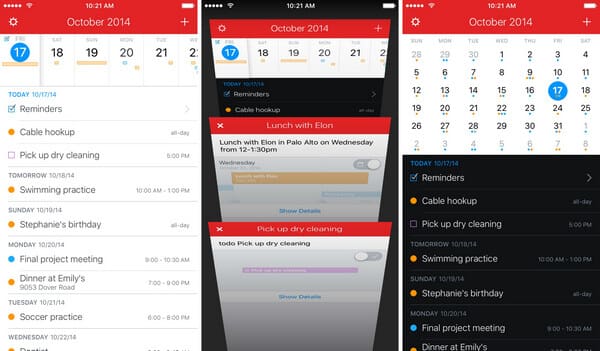
Fantastical 2, as the calendar and reminder has quickly become the gold standard of calendar apps for iPhone. It is the award-winning calendar app for iPhone, with features such as a customizable widget and icon badge, natural language parsing, reminders, a beautiful week view, a dense display of your upcoming events, and much more.
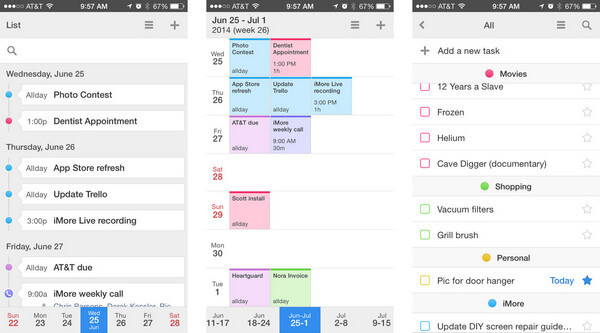
Calendar 5 is another best calendar app for iPhone. The main benefit is the way it displays your events depending on day, week, month, or list view. The Month view makes it simple to see all day events. There are SMS alerts for events in case you miss the notification. Another great thing about the app is the ability for you to input data naturally to create an event.
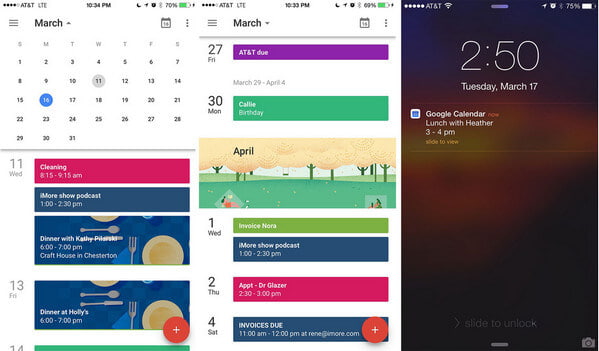
If you are a Google Calendar user, then Google Calendar for iPhone is the calendar app you'll want to have. It's the official Calendar app from Google, and as you would expect, syncs perfectly to Google's services. Besides a beautiful Material Design interface, this best calendar app for iPhone offers some great features, like the ability to pull events from your Gmail account and perfect schedule view.
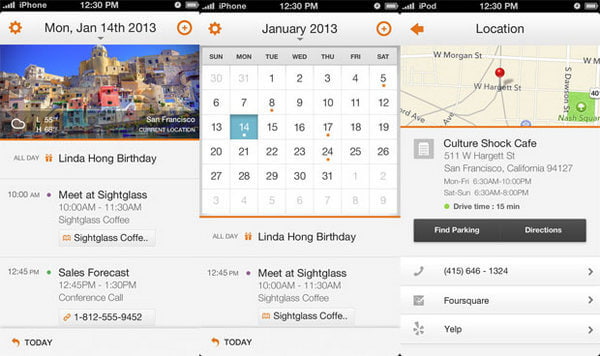
Tempo the recently updated iOS calendar seems simple at first glance, but there's something bigger happening behind the scenes. Not only this iPhone calendar app syncs with your calendars like every other app, but it goes one step further to sync with your email too. Tempo uses natural language processing to help you create a new event. You don't need to be precise Tempo understands what you mean.
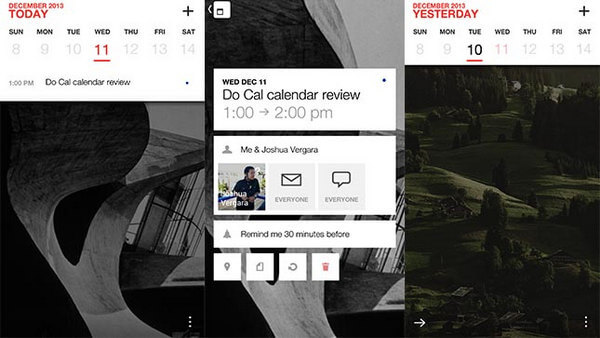
Cal, as the shared calendar, daily organizer and weekly planner is a free, simple & smart calendar app for your iPhone. With a fast, intuitive and beautifully designed interface Cal is the only Calendar app you'd want to have on your homescreen. The strength of Cal is in its design. It shows you the current day's agenda in a sleek UI that includes a photo for each day. To-do's and events are displayed in a chronological list. Tap on any event or to-do to see more information about it.
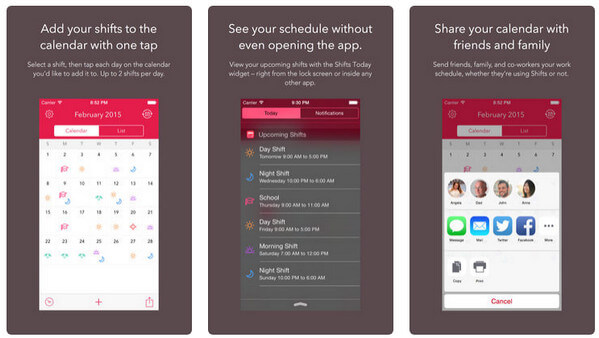
This calendar tool creates your own custom shifts using attractive icons and color picker, then add them to your calendar with just one tap. You can add up to 2 shifts per day, or setup a shift rotation and apply it to your Shifts calendar all at once. With just a tap you can share your schedule with friends, family, and co-workers – whether they're using Shifts or not. You are able to view your personal iCloud calendar overlaid on your work schedule.
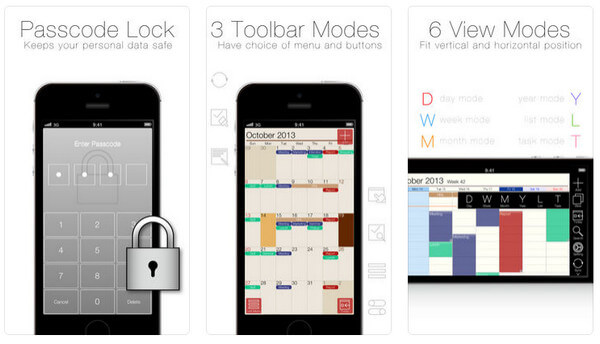
SaiSuke is schedule management software for the iPhone and iPod Touch. You can see your calendars in a daily, weekly, or yearly views. This app is able to be synchronized with Google Calendar, iPhone Reminders. Calendar styles and font sizes can be customized as you like freely. When creating and editing an appointment you can select a type from a list of previously entered titles. When you enable iCloud sync, SaiSuke copys backup of event data to iCloud Storage.
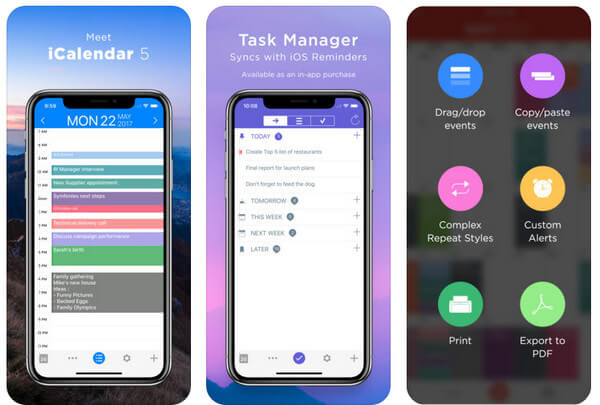
Calendar is the ultimate calendar app for your iPhone, iPad and iPod Touch focusing on your productivity. It's seamless, highly usable interface allows you to enter events quickly and helps you keep track of your busy schedule. This app gains many tools within it, drag and drop an event, customize the visible time period, export any view as PDF file, task manager (in-app purchase for USD 0.99) easily, and more.
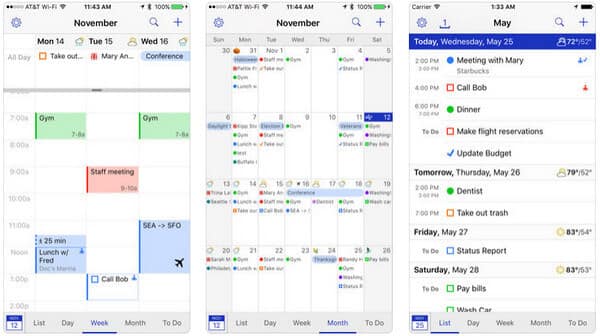
BusyCal has a fast, clean interface that makes it quick to jump between review and find what you need from events. But it also has one of the blander interfaces on iOS, which makes it harder to read at a glance. You can set travel time, location, and maps for your events. It syncs and share calendars with iCloud, Google Calendar, Exchange, Office 365, Fruux, Yahoo, Kerio, Zimbra, OS X Server, SabreDAV and other CalDAV servers, and other Mac and iOS devices running BusyCal or the built-in Calendar app can also be synced.
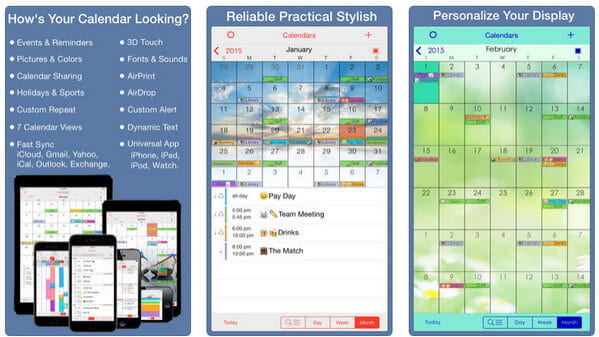
PocketLife has been specifically designed to be stylish, intuitive and super-easy to use. It lets you get a fast sync with Google, Outlook, iCal, Yahoo and iCloud. Apple Watch, iPhone, iPad are highly supported. You are allowed to import your own images from your photos. AirDrop & AirPrint support enables you to share events easily. Passcode Protection will guarantee your calendar safe enough.
In this article, we have mainly introduced 10 best calendar apps for iPhone 16/15/14/13/12/11/X/8/7/6/5/4, and more as the alternative to Calendar app.
When you use Calendar to create your events, do not forget make a backup. Once important calendar events are deleted accidentally, just read this post to recover deleted calendars from iPhone.
Still have more recommendations about calendar app for iPhone? Feel free to leave your comments down below.