Every time we got a new phone, it could be a torturing task to transfer the data of the previous phone to the new one. Transferring one by one is a big waste of time. Therefore, we found FoneTool, of massive professional transfer tool, in the market to do its review. This review will include FoneTool’s features, usage steps, pricing, and more. We believe that you can make an exact decision after reading it.
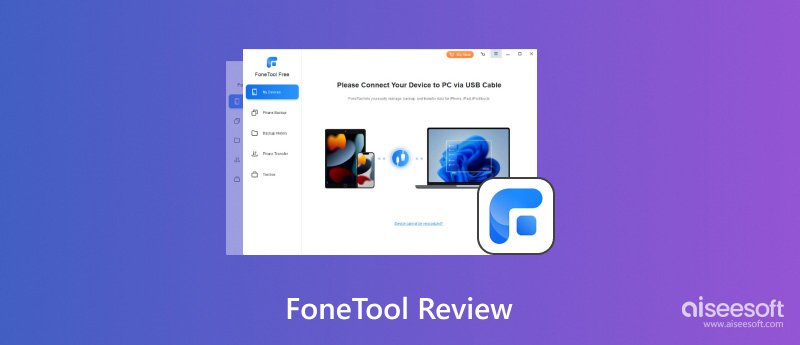
FoneTool is a program designed to manage phone data efficiently. It has a Windows desktop application and a phone app for both Android and iOS devices.
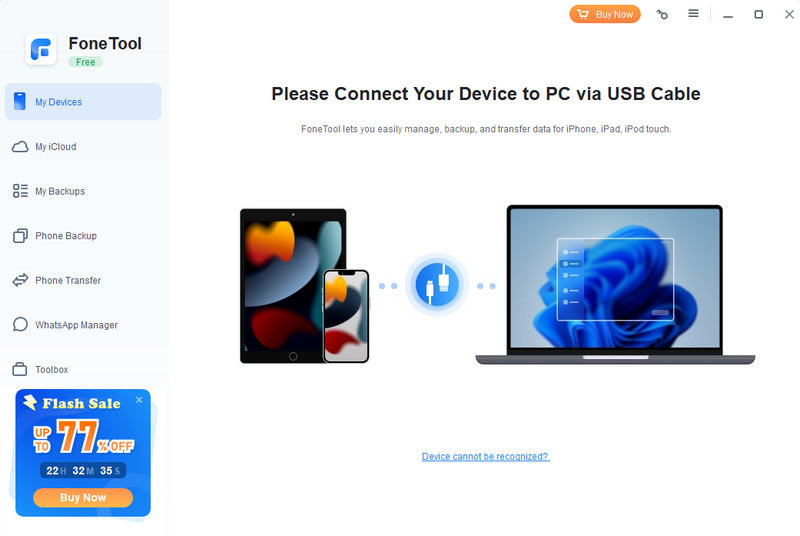
• Phone Data Management: FoneTool provides a centralized platform to organize and manage Android and iPhone data. You can transfer all data between phone to phone, and phone to computer. Besides, you can back up or erase your phone data with it as you want.
• Phone Files Management: Whether it's photos, music, contacts, or messages, users can easily access and manage their mobile content. Especially it can find and remove similar photos on your iPhone or Android to free the storage.
• WhatsApp Data Management: With FoneTool, users can seamlessly transfer and back up their WhatsApp data, ensuring that important conversations and media are securely preserved.
• iCloud Data Management: FoneTool offers services to manage iCloud data, allowing users to access, organize, and sync their cloud-based files with ease.
• Convert HEIC Files: FoneTool simplifies the process of converting HEIC files to more widely compatible formats: JPG, JPEG, and PNG on Windows.
• Transfer all phone data when switching to a new phone.
• Back up crucial mobile data for safety or urgent uses.
• Erase private data when you stop using an old phone.
• Remove duplicate files to save device storage.
• Convert HEIC files to ensure image file compatibility across various devices and platforms.
• Manage iCloud space.
• More comprehensive features than other products in the market.
• Support iOS devices to the latest iOS 18/17.
• Simple and intuitive interface without tech knowledge requirements.
• The program can run offline between data transfers between PCs and phones.
• Support a wide range of iPhone series from iPhone 4s to the latest iPhone 16.
• A complete PDF of the User Manual is provided online.
• Lack FoneTool for Mac.
• Ads on the interface.
• Expensive subscription plan of its Pro version.
• Obvious data loss during the transfer.
• The iOS app version doesn’t support transfer from PC to iPhone.
• The recognition usually fails when connecting the phone to the PC.
• The free trial’s functions are limited.
• The Android app version is only compatible with Android 7 or later.
• Only support Windows OS of Windows 7/8/8.1/10/11.
• Free trials don’t support deep data erase.
FoneTool’s free and Pro versions vary a lot in functions and compatibility; check them out.
| FoneTool Free | FoneTool Pro | |
| Data Transfer to computer or phone | 30 files per day | Unlimited |
| Remove similar files | 30 files per day | Unlimited |
| WhatsApp data management | ✕ | ✓ |
| iPhone-to-iPhone transfer | ✕ | ✓ |
| WA Business backup | ✕ | ✓ |
| Deep erase | ✕ | ✓ |
| Commercial use | ✕ | ✓ |
| Set backup password | ✕ | ✓ |
| Selective backup | ✓ | ✓ |
| Customer service | Only during business hours | 24/7/365 |
Besides, the FoneTool Pro has different subscription plans. Here is the detailed pricing:
• Pro Yearly: USD 33.95 with unlimited devices, 5 PCs, and yearly free upgrades.
• Pro Lifetime: USD 44.95 with unlimited devices, 5 PCs, and yearly free upgrades.
• Pro Unlimited Lifetime: USD 69.95 with unlimited devices, unlimited PCs, yearly free upgrades, and sharing with family or friends.
As you can see, FoneTool’s key features mostly lie in the Pro version. However, the Pro version is a little expensive for most low-budget users.
In this part, we will take data transfer from iPhone to PC as an example. You can follow the steps below.
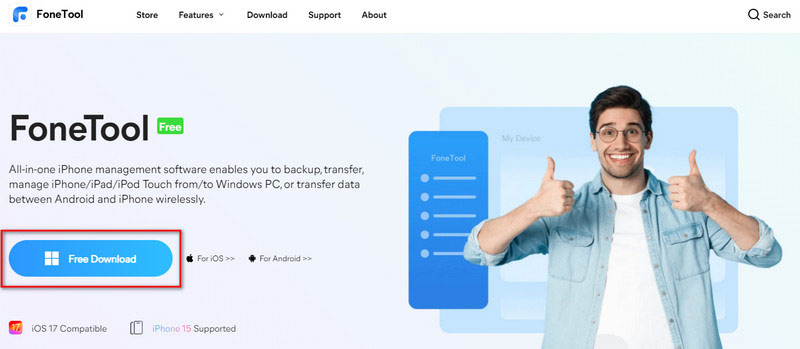
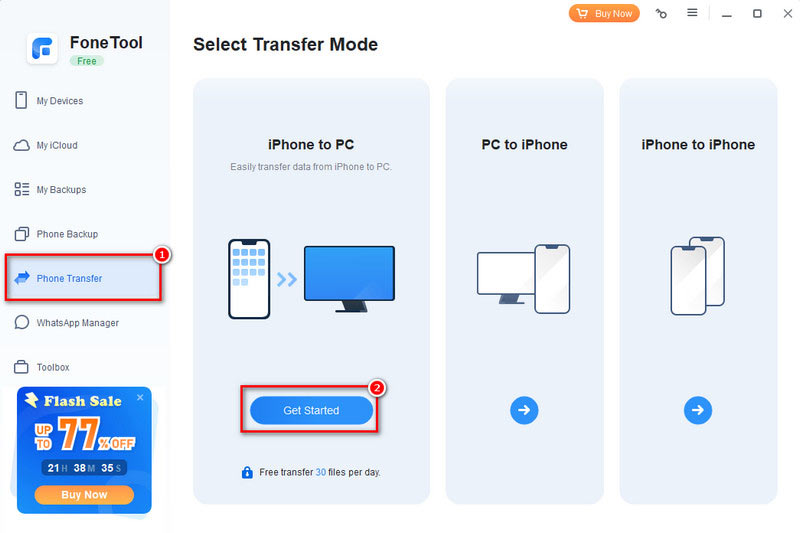
From the above review, you can see that FoneTool has comprehensive functions but lacks data integrity, OS compatibility, and other questions. Thus, Aiseesoft picked a great FoneTool alternative, Aiseesoft WhtasSync, for you. You can’t miss this because it’s a powerful transfer tool to finish all types of data transfer. It’s a flexible desktop software to transfer, backup, and restore WhatsApp data from between device and device, or device and computer.
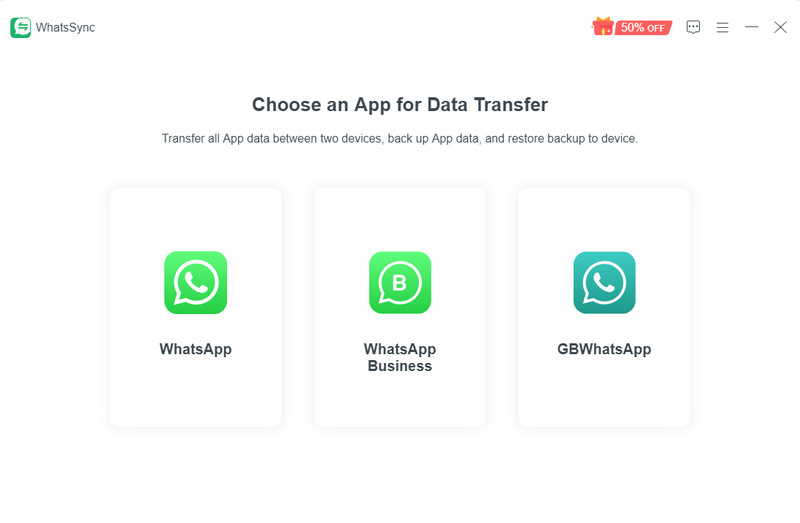
100% Secure. No Ads.
• Transfer WhatsApp data from mobile to Mac and PC.
• Back up any WhatsApp file in messages, images, and attachments from mobile.
• Support processing with the latest iOS 18 and Android 15.
• Fast speed to finish WhatsApp data transfer across different systems and devcies.
Here are the simple steps to transfer WhatsApp from mobile to Mac.
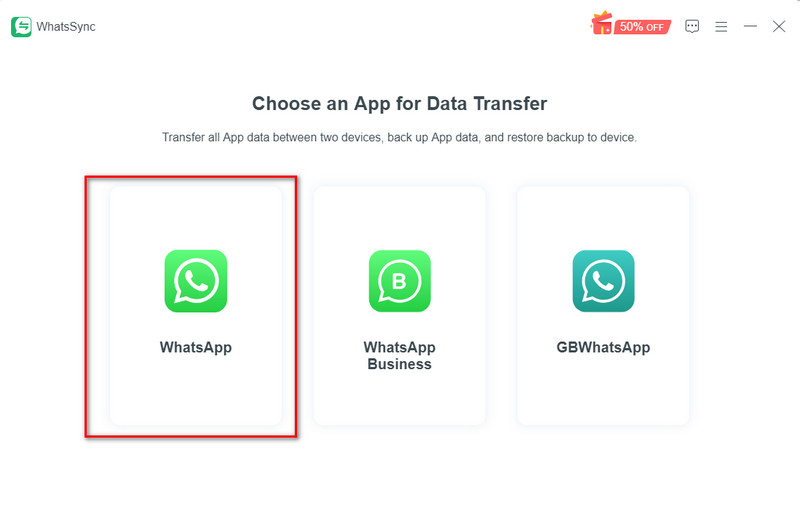
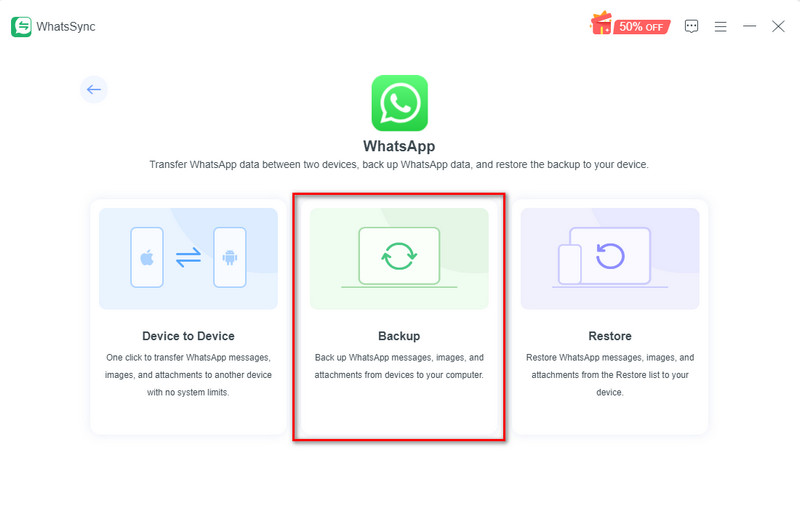
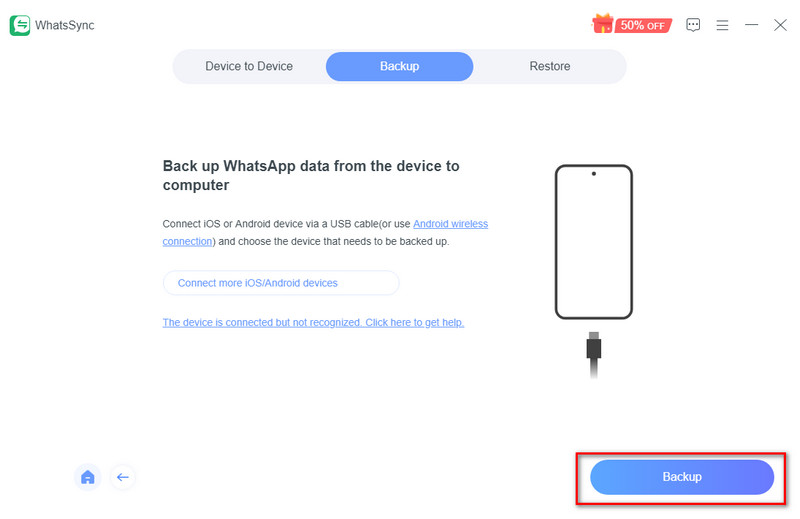
Is FoneTool safe?
FoneTool is a safe and secure desktop application for transferring phone data of iPhone, Samsung, Motorola, etc. You can trust it without worries.
Can FoneTool preview data before transfer?
FoneTool offers this feature to allow users to view and select certain files or file types for data transfer. But it only works with phone-to-PC transfer.
What is the advantage of FoneTool professional?
In FoneTool Pro, there is no limit to the file amount and device amount of transfer every day. Besides, the WhatsApp-related service is also limited in FoneTool Pro.
Conclusion
Here is the end of this FoneTool review. We have listed every aspect of this transfer tool to help you decide whether to adopt it. Do you think it’s a great program? If not, you can also try the alternative WhatsSync we mentioned. It’s more compatible and stable with good data integrity. Download now to try it on your own!

The professional iPhone/Android data manager and transfer to transfer various files between iOS/Android phone and computer and between two mobile phones in 1 click.
100% Secure. No Ads.