Want to manage and transfer various iPhone data on your computer? Are you looking for a good iPhone to computer transfer tool to replace iTunes?
Whether you want to quickly back up some valuable photos to computer, or add some files like music, videos, ebooks, etc. from computer to iPhone, you will need an iPhone data transfer to get the job done. And for some reasons, you prefer to get another iOS data transfer rather than the official file transferring tool, iTunes.
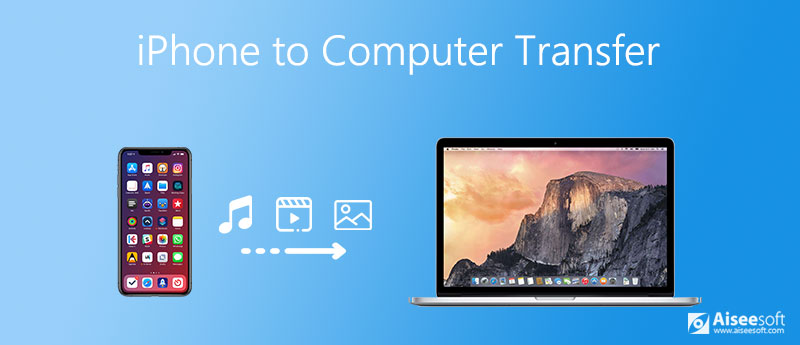
First, we like to recommend a very popular and easy-to-use iPhone to computer transfer tool, FoneTrans for you. It has the capability to directly transfer all types of iOS files including contacts, messages, photos, videos, music, notes, calendars, Safari browsing history, eBooks, call logs, and more between iPhone and computer. Moreover, it supports the iOS data transferring from iPad, iPod and iTunes.

Downloads
FoneTrans - Best iPhone to Computer Transfer
100% Secure. No Ads.
100% Secure. No Ads.
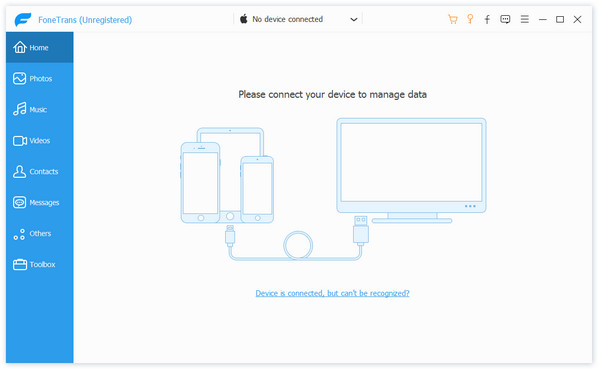
Connect your iPhone to computer with a USB cable. Tap Trust on iPhone screen to help your computer quickly recognize it. After connecting successfully, you can see some basic information about this iOS device.
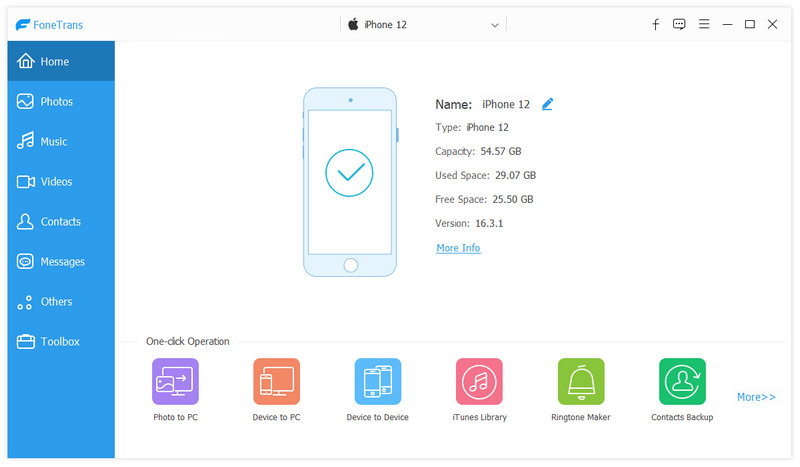
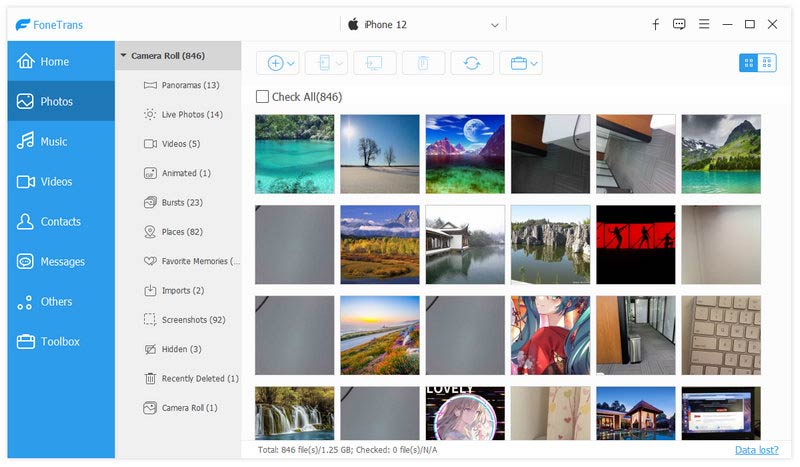
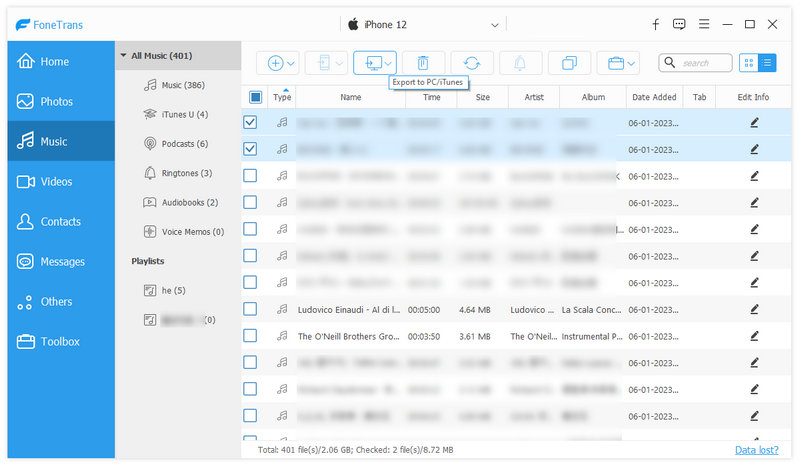
As it mentioned above, this iPhone to computer transfer also allows you to add files from computer to your iOS device. You can simply click the Add button and then choose the files you want to import.
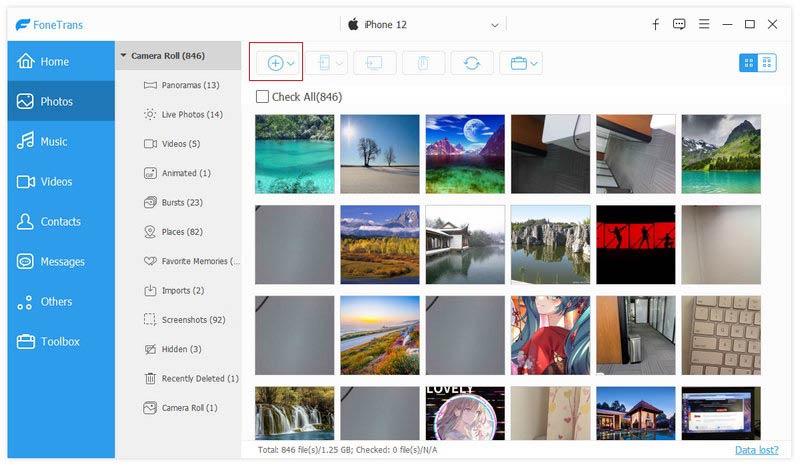
This powerful iPhone to computer transfer tool is equipped with all iOS data transferring features you need. With it, you can handily manage, edit and transfer all kinds of iPhone data without iTunes or iCloud. Besides, you can click Toolbox to get more useful tools. Just free download it and have a try.
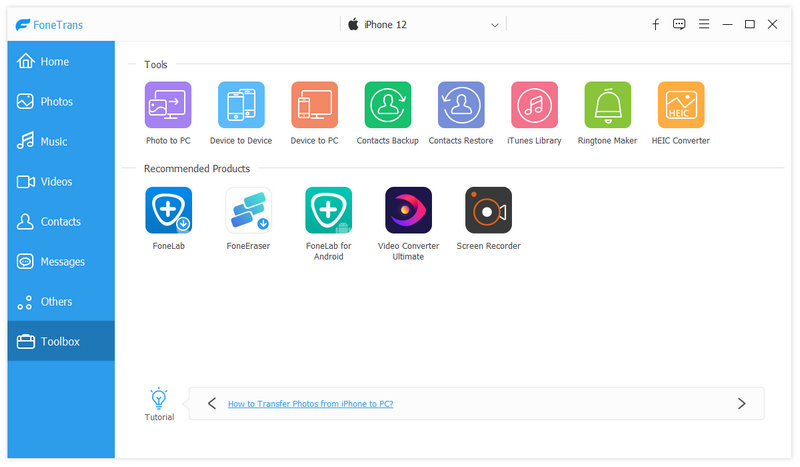
iTunes is the official iOS files transfer tool for Apple products like iPhone, iPad and iPod. It offers a sync way to manage and transfer some frequently-use iOS data including contacts, messages, photos, videos, music, ringtones, and other app files. iTunes provides you with File Sharing and data syncing ways to transfer different iOS data between iPhone and computer.
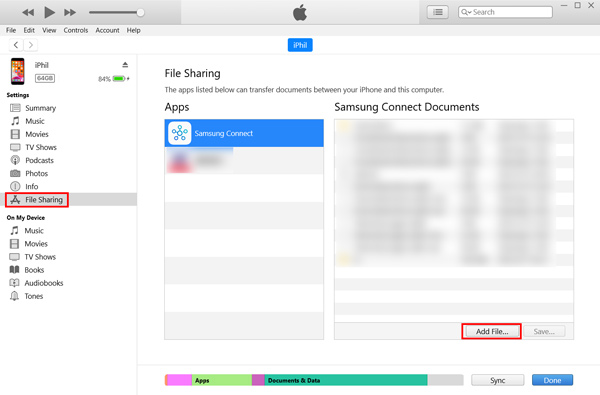
One big disadvantage of iTunes data transferring is that, after iOS data syncing, the original files will be erased and replaced by the new added data. What's more, after you sync iPhone data to computer, you are not allowed directly view these files on your Mac or Windows PC.
iTools is an all-in-one solution for iPhone, iPad and iPod data management. This iPhone to computer transfer tool is mainly designed to transfer music, photos and videos. It is able to backup and restore various iOS data on your iPhone. iTools is fully compatible with the latest iPhone/iPad and iOS. You can use it on either a Windows PC or a Mac.
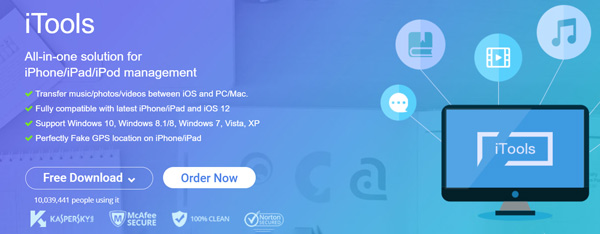
iTools enables you to transfer all types of iOS files between iPhone, iPad, iPod, iTunes and computer. It also offers a ringtone maker to help you turn your favorite songs into iPhone ringtones. Moreover, it has a Virtual Location feature that allows you to simulate the location as you want and unlimited the location from your GPS data.
Question 1. Can I AirDrop my iPhone data to computer?
You can rely on AirDrop to transfer your iPhone data to a Mac. But you are not allowed to AirDrop iPhone files to a Windows PC.
Question 2. How to transfer iPhone data to computer via Bluetooth?
If your computer is equipped with the Bluetooth feature, you can turn on it and make the connection with your iPhone. After that, you can easily share files from iPhone to computer through Bluetooth.
Question 3. How do I transfer files from iPhone to PC without iTunes?
You can use the recommended FoneTrans or iTools to easily transfer your iPhone data to a PC without iTunes. Actually, you can also use iCloud to backup various iOS data on your iPhone and then analyze them on your computer.
Conclusion
We have mainly talked about iPhone to computer transfer in this post. You can get 3 great iPhone data transfer software to help you manage various iOS files. If you have any better iPhone transfer recommendation, you can share it in the comment with other readers.
Transfer iPhone File
1.1 Transfer iPhone Music 1.2 Transfer iPhone Music to PC 1.3 Transfer iPhone Photos to Laptop 1.4 iPhone Contacts to Mac Transfer 1.5 iPhone to Computer Transfer 1.6 iPhone to Mac Transfer 1.7 Transfer iPhone 5 Music to Mac 1.8 Transfer iPhone Contact to Gmail 1.9 Transfer iPhone Text Messages 1.10 Transfer iPhone Video to iPad 1.11 Transfer iOS Data to PC/iTunes 1.12 Download iPhone Photos to PC
The best iOS Transfer software to manage and transfer iOS files from iPhone/iPad/iPod to your computer or reversely without running iTunes.
100% Secure. No Ads.
100% Secure. No Ads.