Similar to the iCloud Keychain for Apple, Google offers a password manager for users to remember and save all types of passwords. You don't need to install a third-party app to store and auto-fill passwords. This post gives a detailed Google Password Manager review to help you to know its key features, pros, cons, and how to use it to save and edit passwords.
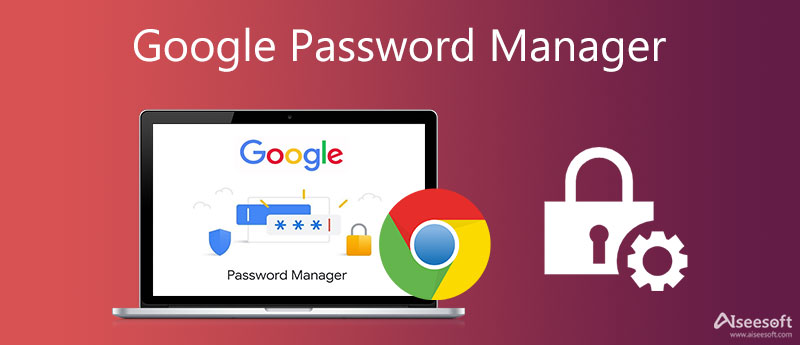
Even as an Android user, you may know little about the Google Password Manager. When you create a new account and enter a new password, you get prompted to save the password. But you don't know where to check and how to edit these saved passwords. This part will guide you to know the key functions of Google Password Manager and how to use it.
Google Password Manager is the default password management tool for users of Google Chrome and Android. It provides users a simple way to remember and save passwords, especially for some strong and unique ones for all online accounts. All passwords are saved in your Google account
Google Password Manager can help you remember passwords. Moreover, it can keep track of usernames and payment details. It allows you to use strong and unique passwords to avoid multiple account compromises. In addition, it can notify you about unsafe passwords and help you change them. With Google's built-in security using encryption, all your passwords are totally safe.
Google Password Manager is compatible with computers, Android devices, and iOS devices. It is built into the Google Chrome web browser. You can also install its app on Android phones and Apple devices like iPhones and iPads from Google Play Store and App Store.
Google Password Manager offers a free and safe way to save your website passwords. It supports any devices that run Google Chrome. For these strong and unique passwords, it can capture login form values and auto-fill them. What's more, it enables you to manage and edit account details with ease.
However, Google Password Manager is not compatible with other web browsers. It can't work with desktop software. It can't be used offline. For the secure part, it doesn't have two-factor or multi-factor authentication.
You need a Google account to use Google Password Manager. You can either sign in to Chrome or turn on sync in Chrome to get started.
When you create a new account or enter a password on a website, Google Password Manager will ask you to save it. You can simply choose Save to store the account and password details. It will suggest strong and unique passwords.
To view all your saved passwords, you can go to the Google Account site. After you sign in to your account, you can scroll down to check sites and apps. You can click on the specific site to check your account and related password. You are required to enter your Google account password to proceed with the process. During this step, you are allowed to edit and delete the password.
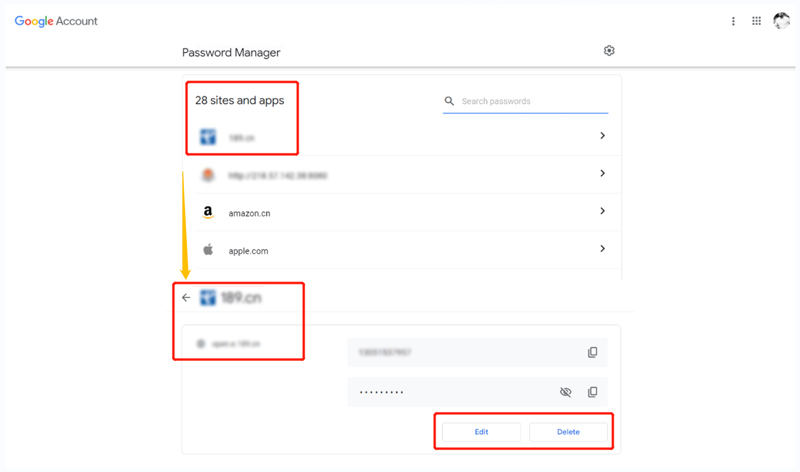
If you need to export or import passwords, you should click the Password Options button, and then use its Export passwords or Import passwords feature. That's all about how to manage passwords on Google.
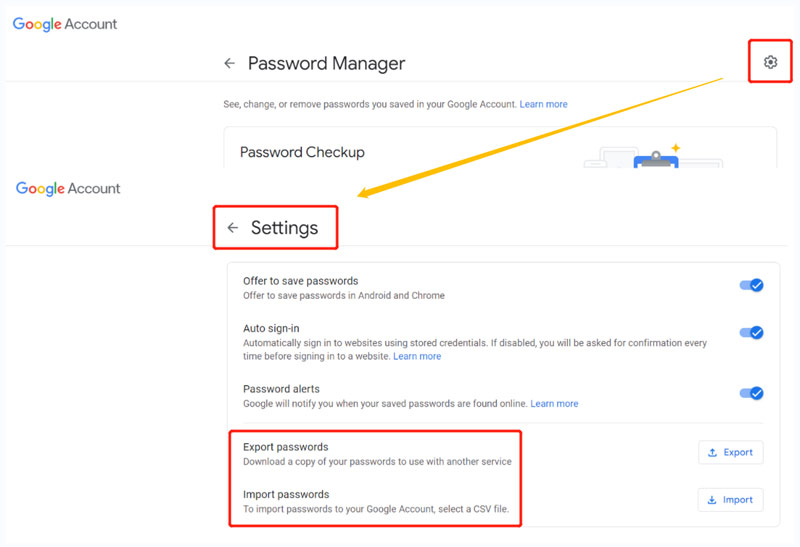

Downloads
100% Secure. No Ads.
100% Secure. No Ads.
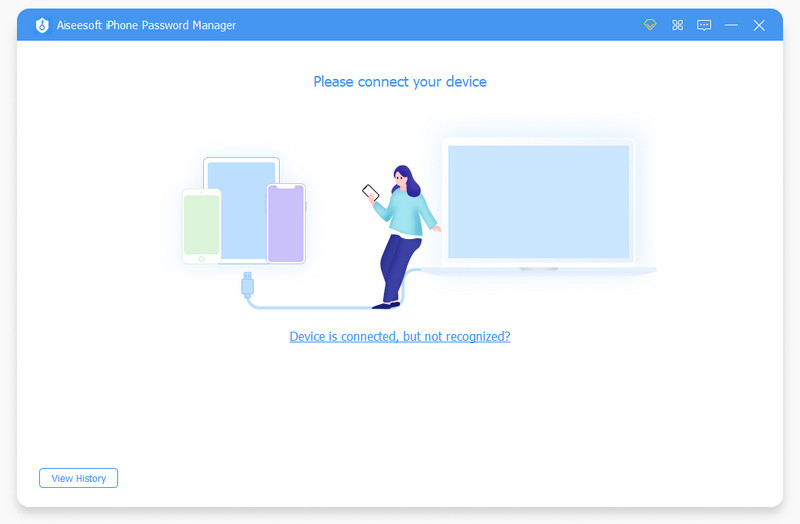
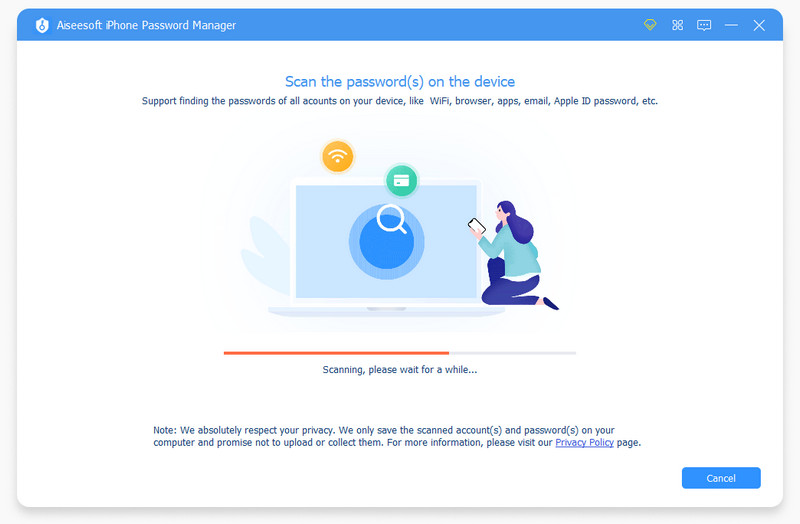
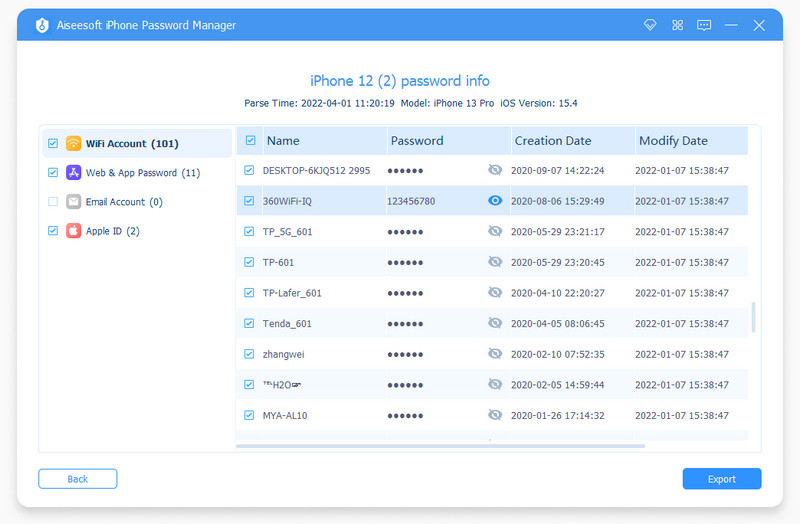
1. Is it safe to use Google generated passwords?
Yes, Google generated passwords are safe. Google claims that Chrome uses a secret key to encrypt passwords, usernames and other secure files. Relatively speaking, you can safely use Google generated passwords without worrying about any safety issues.
2. Where to access Google Password Manager on my Mac?
Open Google Chrome web browser and go to the Google Account site. Click Security on the left panel to display various Security options. Now you can scroll down the page to locate Password Manager.
3. How can I check unsafe passwords using Google Password Manager?
When you get to the Password Manager page, you can use its Password Checkup feature to quickly locate unsafe passwords. Click on the Check Passwords button, enter your password to verify, and then Google Password Manager will list unsafe passwords for you.
Conclusion
We have mainly talked about Google Password Manager in this post. You can learn its main functions, pros, cons, and how to use it. For more questions about passwords management, you can leave us a message.

iPhone Password Manager is a great tool to find all passwords and accounts saved on your iPhone. It also can export and back up your passwords.
100% Secure. No Ads.
100% Secure. No Ads.