Summary: iBackupBot is the iTunes helper to help you view and export SMS messages, notes, and contacts, and also help you backup and restore the data to iPhone iPad and iPod. However, this tool is not ideal for everyone. In this page, we will collect iBackupBot reviews and its alternatives to help you to manage iPhone iPad and iPod data.
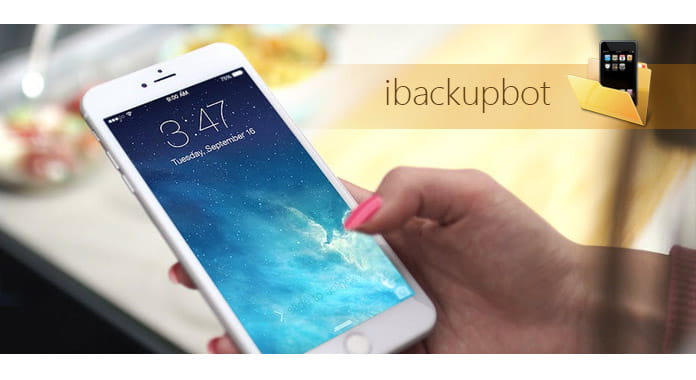
What is iBackupBot? What can you use iBackupBot to do?
iBackupBot, also named as iBackupBot for iTunes is a tool that helps you browse, view, export and edit files backed up to iTunes. In other words, iBackupBot is the iTunes and iOS manager, which lets you access iTunes and manage iOS data on the computer. This iTunes helper can handle with text messages, notes, call history, contact favorites, voicemail and widget settings and more.
So let's conclude what iBackupBot can do for you:
Here you could learn from the following steps to use iBackupBot.
Step 1Download iBackupBot to your computer (Windows and Mac are supported), install and run it. Connect your iOS device to computer. But before the connection, you should disable automatic synchronization of iTunes.
Step 2Click a backup in the left pane, and it will show system files that belong to the device in the right pane.
Step 3Select the main menu > "Plugin" > "Messages/Notes/Contacts" > Click "Export" to save them as text file and Excel file.
Step 4Select a backup in the left pane, select main menu > "File" > "Restore" to restore the backup to your iPhone or iPod.
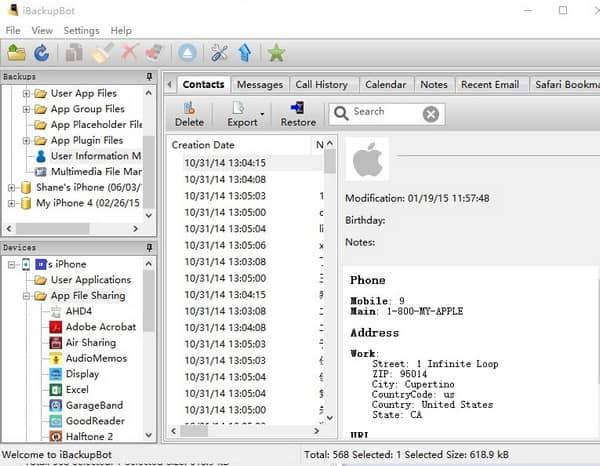
iBackupBot does more for you to manage iTunes and iOS data. Now let's check the review of iBackupBot.
Pros:
Cons:
When you are tired of iBackupBot, just try the iBackupBot alternatives to help you manage iTunes and iOS data.
Check why FoneLab is better than iBackupBot:
iBackupBot alternative - View iTunes backup on PC
Run this software on your computer, click "iPhone Data Recovery" > Select one iTunes backup file to scan > Scan your iOS device.
All data types (Camera Roll, Photo Stream, Photo Library, App Photos, App Videos, App Audio, Messages, Message Attachments, Contacts, Call History, Voimcemail, WhatsApp, WhatsApp Attachments, Notes, Reminders, Voice Memos, Safari History/Bookmark, and App Document) on iTunes will be listed on the left pane.
Click one data type to view the details on the right list.
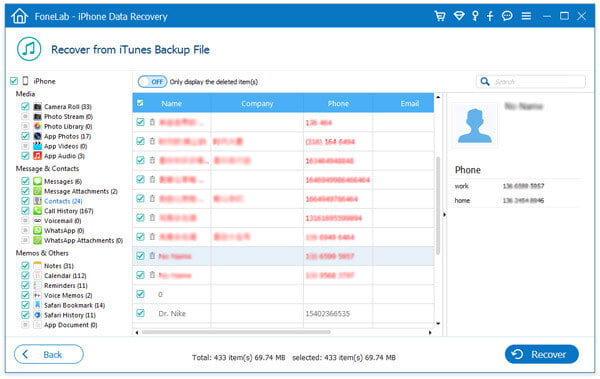
iBackupBot alternative - Export iTunes backup
After viewing the details, you can checkmark the items that you want to export or backup, click "Recover" to export the iTunes backup data to your computer.
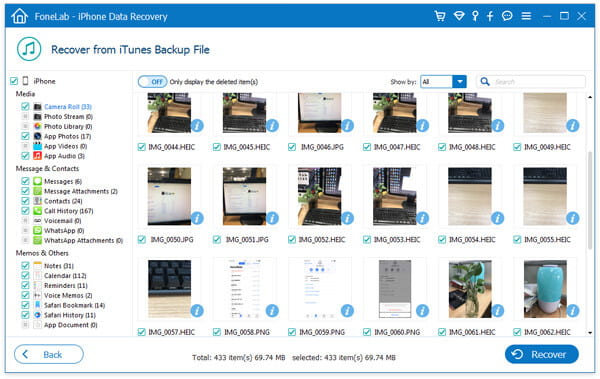
View/export the deleted data on iTunes
This point is what iBackupBot miss to view/export deleted data on iTunes.
The items from the preview window marked as red are the deleted ones on your iPhone when you synced to iTunes.
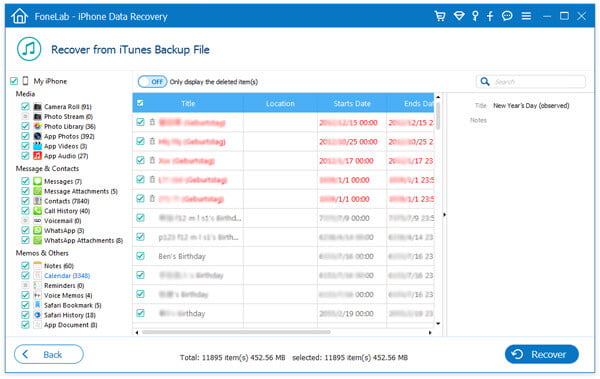
iBackupBot alternative - Backup and restore iOS data
Run FoneLab on your computer, click the main menu and select "iOS Data Backup & Restore" > Connect your iOS device > Select the backup option > Scan your iPhone iPad or iPod to backup or restore your device.
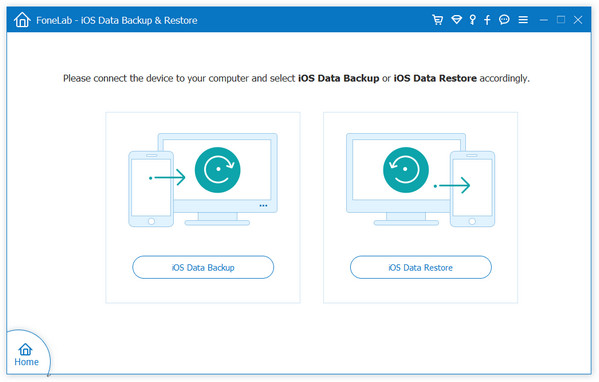
From the review of iBackupBot, you will find iBackupBot also miss the point of transferring data between iOS device. So here we recommend you FoneTrans to assist you transfer data between iSO devices.
Transfer data from/to iOS device to/from computer
Run this program on your computer, and connect your iOS device to computer with USB cable.
All data on your iOS device will be displayed on the left pane, and select the data click "Export" > "Export to" PC/Another iOS device.
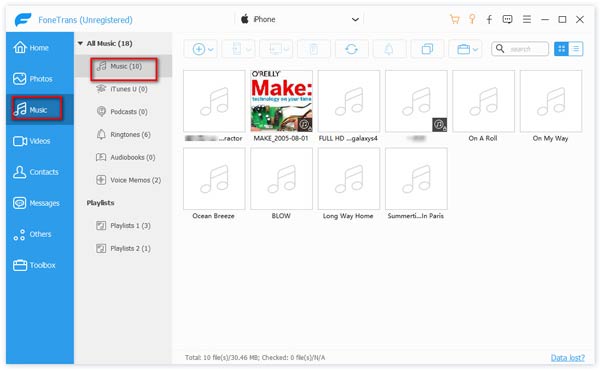
Backup iOS to iTunes
Click "Export" > "Export to iTunes" to backup iPhone iPad or iPod data to iTunes directly.
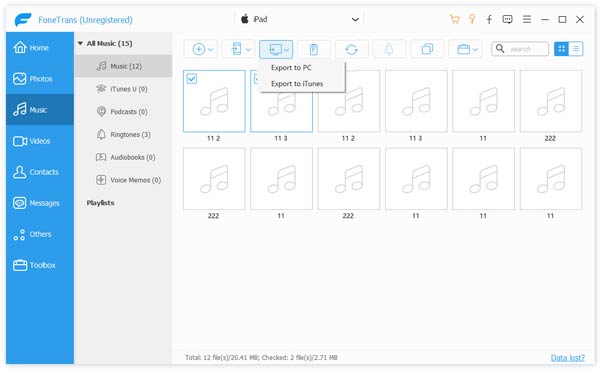
Manage iOS data on computer
Click "Contacts" on the left pane to delete, add, edit or de-duplicate contacts, which can be the iBackupBot substitute.
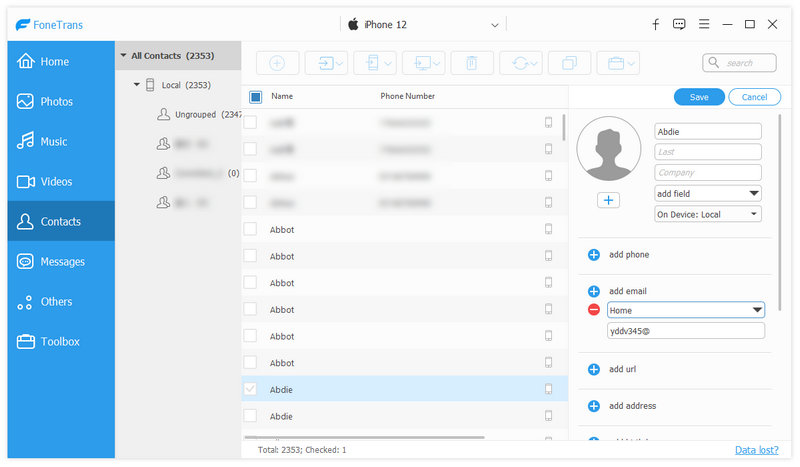
You can take the two iBackupBot alternatives to manage your iTunes backup freely as you like.
Conclusion: This post focuses on the iBackupBot introduction and its alternatives to facilitate your life.