iCloud Keychain offers a convenient way to remember various passwords created on your iPhone, iPad, and Mac. All these passwords can be synced among Apple devices. If you often switch between a Mac and a PC, you may wonder if you can use this Apple password manager on your Windows computer. Is there an iCloud Keychain for Windows?
Apple allows you to manage various iCloud files on a Windows computer, including contacts, photos, calendars, and more. Since iCloud version 12 for Windows, you are allowed to access iCloud Keychain passwords. This post will guide you to use iCloud Keychain on Windows.

iCloud Keychain is the official password manager for Apple products like Mac, iPhone, and iPad. It can help to store your created strong passwords, auto-fill them, and sync and update them among all your authorized Apple devices. Moreover, it can remember your account usernames, related passwords, and payment details.
iCloud Keychain on Windows has a different name called iCloud Passwords. You can take the following guide to set up iCloud Passwords and manage your passwords on a Windows PC.
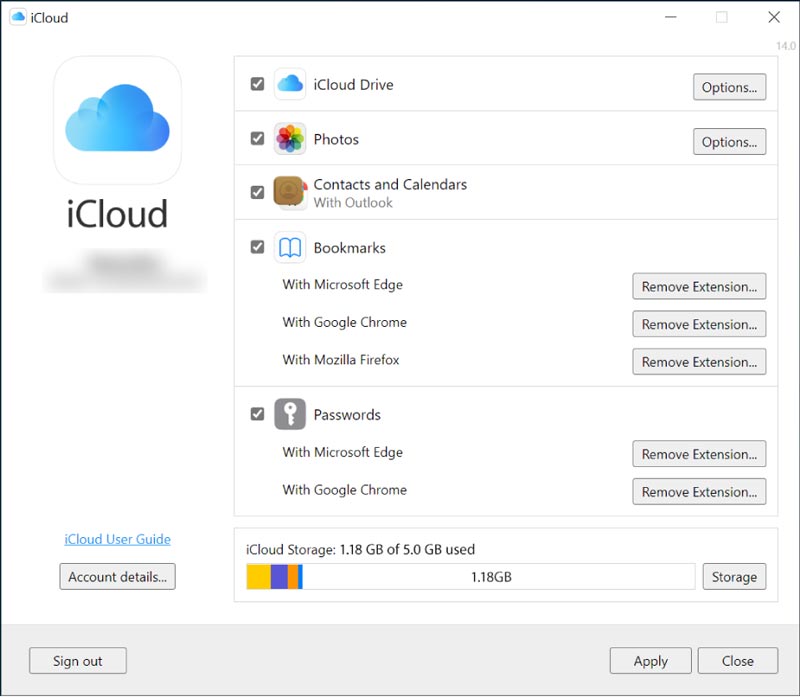
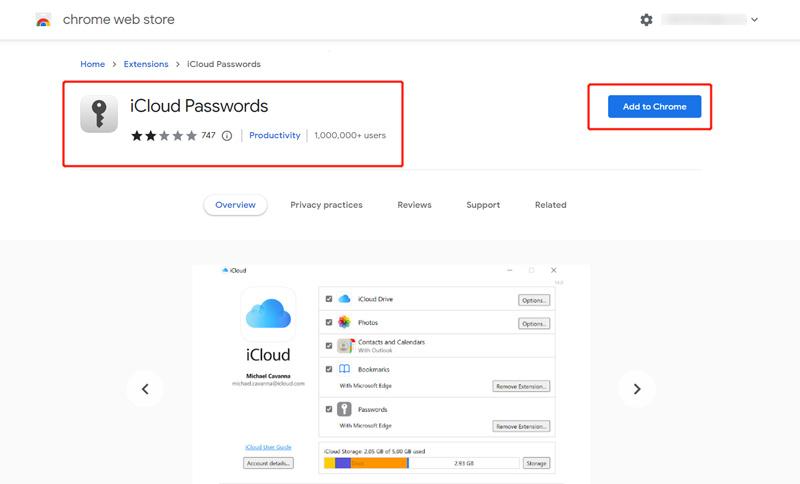
To use iCloud Passwords on your Windows computer, you should first enable two-factor authentication for your Apple ID. Your Apple device should run iOS 14, macOS 11, or a higher version.
iCloud Keychain is a good password manager for Apple devices. However, when it comes to managing passwords on a Windows PC, there are better options than this one. You can turn to the all-featured iPhone Password Manager to store and edit all types of passwords. It is specially designed to manage passwords you have ever created on your iPhone, iPad, or Mac, or synced in iCloud Keychain.

Downloads
100% Secure. No Ads.
100% Secure. No Ads.
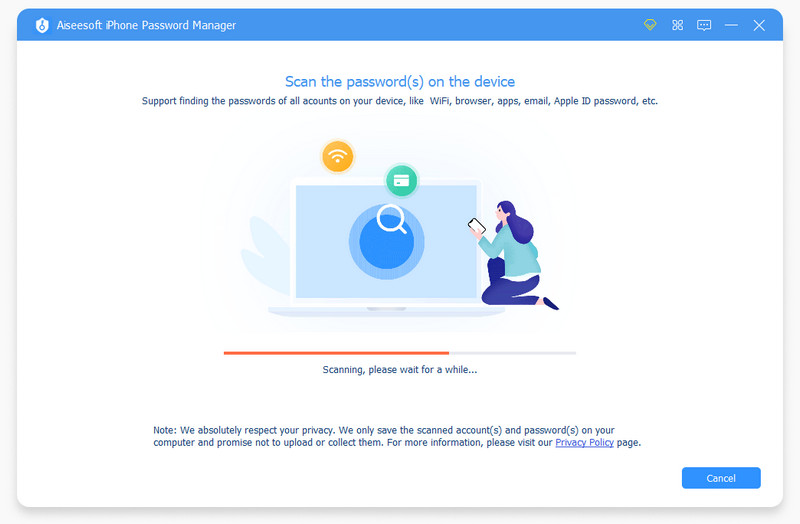
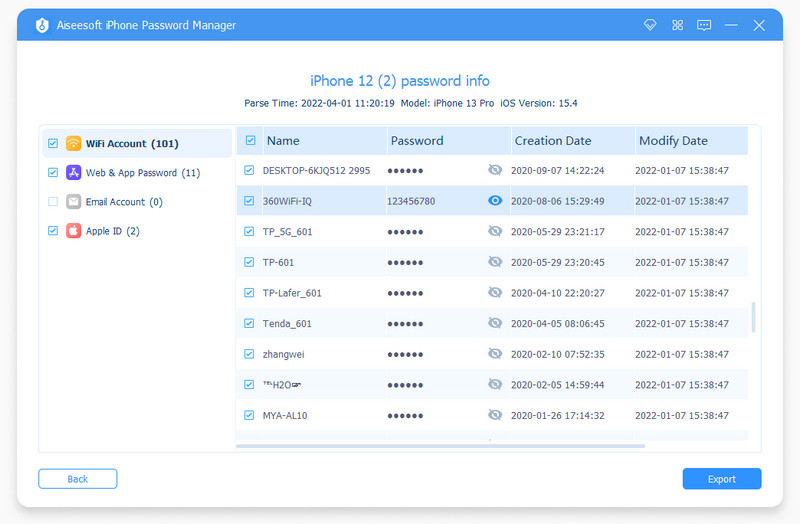
How to turn on two-factor authentication on iPhone?
To enable two-factor authentication for your Apple ID, you can open the Settings app, tap your Apple account, choose the Password & Security option, find Two-Factor Authentication, and turn it on.
How do you enable iCloud Keychain on your iPhone?
When you need to set up and turn on iCloud Keychain on an iPhone, open the Settings app, choose your Apple account, go to the iCloud section, find the iCloud Keychain option, and then enable it there. You are required to enter your password to confirm that.
How to set up and use iCloud Keychain on a Mac?
To access and use iCloud Keychain on your Mac, you can click the Apple menu and choose the System Preferences option. Click your Apple ID and select iCloud in the left sidebar. Locate the iCloud Keychain option on the right and then turn it on. After that, you can use it to store all your created passwords on this Mac.
Conclusion
This post has mainly talked about iCloud Keychain Windows. You can learn how to access, set up, and use iCloud Passwords on your Windows computer. Moreover, an easy-to-use iPhone Password Manager is introduced to better manage your passwords.

iPhone Password Manager is a great tool to find all passwords and accounts saved on your iPhone. It also can export and back up your passwords.
100% Secure. No Ads.
100% Secure. No Ads.