Do you also worry from time to time that you have accidentally deleted important files or data on your iPhone? To minimize the risk of losing important files, people often choose the backup function to add a layer of protection for their data. In response to this demand, numerous iPhone backup software are on the market. Each of them has its characteristics, which makes people dazzled and difficult to choose.
To help you better choose the right iPhone backup app, we will pick 7 software to evaluate one by one and recommend a top data backup software for you. Read on to find out more!

To help you enjoy a more comprehensive data backup service, we recommend you try Aiseesoft iOS Data Backup and Restore. It can efficiently backup data and files on your iPhone to a specified location. Files that can be backed up include photos, videos, messages, call logs, contacts, etc. You can preview the files on your device and back up them selectively. The entire backup process is guaranteed 100% safe, and you will not face any risk of data loss. This iPhone backup app is also very easy to use and can be operated with a single click. You can use it as the best alternative iPhone data backup software to iTunes and iCloud.
100% Secure. No Ads.
100% Secure. No Ads.
Here is what you need to do when using Aiseesoft iOS Backup and Restore to back up your data.
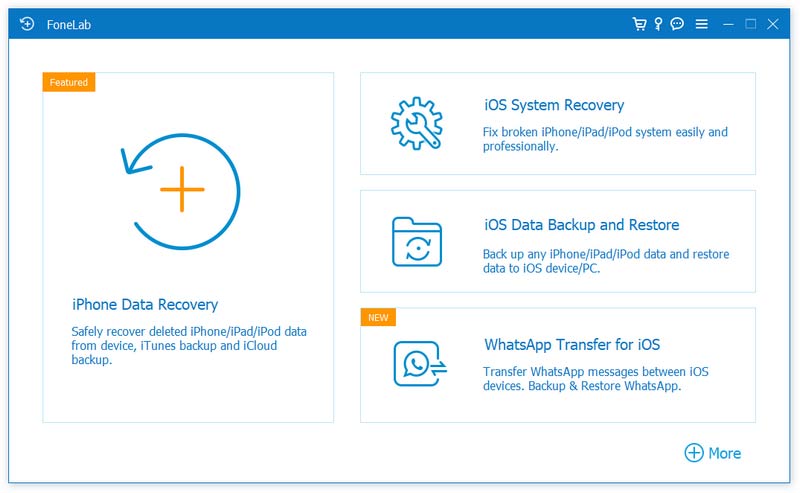
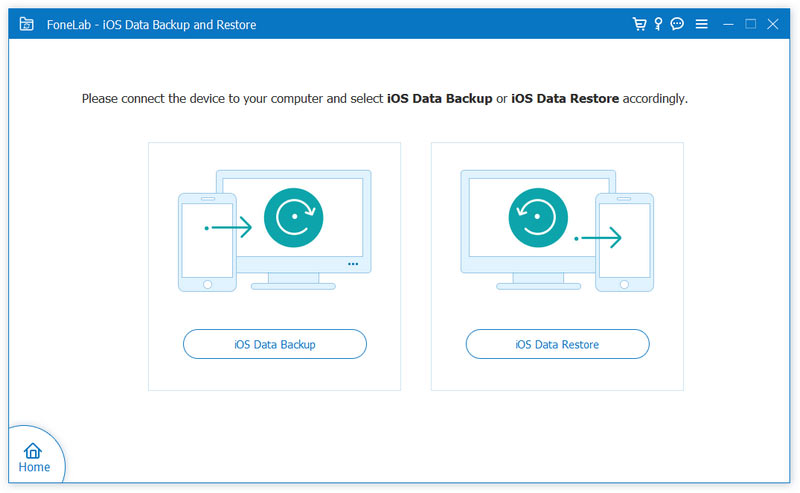

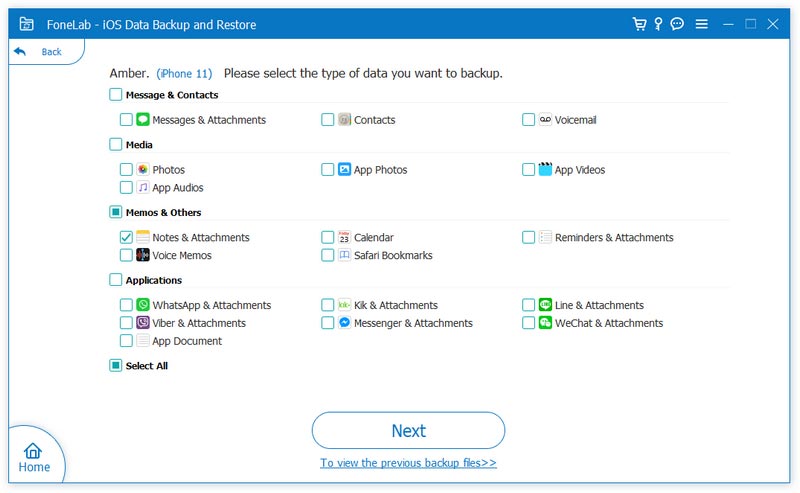
At the end of the process, your selected data will be backed up to the specified location. You can restore your iPhone from the backup at any time.
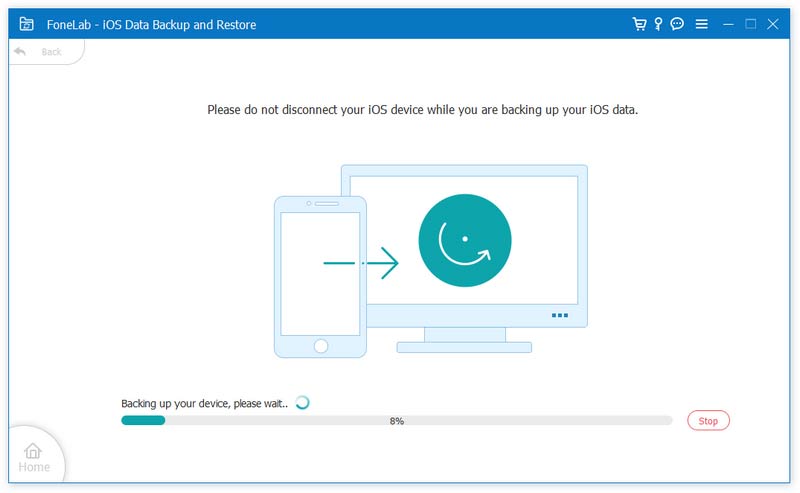
As the backup tool with the iPhone, iCloud has the widest range of applications and is the easiest to use. You can freely set whether to back up each app's data or not and transfer data to another iOS device directly through it. iCloud can back up almost all types of data on your iPhone. If you turn on backup, it will automatically back up your data in the background without any additional operation from you.
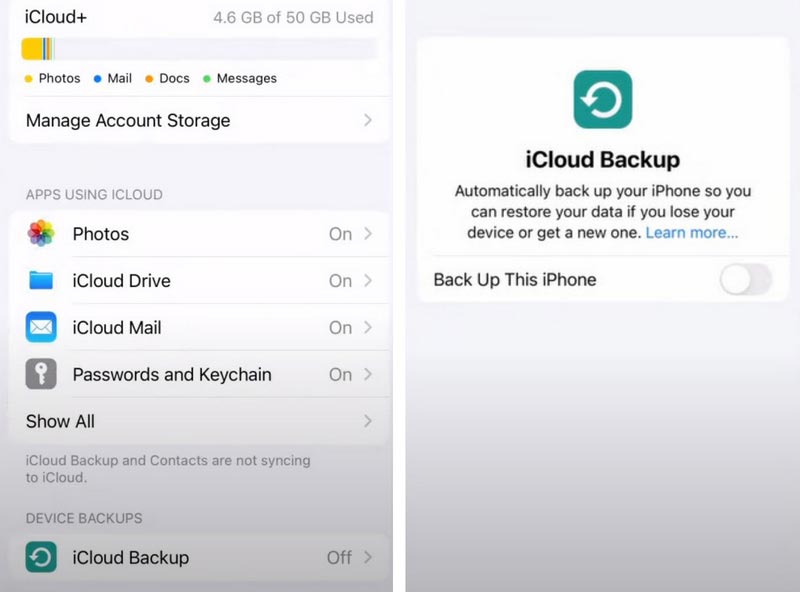
PROS
CONS
As the most frequently used free iPhone backup tool besides iCloud, iTunes keeps your backups safe. The file types it can save include most of the local data on your device, like videos, photos, messages, contacts, call logs, etc. There are also various ways to connect to iTunes. Both USB and Wi-Fi are suitable. It works on both Windows and Mac systems. But if your computer runs macOS Catalina or later, you may need to use Finder instead.
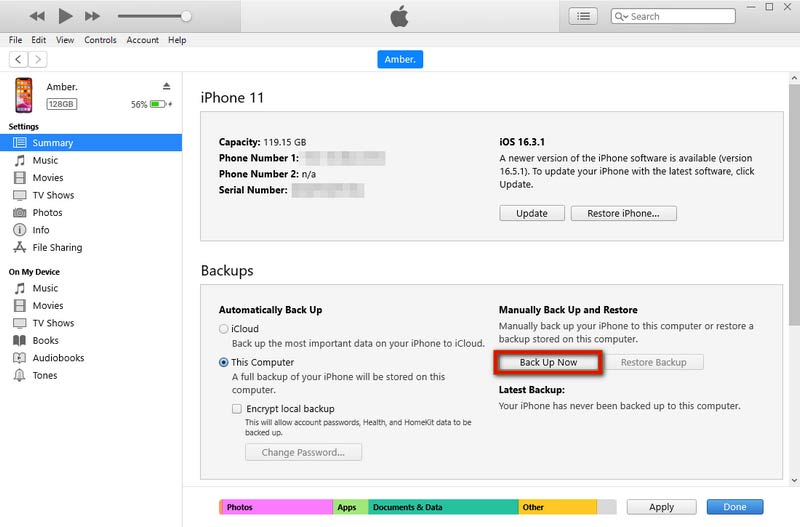
PROS
CONS
iMazing is another iPhone backup app that is very easy to master. Its features include backing up data, restoring backups, transferring to another device, managing apps, etc., and its simple and generous page design makes it easy for users to get started. iMazing support files include call history, voicemail, notes, calendar, contacts, ringtones, and books. It also supports automatic updating of backup files, and you can set the time between backup updates and add security encryption to your backups.
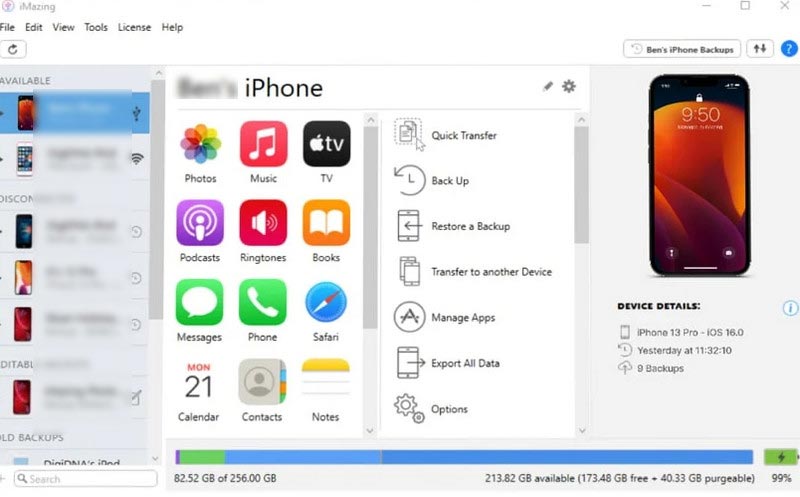
PROS
CONS
CopyTrans is an app for backup iPhone that supports a fairly wide range of data types to be backed up and run efficiently. You are free to choose the kind of files to back up and decide to export the data to a USB disk, device, or any external hard drive. It also allows you to set a password for your backup files for privacy and security. You can also organize, edit and delete the files on your device directly through it.

PROS
CONS
Mobile Trans is a backup tool that applies a fairly high level of technology. It supports backing up more than 18 types of files to your computer, including contacts, photos, messages, apps, music, notes, videos, etc. It is compatible with 6000+ models of Apple and Android devices.
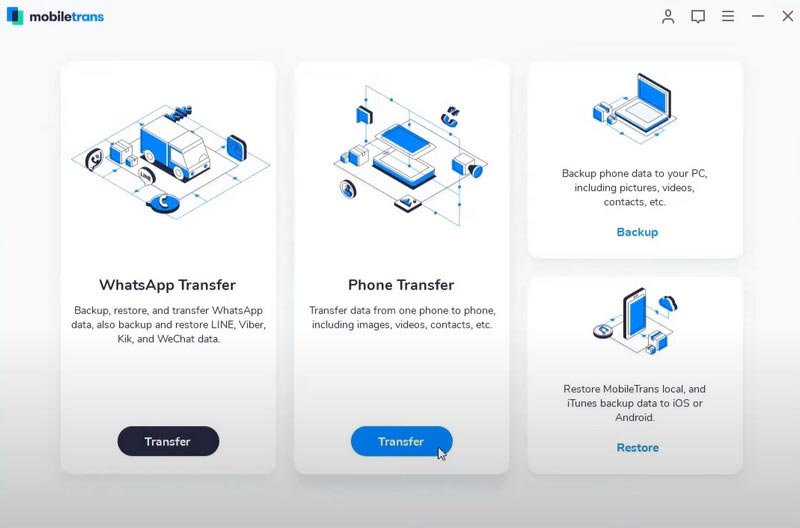
PROS
CONS
Dr.Fone is a pretty powerful backup tool for iPhone. Also, it works with all iOS devices, including the iPhone, iPad, and iPod. You can freely choose the kind of data to backup and restore, and the data it recovers won't overwrite your existing data like iTunes.
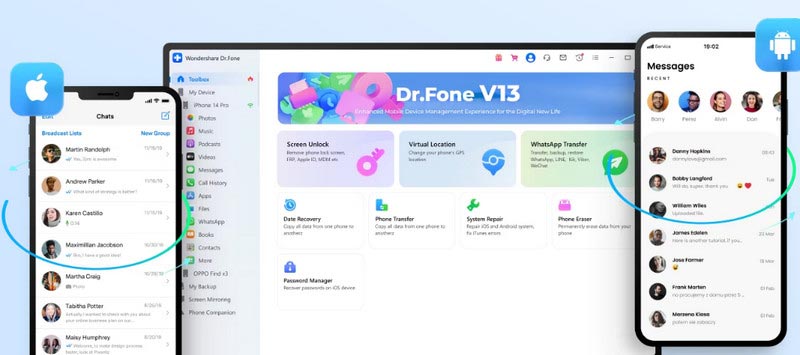
PROS
CONS
If you are also struggling with the small backup storage space provided by tools like iCloud, try Google Drive. It offers 15GB of storage space and is the best alternative to iCloud. In addition to enabling the backup of iPhone files, it also supports transferring backups to Android phones, which is quite useful for people who want to change devices.
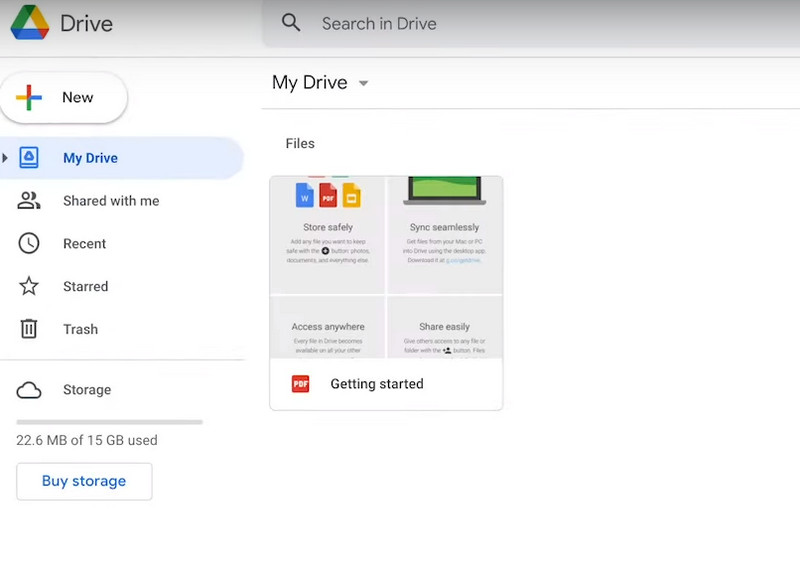
PROS
CONS
What is the best option to back up iPhone?
As the most widely known iPhone, iPod, and iPad backup tools, iCloud and iTunes are the most stable backup tools. However, they are also relatively single-function. If you want to experience a more comprehensive backup service, we suggest you try the most practical backup tool, Aiseesoft iOS Data Backup and Restore. It guarantees absolute security while allowing you to preview and manage your backup files.
How do I back up my entire iPhone?
Several common iPhone backup tools can help you back up all your data on your iPhone, including your videos, pictures, contacts, messages, apps data, and so on. However, it should be noted that the backup tools cannot back up the data already stored in the Cloud. If you want to back them up, too, you can log in to the Cloud drive and download them directly to the device you want to back up.
Is it faster to back up an iPhone to iCloud or a computer?
If you're using a USB cable to connect your device to a computer and propagate data, backing up to a computer may be faster than backing up to iCloud. Data can be propagated directly through the data cable. Or you can try to use Aiseesoft iOS Backup and Restore, which also enables fast data backup to your computer.
Why is my phone storage full after deleting everything?
In addition to your data and files, the application cache is also a big memory-hogging item. The number of caches keeps increasing with the apps you download and the time you spend using them. While it reduces the amount of traffic you consume each time you use an app and speeds up loading, it can also slow down your device and take up too much memory.
How do I manually restore my iPhone from iTunes?
First, link your iPhone to the computer with a USB cable. You need to make sure you are using the latest version of iTunes. Open iTunes, and click the icon of your device. Find Restore under the Summary, and click it. It's important to note that your iTunes will only keep one version of a backup for one device. The existing data may be erased once you restore the backup to your iPhone.
Conclusion
This article gives a detailed overview of the best iPhone backup app and how to use it. There are also concise descriptions and reviews of 7 iPhone backup software that are widely known in the market. After reading this, we believe you can choose the tool that best meets your requirements and back up your data properly. If you have a better backup method, please comment and discuss it with us!

Your best choice to back up data from iPhone/iPad/iPod to Windows/Mac and restore from iOS data backup to iOS device/computer safely and efficiently.
100% Secure. No Ads.
100% Secure. No Ads.