M4A (MPEG-4 Audio) and WAV (Waveform Audio Format) are two common audio formats, but they cater to different needs. M4A is a compressed format that is ideal for streaming services and portable devices. WAV offers uncompressed audio quality and is mainly used for professional editing and preservation.
You may want to convert your M4A files to WAV for wider compatibility, higher audio quality, specific editing requirements, and other needs. This post recommends seven great M4A to WAV converter tools for easy lossless audio transformation.
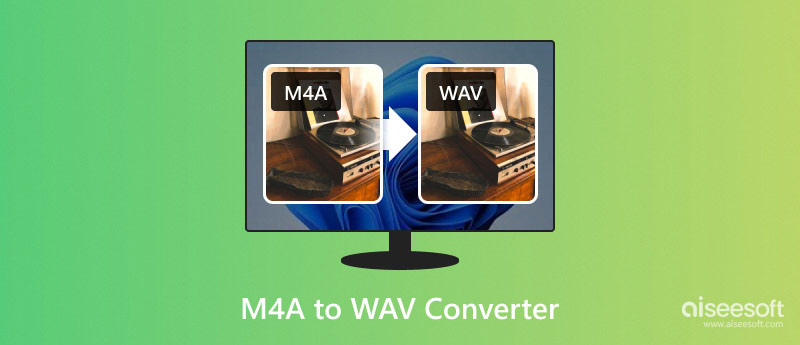
Aiseesoft Video Converter Ultimate can help you convert M4A to WAV or another audio format while keeping the source sound quality. It supports all commonly used lossless and lossy audio formats, including M4A, MP3, AAC, WAV, ALAC, FLAC, and OGG. Moreover, it lets you extract audio tracks from videos and export them in desired formats.
100% Secure. No Ads.
100% Secure. No Ads.
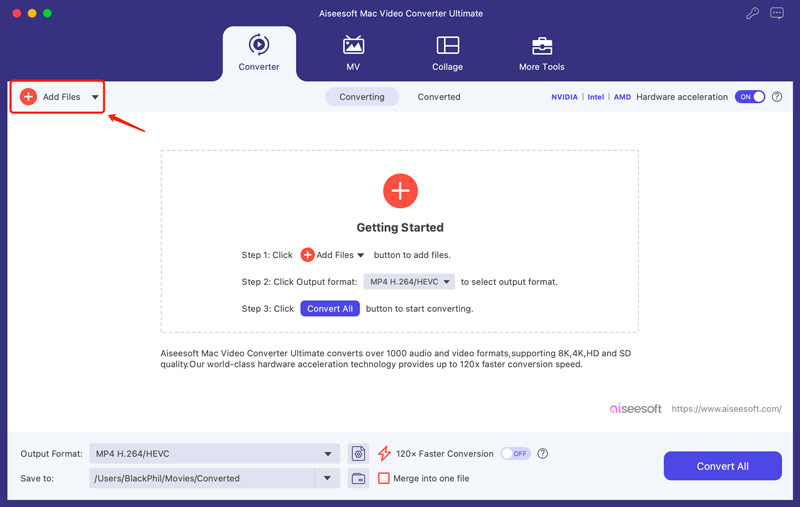

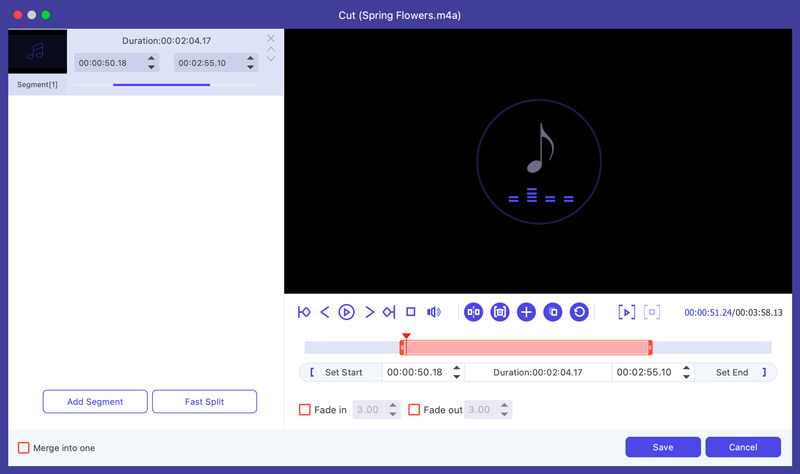
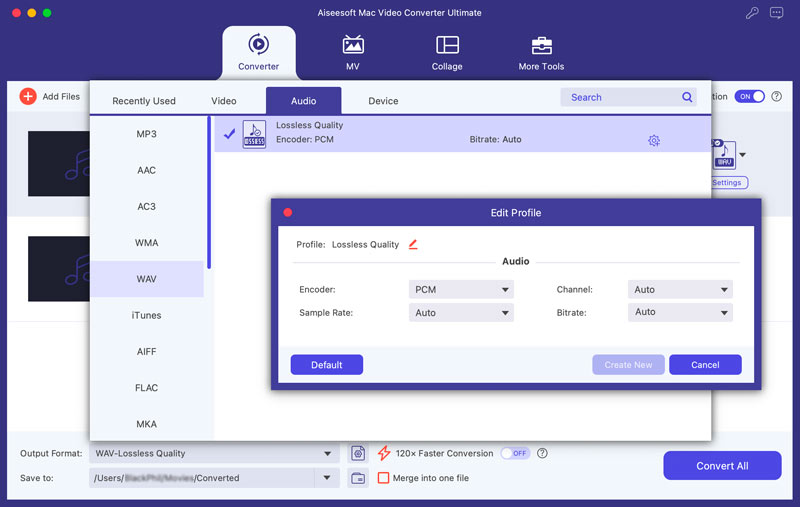
Besides the above M4A to WAV converter recommendation, you can rely on some free and open-source tools to make the audio conversion with ease. There are dedicated audio editing programs that offer M4A to WAV conversion capabilities. Moreover, some media players carry basic audio conversion functions.
Audacity is a popular open-source audio editor that provides various features, including the capability to transform M4A into WAV. As an M4A to WAV converter, Audacity works seamlessly on Windows, macOS, and Linux devices. It offers various editing functions for you to trim, crop, rotate, and edit audio before the final M4A to WAV conversion. Moreover, Audacity lets you adjust audio parameters like bitrate, sample rate, and channels.
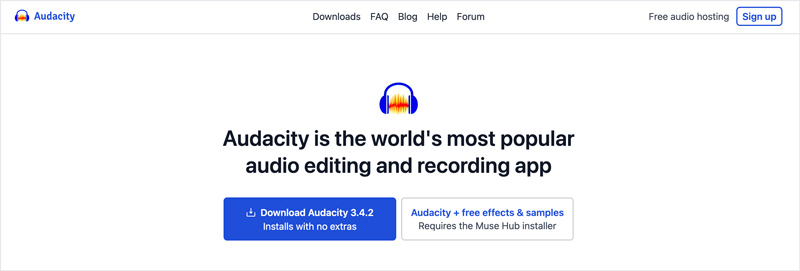
To convert M4A to WAV with Audacity, you can open it, load your M4A file, and then select its Export Audio feature from the File drop-down menus. In the Export Audio window, select WAV as the output format and customize associated audio options. For instance, you can adjust audio channels, sample rate, encoding, and more. You can also click Edit Metadata to add, manage, or remove metadata tags.
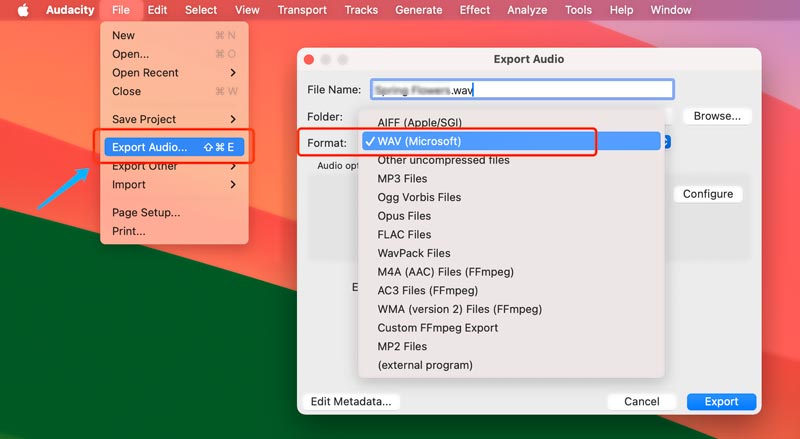
VLC Media Player can be used for basic video and audio conversions. It provides a convenient way to convert M4A to WAV on your Windows, macOS, or Linux computer. However, as a free M4A to WAV converter, VLC offers limited control over the conversion process.
When you want to make the audio conversion from M4A to WAV, you can open VLC, go to the Media menu and select the Convert/Save option. Browse and add the audio file you want to convert, and then select Audio - WAV as the output format. Click Start to confirm the M4A to WAV conversion. If you are using the VLC for Mac to convert audio, you can use the Convert/Stream feature from the File menu.
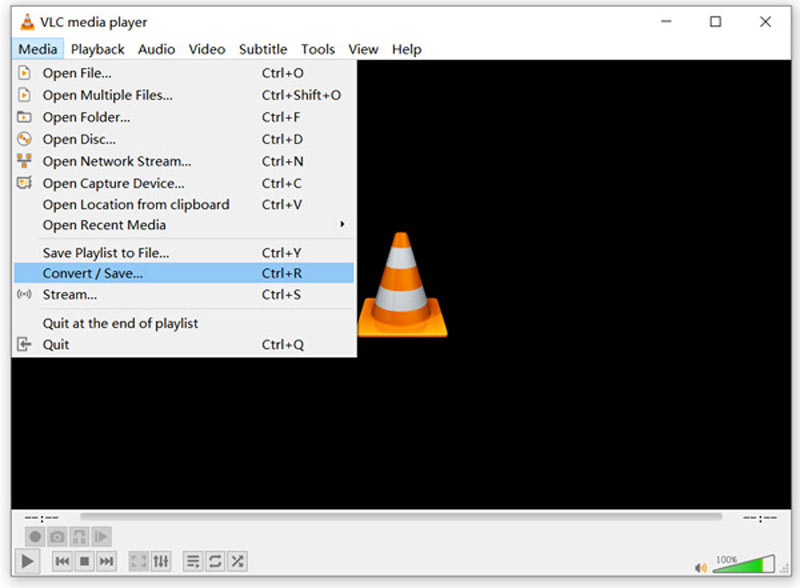
Many online converter tools provide a straightforward M4A to WAV conversion process. They allow you to upload your M4A file and download it in WAV format. This part recommends four compelling ones for you to choose from.
CloudConvert is a famous web-based converter that supports various file format conversions, including M4A to WAV. It has a specific M4A to WAV Converter page for you to make the audio conversion online. It offers basic customization options like codec, bitrate, channels, volume, and sample rate adjustment.
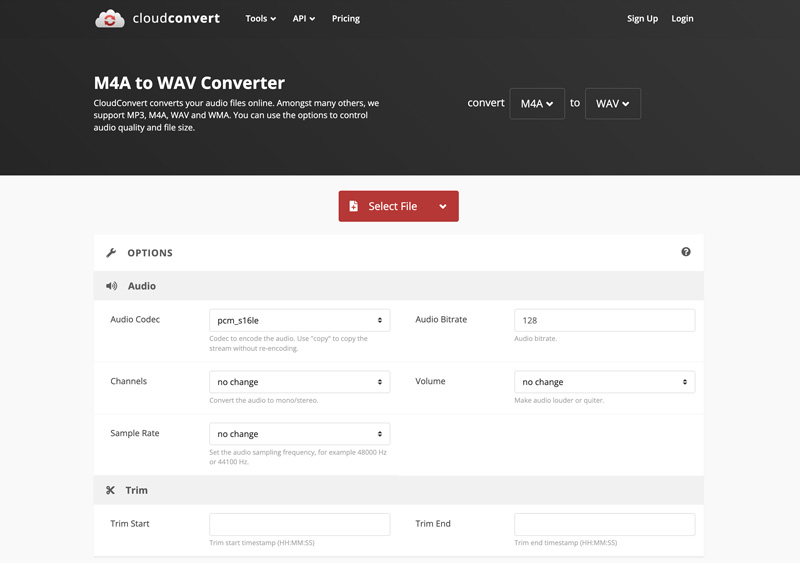
Restream offers various online video and audio editing, conversion, and creation tools. It has an individual M4A to WAV converter tool to quickly start the audio converting process. However, it doesn’t offer customization options to adjust channels, sample rate, bitrate, or volume.
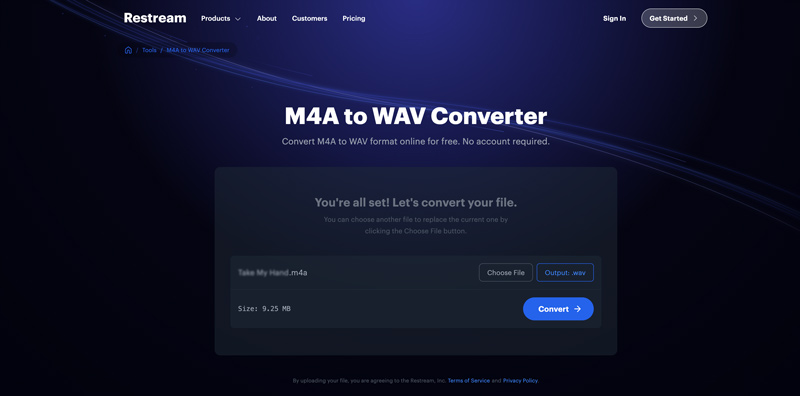
Podcastle is an AI-powered platform mainly designed to simplify video and audio creation. Its online converter easily transcodes M4A to WAV. In addition to WAV, it allows you to convert your uploaded audio to another format, such as AAC, MP3, ALAC, AIFF, WMA, FLAC, or OGG.
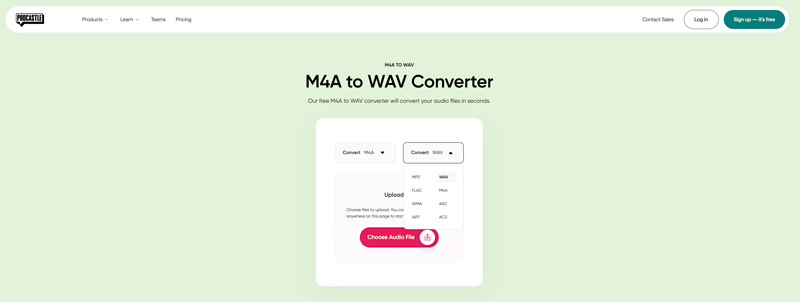
Zamzar is a fully featured online file editing and creation platform that offers various tools for working with audio, videos, documents, pictures, and other files. You can navigate to its M4A to WAV page for audio conversion. It supports almost all audio formats. Moreover, Zamzar offers a basic format and quality selection.
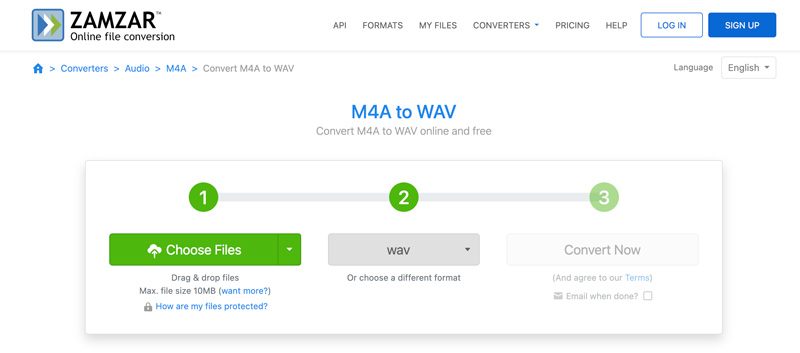
There are many other online converters that can help you easily convert M4A to WAV, such as Convertio, FreeConvert, VEED, OnlineConvert, Clideo, and more. When you select an online M4A to WAV converter, you should consider its limitations on file size, features, daily conversion number, watermark, and ads. In addition, you need to use a converter that prioritizes the security of your audio data.
Can Audacity convert M4A to WAV?
Yes, as I mentioned above, Audacity is a popular audio editor that handle various editing, recording, and conversion works. However, if the Audacity version you used does not support the M4A format, you can choose to install the optional FFmpeg library. You can search for and install FFmpeg from FFmpeg download.
Is there a free program to convert M4A to WAV?
Yes, several free programs are available on the market that can help you convert M4A to WAV with ease. In addition to the converters mentioned above, you can also rely on Podcastle M4A to WAV Converter, Convertio, VEED, Movavi Online Video Converter, or FreeConvert.
How can I convert M4A to WAV on my Mac?
You can use the recommended M4A to WAV converters above to handily make the audio conversion on your Mac. Moreover, you can use its built-in Music app to create a new WAV copy of the original M4A file. To do that, open the Music app on your Mac, click the Music menu, and go to Preferences. Click Files and then Import Settings. Select WAV as the default format for future imports in the Import Using pop-up menu. Save your changes, click File, choose Convert, and then use the Create WAV Version function to turn your M4A files into WAV.
Conclusion
For specific needs, you want to convert M4A to WAV. You get seven great M4A to WAV converter recommendations in this article to transform your audio files with ease. You can message me in the comments for more associated questions.

Video Converter Ultimate is excellent video converter, editor and enhancer to convert, enhance and edit videos and music in 1000 formats and more.
100% Secure. No Ads.
100% Secure. No Ads.