A voice recorder is necessary for professional creations that can be voiceovers, song covers, or instrumental sounds. While a handful of professional tools are available in various online markets, there is a chance that they will not create the best audio quality for the task. But fortunately, Audacity exists, and it is accessible to all users with an amazing set of features. You can learn more about the audio recorder and its functions, performance, and other facts.

The software is well-known as one of the best audio recorders. It is cross-platform that supports various operating systems, including Windows, Linux, and Mac. A well-round of features, it has the potential to capture clear audio via external equipment and manually adjust treble, frequency, and bass according to the user’s preferences.
Audacity has a simple interface showcases the best features for audio mixing, recording, and editing. While it can be intimidating for beginners, the official site has a Help Center and active forums, where all users discuss common issues, answer complex questions, and give ideas for experimentation. All the while, the tool is free and open-source, so the user can customize the audio however they like.
Looking at the main interface of the audio recording software, you will find various functions that can help you with any task. And since it is free, you are not limited to using the functions or uploading files like MP3, WAV, OGG, etc. This part listed and elaborated Audacity’s key features, which can benefit you, aside from audio recording.
Using this audio recording software can be tricky for first-time users. And some might find the overlay to be complicated, which is reasonable at some point. You can start with Audacity on Mac or Windows by following the steps on how to record, import, and export recorded audio tracks.
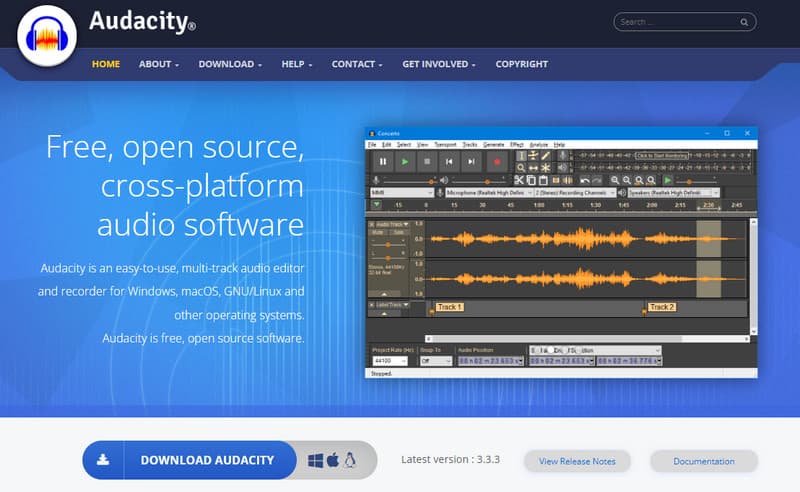
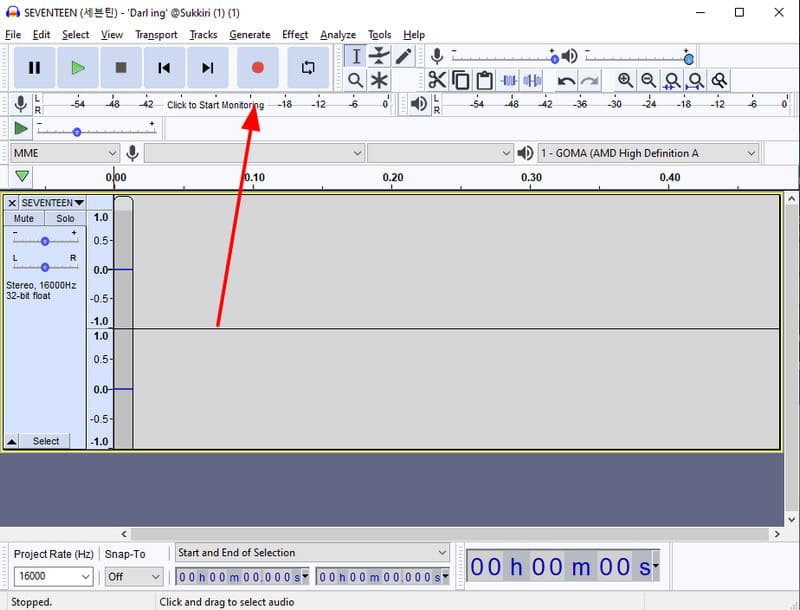
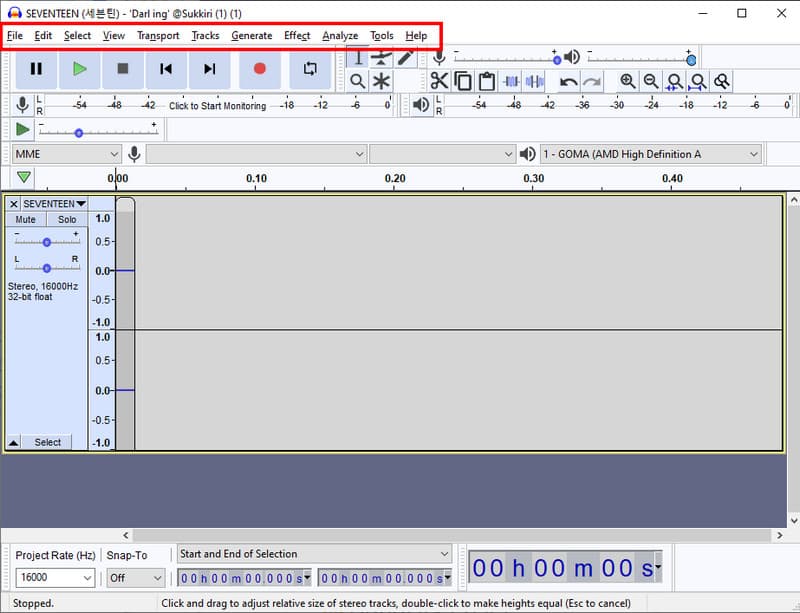
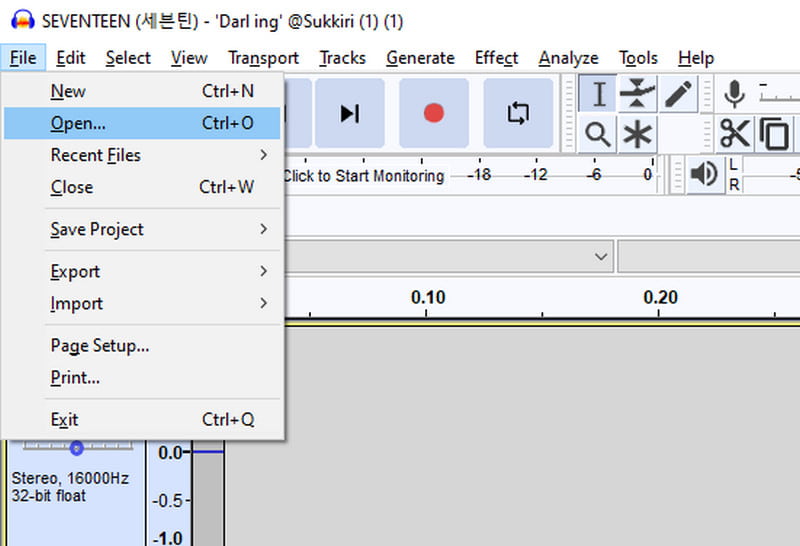
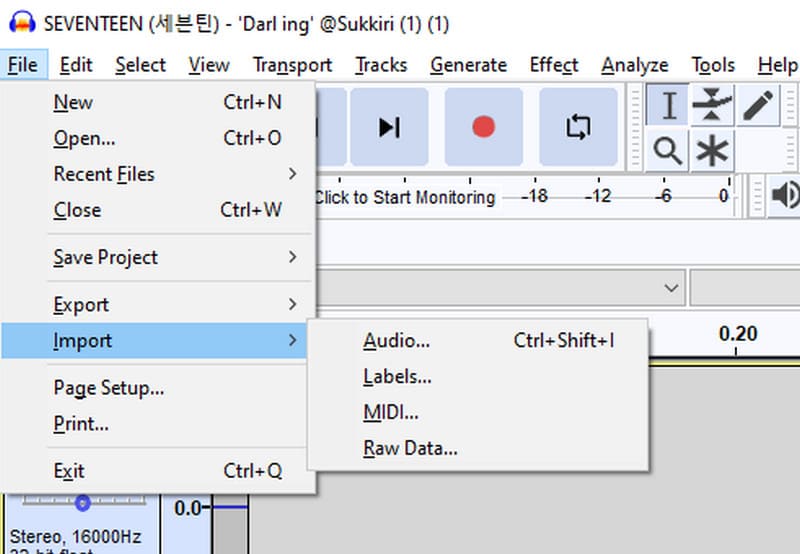
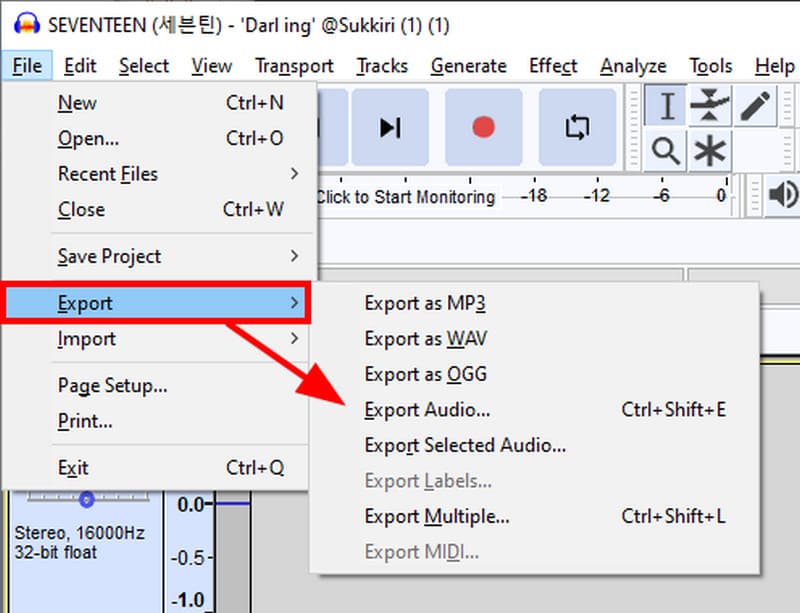
Audio recording shouldn’t be difficult, even for high-quality output. Fortunately, Aiseesoft Video Converter Ultimate offers an audio recorder that captures professionally. Of course, the interface is also straightforward, which saves time from practicing the maneuver and allowing users to experiment with audio recording. It has a wide range of supported formats, such as WAV, MP3, AAC, etc., with flexible codecs to change before exporting. Moreover, the built-in recording test allows you to adjust the recording volume and delay for System Sound and Microphone. With this Audacity alternative, a high-quality soundtrack is reachable without trouble.

Downloads
100% Secure. No Ads.
100% Secure. No Ads.
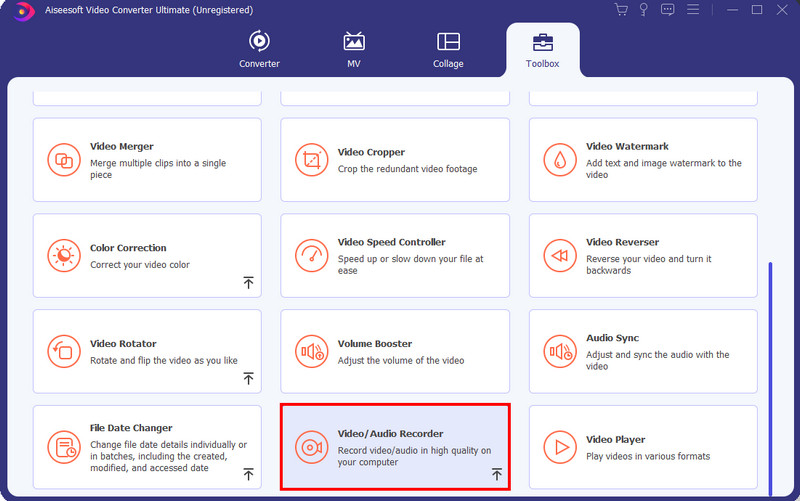
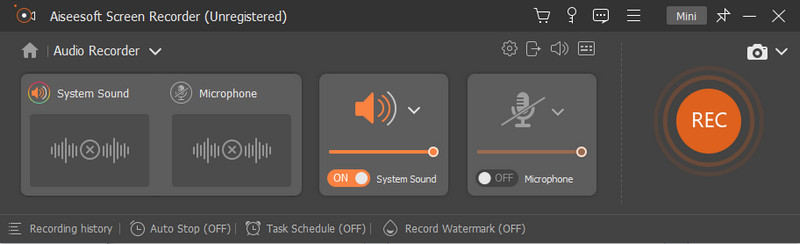
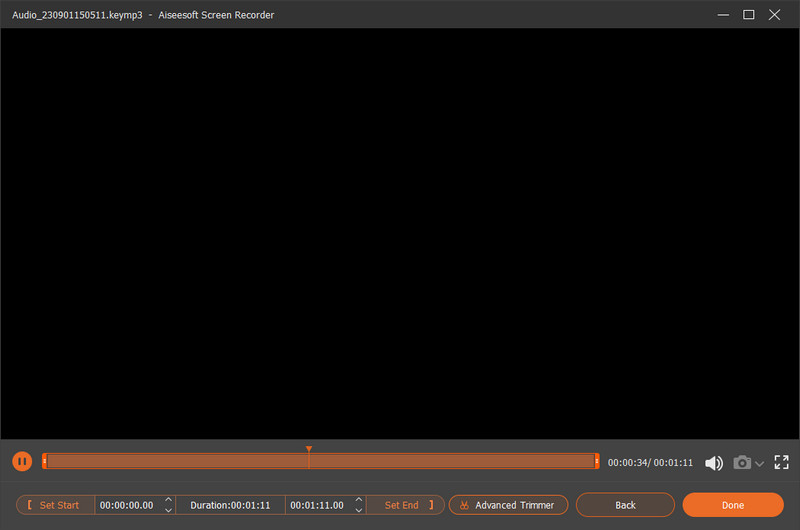
Altough the built in audio recorder might not comes as advacned as Audacity does, the pre-installed Toolbox in Aiseesoft Video Converter Ultimate offers multiple easy tools that can bring up your audio file or recordings to next level. For example, your recording sounds noisy? Don’t worry. Use the pre-installed Noise Remover to remove the background noise of your audio file without hassle.
Is Audacity safe?
Yes. The software does not contain viruses, malware, or spyware. The developers also revised the new privacy statement as it stated of invading the user privacy, collecting data such as audio files and projects. Without this new update, the audio recording software becomes safer to use.
How can I edit audio for free?
Audacity offers free audio editing, providing professional mixers, equalizers, effects, and more. But if you don’t want to bother with its learning curve, you can use online tools like AudioMass, VEED, Kapwing, and TwistedWave.
What are the disadvantages of Audacity?
The program has limited multitrack capabilities, analyzing through the spectrum view is also accurate, and it can be time-consuming to preview the final results. On the positive side, it is still in progress and open for more updates, and these disadvantages might be fixed someday.
Is it legal to sell Audacity?
Surprisingly, you can sell the app to other users. It is stated on the official website that a user can sell it under the GNU General Public License, which will safely copy and modify the tool. Just ensure that the app is still available as open-source and give proper credit to the developers.
Can I download and use Audacity on my Chromebook?
The application does not support Chrome OS, so it is unavailable on Chromebook. In a special case, Chrome OS 69 and later support the app as they containerize Linux, but it has more limited functions, which does not make it worth it.
Conclusion
Record audio on your computer using Audacity. This article talked about the program’s capabilities with high-end functions. While free and open-source, it supports almost all popular operating systems, making it convenient for various users. You also learned about the best alternative: Aiseesoft Video Converter Ultimate covers simple audio recording with feasible output settings. See more of the best all-around tool by downloading it.

Video Converter Ultimate is excellent video converter, editor and enhancer to convert, enhance and edit videos and music in 1000 formats and more.
100% Secure. No Ads.
100% Secure. No Ads.