Whether you want to monitor the performance of your Mac or clean large files to free up space, you need a Mac disk space analyzer. It's very necessary when you see a message saying that there is not enough disk space to install apps or download files. Moreover, deleting junk files in time will also improve the processing speed and provide you with a better user experience. Thus, this article has gathered the best 5 Mac disk space analyzers for you. Keep reading to know about their features, pros, and cons in the following.
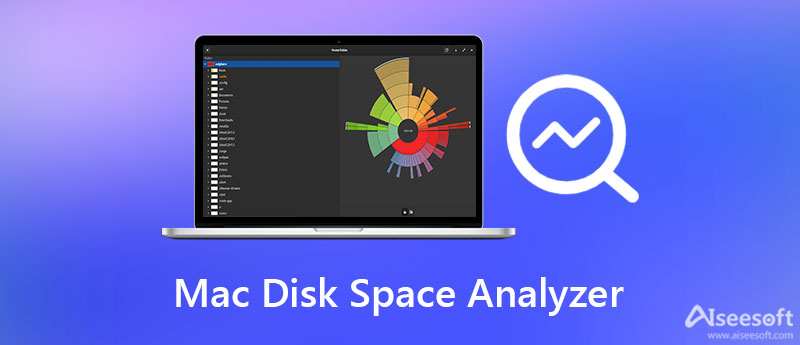
Aiseesoft Mac Cleaner is regarded as one of the best Mac disk space analyzers because of its powerful and overall functions. It enables you to check the system status, manage and delete files quickly, protect your privacy, utilize Mac performance, and free up space. With this all-in-one Mac disk space analyzer, you can speed up your Mac to 10X faster than before.

161,522 Downloads
100% Secure. No Ads.

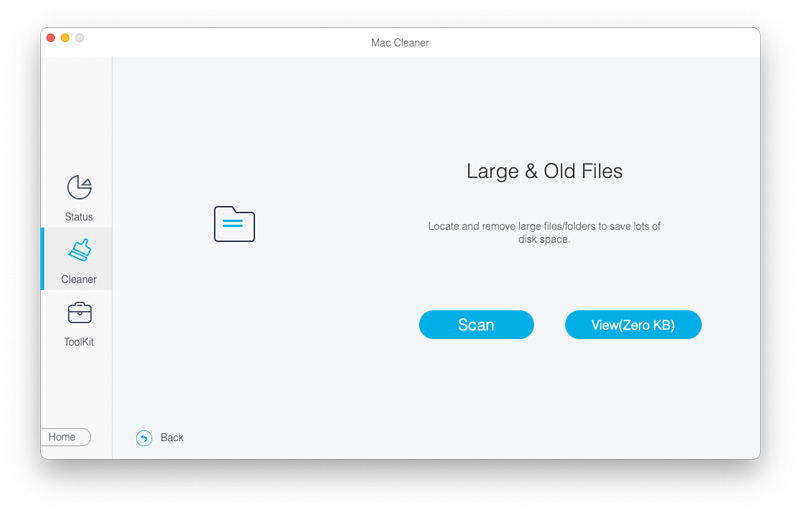
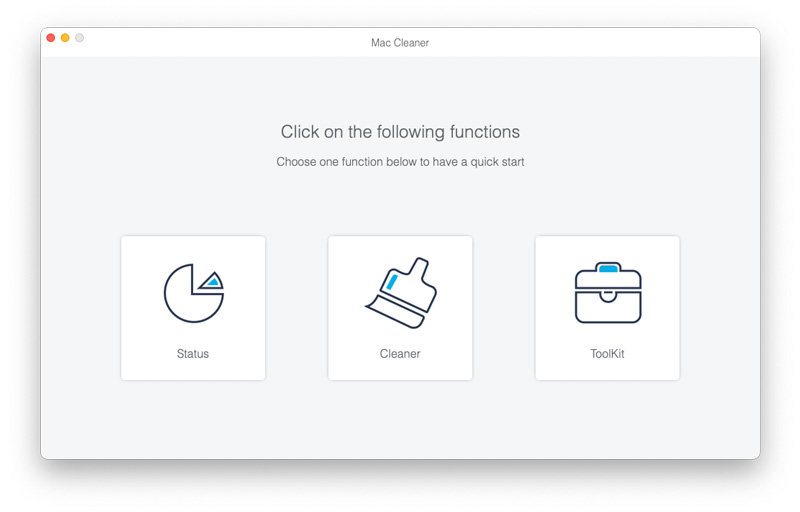
Disk Inventory X is a powerful Mac disk space analyzer to help you classify all files with different colors. You can also manage them in size order and choose the desired ones to delete.
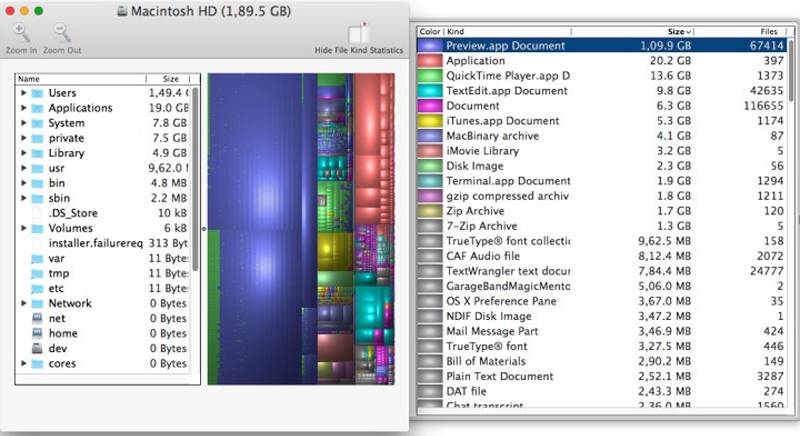
Pros
Cons
This Mac disk analyzer will help you sweep your computer and get access to any files easily and quickly. In this way, you can preview the file content and decide whether to delete it.
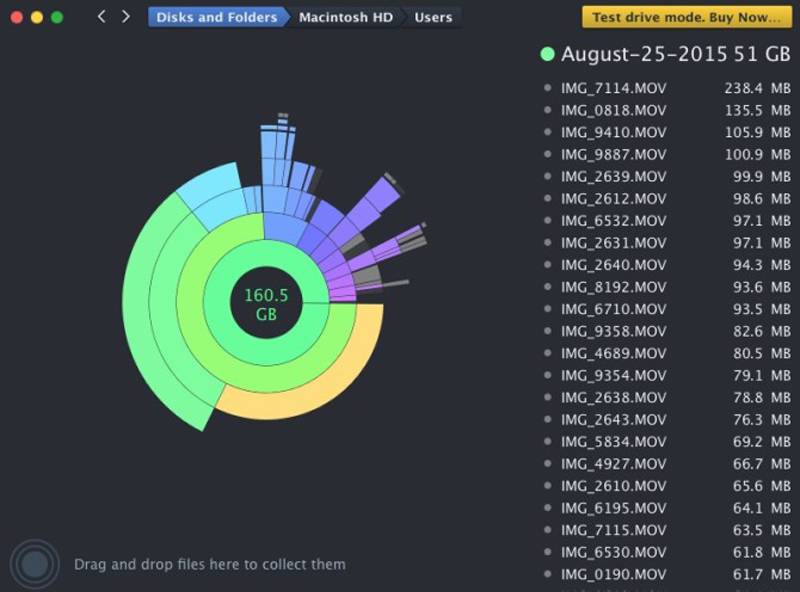
Pros
Cons
OmniDiskSweeper is one of the best Mac disk space analyzers to manage your files. It has a simple interface just like Finder, making it easy to use for beginners.
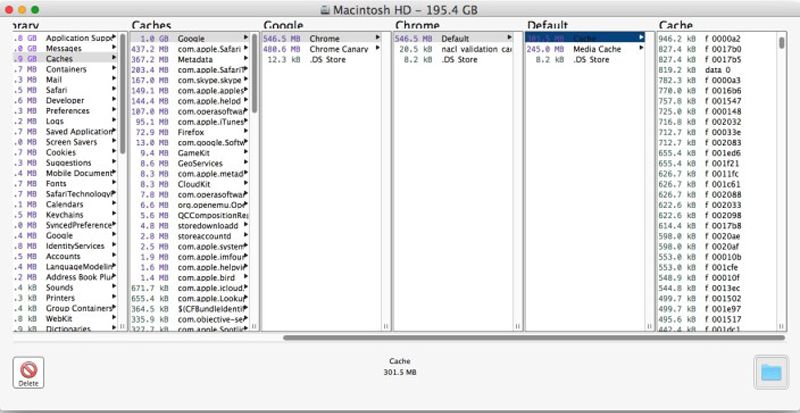
Pros
Cons
It is an old but powerful Mac disk space analyzer. It scans all files and divides them into different sizes and colors according to the file size. Then you can choose to batch delete large files.
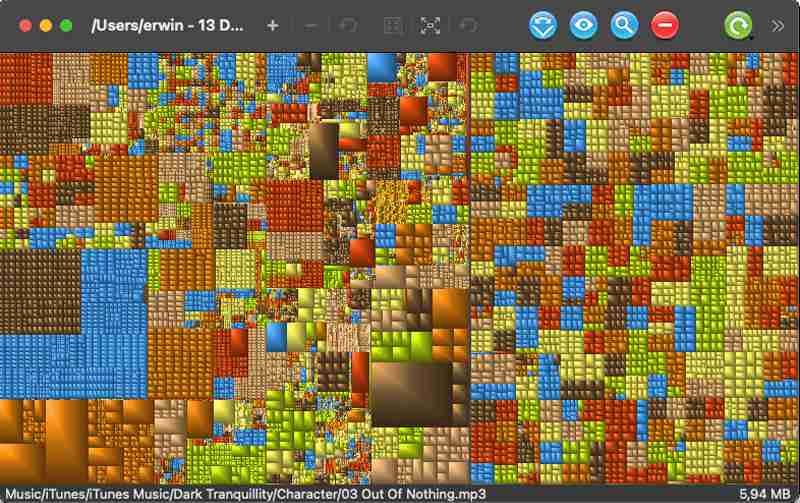
Pros
Cons
1. How to check the disk space on Mac?
Click the Apple icon at the top menu and choose the About This Mac option. In the popping-up window, click the Storage section, and you can see the disk space of every part.
2. Can I find the biggest files on Mac without Mac disk space analyzers?
For macOS Sierra, it is available. After you open the Storage window, click the Manage button. Then you can see all files are classified into documents, iBook, iTunes, Mails, etc. And you can click the Large Files button and choose the Size order to find the largest file on Mac.
3. How to free up space on Mac quickly?
In addition to using Mac disk space analyzers, such as Aiseesoft Mac Cleaner, you can also empty your trash bin, delete downloads, and clear the app cache to free up space.
Conclusion
From this article, you have known the best 5 Mac disk space analyzers. With the help of the top-tier Aiseesoft Mac Cleaner, you can remove junk files, delete large files, and free up storage easily. If you have more questions, please leave your comments below.

Mac Cleaner is a professional Mac management tool to remove junk files, clutter, large/old files, delete duplicate files and monitor your Mac performance.
100% Secure. No Ads.