For different reasons, you need to run Windows or Linux on your Mac. Parallels Desktop is that kind of software that allows you to run Windows-based applications on a Mac without rebooting.
While if you don't have a good user experience, or you no longer need the Parallels for Mac, you should know how to uninstall Parallels on Mac safely.

Like uninstalling other apps on a Mac, when you want to remove Parallels from Mac, you can simply drag it to Trash for the uninstallation. This part will tell you the common steps to uninstall Parallels Desktop for Mac.

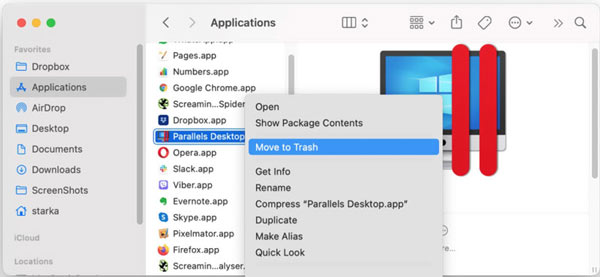


To quickly uninstall Parallels on Mac and delete all its related files, you can also rely on the powerful Mac data cleaning software, Mac Cleaner. It is designed with many functions to free up Mac storage. You can use the Uninstall feature in it to remove the Parallels app from your MacBook or iMac with ease.

154,002 Downloads
Mac Cleaner - Remove Parallels from Mac
100% Secure. No Ads.

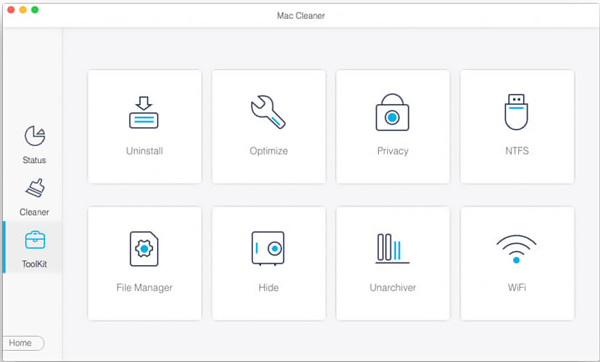
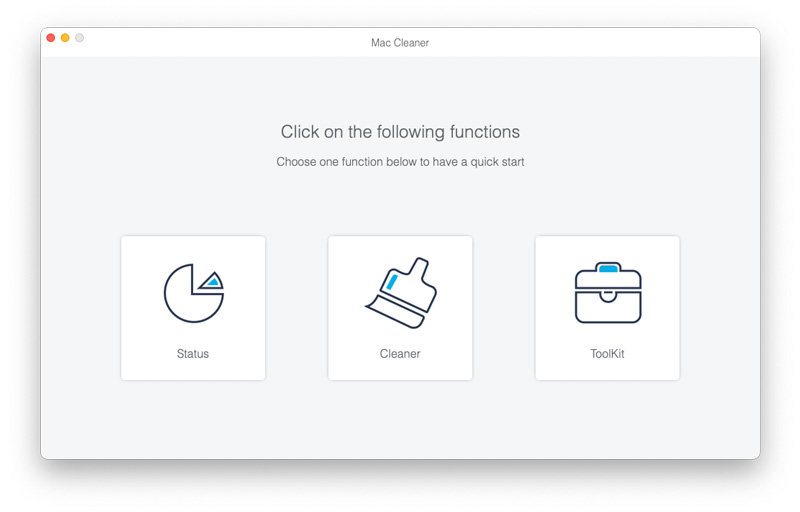
Extended Reading:
Question 1. Why can't I move the Parallels Desktop for Mac to the Trash?
Before you choose to uninstall Parallels on Mac, do quit the app completely. If it is still running in the background, you won't be allowed to drag the Parallels to Trash or remove it from your Mac.
Question 2. Does uninstalling Parallels also remove the Windows system from my Mac?
After uninstalling Parallels, you are no longer able to run the Windows system on your Mac. But removing the Parallels Desktop doesn't delete the virtual machines that you had installed on Mac. So when you choose to remove Parallels from Mac, you should also delete the virtual machines manually.
Question 3. What is the Parallels Desktop for Mac?
Parallels Desktop for Mac is the virtualization software that allows you to run different operating systems like Windows, Linux on a Mac. It is mainly designed for integrating Windows into Mac. It enables you to use Windows and Mac systems side by side.
Conclusion
You can easily uninstall Parallels on Mac with the methods above. Ensure you have removed all its leftovers from Mac. For more questions about the Parallels, you can leave us a message.

Mac Cleaner is a professional Mac management tool to remove junk files, clutter, large/old files, delete duplicate files and monitor your Mac performance.
100% Secure. No Ads.