While managing your video collections, you may want to sort and filter them by genre, artist, year, or even keywords you set. That ensures you can quickly locate the specific content. Editing metadata allows you to easily improve the organization and searchability of your MP4 videos. This article recommends 3 great MP4 metadata editor tools for you to check, add, and edit various metadata information of your video files.
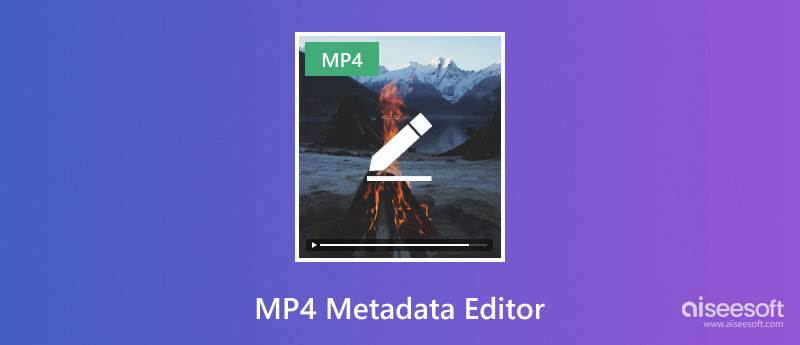
Metadata refers to structured data attached to digital information that carries details to describe the content itself. It usually includes title, author, release date, genre, album, description, and others. Moreover, metadata contains information about the technical aspects, such as the compression format, frame rate, bitrate, duration, and more. This data is mainly used to tell how the file is displayed, organized, and searched. Media metadata can help to display what the data is and how it relates to other information.
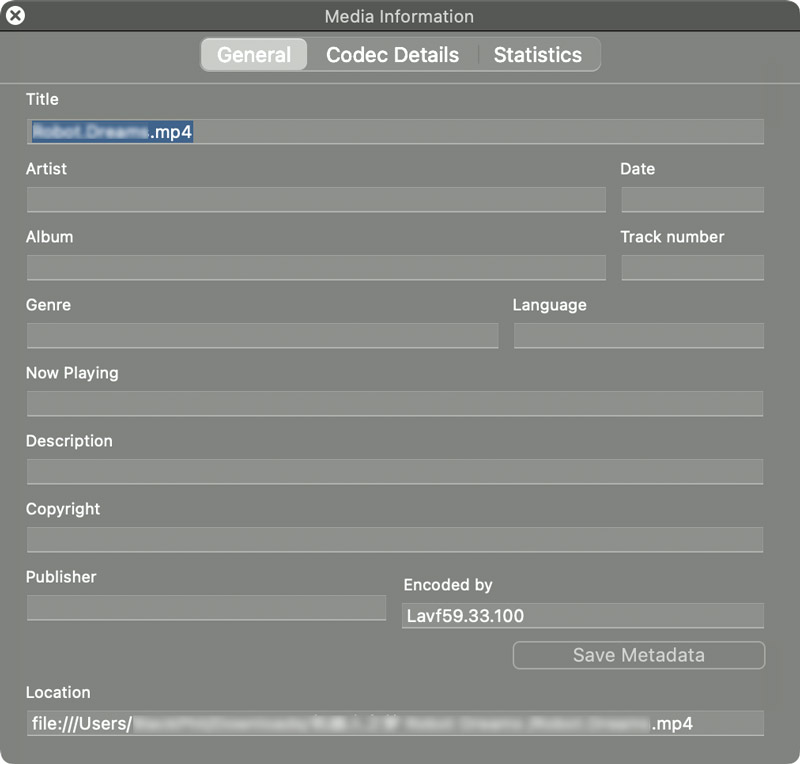
Whether you want to edit metadata information of MP4 videos on a Mac or Windows PC, you can rely on the easy-to-use Aiseesoft Video Converter Ultimate. This all-featured video editing and conversion tool has a specially designed Media Metadata Editor for you to easily edit various tag information of both video and audio files. It offers a simple way to add, edit, or remove various tags, including the file name, genre, year, artist, album, cover, composer, track, comments, and description. Download this metadata editor on your Mac or PC and follow the steps below to edit MP4 metadata with ease.
100% Secure. No Ads.
100% Secure. No Ads.
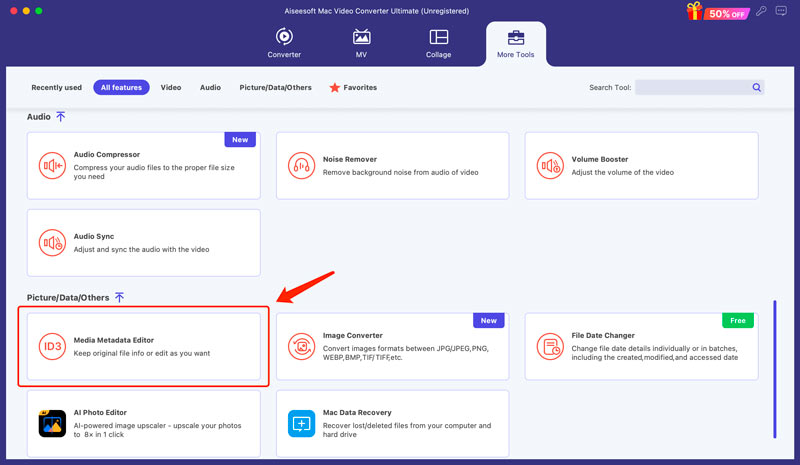
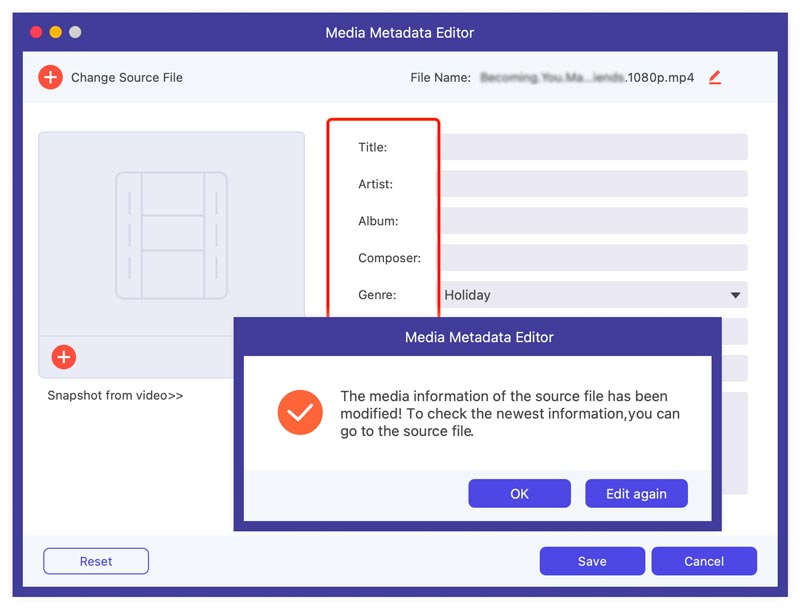
VLC is a popular media player with various basic editing, conversion, and recording functions. It also lets you check and edit the metadata information of MP4 videos.
Open VLC on your Mac or PC, click the File menu, and choose Open File to add the MP4 video you want to edit its metadata. To edit MP4 metadata on a Mac, you can click the top Window menu and click Media Information from its dropdown. To edit metadata using the VLC for Windows version, you can click Tools on the menu bar and choose Media Information.
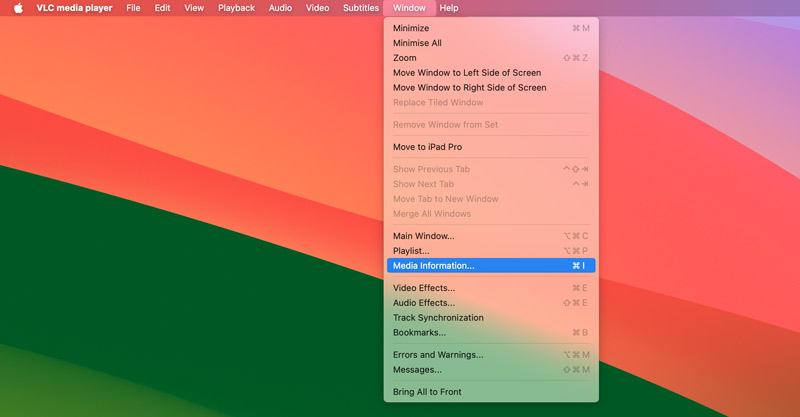
A new Media Information window will pop up, displaying various video details. Under the General tab, you are allowed to edit title, artist, album, date, track number, genre, language, copyright, publisher, and more. Add or edit these tags and then click the Save Metadata button.
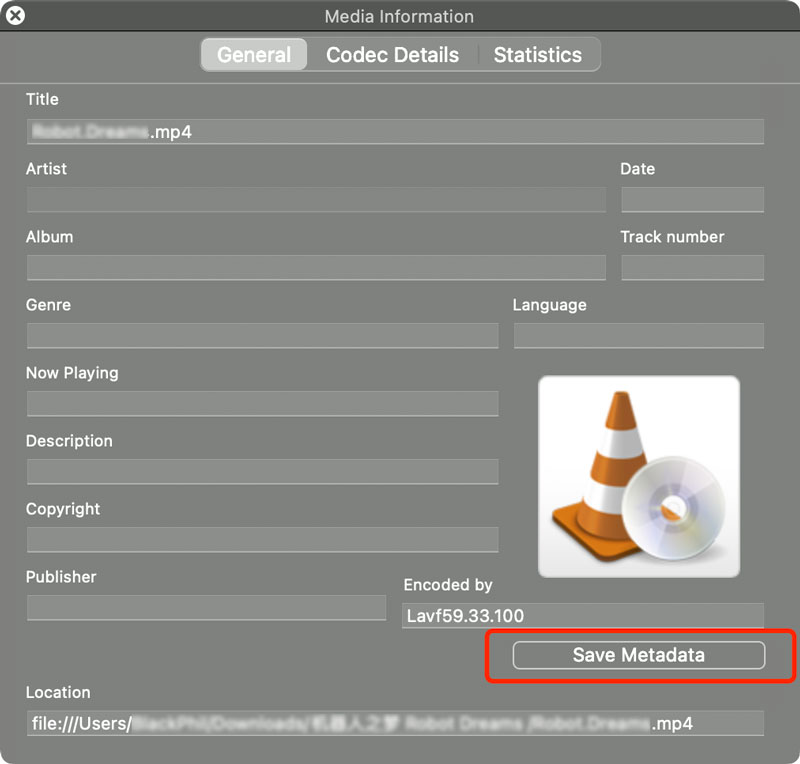
For small-size MP4 videos, you can rely on some free online metadata editors to directly manage metadata in your web browser. Compelling MP4 metadata editors include GroupDocs.Metadata, VEED, and theXifer. Here, I would like to take the popular theXifer as an example to show you how to edit metadata online.
Search for theXifer on the internet and go to its Mastering Metadata page. Upload the MP4 video you want to edit. This online metadata editor supports all commonly used video formats. You should know that online tools are not designed for large videos. It will take a really long time to complete the uploading process. Once the file is uploaded, click eXif.me to edit MP4 metadata online.
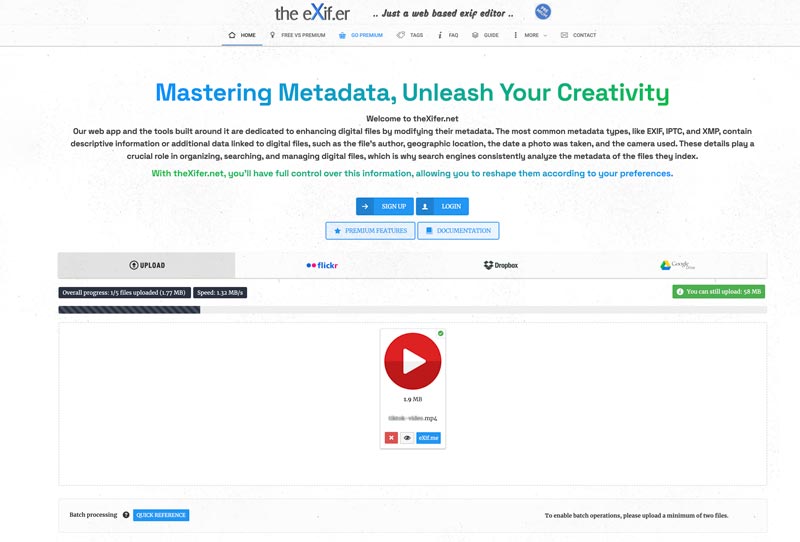
Online MP4 metadata editors only offer basic metadata editing. They are not designed to edit large files. These may be some file size, features, and watermark limits. Moreover, you may see some ads while using a free online tool.
Can I edit MP4 metadata with MP3TAG?
MP3TAG is primarily designed for editing the metadata of MP3 songs. Now, it supports all commonly used audio and video formats, including AAC, ALAC, FLAC, OGG, WAV, and MP4. You can use MP3TAG to edit MP4 metadata on both Mac and Windows computers.
How do I edit media metadata in Windows?
With the 3 metadata editors introduced above, you can easily edit media metadata in Windows. You can also use the built-in Properties to manage tags like title, artist, year, album, genre, and more.
How do I find hidden metadata?
To find hidden metadata on a Windows PC, you can right-click on the file, go to Properties, and then click the Details tab. To check hidden metadata on a Mac, you should right-click the file and select Get Info.
Conclusion
This article shares 3 MP4 metadata editors to help you easily add or edit various tags for your videos. By editing metadata, you can better manage your video library.

Video Converter Ultimate is excellent video converter, editor and enhancer to convert, enhance and edit videos and music in 1000 formats and more.
100% Secure. No Ads.
100% Secure. No Ads.