How to combine videos into one file? Video making covers most methods to create the best output. Depending on the concept, a video can be more appealing with multiple angles and shots. Separate cameras and shooting strategy will pile up multiple clips, and eventually, you will need to compile them into one to create a film. To help you easily combine MP4 files, here are some tools to try on Windows and Mac.
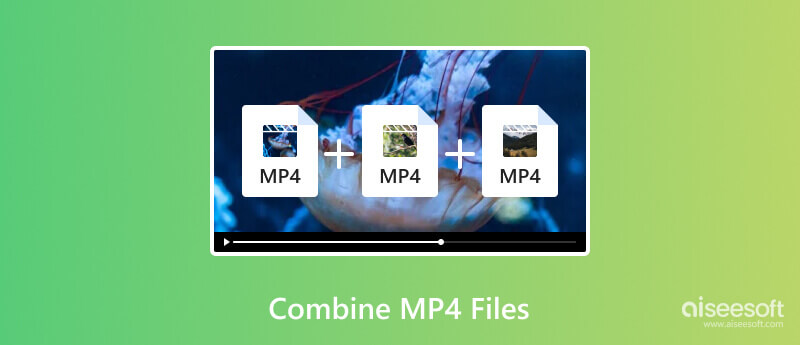
You can find various methods to combine MP4 videos into one. But there are only a few that are quick to use and do not reduce the quality. Here are the best pick tools for Windows, Mac, and other operating systems.
Aiseesoft Video Converter Ultimate is a professional AI software for Windows and Mac. It has all-in-one features, including the Video Merger for MP4, MOV, MKV, WMV, and other formats. With its advanced functions, you can edit the uploaded clips with new effects and filters and adjust the sound volume to your preferences. Furthermore, the tool has advanced settings for the output profile, letting you configure the video format, resolution, quality, and frame rate. This is the most user-friendly solution for combining MP4 files on Windows and Mac.

Downloads
100% Secure. No Ads.
100% Secure. No Ads.
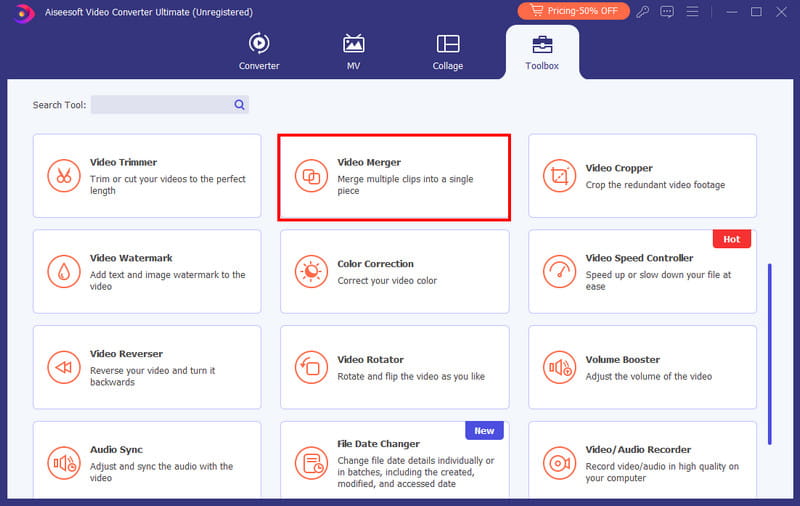
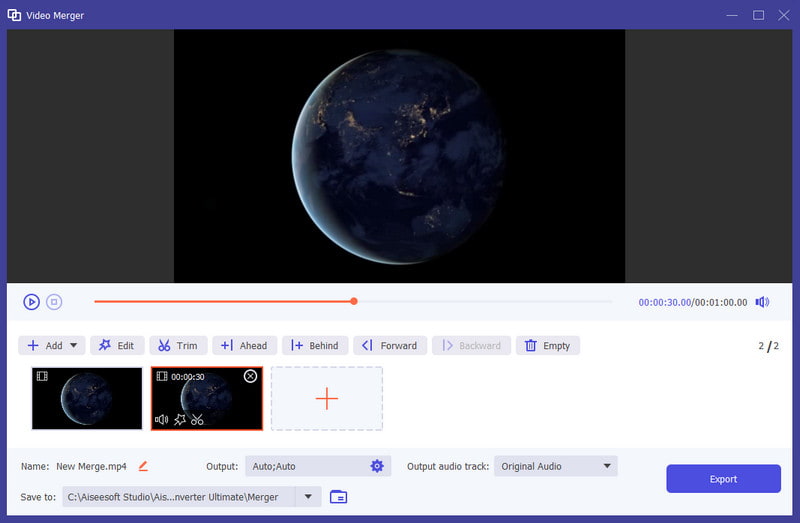
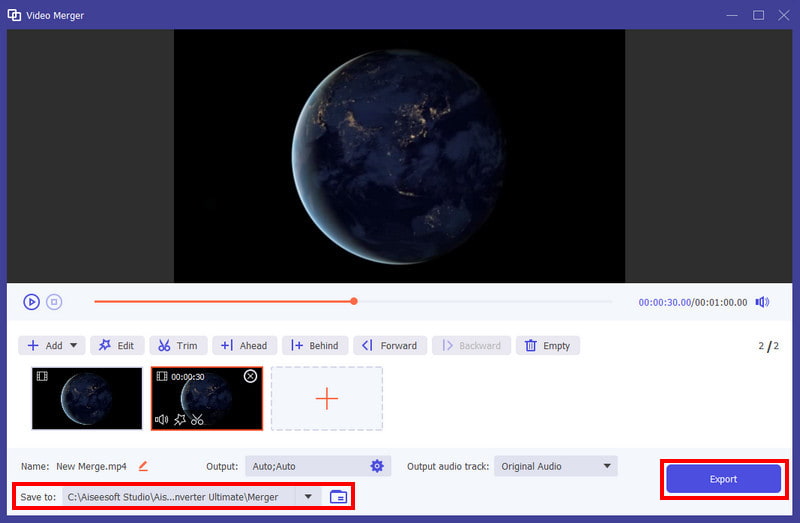
Did you know that the Photos app on Windows 10 and 11 provides a built-in video editor? It’s true and lets you edit videos on Windows effortlessly. The default app is not only for viewing and organizing media files, but it also has video editing tools to merge, trim, and design video clips quickly. Here is a simple demonstration of using Photos on Windows to merge MP4 files:
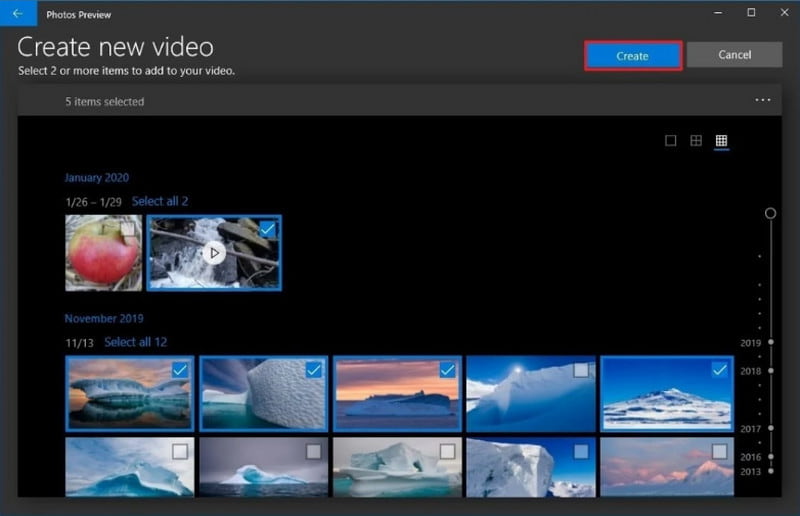
For a quick edit, your QuickTime Media player on Mac can help you merge videos with ease. QuickTime is a default tool for Mac, so any version has it. Moreover, it has additional tools without requiring a plugin, including a screen and audio recorder. However, QuickTime does not offer other editing tools for the merged clips. But if you wish to use this tool, here are the steps:
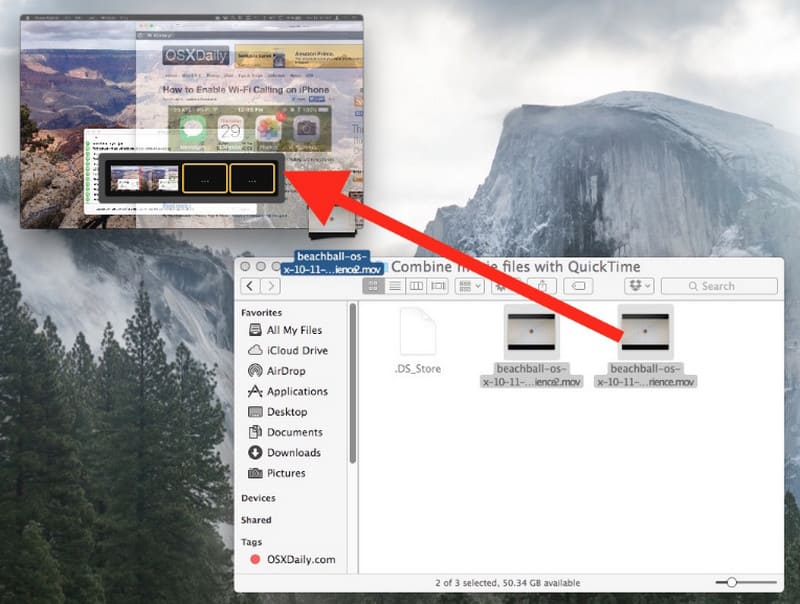
Another method to combine videos into one is through online tools. The following websites are the recommended tools.
Join MP4 files together with the Online Video Merger by 123Apps. It eases the solution with a clean website without requiring you to install anything. It is also free and accessible on any browser, with a Chrome extension available on the store. The best part of the online tool is it prepares you with abundant features for further editing.
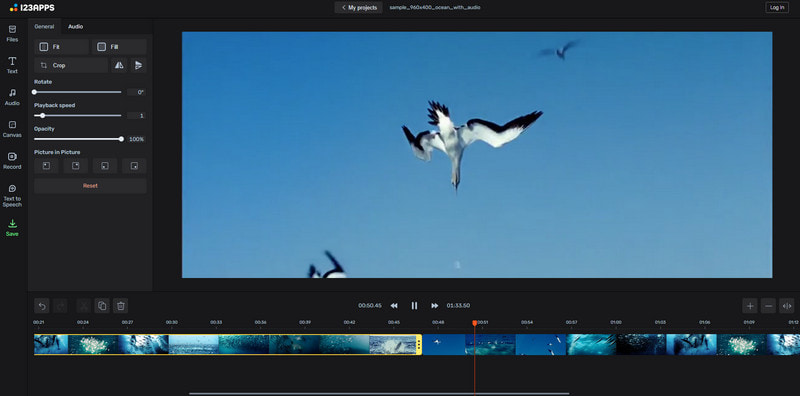
Among its other tools, Clideo Merge Videos can help you combine MP4 and other formats into one file. The unique part of the online video merger is its multiple options to import files while giving the user presets for music and themes. It is completely free on Chrome and Safari without applying a watermark on the merged video file.
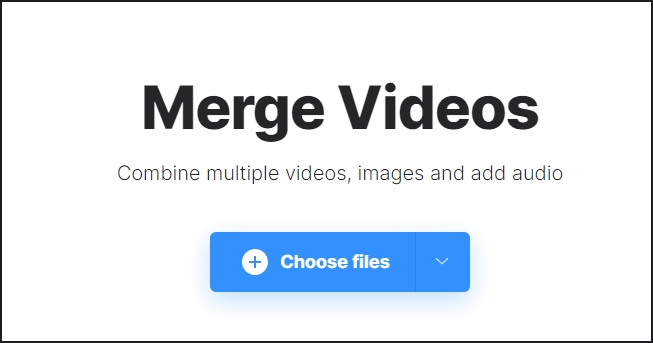
How can I merge MP4 files with large sizes on Windows 10?
Use the Photos app to merge large files on Windows. Now, if the application takes longer to process the videos, it is best to use advanced software like Aiseesoft Video Converter Ultimate or VLC.
Can I combine MP4 files on Mac using iMovie?
Yes. iMovie is the default video editor for Mac. You only need to open the app and click the Create New button. Import the first video and drag it to the timeline. To add another clip or so, press the Shift button and select the desired videos. Then, go to the Modify menu and choose the Join Clips option.
What is the best online tool to combine MP4 videos?
You can try the recommended online tools in this post. They have the best results, as well as a fulfilling user experience.
Conclusion
After reading this post, you discovered the best way to combine MP4 video into one file. There are built-in apps that allow you to merge videos and also online tools as alternatives. But for the best result, Aiseesoft Video Converter Ultimate is a go-to for Windows and macOS. Get the free trial version to experience its professional features.
MP4 Video Editor
1.1 MP4 Editor 1.2 MP4 Joiner 1.3 MP4 Splitter 1.4 MP4 Trimmer 1.5 MP4 Cutter 1.6 Edit MP4 Video 1.7 Rotate MP4 1.8 Combine MP4 Files 1.9 Extract Audio from MP4 1.10 Remove Audio from MP4 1.11 How to Add Subtitles to MP4 1.12 Trim MP4 Video 1.13 Compress MP4
Video Converter Ultimate is excellent video converter, editor and enhancer to convert, enhance and edit videos and music in 1000 formats and more.
100% Secure. No Ads.
100% Secure. No Ads.