As a Samsung phone user, you may wonder if there is an official Samsung password manager that can help you store various passwords, or if you have to rely on some other Android password management apps like the Google Password Manager.
Does Samsung have a built-in password manager? How to check saved passwords on your Samsung Galaxy phone? This post will guide you to know about a free Samsung password management app, Samsung Pass. Through the Samsung password manager review, you can learn its key features, and how to use it to manage all types of passwords.

New Samsung Galaxy phones and tablets come with a free password management app, Samsung Pass. As the default Samsung password manager, it can help to store different IDs and passwords for apps and websites. If you don't know where to see your saved passwords or how to use Samsung Pass, you can check its review below.
Samsung Pass is an official password management tool that comes built into the latest Samsung Galaxy smartphones and tablets. It supports secure access through biometric authentication like fingerprints, faces, or irises. This Samsung password manager can collect your biometric data to log in to websites and apps.
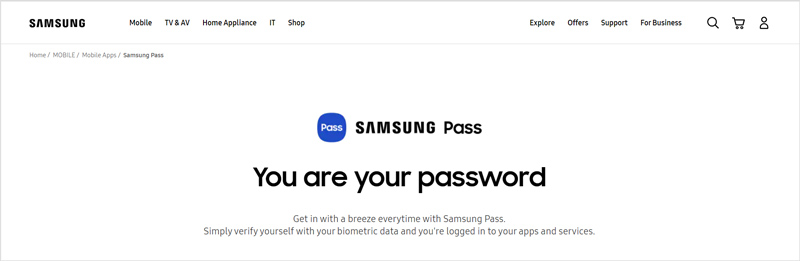
Samsung Pass stores various information including usernames, passwords, credit card details, addresses, and more. When you are required to enter your login info, it will automatically fill them through biometric scanning. All your saved passwords by Samsung Pass won't be synced to your other Samsung devices.
Samsung Pass is pre-installed in all the latest Samsung Galaxy smartphones and is free to use. Its Autofill feature is effective and secure.
However, Samsung Pass is only compatible with the latest Samsung models. You can't use it on other Android devices. As a Samsung password manager, it can't generate passwords. What's worse, it doesn't support popular web browsers like Chrome, Firefox, Opera, and more.
Where to find the built-in Samsung password manager? You may notice that, there isn't an app icon on your Galaxy device to quickly access Samsung Pass. Truth is, you need to go to the Biometrics and security menu in Settings to locate it.
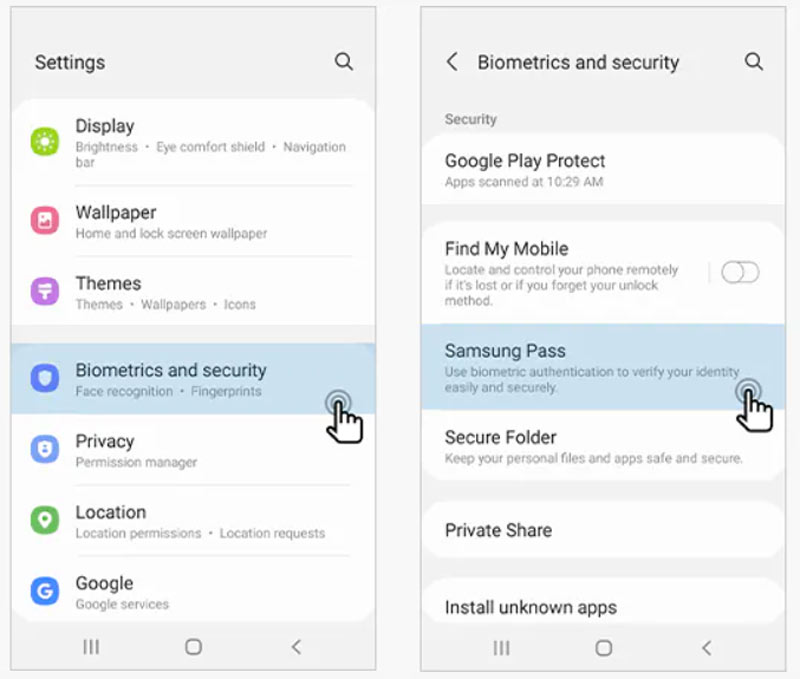
When you enter Samsung Pass, you can tap on the Agree button to accept the Privacy Notice. Use your password and fingerprint to verify your Samsung account. After that, you can customize more settings based on your need.
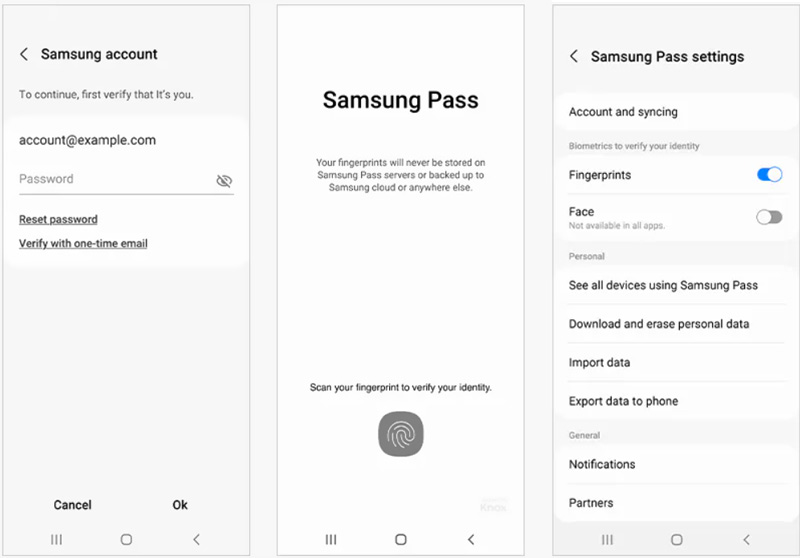
After you set up Samsung Pass, you can start using it to sign in to websites and apps. But you should know that, it only works with Samsung Internet and other supported apps.
When you sign in to your account, Samsung Pass will ask if you want to save the sign-in information. Here you can simply tap on the Remember button to store your username and related password. Next time when you need to sign in to the site, you can directly sign in with Samsung Pass.
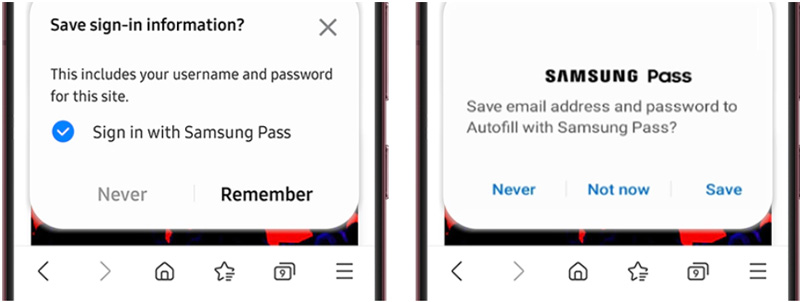
To check all stored passwords on your Samsung Galaxy phone, you should go to Settings. Scroll down to find the Lock Screen and Security or Biometrics and security option and tap on it.
Tap on the Saved Passwords option and then choose to show them. Now you are allowed to tap the specific app and view related account information.
If you are not satisfied with the Samsung Pass, you can try using the default Android password management app, Google Password Manager. It is built into the Chrome browser and all Android apps. As an Android user, you can use Google Password Manager to easily remember all types of passwords.
When you want to save your account information on a Samsung phone, you can sync your Google Account and then use Google Password Manager to save your passwords. To save passwords on the Chrome sites, you can sign in to your Google account and then allows Chrome to use your saved passwords. To remember various app passwords, you should choose Google as the autofill service in Settings.
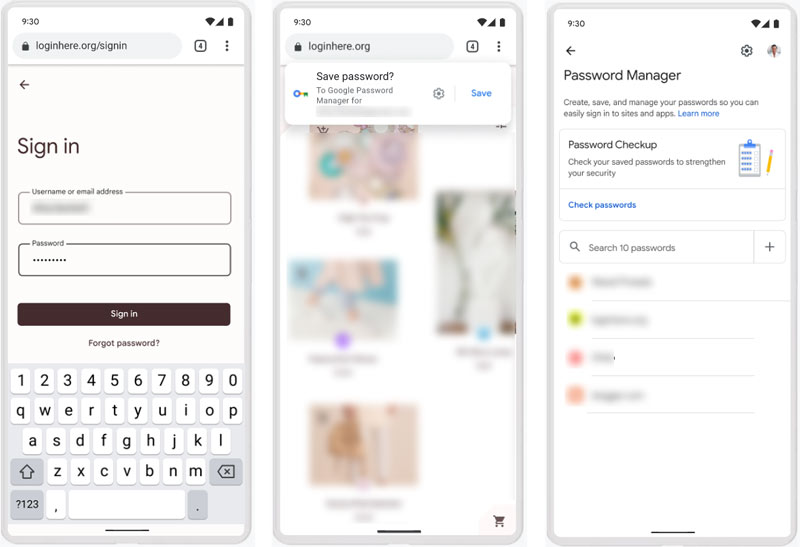
Compared with Samsung Pass, Google Password Manager can support more Android devices, browsers, apps, and other services. Moreover, it can remember more types of passwords.
If you also have an iOS device like an iPhone or iPad, when you want to save and manage passwords, besides iCloud Keychain, you can try the professional password management software, iPhone Password Manager. It provides you with a convenient way to access and edit various iOS passwords, Apple account details, Google passwords, credit card payments, Wi-Fi passwords, email accounts, and others.

109,569 Downloads
100% Secure. No Ads.
100% Secure. No Ads.
What are Samsung Pass compatible devices?
As mentioned above, new Galaxy phones and tablets come with Samsung Pass. The eligible devices include Samsung Galaxy S20+, S20 Ultra, S20, Z Flip, Fold, S10, S9, S8, S7, Note5, S6, and more.
How to delete Samsung pass?
When you want to remove the Samsung pass from your Samsung Galaxy, you can go to Settings, tap on the Lock screen and security option, and then choose Other security settings. After that, you can enter Samsung pass to delete it with ease.
Do I need to pay for Samsung pass?
No. The Samsung Pass app is free. It is pre-installed on Samsung Galaxy phones. So as a Samsung phone user, you don't need to pay for it.
Conclusion
We have mainly talked about Samsung password manager in this post. You can know the key features of the Samsung Pass, its pros and cons, and how to find and use it. Moreover, we introduce you to the default Android password management tool, Google Password Manager.

iPhone Password Manager is a great tool to find all passwords and accounts saved on your iPhone. It also can export and back up your passwords.
100% Secure. No Ads.
100% Secure. No Ads.