The audio recorder can become handy on any occasion, especially if you want to record your thoughts, interview, podcast, and more while talking. Most devices, such as Samsung, have a way to record, but others find it minimal. If you are still reading this article, it means you are interested in recording and want to know more about the Samsung voice recorders we have found that could fit your needs at any audio recording time.

Of course, you can record a phone call on Samsung if you activate the recording. However, you can't use the recording option when the call isn't answered, on hold, using an app-to-app internet calling, and when you are inside a conference call. Even though it is pre-built and can be used anytime, you still can't bypass these limitations, and it is so hard to keep track of what the call is about when you haven't recorded it. So, if you want to know how to record a phone call on Samsung, you can follow the quick steps below.
If that doesn't work well, you can choose an app below and use it to record audio without limitations. Once you have done recording, you can try to fix the issues on the recording by using a professional audio editor that you can download on your device.
Easy Voice Recorderis one of the best Samsung voice recorder apps you can download to record audio or voice non-stop. The app offers features you wouldn't be able to use on the pre-built app of Samsung, like silence skipping, stereo recording, gain adjustment, and automatically saving the recorded file on cloud backup. However, these options are restricted to the pro version only, but if you use the standard version, the recording will remain as it is.
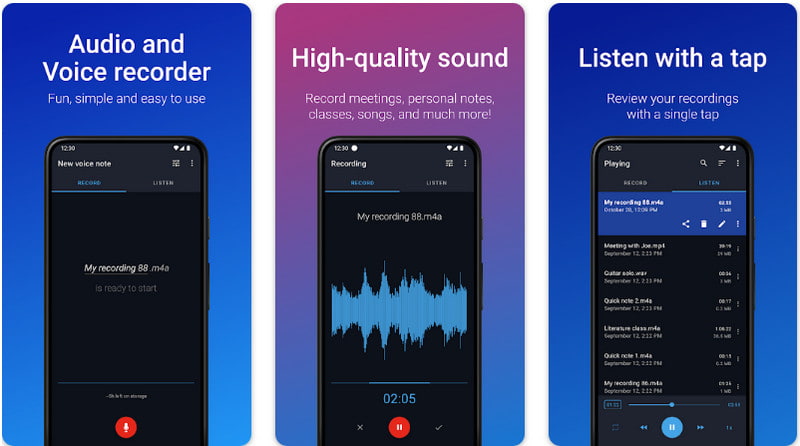
PROS
CONS
Voice Recorder - Dictaphone has the most straightforward Samsung voice recorder design that can help you quickly record any audio easily. The app has a group recording wherein you can easily compile recordings on a specific location to find them if necessary; in simple terms, organize them. Here, you can easily record audio sounds with guaranteed high-quality output. When recording is done, you can now use the audio cutter and trimmer of the app. Like other paid apps, the free version has restrictions; to remove that, you will need to purchase the app.
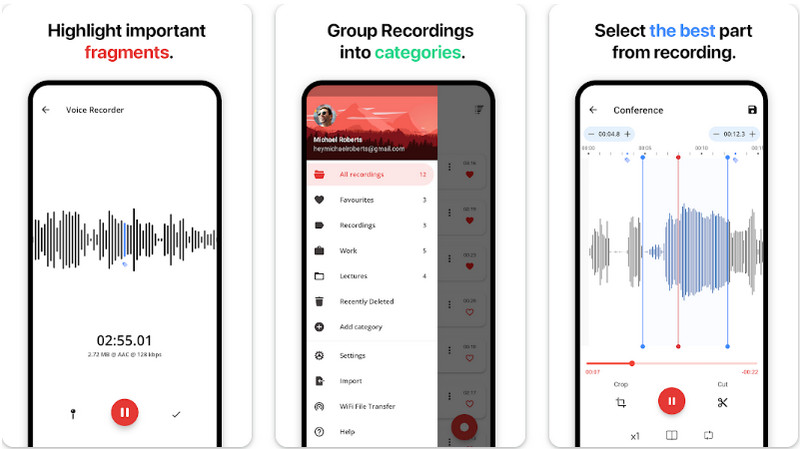
PROS
CONS
How to record phone calls on Samsung? Pick the Call App: Caller ID & Block to do so. It has a powerful call recording function that automatically activates when you set it up. You do not need to start the app to record incoming and outgoing calls. Even though it automatically records the call, it doesn't exploit the calls on any organization or application for the privacy purposes of the user. Since the app has an all-out function for recording calls, it is only natural that you first need to purchase it before you can use it without limitation. The app's price isn't as low as the other, but it is worth it when you have the pro version.
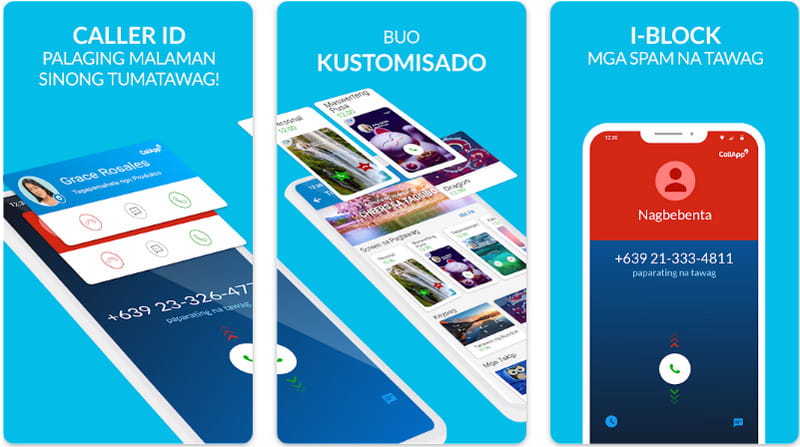
PROS
CONS
Dolby On is a dynamic Samsung audio recorder that professionally records music, voices, internal sound, and many more. The app offers you the best options before, while, and after recording your desired audio clip. You can turn your raw audio into perfection by using noise reduction, dynamic EQ, stereo widening, de-essing, normalization, easy fades, etc. Even though the app highlights a user's needs in recording, it remains free for Android users who want to experience Dolby audio technology. However, the app's difficulty remains average, so if you are a new user, you should read a tutorial on how to use this app.
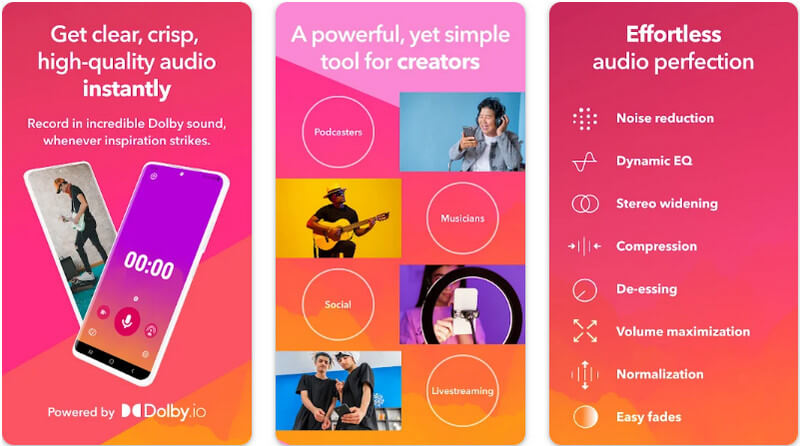
PROS
CONS
AudioLab Audio Editor Recorder is the best choice for recording and editing as your personal Samsung voice recorder. Even though the app is on the last of the list, its performance in audio recording is phenomenal because of the additional audio compression you can do to the audio file. You can also combine multiple tracks by remixing them and adding audio effects such as echo, whoosh, reverb, and more. Since the app has these features, you can expect that it is challenging to use this, but for recording, the app is simple and easy to use.
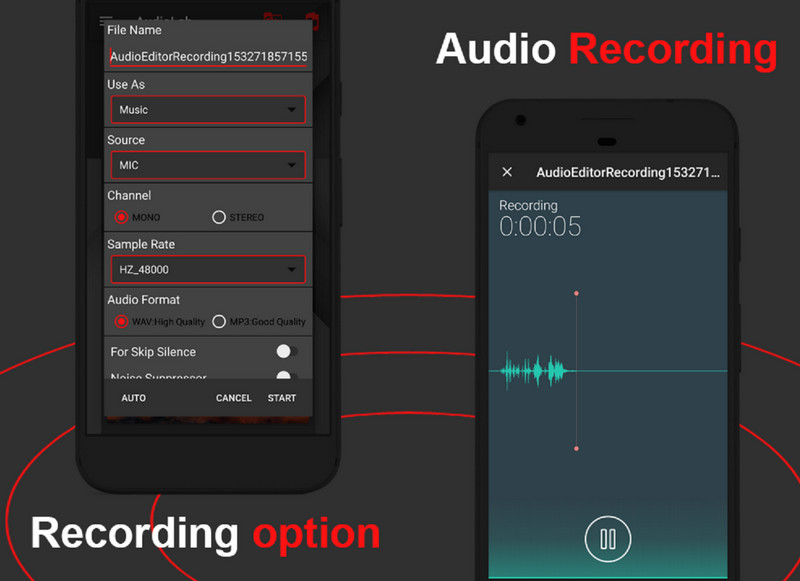
PROS
CONS
Aiseesoft Screen Recorder is a dedicated app that can easily record incoming or outgoing calls on your Samsung. The app has an incredible yet stylish toolbar which is impressive compared to other recorders. Though the app doesn't have a mobile version, you can screencast every action on your phone, even while on call.
But before using this, you will need to download the Fonelab Mirror on your device. It is a free app that works for screencasting for the said recorder. After you have done that, you can now proceed to the steps that we have included below.
100% Secure. No Ads.
100% Secure. No Ads.
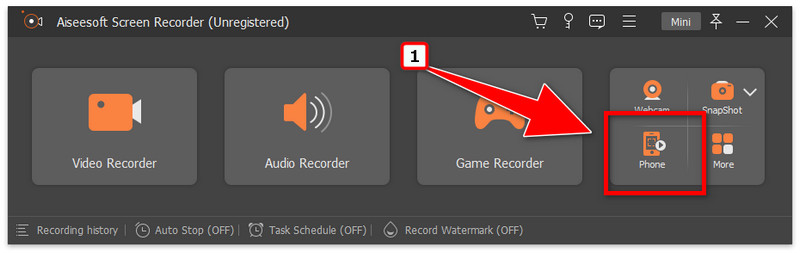
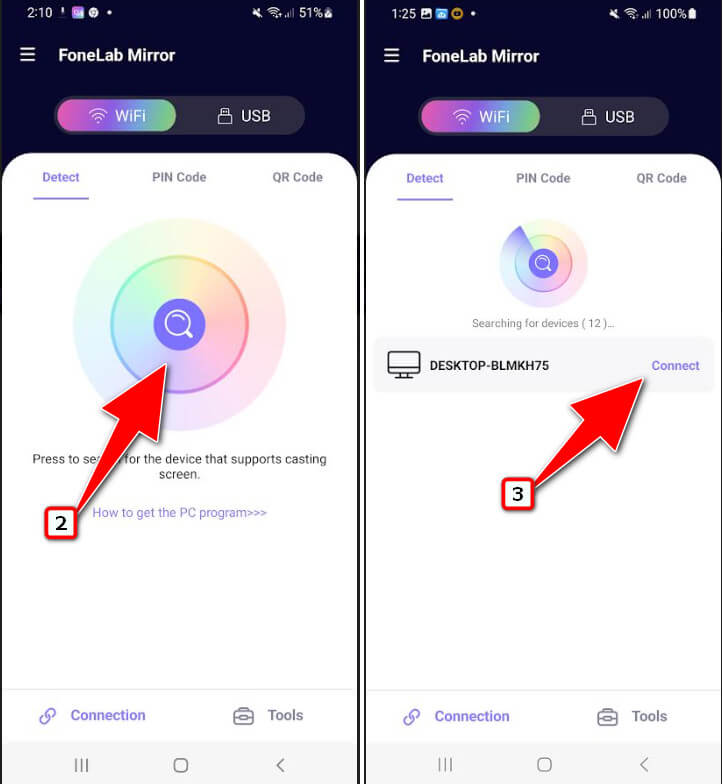
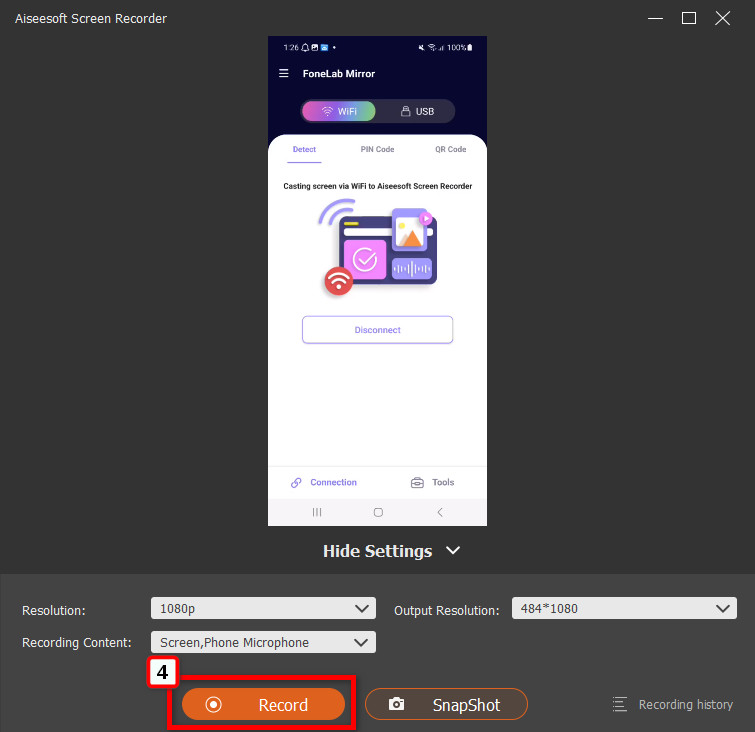
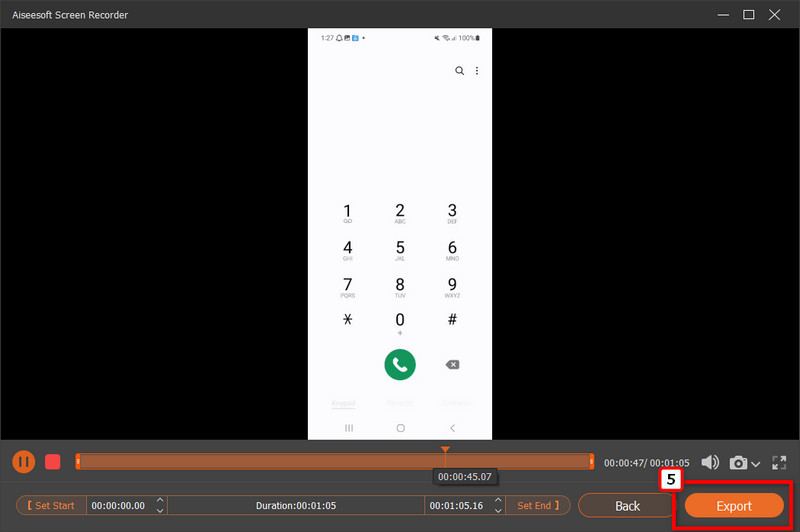
Call Recorder Automatic can help you record ongoing and outgoing calls on your Samsung device. The app gives you a simple yet effective way of quickly recording the calls happening through your phone. Despite having the power to do so, the free version of the app has a limited recording which means if your call is long, the app will stop recording in the midst of it, but you can purchase the app to access it. Are you here because you want to know how to record phone calls on Samsung with the app? If so, follow the indicated steps below.
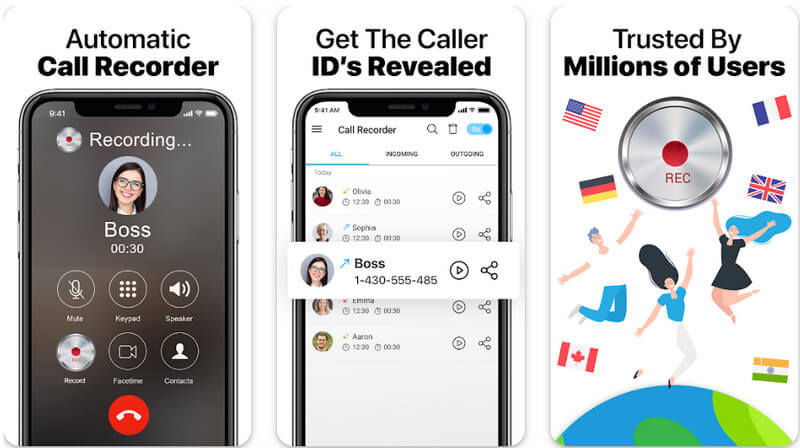
Is Samsung's built-in audio recorder the best?
For users who don't want to go trouble downloading the app, Samsung's built-in recorder is enough for a user's immediate audio recording needs. But if you are aware of the limitations of that recorder, you might need to download an app to experience a much clearer audio recording like the apps we have listed here.
Is there any other way to record calls on Samsung?
You can use the screen recorder that the app supports. Here, you can open the media sound and microphone recording to record both ends of the devices; caller and receiver.
How to record a phone call on a Samsung s21?
Start or receive the call while the call is ongoing; hit the three dots menu at the top of the dialing interface. Choose the Record Call option; you can see the recording status at the top when activated. Tap the red button to end the call, and the recording will end also, or you can navigate to the same menu to stop the recording if you don't want to end it.
Conclusion
You do not need to panic because this article taught you how to record a call in Samsung using the built-in function and the third-party app you can install. If you think your methods are better than ours, we would be grateful if you mentioned them in the comment section below. Thank you for reading, and if this article helps, can you rate us five stars?

Aiseesoft Screen Recorder is the best screen recording software to capture any activity like online videos, webcam calls, game on Windows/Mac.
100% Secure. No Ads.
100% Secure. No Ads.