Screen recording has become a necessary part of our daily work or study. The screen capture files ensured that we wouldn’t miss any details or information about the whole meeting and class. At the same time, these files are convenient to save, check, and share. Due to this situation, efficient screen recording software is needed on our desktop.
ScreenRec is one of them that aims to capture screen activities, screen audio, webcam, and microphone audio. So, we will do the full ScreenRec review in this article to explore its features, pros, cons, and a suitable alternative. Everything you want to know will be included. You can make your decision on whether to adopt ScreenRec on your desktop.
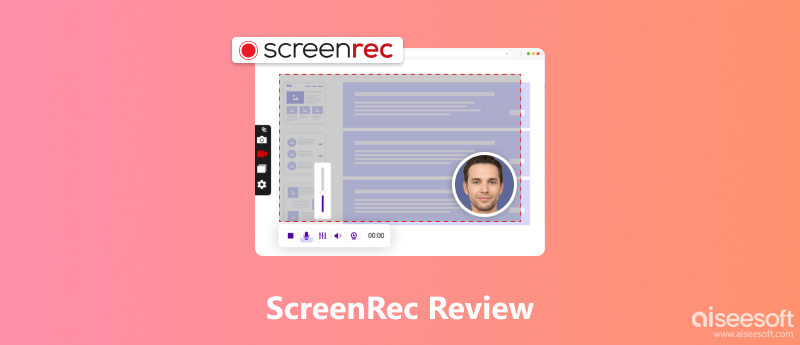
To review ScreenRec thoroughly, we used it to record all kinds of screen activities like online classes, host meetings, website videos, etc., to measure the software running fluency. During recording, we tested all the related tools and editing functions for experiencing ScreenRec with all aspects. What’s more, we used ScreenRec’s settings to customize the recording quality with SD, HD, and 4K, recoded them respectively. Later, we assessed and compared the quality of the output videos to other screen recorders' output files. Finally, we concluded ScreenRec’s overview and rating as below.
Compatible with Windows, macOS, and Linux, ScreenRec is a convenient program that allows its users to record or capture screen images. For further editing, you can add some simple annotations to your captured images with its built-in image editor. Besides, you can use ScreenRec to record webcam video and microphone audio during your presentation. You can save all your recording files in ScreenRec’s cloud storage at first, and you can easily find and manage them in its Gallery function. If you want to share these files with your friends, you can directly copy the shareable link to the clipboard.
In general, ScreenRec performs stably and smoothly during our test. However, there were still some unexpected errors that bothered the user experience. The overall rating could be 3.5, with 5 in total.
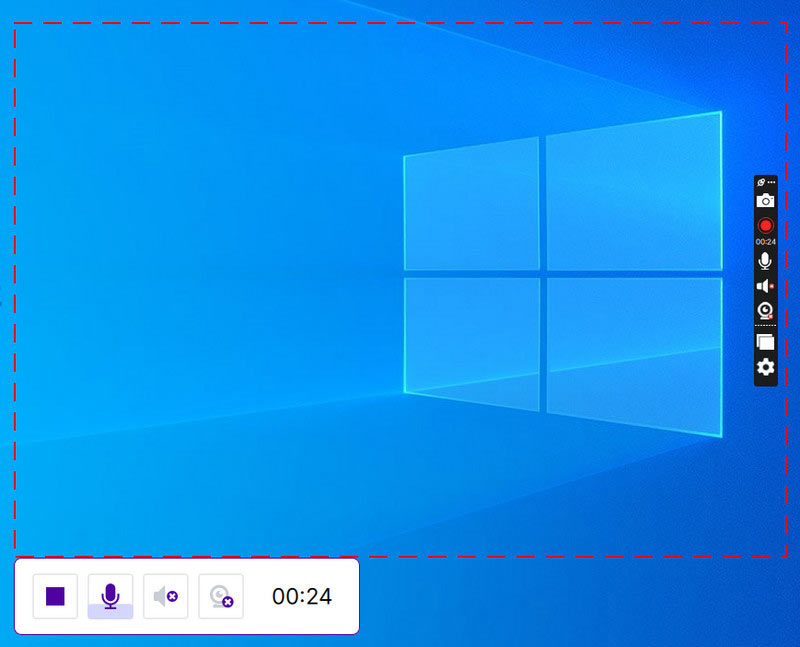
During our test, we found the following advantages of ScreenRec. These factors can boost your overall recording experience.
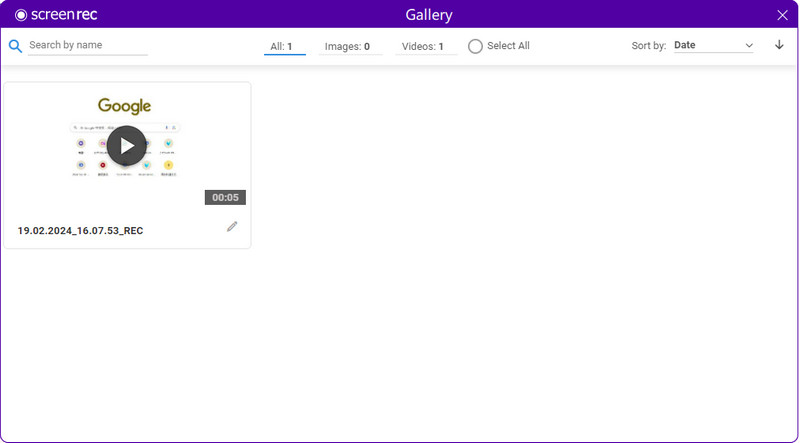
We also discovered some drawbacks of ScreenRec within our test. You can avoid them during usage.
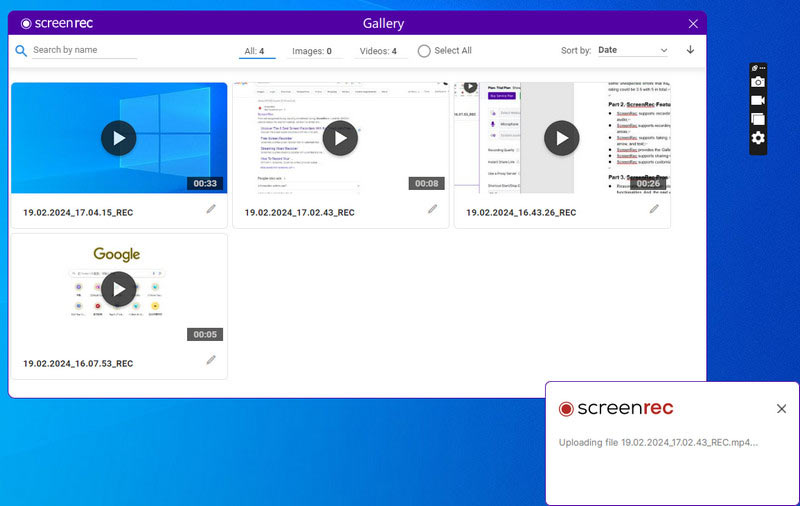
As the test above, the errors of ScreenRec may bring many inconveniences to your meeting or class recording. Thus, we picked Aiseesoft Screen Recorder as an ideal alternative option to ScreenRec. Aiseesoft Screen Recorder can work on both PC and Mac, and it’s a professional and all-in-one recording tool on your desktop to record meetings, lectures, games, etc. Compared to ScreenRec, this software can automatically locate the area you want to record in full-screen or certain windows. For what ScreenRec lacks, you can add various elements during recording to make your presentation clearer and more vivid in Aiseesoft Screen Recorder. Also, you can use it to trim, set output format, change the recorded video’s resolution, or frame rate, and more. Aiseesoft Screen Recorder is your ultimate screen recording tool without quality loss. After recording, you can adjust the output settings to make the recorded video closer to your imagined result.
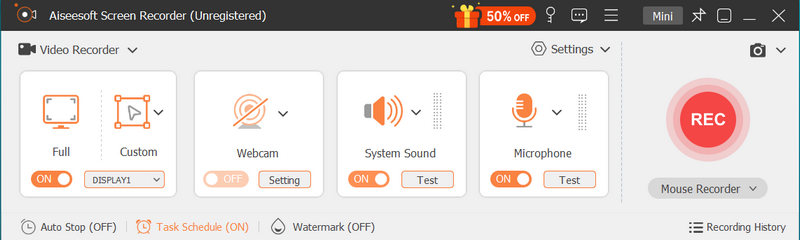

Downloads
Here is a short table to help you compare ScreenRec and Aiseesoft Screen Recorder.
| ScreenRec | Aiseesoft Screen Recorder | |
| Automatic locating recording area | × | √ |
| Highest recording Quality | 4K | 4K |
| Adding elements during recording | × | √ |
| Output settings | × | √ |
| Customizing watermark | × | √ |
| Mouse recording | × | √ |
| Recording phone screen | × | √ |
Is ScreenRec free?
ScreenRec has a free trial with almost all functionalities. However, it’s not a completely free screen recorder. The paid version has more cloud storage spaces, starting at USD 8.32 per month.
Is ScreenRec good?
ScreenRec is a good screen recording program with a free trial, easy-to-use interface, high recording quality, etc. But it lacks multiple editing tools and output settings.
Is ScreenRec legit?
ScreenRec is a safe software to use. It has all the related protocols. Downloading ScreenRec won’t bring any virus or malware with it.
How to delete ScreenRec app?
Click the search engine next to Start on your Windows computer, and type Apps & features. From the pop-up window, insert ScreenRec in Search this list. Click the search result and choose Uninstall at the bottom right.
Is ScreenRec a virus?
ScreenRec doesn’t contain any virus or malware. You can directly download it from its official website without any danger.
Is ScreenRec good for gaming?
ScreenRec offers high-resolution screen recording, including 4K quality. It can be a good gaming recorder. However, it lacks some customization output settings. Therefore, Aiseesoft Screen Recorder can do better in recording games and further editing.
Conclusion
To sum up, this full ScreenRec review tested every aspect of the recording software in this article. We found that ScreenRec is free and easy to use. Moreover, it can record your screen with high quality and save it in ScreenRec’s cloud storage. But ScreenRec also has some drawbacks, like no output settings or editing functions. Hence, we picked Aiseesoft Screen Recorder as a great alternative option to ScreenRec. This all-in-one screen recorder can satisfy all your recording requirements with ease. Just download it and have a try. You won’t believe your eyes.

Aiseesoft Screen Recorder is the best screen recording software to capture any activity like online videos, webcam calls, game on Windows/Mac.
100% Secure. No Ads.
100% Secure. No Ads.