Are you facing the situation that you are redirected to a Search Marquis browser and then Bing while using a browser like Google Chrome, Safari, or Firefox? How to remove Search Marquis from Mac and get rid of the browser extension?
This post shares 2 effective ways to make the Search Marquis removal on Mac. When your web browser has been hacked by Search Marquis virus, whether on the Safari, Chrome, Firefox, or another web browser, you can rely on them to erase it from your Mac with ease.
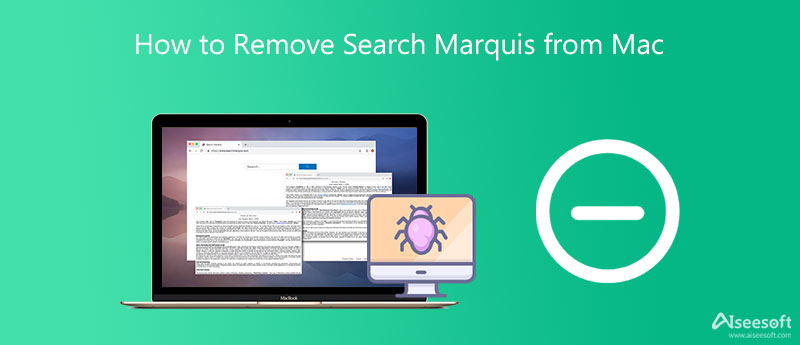
Search Marquis is a browser hijacker or adware which can set itself as the default search engine for your Mac without any permission. You can take it as a virus. As mentioned above, it will redirect you to its web browser and then to Bing. Surely you want to thoroughly get rid of Search Marquis. Here you can use the trustworthy Mac Cleaner to remove Search Marquis from Mac.

161,522 Downloads
Mac Cleaner - Search Marquis Removal Mac
100% Secure. No Ads.

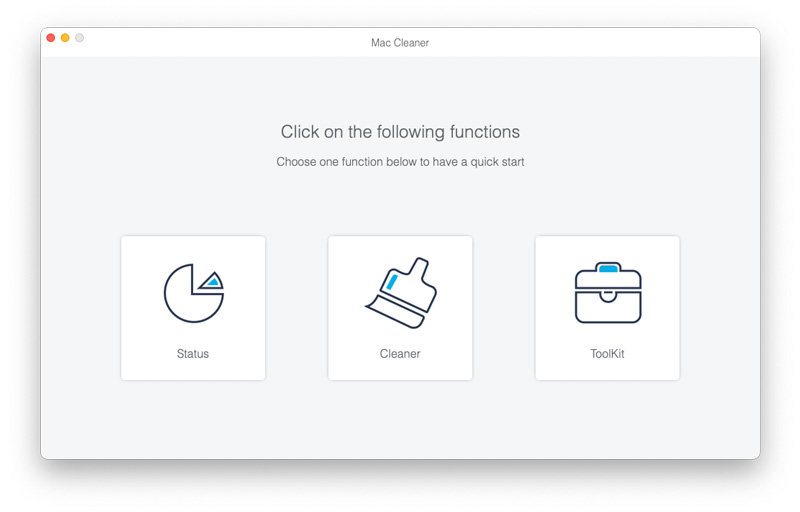
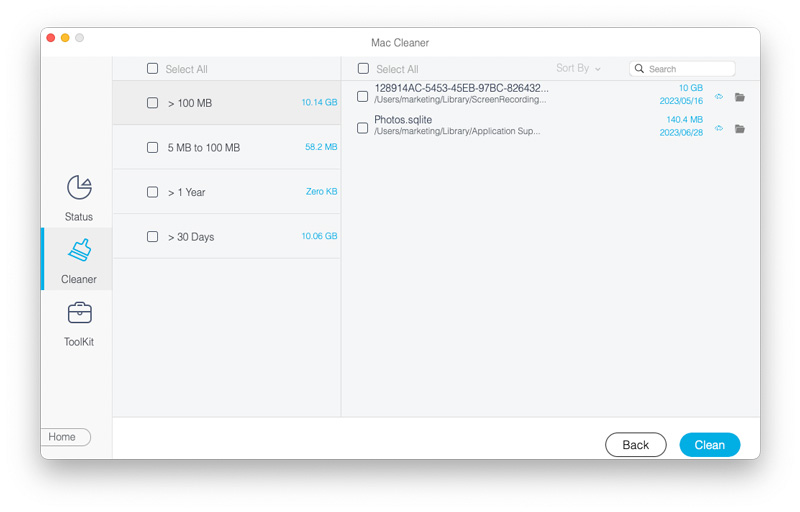
Mac Cleaner offers a simple way to remove Bing redirect virus on your Mac. You can also use it to manage Mac storage and optimize Mac performance.
Besides the method above, you can also choose to manually delete Search Marquis and associated data on Mac. You can follow the steps below to remove Search Marquis virus from Mac Chrome, Safari, and Firefox.
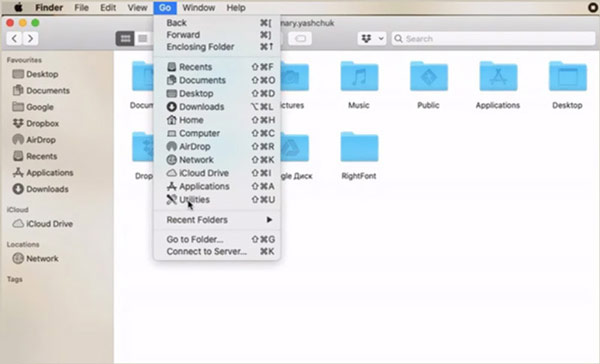
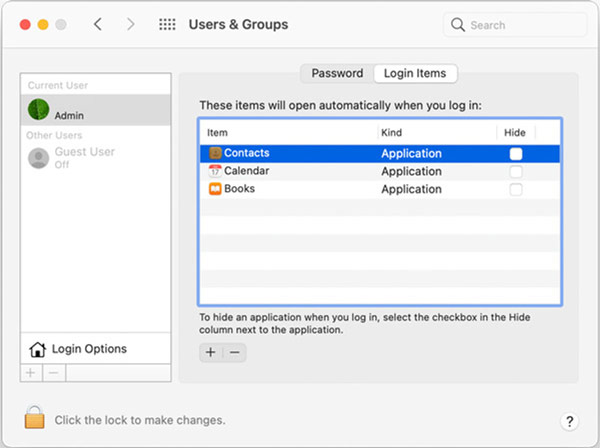
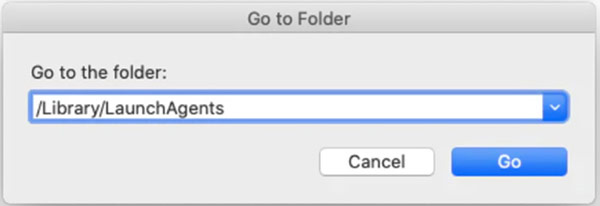
Open the Safari app, click the top Safari menu, and then select the Preferences option.
You can easily find the Search Marquis extension under the Extensions tab. Choose and uninstall it. After that, you can go to General and set Safari as your preferred website.
If your Chrome browser get hacked by Search Marquis, you need to open the Chrome Extensions. Find and remove Search Marquis related extension there. Similarly, you can go to the Chrome Settings and set Chrome as your preferred start page in On start-up.
For the Mozilla Firefox users, you can go to addons of Firefox, and then choose Extensions. You can uninstall the Search Marquis extension there. If you want to set Firefox as the homepage, you should go to Preferences.
Note that, whether you want to remove Search Marquis from Mac Chrome, Firefox, or Safari, when you uninstall extensions associated with the Search Marquis virus, you should get rid of these extensions you don't recognize.
1. Is Search Marquis a virus?
Yes, Search Marquis is a browser virus that can control your web browser like Chrome, Safari, or Firefox on Mac. Besides the annoying redirects to sites you do not plan to visit; it is also a serious threat to your privacy.
2. How do you reset Safari browser on a Mac?
Open the Safari app and click on the top Safari menu. Then you can use the Clear History feature to reset the Safari browser on your Mac easily.
3. Can I uninstall Chrome to remove Search Marquis from Mac?
No, after you uninstall Chrome on Mac, the Search Marquis extension will remain. It may affect other web browsers like Safari on your Mac.
Conclusion
This post gives you a detailed guide to remove Search Marquis from Mac. If you find that the homepage of Safari, Firefox, or Chrome is replaced by Bing, or you are redirected to Bing while browsing, you should use these methods above to get rid of the Search Marquis virus.

Blu-ray Player is a powerful player that can play Blu-ray disc, Blu-ray folder, DVD disc/folder/ISO file, acting as common media player for any HD/SD video files.
100% Secure. No Ads.
100% Secure. No Ads.