With advancements in automatic subtitle generation and transcription, you can easily get subtitles while watching videos online, especially on some popular streaming services like YouTube, Netflix, Apple TV+, Disney+ and Hulu. However, these automatically generated subtitles can often misinterpret words. You need a specific subtitle editor to correct them and ensure accuracy manually. There are also other reasons you may search for subtitle editing software.
This article recommends five excellent options for you to edit subtitles on your Mac, Windows PC, or directly online. Whether you are a content creator, a professional video editor, or have the subtitle editing need, you can check their key functions and then pick the desired one to edit subtitles for your videos.
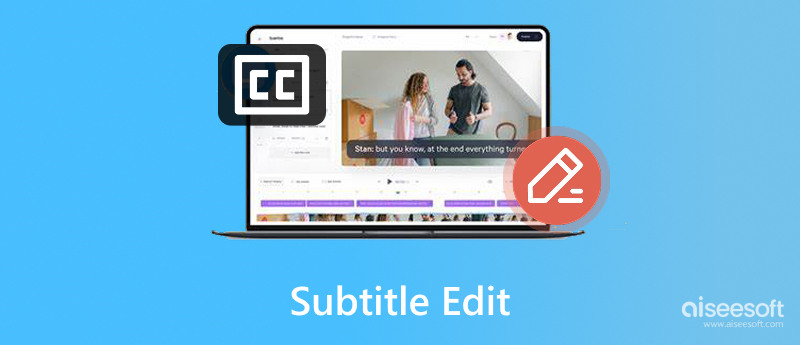
When you search for the right tools to create, edit, and synchronize subtitles online, you may easily get many associated subtitle editor recommendations. This part lists the top five options for you to compare and choose from.
Subtitle Edit is a free, open-source subtitle editing tool that was originally developed for Windows. It lets you easily edit, sync, and translate subtitles for videos. This subtitle editor supports all frequently-used subtitle formats, such as SRT, ASS, SUB, SSA, and others. Moreover, it is compatible with various video formats. Subtitle Edit enables you to add, delete, or modify subtitle text based on your needs. It also allows you to adjust subtitle timing to match video playback freely. Besides, this Windows subtitle editing software is designed with advanced functions. For instance, it has translation, spell-checking, renumbering, and more features.
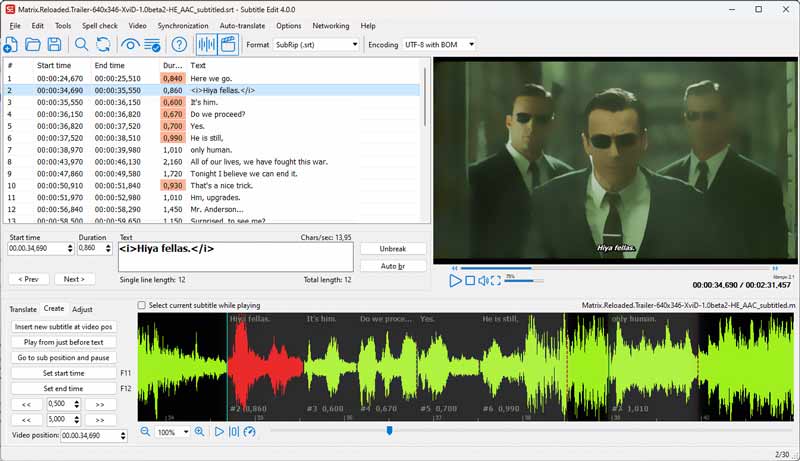
Jubler is another popular open-source subtitle editor that can help you create, edit, convert, and refine subtitles. As a cross-platform subtitle editing application, it works well on macOS, Windows, and Linux. You can use it to edit and manage various subtitle formats, including SRT, ASS, SUB, SSA, and more. That ensures high compatibility with most video players and editing software. Jubler Subtitle Editor offers a user-friendly interface for editing subtitle content. It lets you easily add, delete, or modify subtitle text. The real-time preview function allows you to check your edited subtitles alongside the video.
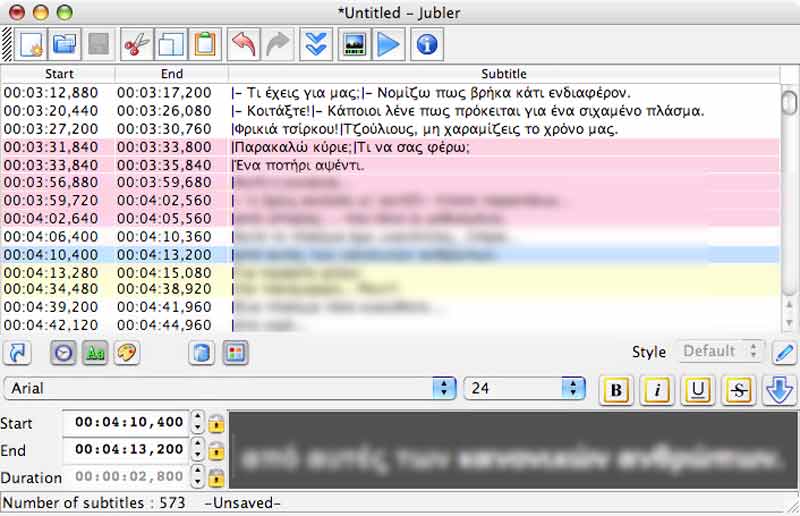
Aiseesoft Video Converter Ultimate is an all-featured multimedia software designed for various video editing, conversion, and enhancement tasks. While it is known for its powerful video conversion capabilities, it also has related subtitle editing features. It can work as a subtitle editor for Mac and Windows users to work with subtitles. Aiseesoft allows you to add and edit all types of subtitle files, such as SRT, ASS, SSA, and more. It shares a straightforward way to edit subtitle content, adjust subtitle timing, customize subtitle appearance, and even convert subtitle formats according to your specific editing needs.

Subtitle Workshop is known for its simplicity and wide range of features. Like the recommendations above, it supports a variety of subtitle formats. It allows you to easily create, edit, sync, and convert subtitles on Windows computers. Similarly, Subtitle Workshop carries the related spell checking, timing adjustment, subtitle translation, and other functions. You can preview your subtitles with the video to ensure accuracy. When you are happy with the editing result, you can export the subtitles in your desired format.
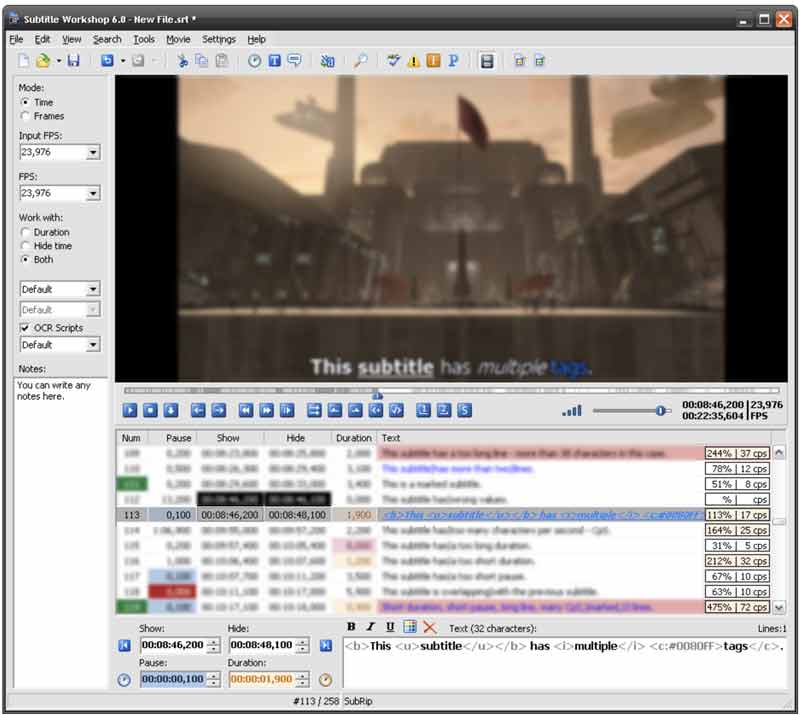
Flixier Online Subtitle Editor is a web-based tool that has helpful subtitle editing capabilities. It gives you a convenient way to create, edit, and sync subtitles directly in your browser. Besides, Flixier provides several AI-powered tools, including automatic subtitle generation, customization options, and collaboration functions. This online subtitle editor is designed for users who need a quick and easy way to add, change, and edit subtitles. Flixier supports subtitles in multiple languages.
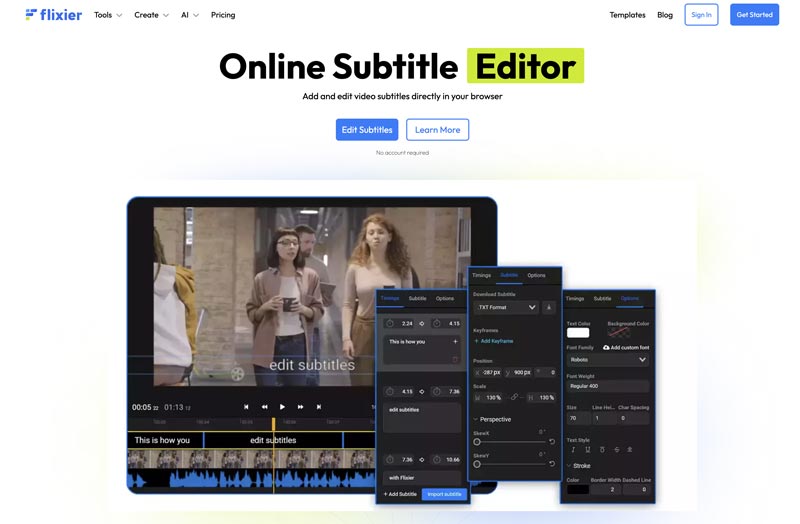
Aiseesoft Video Converter Ultimate is designed with specific capabilities to simplify the subtitle editing task. More importantly, this subtitle editor supports all commonly used video and subtitle formats. That ensures high compatibility with your files. Download the subtitle editing software and follow the steps to edit subtitles for your videos.
100% Secure. No Ads.
100% Secure. No Ads.
Launch the subtitle editing software on your computer once the installation is complete. Click Add Files to import the target video for which you want to edit its subtitles.
Click the Edit icon to display the main video editing window. Navigate to the Subtitle tab to access related editing options. This subtitle editor allows you to easily add an existing subtitle file by clicking the + button. Then, you can start editing the subtitles.
The software enables you to change the font, size, color, or position of the subtitles based on your needs. Moreover, it lets you directly preview your edits using its built-in video player to ensure the desired viewing effect. This subtitle editor also offers a Delay function to adjust the timing of a subtitle freely. Click OK once you are satisfied with your subtitle edits.
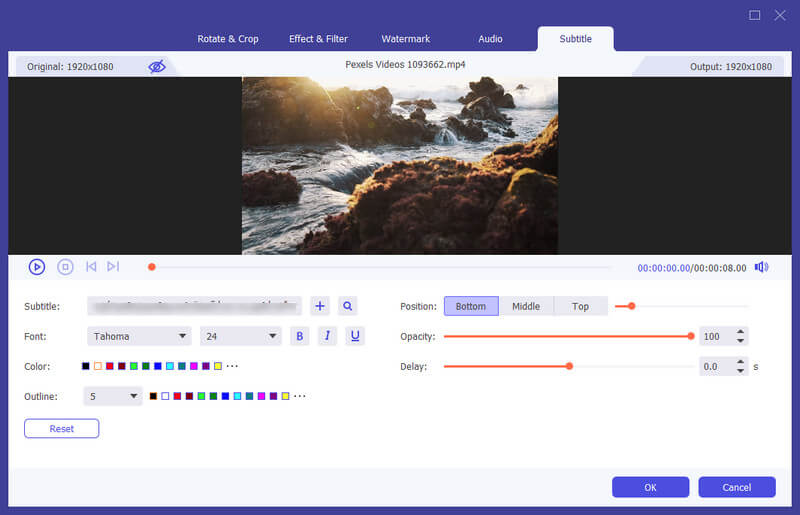
Besides subtitle editing, Aiseesoft also provides features to edit audio tracks, customize images and sound effects, apply new filters, insert a personal watermark, and perform some basic video edits like crop, rotate, and cut. If you need to convert your video to a different format, select the desired output format and click the Convert All button.
Question 1. What is the best subtitle editing software for Mac?
You can easily access many excellent subtitle editing software for Mac. The top contenders include Subtitle Edit, Video Converter Ultimate, Jubler, and Subtitle Workshop. You can learn and compare their critical functions from above and then select the best subtitle editor depending on your specific needs, budget, and preferences. For instance, you may prefer a free, open-source tool to edit video subtitles on your Mac. You’d better try out a few of these options to figure out which one suits you the most.
Question 2. How can I change subtitle captions?
When you want to change subtitle captions on streaming devices like Chromecast, Roku, or Fire TV, you should look for a CC or Subtitles option while viewing content or in the device’s settings. If you are watching videos on a popular streaming website like Netflix, YouTube, or Hulu, move your mouse pointer on the playing window to access a subtitles/CC icon. Click it to display more options to change subtitle captions, choose language, and more. To change subtitle captions in a media player like VLC or Kodi, you can customize related subtitle settings within their playback options. Many smart TVs have a specific choice or button on their remote that is specifically used for subtitles or closed captions.
Question 3. How do you edit subtitles on Netflix?
You can’t directly edit the actual text of subtitles on Netflix. Netflix doesn’t offer a specific feature that allows users to modify the wording. However, you are allowed to customize the appearance of subtitles as you like to make them more readable. You can go to Subtitle Appearance from your account settings to adjust the font, size, shadow, background window, and more for your Netflix subtitles.
Conclusion
This article recommends five subtitle editor tools for adding, creating, and editing subtitles. You can compare their functions and select your desired solution to edit subtitles. Also, you have more questions, please check out the articles below or you can contact us directly.

Video Converter Ultimate is excellent video converter, editor and enhancer to convert, enhance and edit videos and music in 1000 formats and more.
100% Secure. No Ads.
100% Secure. No Ads.