Like TikTok, YouTube Shorts has also gained great popularity. YouTube's massive user base allows Shorts to attract a large following quickly. This article tells YouTube Shorts Dimensions to help you create the perfect aspect ratio for your YouTube short-form video content.
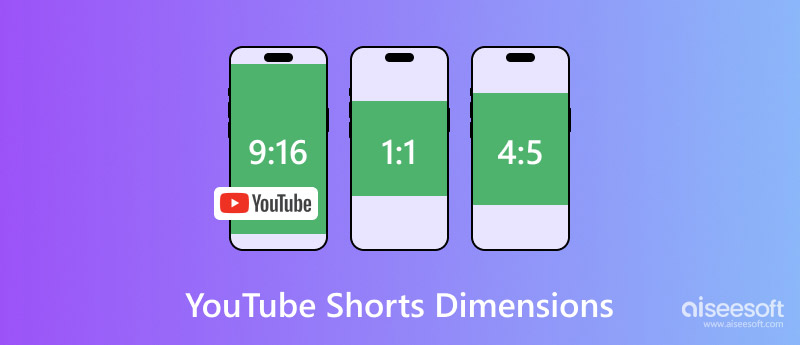
YouTube Shorts is the short-form video platform brought by YouTube, in response to the popularity of TikTok and Instagram Reels. To make engaging and visually appealing content, it’s crucial to understand the optimal dimensions of YouTube Shorts.
Like TikTok, Instagram Reels, and Facebook Reels, YouTube Shorts primarily focuses on vertical videos viewed on portable devices like phones. So, the ideal YouTube Shorts aspect ratio should be 9:16. The standard size ensures your content can be adequately viewed on different devices and screens without large black bars. Even though YouTube supports other aspect ratios like 4:5 and 1:1, they are unsuitable for creating visually appealing Shorts.
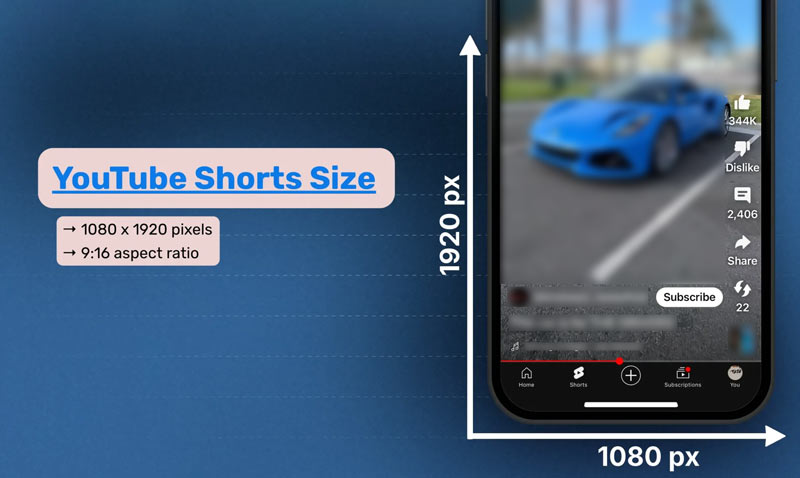
The best resolution for YouTube Shorts is currently 1080x1920 pixels. Even though you can upload 480p, 720p, and even 4K videos, the standard resolution is 1080p. That guarantees a high video quality that is displayed on most mobile devices. The recommended length of your YouTube Shorts should be 15-60 seconds.
YouTube Shorts can help you attract new viewers and grow your YouTube channel. Compared to longer videos, they can lead to higher engagement rates. Whether you want to monetize your content or just for fun and creativity, you may want to create high-quality YouTube Shorts. First, your video content should be based on the standard YouTube Shorts aspect ratio.
To easily resize videos for YouTube Shorts, you can try using the powerful Video Converter Ultimate. It can work as a YouTube Shorts creation tool to help you easily get the desired dimensions. Moreover, it offers commonly used editing functions to crop, rotate, flip, and trim your videos. It also enables you to customize the overall effects of your YouTube Shorts and improve quality.
100% Secure. No Ads.
100% Secure. No Ads.
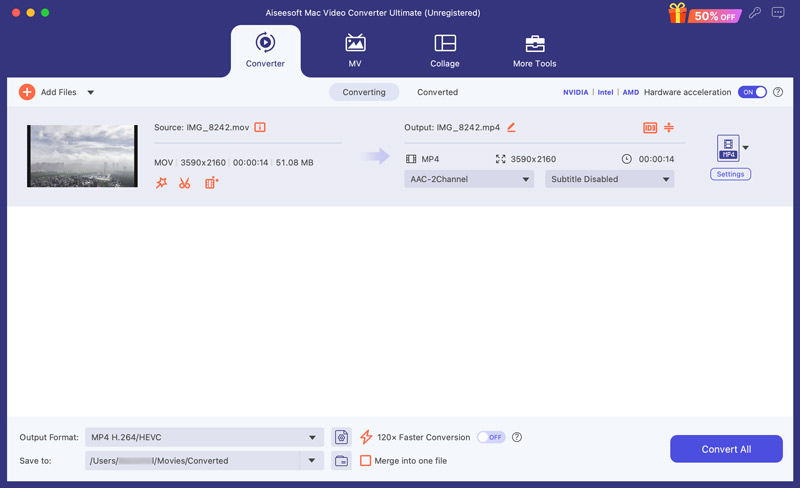
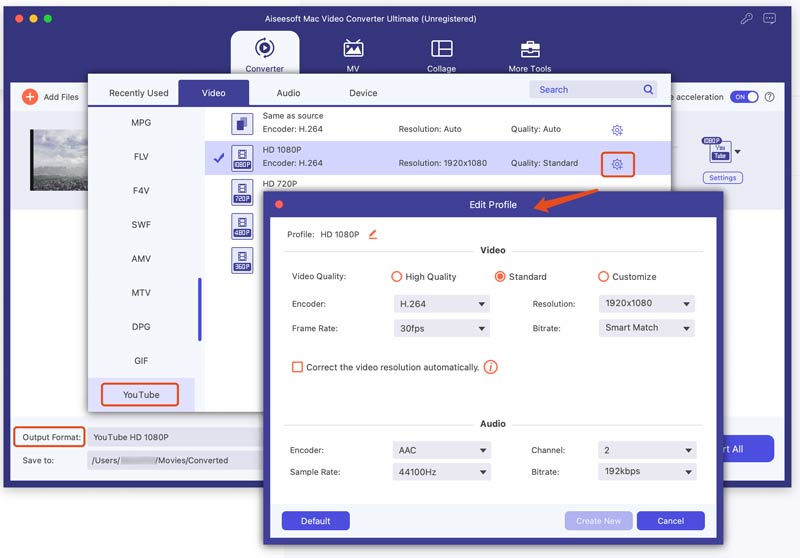
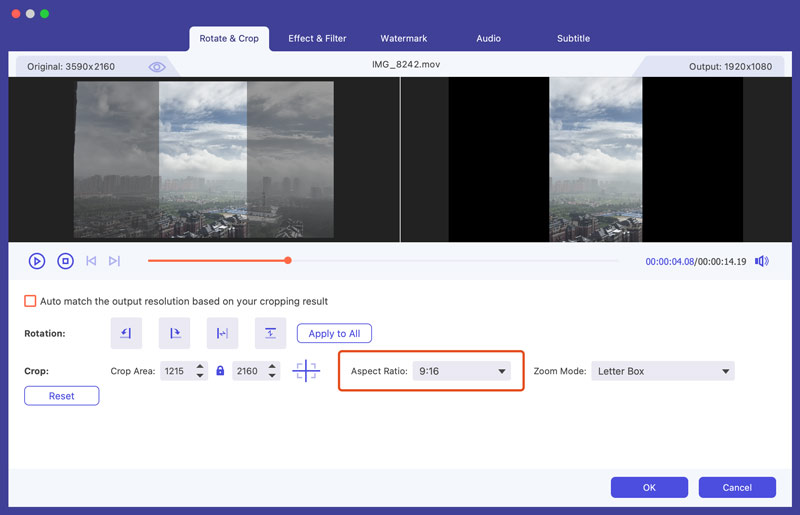
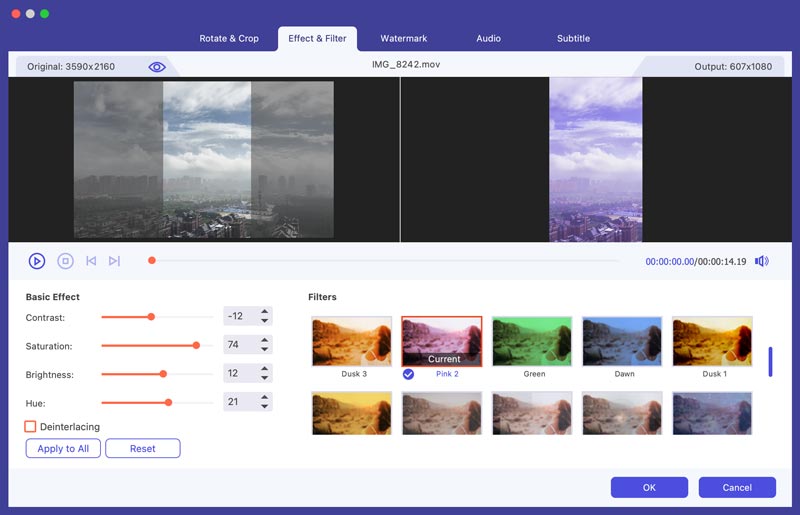
To easily create visually appealing YouTube content, go to More Tools or Toolbox to access more useful tools. To improve the overall quality of your videos, try using its Video Enhancer, Video Speed Controller, Color Correction, Video Reverser, and more.
Does YouTube support 1080x1920?
Yes, YouTube supports 1080x1920 resolution. It is the standard for high-quality content, and YouTube recommends users upload high-quality content with 1080x1920 pixels. In addition to common YouTube videos, the recommended resolution for YouTube Shorts is 1080x1920. That ensures a great visual effect on mobile devices.
How can the aspect ratio for YouTube Shorts be changed?
YouTube currently does not offer a built-in option to change the aspect ratio for Shorts. You can’t upload a video and then change the aspect ratio. However, you can freely see the aspect ratio of your video before uploading it to YouTube Shorts. You can rely on the recommended Video Converter Ultimate or another popular video editing software like iMovie, Final Cut Pro, or Premiere Pro.
Is 1080x1920 the same as 9:16?
Yes, 1080x1920 is generally considered the same as 9:16. They refer to the same aspect ratio. 1080x1920 indicates the number of pixels in an image's width and height, while 9:16 is an aspect ratio between the width and height of an image.
Will my 4K videos automatically be uploaded to YouTube Shorts?
YouTube Shorts supports 4K video uploading. If you notice that your posted 4K content is automatically decreased to 1080p, you should go to Settings, tap the Upload quality option, and ensure Full Quality is selected. However, not all Shorts will be viewed in 4K resolution due to device capabilities, network conditions, and other reasons.
Conclusion
After capturing videos, you’d better resize and optimize them to ensure an engaging viewing experience. You can rely on the introduced Video Converter Ultimate to edit your videos and get the correct YouTube Shorts dimensions. Moreover, you should adjust the image and sound effects, add transitions and music, apply filters, and do other optimizations to enhance your viewers’ experience.

Video Converter Ultimate is excellent video converter, editor and enhancer to convert, enhance and edit videos and music in 1000 formats and more.
100% Secure. No Ads.
100% Secure. No Ads.