Due to the large file size and compatibility issues, you often need to convert your TIFF files to JPG. This article gives five popular TIFF to JPG converter recommendations for you to easily make the image conversations while maintaining high quality.
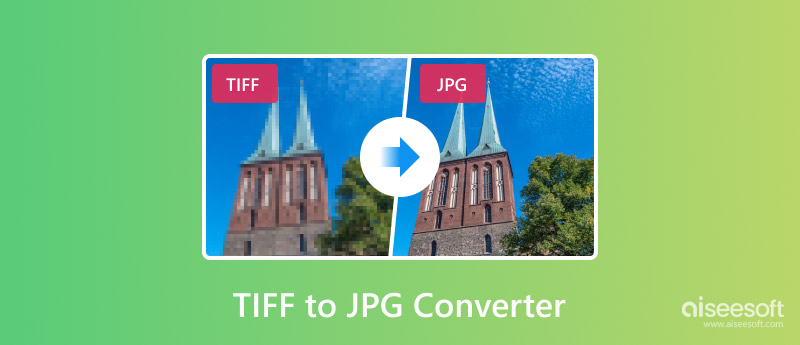
When you search for solutions to change your TIFF files to JPG, especially when you prefer a free conversion way, you will get many online TIFF to JPG converter recommendations. This part introduces you to three popular ones that allow you to easily convert TIFF to JPG for wide compatibility and smaller file size.
Aiseesoft Free Image Converter Online is an easy-to-use image-converting tool that can help you convert your TIFF to JPG, PNG, or GIF while keeping the source high quality. It allows you to convert multiple TIFF files to JPG at a time. You can upload your TIFF, confirm the output format is JPG, and then start the online conversion. This free TIFF to JPG converter cares much about your privacy. You don’t need to create and sign in to an account to convert the image from TIFF to JPG. Moreover, all your uploaded files will be automatically deleted after the conversion.
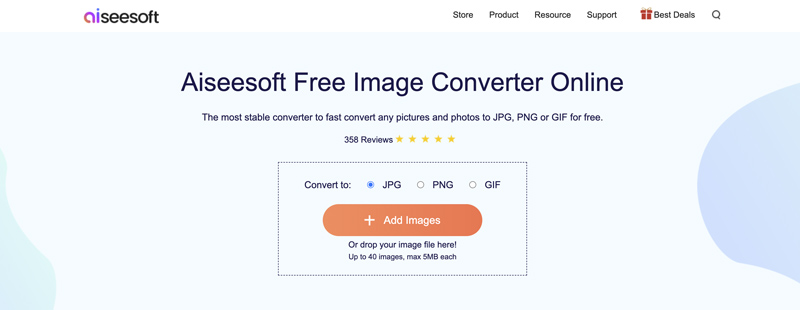
CloudConvert is an all-featured file conversion platform that offers various online tools to convert images, documents, ebooks, and other files. It has an individual TIFF to JPG Converter that allows you to easily convert images online for free. Besides TIFF, CloudConvert supports other image formats, including PNG, GIF, WEBP, and HEIC. Moreover, it allows you to customize the output image resolution, quality, and file size based on your needs.
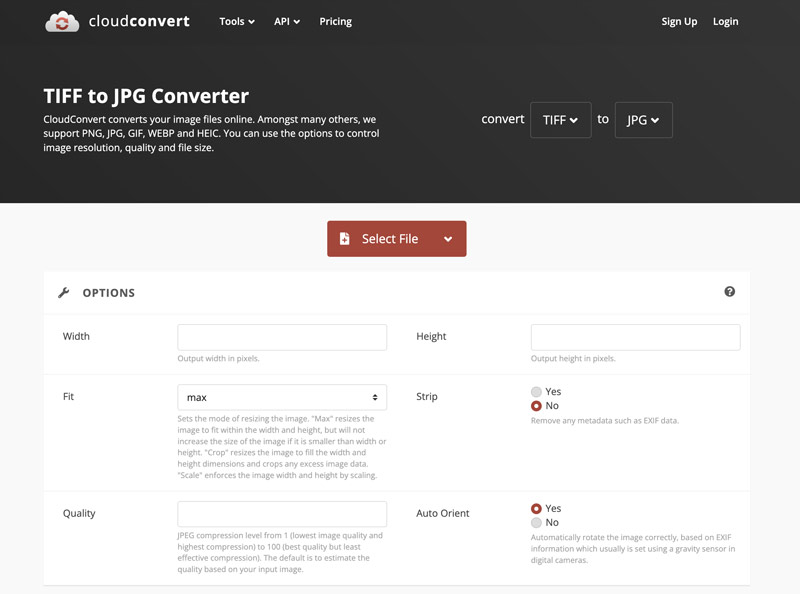
FreeConvert is another famous file-converting platform that offers many image, audio, video, and document converters. It provides a specific TIFF to JPG Converter for online TIFF to JPG conversion. You can access the page, upload your images, and start the conversion. FreeConvert enables you to resize the output JPG picture, change the background color, compress the image file, and more. You will see many ads while using this free TIFF to JPG converter.
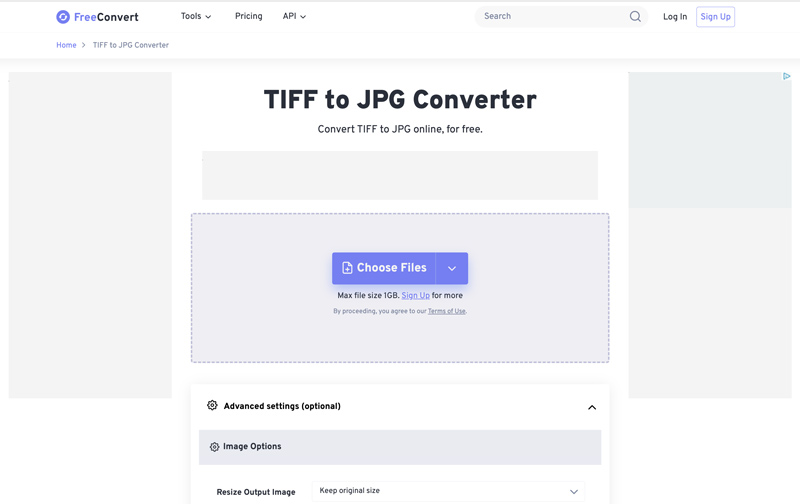
In addition to the three recommendations above, you can easily find other online TIFF to JPG converter options, such as Convertio, Picflow, iLoveIMG Convert TIFF to JPG, Zamzar TIFF to JPG, and OnlineConvert. Most of them come with feature or export quality limits, ads, or watermarks.
Suppose you often edit images on your computer and prefer powerful photo editing or conversion software. In that case, you can turn to some professional image editors like Photoshop, VCU, XnConvert, CorelDRAW, and GIMP. They are designed with all the commonly used editing functions to edit and export your image files with the desired formats.
Photoshop can be the most famous image editing software that carries all the necessary functions for you to edit and convert images. It can work as an image converter to convert TIFF files to JPG. You can easily add your TIFF images to Photoshop, go to the Export As feature, and set JPG as the target output format. In addition, it lets you adjust the converted JPG quality and other settings. Before conversion, you can use its various tools to edit images, optimize effects, and enhance quality.
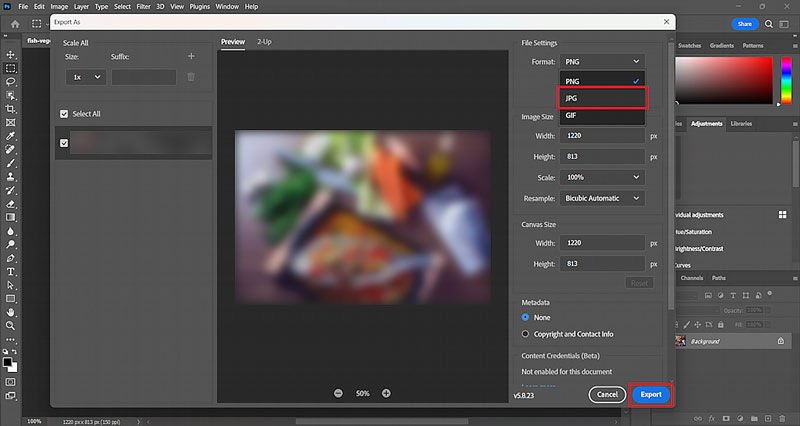
GIMP is an open-source image editor that works as a converter for you to convert TIFF files to JPG. It is equipped with commonly used editing functions to edit images and improve quality. You can convert images from TIFF to JPG on your Windows, Linux, or Linux computer. Similar to Photoshop, after adding a TIFF file to GIMP, you can use its Export As to start the conversion quickly.
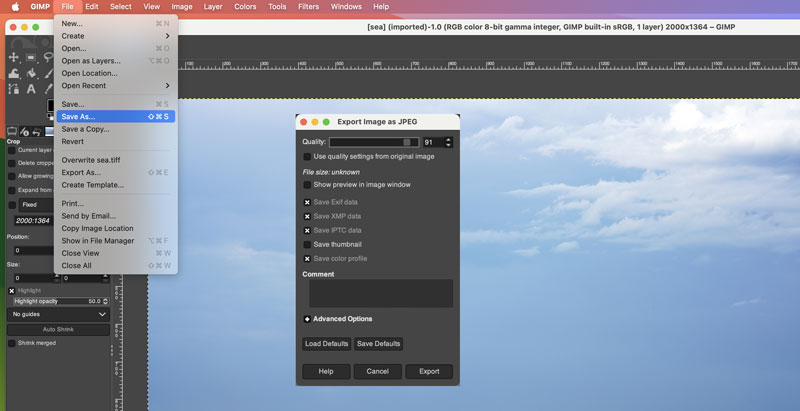
What is the difference between TIFF and JPG?
Both TIFF and JPG are standard image file formats. However, TIFF supports lossless compression and can store high-quality images. TIFF files are ideal for containing fine details and color accuracy. Compared to JPG, TIFF often has a larger file size. In contrast, JPG adopts lossy compression. Players, apps, devices, and browsers widely support it. JPG files are mainly used to share and store images.
How do I save a TIFF file as a JPEG in Windows 10?
Using the built-in Microsoft Paint tool, you can save a TIFF file as a JPEG on your Windows 10 PC. Locate the specific TIFF file you want to convert and right-click on it. Choose to open it with Paint. Once the TIFF file is loaded, go to the File menu and select the Save option. Then, choose a JPEG picture from the dropdown. Proceed with the process and confirm the image conversion from TIFF to JPEG. You can also rely on some third-party image converter tools like Free Online Image Converter, GIMP, or Photoshop to save a TIFF file as a JPEG in Windows 10.
What is a TIFF file used for?
TIFF (Tag Image File Format) is a computer file format that stores images and image information. It supports lossless compression algorithms. So, the format is mainly used to save high-quality graphics. Moreover, it can save metadata like image resolution, copyright, color profile, and other information. A TIFF file can contain many colors, such as 8-bit, 16-bit, and 24-bit. TIFF is widely used in various fields, including scanning, printing, image editing, and more.
Conclusion
Converting TIFF files to JPG can help reduce file size and improve compatibility. After reading this article, I hope you can find the desired TIFF to JPG converter to easily finish the image conversion.

Enlarge and upscale images up to 4K in batches quickly with wide support for various image formats.
100% Secure. No Ads.
100% Secure. No Ads.