Today, photo editing has become easier than ever before due to lots of powerful photo editors. However, image enhancement is still a big problem since photo editing always loses some quality. It makes sense that so many people hope to find a proper image enhancer application, such as Vance AI Image Upscaler. This article will share a review of the application to help you make the best decision.
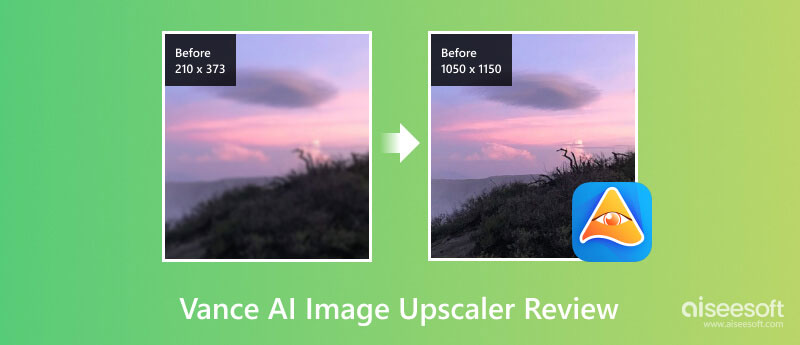
As its name indicates, Vance AI Image Upscaler is a way to upscale image resolution using AI technology. It includes two parts, the online app and desktop software. It means that you can upscale your images either online or offline.
PROS
CONS
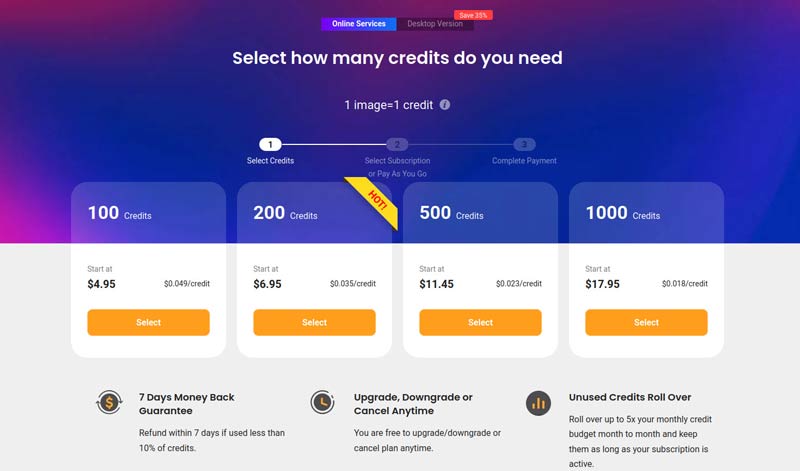
There is a price system for the online version and the desktop version respectively. For the online version, you can select a credit package, and pay for it. The desktop version starts at $39.9 per month per PC.
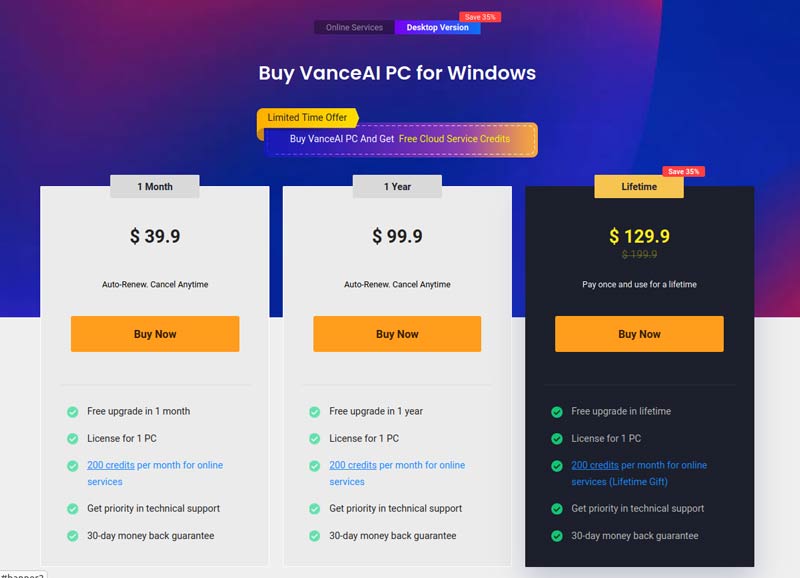
Since the Vance AI Image Upscaler includes both an online app and a desktop client, we demonstrate the workflow respectively below. Bear in mind that you cannot use either version for free.
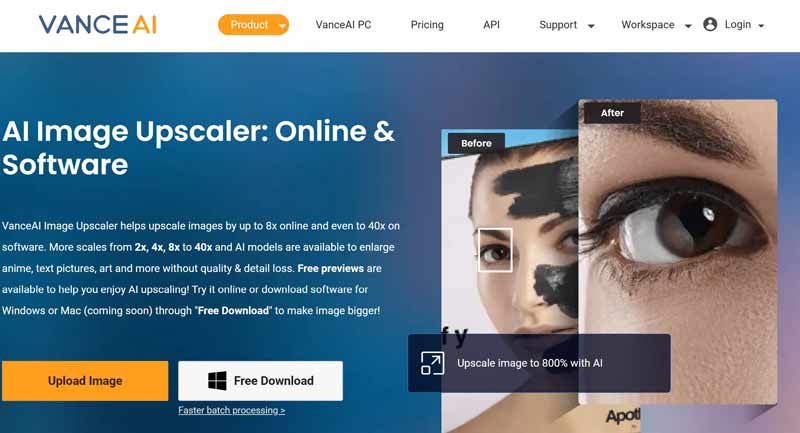
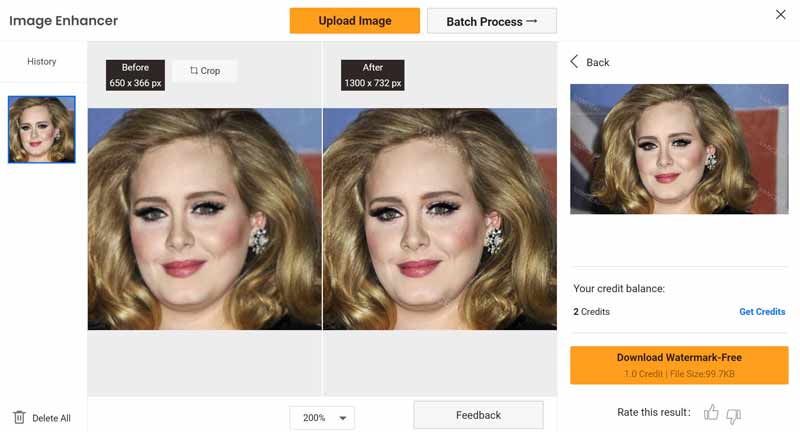
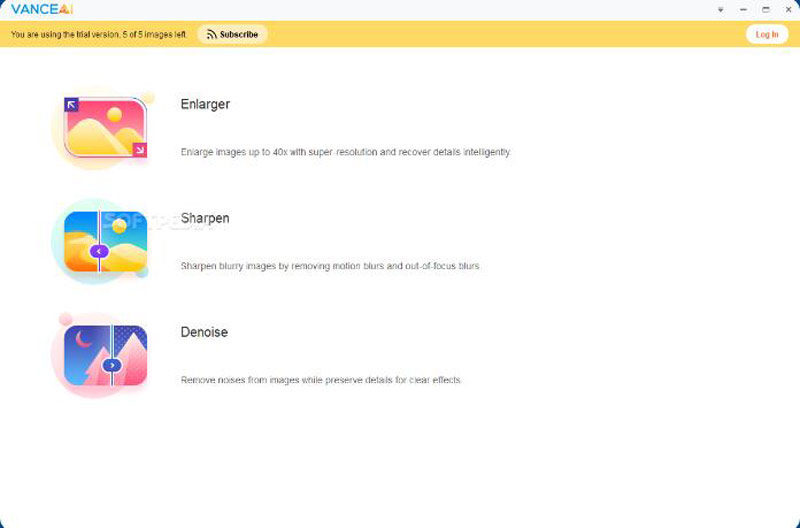
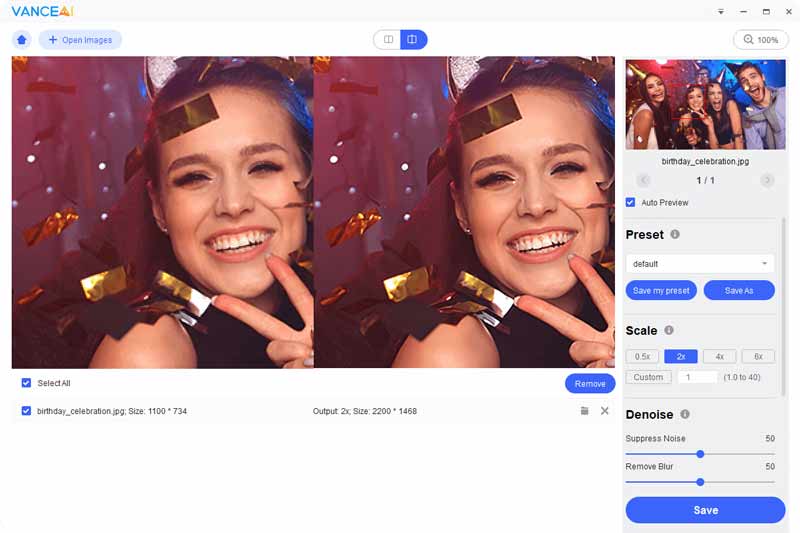
Although Vance AI Image Upscaler is a simple way to enlarge your picture without losing quality online or offline, it is not available on mobile devices. Therefore, you may want to get an alternative app for your iPhone or iPad. From this point, we recommend Picwand.
PROS
CONS
Here are the basic steps to use the Vance AI Image Upscaler alternative:

Is VanceAI Image Upscaler safe?
According to the website, VanceAI Image Upscaler will delete all your files within 24 hours. Or you can delete a file instantly by yourself. Therefore, it is safe to use. However, you should not upload private photos online.
Does VanceAI Image Upscaler support Mac?
Currently, VanceAI Image Upscaler only offers a PC version. You cannot use the software on your Mac. However, the web version is available to any device with a web browser. In other words, you can use the online version on your MacBook.
Does image upscaling improve quality?
Yes, image upscaling can enhance the quality. It benefits various sectors including gaming, designing, photography, and more. It also improves the resolution of photos without compromising their quality. At the same time, the image file size will become larger.
Conclusion
Now, you should understand what is VanceAI Image Upscaler, its benefits and shortcomings, the price, and how to use it on your desktop or online. It cannot be denied that the application is a flexible option to enlarge, enhance, and retouch your images online or offline. Plus, we also recommended an alternative for iPhone users, Picwand. If you have other questions about this topic, please feel free to contact us by leaving your message below this post and we will reply to it quickly.

Video Converter Ultimate is excellent video converter, editor and enhancer to convert, enhance and edit videos and music in 1000 formats and more.
100% Secure. No Ads.
100% Secure. No Ads.