"I need to make an Affinity diagram to present a project, but how to do it? Any suggestions?" Nowadays, visual diagram analysis has become an essential skill for employees in various industries. The Affinity diagram, for example, allows you to show the relationships between ideas, problems, information, solutions, and more around a project clearly. This article intends to tell you the knowledge about this diagram including how to make it online and offline.
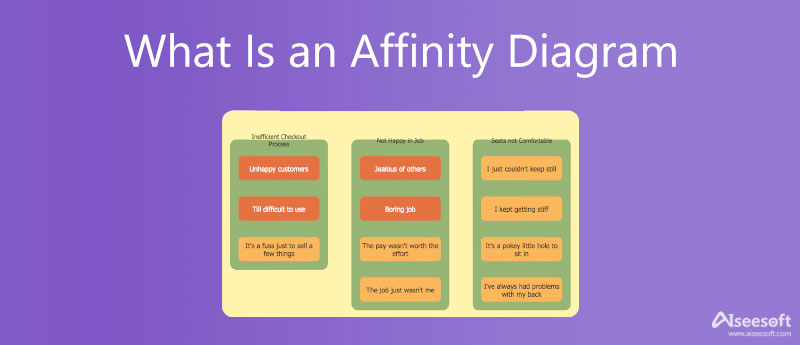
Before going ahead, let's talk about what is Affinity diagram. It is a visual diagram used to organize ideas, opinions, data, a variety of types of information, solutions, etc. As an important analytical business tool, it organizes information based on relationships.
The Affinity diagram is also known as the thematic analysis, affinity chart, or affinity mapping. It has a variety of uses, such as implications for project management, improving business processes, and more. The common uses include:
Affinity diagram is widely used across industries. For instance, it can show new software features. Firstly, write ideas on cards and you can use templates to simplify this step. Then identify the relationships between these ideas or features. Next, organize these cards into groups.
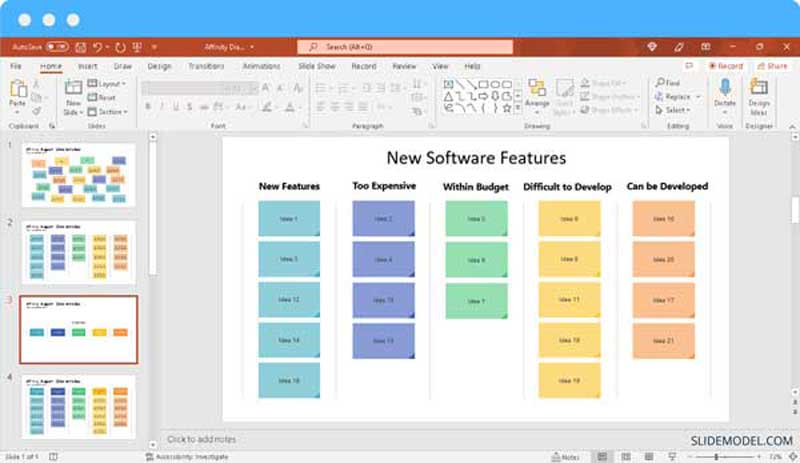
The easiest way to create an Affinity diagram is by looking for a web-based app, such as MindOnMap. Unlike other online apps, it is completely free to use without any restrictions as long as you have an account. Moreover, it allows you to make an Affinity diagram manually or with a template. If you do not like to install software on your hard disk, it is the best choice to organize your information.
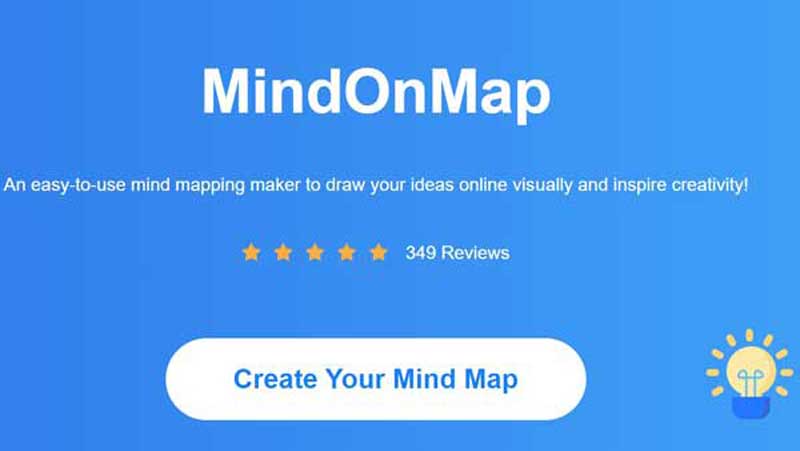
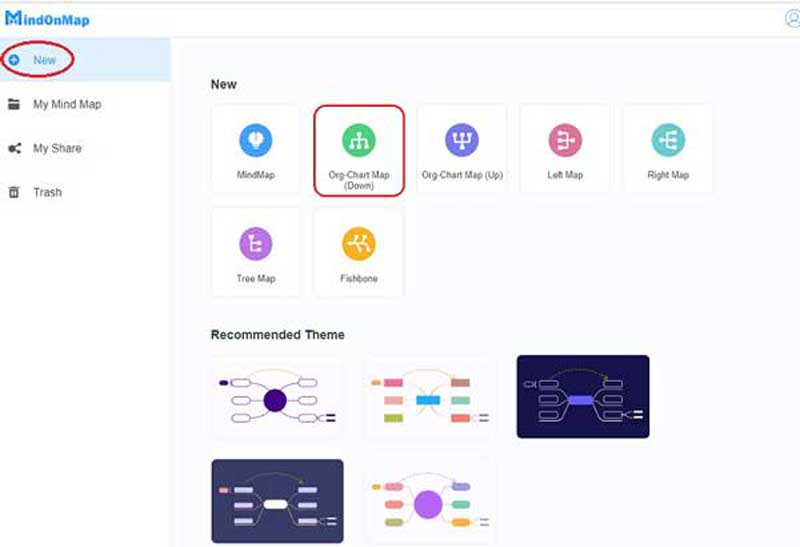
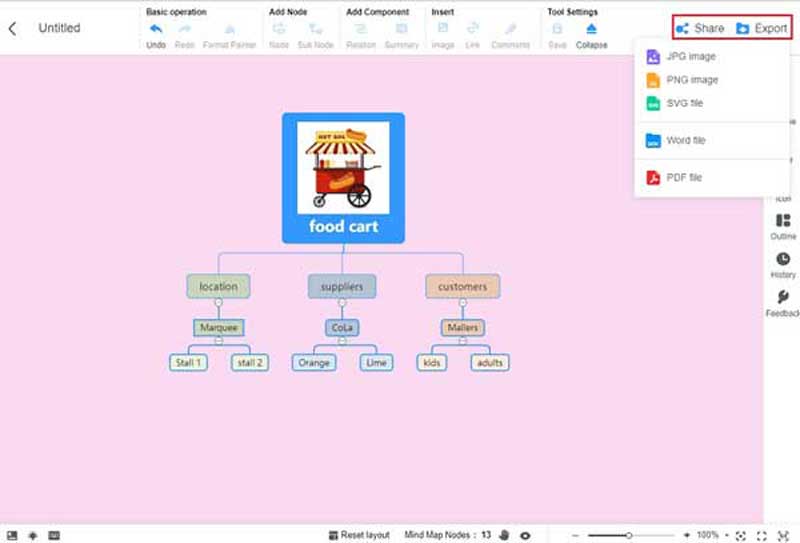
Note: All the diagrams that you made online will be saved to your account too. In another word, you can re-edit them at any time.
MS Word is a widely used document maker as well as an Affinity diagram generator. Although it does not come with templates for Affinity diagrams, the built-in shapes and objects can meet your basic need. Moreover, there are a lot of Affinity diagram templates designed for MS Word, which can help you streamline the workflow. Here are the basic steps to make an Affinity diagram in Word.
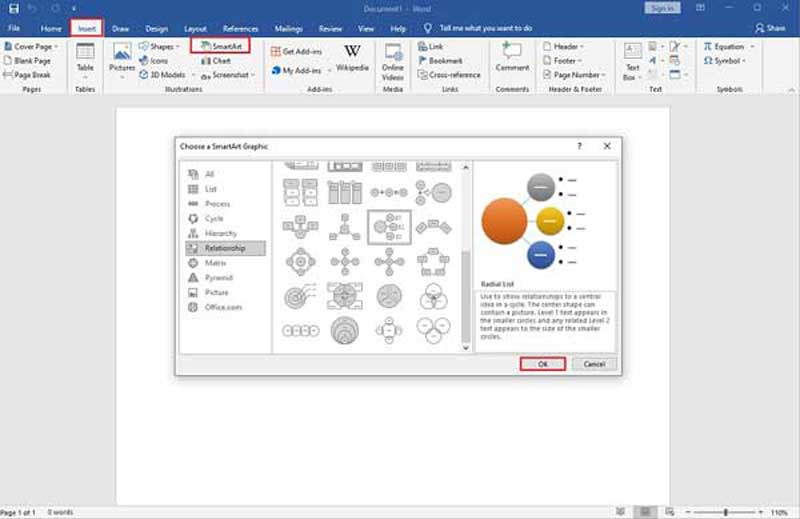
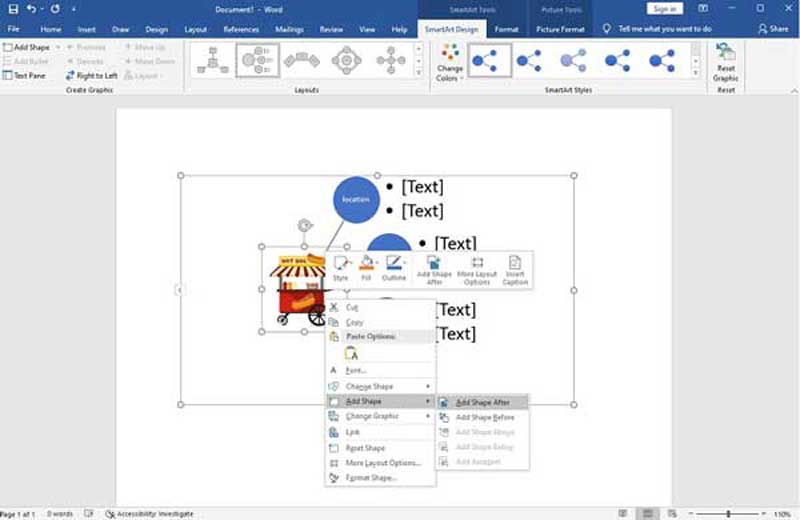
If you have downloaded a template online, insert it into your document directly.
Note: The SmartArt templates are not designed for Affinity diagrams making in Word. Therefore, they cannot meet all your needs. When it comes to editing a template in Word, requires some technical skills. If you are not very familiar with the Office suite, you'd better look for another tool.
What is the purpose of the Affinity diagram?
The purpose of an Affinity diagram is to organize ideas, opinions, data, information, and more. It helps a team to generate ideas and solutions speedily, and boosts team confidence as every participant work on one diagram and gets an opportunity to inspect it.
What is the Affinity diagram in six sigma?
The Affinity diagram is a tool used in Six Sigma and other quality control processes to help identify and group similar items. It can be used to organize data, ideas, problems, and other information. The name Affinity diagram comes from the idea that like items are drawn together or affined.
How do you analyze an Affinity diagram?
An Affinity diagram organizes ideas and information based on common themes or relationships. When you analyze a diagram, you can easily get the ideas and relationships following the sticky note or card.
Conclusion
This guide has told you what is an Affinity diagram and displays an example. More importantly, you should understand how to make an Affinity diagram using MS Word. However, we suggest beginners use MindOnMap since it simplifies the workflow and does not ask you to install any software. If you have other questions about this topic, please feel free to contact us by leaving your message below this post and we will reply to it quickly.

Video Converter Ultimate is excellent video converter, editor and enhancer to convert, enhance and edit videos and music in 1000 formats and more.
100% Secure. No Ads.
100% Secure. No Ads.