If you are a Mac user, one of the troublesome thing you may suffer is that there are limited free Mac software. Especially when it comes to audio editing and recording software like the open source free music editor, Audacity for Mac. Audacity for Mac is the efficient free audio editing and recording applications for Mac users. Get the following description to get to know how to download and use Audacity for Mac and find its similar software to record or edit audio on Mac.
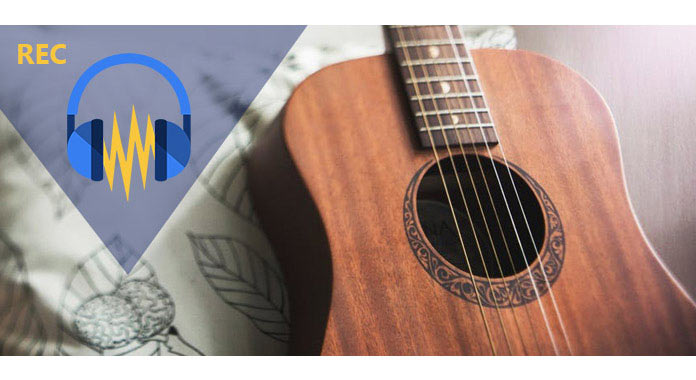
Different version of Audacity for Mac has different function limitations. Version 2.1.2 and 2.1.3 of Audacity are not accessible for visually impaired users who use VoiceOver, and not suitable for OS X 10.5 either. But you can download the older 2.1.1-screen-reader version instead.
Audacity is for Intel Macs running OS X 10.6 and later and macOS, and macOS 10.12 Sierra is partially supported in 2.1.3.
Download Audacity 2.1.3 here:
https://www.fosshub.com/Audacity.html/audacity-macos-2.1.3.dmg
SHA256: 68e82a944a9aa29068e2a2faa4cbd85f909
d48f3916e6a57983d14f605d88b5d
Download Audacity 2.1.1 here (For OS X 10.5 Intel/PPC Mac, includes help files):
https://www.fosshub.com/Audacity.html/audacity-macosx-ub-2.1.1-screen-reader.dmg
Download Audacity 2.1.1 here (For OS X 10.5 Intel/PPC Mac, not includes help files):
https://www.fosshub.com/Audacity.html/audacity-macosx-ub-2.1.1-screen-reader.zip
For downloading Audacity plug-ins and libraries, you need to go to http://www.audacityteam.org/download/mac/, to acquire the download link based on the different editing features.
Step 1After downloading Audacity for Mac to your Mac, double-click the downloaded DMG it to mount it.
Step 2Drag Audacity.app icon in to the Applications folder icon on the right or other place.
Step 3Eject the DMG, and then launch Audacity.app from Applications or the place where you drag.
You can get the simple tutorial in this part to use Audacity on a Mac.
Step 1Add file
Launch Audacity on Mac, go to "File" > "Open" to find the audio file on your Mac.
If you want to edit a CD music file, then you need to rip the CD to your Mac as MP3s.
If you want to edit the audio recording, then you just need to hit the record button and start to record the audio.

Step 2Edit audio file
For using its simple editing feature, you can click "Edit" to select the editing options like Cut, Copy, Trim, Paste, Split, Duplicate, etc.
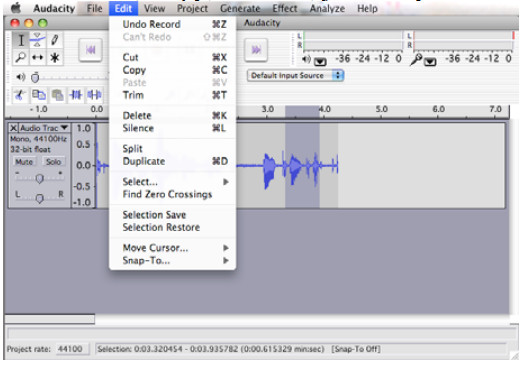
Step 3Effect audio
Audacity for Mac also provides you various audio effects for editing. Here you need to click "Effect" to use Amplify, Change Pitch, Bass Boost, Change Tempo, Compressor, Echo, Equalization, Fade in, Fade out, Invert, Reverse, etc.
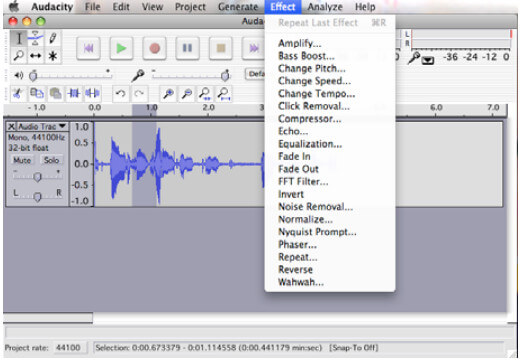
Step 4Export audio
After you editing the audio file on Mac, you could export the audio file. Audacity for Mac enables you to export the edited audio file as MP3, WAV and project for next editing.
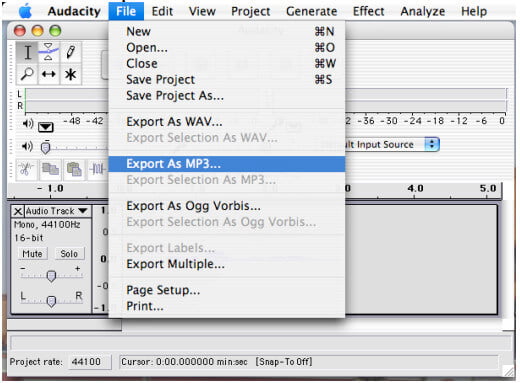
The above description is the simple tutorial of using Audacity for Mac. You can follow the easy steps to use Audacity facilely.
Audacity for Mac is the free audio editing and recording software for Mac users. Like any application, it has its advantages and disadvantages. Check the follow review of Audacity for Mac:
Advantages:
1. Audacity is loaded with audio editing, recording, and exporting tools that work in tandem with Mac's multimedia capabilities.
2. It supports importing and exporting various audio formats.
3. It lets you edit audio files like, cut, copy, trim, paste, split, etc.
4. You area able to use Audacity on Mac to add audio effects like Amplify, Change Pitch, Bass Boost, Change Tempo, Compressor, Echo, Equalization, Fade in, Fade out, Invert, Reverse, etc.
Disadvantages:
1. Interface is dated and sometimes clunky. In most cases this is purely aesthetic, but finding certain menus can be cumbersome in some circumstances.
2. Occasional crash reports from Mac OS X El Capitan users.
3. Creating large projects with Audacity may take some time and technical hitches.
Considering its limitations, you can find the Audacity for Mac similar software in the next part.
Here you will find the best Audacity for Mac alternatives to record audio and edit audio.
QuickTime is the free player created by Apple to play the video and audio file on Mac. It has the built-in audio recording features.
1. it is very to use to record audio file on Mac with Microphone and a Line-in from the 3.5mm jack.
2. You can choose your microphone and recording quality freely.
3. It supports simple editing feature to trim the audio file.
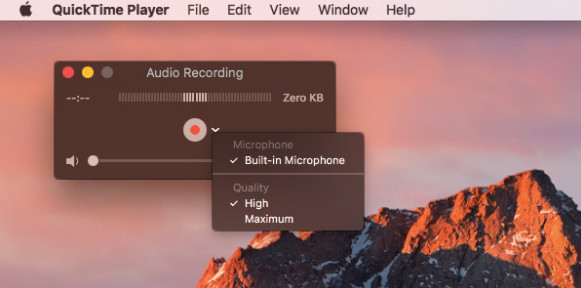
This post focuses on the issues about Audacity for Mac to download, use and get its similar software. If you need more Audacity app alternatives, then you can jump to audio editor.