What is a TF card? What's the main difference between a TF card and an SD card?
You can use a memory card to extend your device's storage space. Many different types of memory cards are available on the market. Among them, TF cards and SD cards are widely-used ones for small electronic devices like phones and digital cameras. Following, we will discuss what a TF card is, what it is used for, TF card vs. SD card, and other associated information.

TF card stands for TransFlash card, which is the original name for the micro SD card. TF card was introduced by Motorola and SanDisk in 2004, aiming to replace SD cards and store data in digital form. It is currently a minor memory card available on the market. A TF card adopts the latest in NAND MLC and controller technologies from SanDisk.
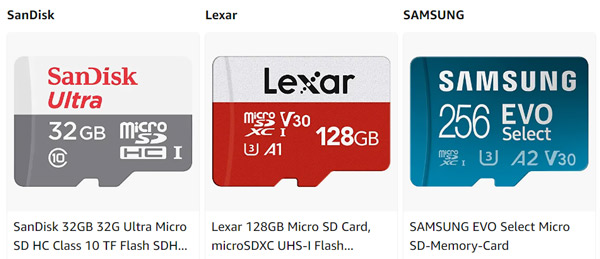
TF cards can be used in smartphones, tablets, digital cameras, and other devices to store data. They are mainly used for extending storage in mobile phones. TF cards can save images, videos, songs, and others in digital form. They are compatible with all commonly-used SD adapters and SD card readers.
You can use an external TF card reader or mobile phone to access your saved data in a TF card. Many laptops are designed with a card reader to read and transfer memory files quickly. When you want to view a TF card, you also need a card adapter, TF card to SD card Cardholder. If you insert your TF card into a mobile phone, you need to connect the phone to your computer with a data cable and then check the files in the TF card.

When you want to back up a TF card, you should connect it to your computer, view and select the specific files you want to back up, and then copy them to the computer. Here you can also back up data from your TF card to an external hard drive.
When you mistakenly delete some valuable files in your TF card, you can rely on powerful Data Recovery to rescue them. It is specially designed to recover data lost or deleted files from TF cards, SD cards, digital cameras, hard drives, laptops, and more. It supports various data loss situations, such as accidental deletion, disk accident, re-partition, improper clone, system re-installation, virus attack, and others.

Downloads
Data Recovery - Recover Files from TF Card
100% Secure. No Ads.
100% Secure. No Ads.

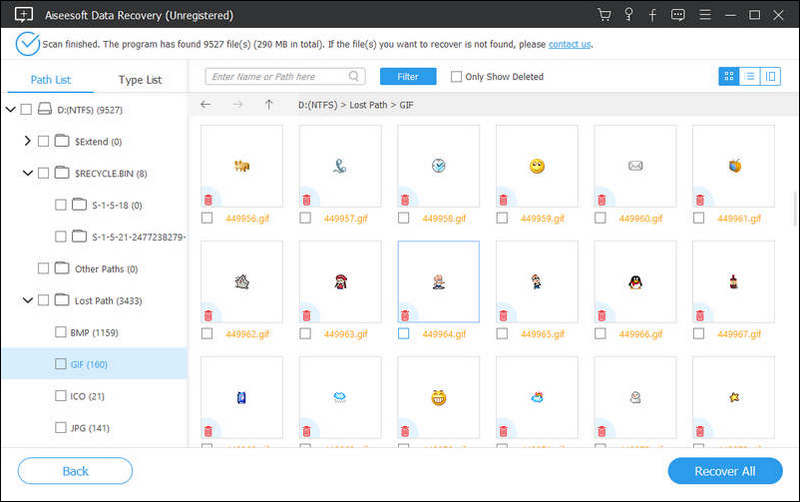
TF card is a barely known name for a micro SD card. A TF card is designed to be smaller and more compact than an SD card. Compared with the regular SD card, a TF card is four times smaller, with the size of a pinkie fingernail. The standard size for a TF card is 15mm x 11mm x 1mm, and the SD card size is 32mm x 24mm x 1.4mm. What's more, they are structured in a different distribution way.
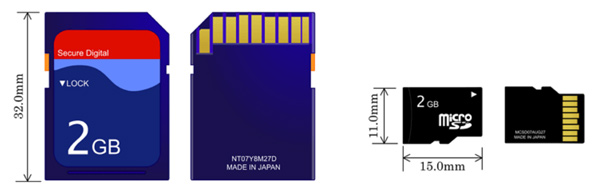
A TF card is a small flash memory card that uses the latest NAND MLC technology and controller of SanDisk. In comparison, the SD card is based on Semiconductor flash memory. TF cards and SD cards are designed in different structures. An SD card usually has a lock switch, while the TF card is not. The lock switch on SD cards is called a write protection switch. You can use it to protect data from being modified or erased. Compared with TF cards, SD cards are more secure for data security.
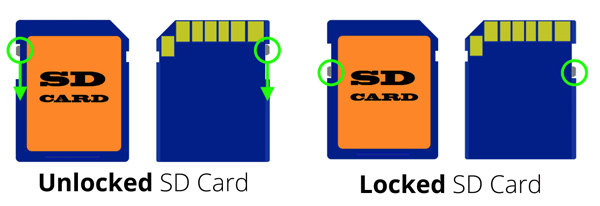
Because of their small size and enlarged capacity, TF cards are widely used for mobile phones to expand storage. SD cards are mainly used on portable digital devices like cameras, handheld game consoles, DSLRs, etc. The price of a TF card is usually lower than an SD card under the same brand, capacity, and speed.
How do you format a TF card?
When you want to format a TF card, you should connect it to a computer and then use File Explorer on Windows or Disk Utility on Mac to erase all data from your TF card.
How to repair a corrupted or damaged TF card in Windows 10/11?
You can rely on the built-in Windows repair tool to repair a TF card. After connecting your TF card to the Windows 10/11 PC, you can right-click on the TF card, choose the Properties option, tap the Tools tab, and then click the Check button.
Do I need to format an SD card before using it on my camera?
Before you use an SD card to store newly captured pictures and videos in a digital camera, you'd better format the SD card first. The formatting operation can help to ensure compatibility and optimize the block size. Moreover, it can minimize the potential for data loss and corruption.
Conclusion
After reading this post, I hope you can better understand TF and SD cards. For more questions about the TF card, you can message us in the comment section below.
Recover Various Data
1. Free Data Recovery Software
2. Recover Deleted Files in Windows
3. Recover Deleted Files from Recycle Bin Windows
4. Recover Permanently Deleted Emails

Aiseesoft Data Recovery is the best data recovery software to recover deleted/lost photos, documents, emails, audio, videos, etc. from your PC/Mac.
100% Secure. No Ads.
100% Secure. No Ads.