Video bitrate balances the quality, file size, bandwidth use, and storage space requirements. The optimum bitrate depends on many aspects, including its intended purpose on the video, target audience, resources at hand, and the desired balance between quality and efficiency.
The amount of detail in a video is equivalent to video bitrate. It refers to how much data is required each second to display the video to you. Videos with higher bitrates are more precise and of higher quality, but they also need more storage space or faster internet to view. Choosing between a high-definition photo and an image with a smaller file size is equal.
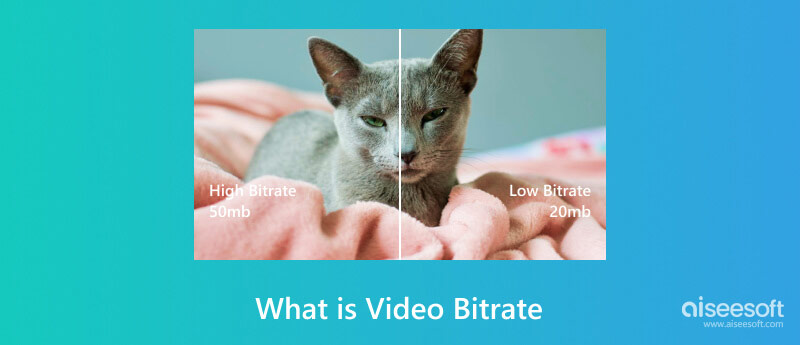
The total amount of data transferred or processed per unit of time in a video file is what video bitrate is. However, a higher video bitrate requires more data storage and bandwidth for streaming or playback while producing more outstanding video quality. Bits per second (bps), kilobits per second (Kbps), or megabits per second (Mbps) are particularly frequently used units of measurement. The video bitrate affects variables like image quality and motion smoothness by determining how much information and data are encoded into each video frame. Multiple video codecs and resolutions might necessitate different bitrates to achieve desired quality levels.
Aiseesoft Video Converter Ultimate offers the easiest way to check video bitrates and more. With a variety of functions for video fans, this adaptable program guarantees simple bitrate inspection. It offers editing capabilities for cropping videos, enhancing and adding effects while supporting various formats and preserving quality all through conversion. You may change metadata and regulate audio tracks, batch-process videos, and subtitles. Aiseesoft is a top choice among people looking for an all-inclusive video solution due to its user-friendly interface and GPU acceleration for quicker processing. Users could quickly assess video quality with just a few clicks, making it a priceless tool. Below are the steps to check the bitrate of a video.
100% Secure. No Ads.
100% Secure. No Ads.
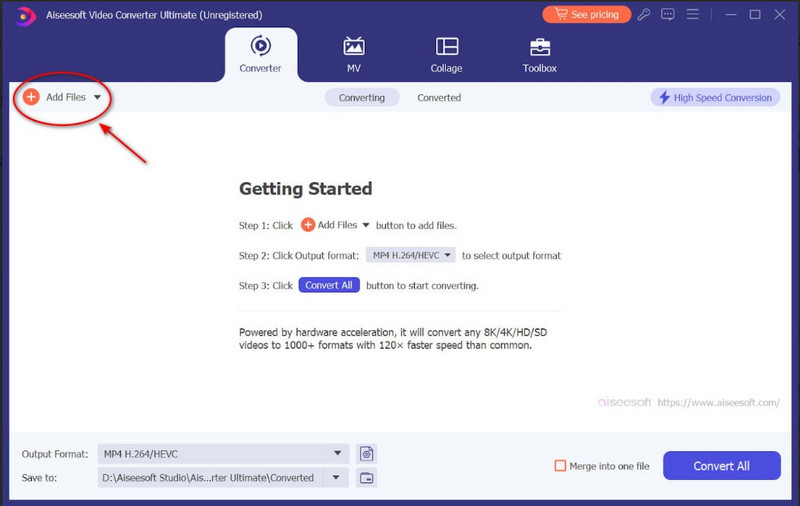
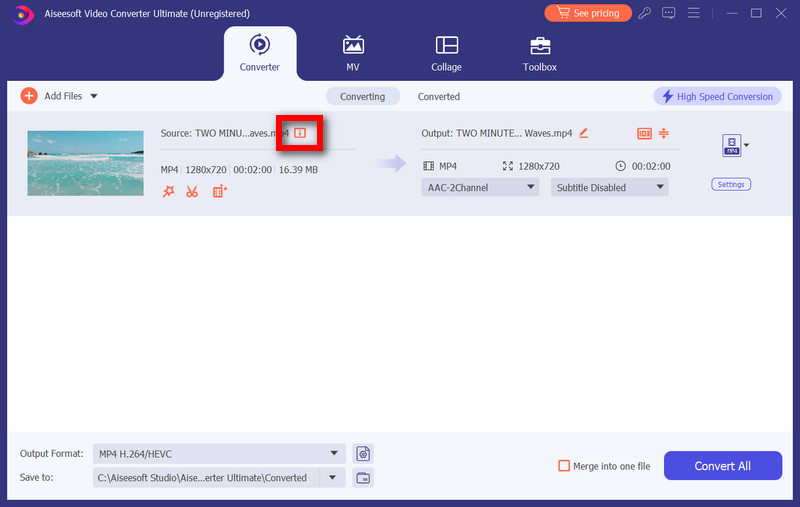

The following procedures can be used to determine the bitrate of a media file on Windows: First, right-click the media file or video file, then select Properties from the context menu third, go to the Details tab in the Properties window, and search for the bit rate or bitrate field in the file details. Then, it will show the media file's bitrate.
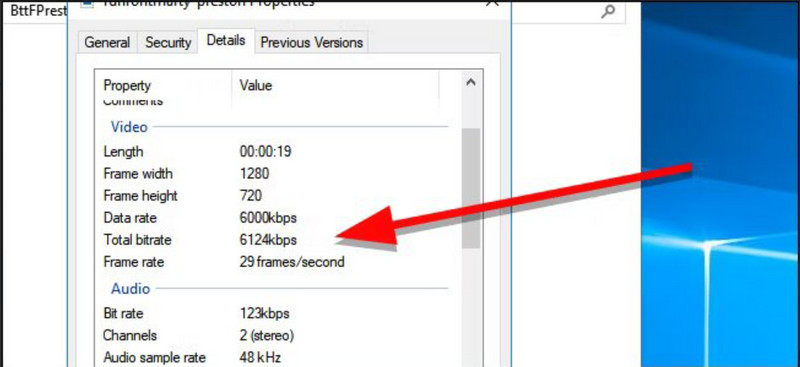
On a Mac, you can use the Get Info feature of the Finder to determine the bitrate of a video file. You can find information about a file's properties in the Info window by simply finding it, right-clicking it, and choosing Get Info from the context menu. The bitrate of a file is usually displayed in megabits per second (Mbps) for videos.
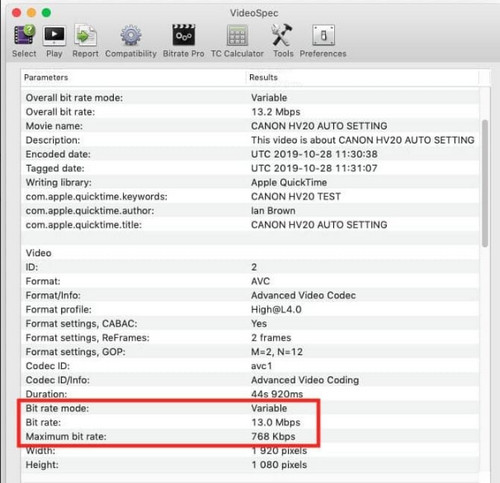
Video quality is significantly affected by bitrate. It displays how much information is processed in a video stream per second. Higher bitrates improve quality by providing more data to each frame, providing more explicit pictures and smoother motions. On the contrary, lower bitrates compress video, lowering quality to conserve storage or bandwidth. Higher resolutions demand more data to retain quality; therefore, resolution matters. Finding a balance between quality and the resources at hand is necessary for streaming and storage issues. The bitrate, which affects clarity and visual appeal, is critical to video quality.
Re-encoding the video at a higher bit rate is needed to increase the bit rate of a video using Aiseesoft Video Converter Ultimate. How to do it is as follows:
100% Secure. No Ads.
100% Secure. No Ads.
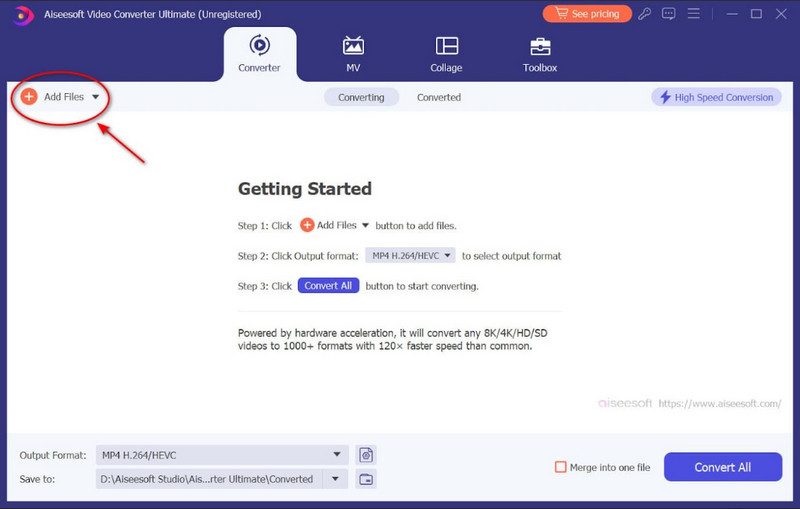
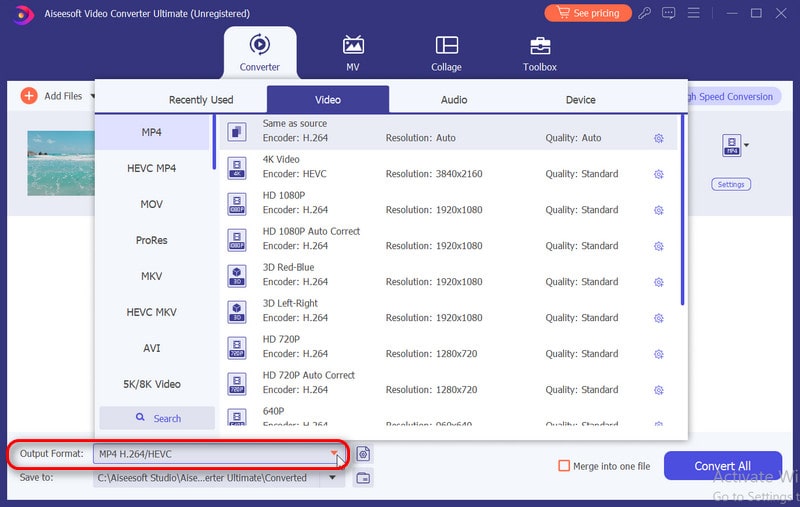
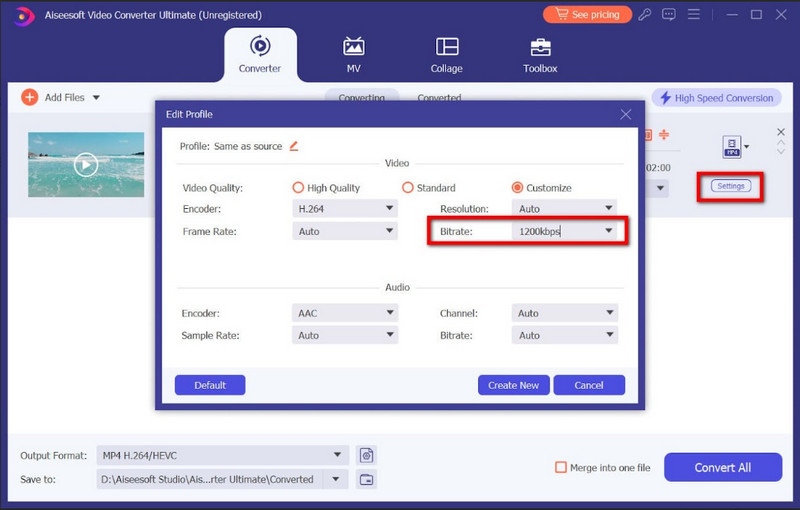
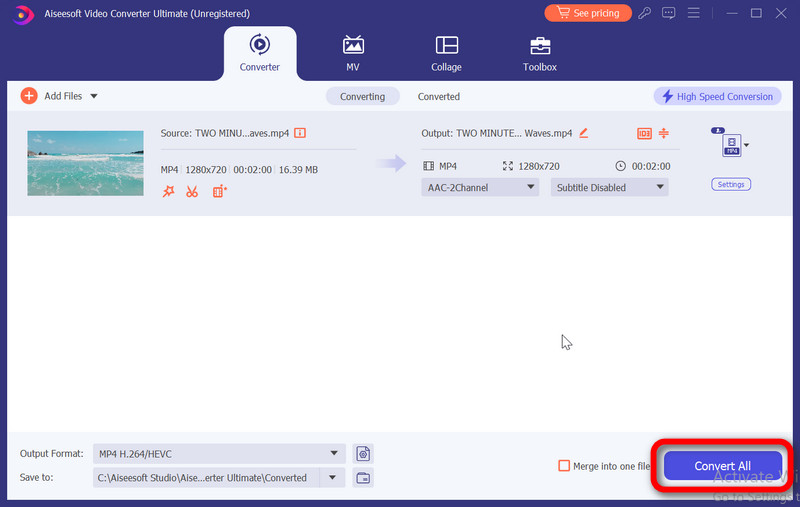
What is the best video bitrate for OBS?
The ideal video bitrate for OBS (Open Broadcaster Software) relies on several factors, such as your internet upload speed, your choice of resolution, and the requirements of the streaming platform. To ensure an easy viewing experience for your audience, you should balance video quality with your internet. To get the most outstanding results, adjust the bitrate within the parameters provided by your chosen platform.
What is a good bitrate for video?
To maintain high-quality visuals for 4K video, you may need a bitrate of 10,000 kbps or more. For standard-definition (SD) video (480p), a bitrate of 1,500 to 3,000 kbps is frequently acceptable for online streaming. For HD video (720p or 1080p), a bitrate of 3,000 to 6,000 kbps is a standard range.
What bitrate for 720p video?
A bitrate of 2.5 to 4.0 Mbps (megabits per second) is a good range for 720p video. It is suitable for online streaming or sharing since its bitrate compromises respectable video quality and tolerable file size. However, you may adjust it following your specific requirements and available resources.
What occurs if my bitrate is excessive?
An excessively high bitrate can cause various problems, including buffering during streaming, more extensive storage requirements, high connectivity costs, the exclusion of viewers with lagging connections, and potential device compatibility issues. To get rid of these problems, quality and utility must be adequately balanced.
How do bitrates and resolutions differ from one another?
The bitrate of a digital file defines how much information is delivered every second, affecting both the quality and size of the file. Bitrate is related to the transmission of data. On the other hand, resolution refers to the quantity of pixels in a picture or video, which enhances visual clarity and detail.
Conclusion
When considering the bitrate of a video, a trade-off between video quality and file size must be considered. Whether you're streaming, archiving, or sharing videos, selecting the appropriate bitrate level for your particular requirements is essential. Finding a balance enables the best viewing experiences while avoiding excessively growing file sizes, which might affect storage and playback efficiency.

Video Converter Ultimate is excellent video converter, editor and enhancer to convert, enhance and edit videos and music in 1000 formats and more.
100% Secure. No Ads.
100% Secure. No Ads.