The 0xc00d3e8c error is a common issue encountered by Windows users when attempting to play videos, particularly those in the MKV format. This error code indicates a problem with the codec required to decode the video's content.
This post aims to figure out the intricacies of video error 0xc00d3e8c. It gives you a comprehensive understanding of its causes and effective solutions to restore seamless video playback.
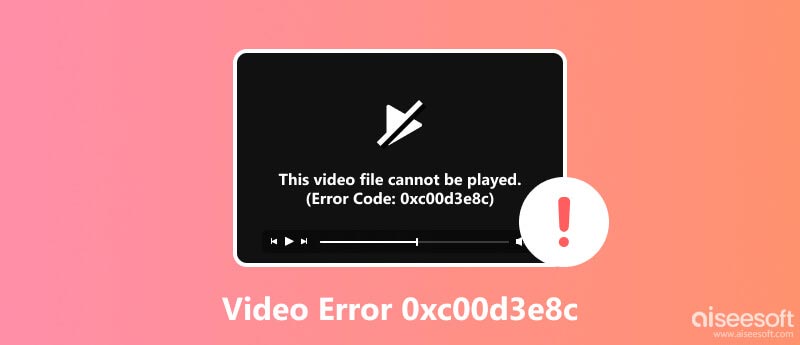
The error code 0xc00d3e8c is associated with unsupported or missing codecs. It typically appears with a message stating, Can’t play because the item’s file format isn’t supported, or We can’t open. It uses unsupported encoding settings.
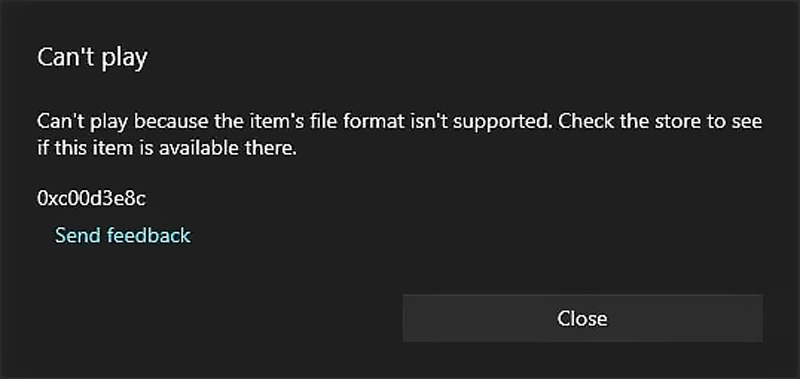
When your media player encounters a video file that it cannot interpret due to the unsupported file format or encoding settings, it throws this error. Codecs are small software programs that decode and encode multimedia files like videos and audio recordings. They are essential for translating video data into a format that your media player can understand and display.
While incompatible codecs are the primary culprits behind the video error 0xc00d3e8c, other factors can also contribute to this playback issue. Occasionally, the error may arise due to corruption in the video file itself, rendering it unplayable regardless of codec compatibility. Additionally, outdated, or faulty media players may struggle to handle certain video formats, leading to an error message.
Video error 0xc00d3e8c is not an insurmountable obstacle. Several effective methods can restore seamless video playback and eliminate the frustrating error message. You should first determine the specific format of the video you are trying to play. That can usually be done by checking the file extension.
Codec packs are software packages that bundle a comprehensive collection of codecs, enabling playback of a wide range of video formats. Popular codec packs include K-Lite Codec Pack and CCCP Codec Pack. Installing these packs can resolve codec compatibility issues, allowing your media player to decode and play the problematic video file. Take K-Lite as an example. You need to download K-Lite from its official website and install it. Then, you can open your video files to test if the 0xc00d3e8c error is solved.
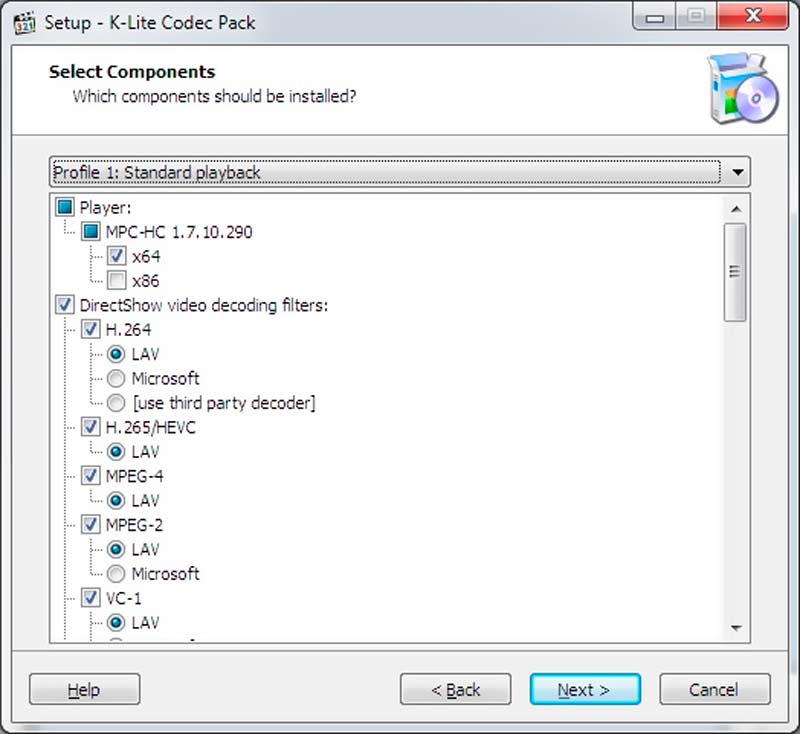
When you see the error code 0xc00d3e8c, and it prompts the item’s file format is not supported, you can use video conversion software like Aiseesoft Video Converter Ultimate, to turn your video into a compatible format.



Apart from converting video formats, Aiseesoft Video Converter Ultimate is also one of the best video editors, which can trim, cut, add filters, or effects.
In some cases, the default media player on a Windows system may lack the necessary codecs or encounter compatibility issues. Some third-party media players, like VLC Media Player or Aiseesoft Blu-ray Player, often possess a wider range of supported codecs and may successfully play video files that cause problems in the official player.
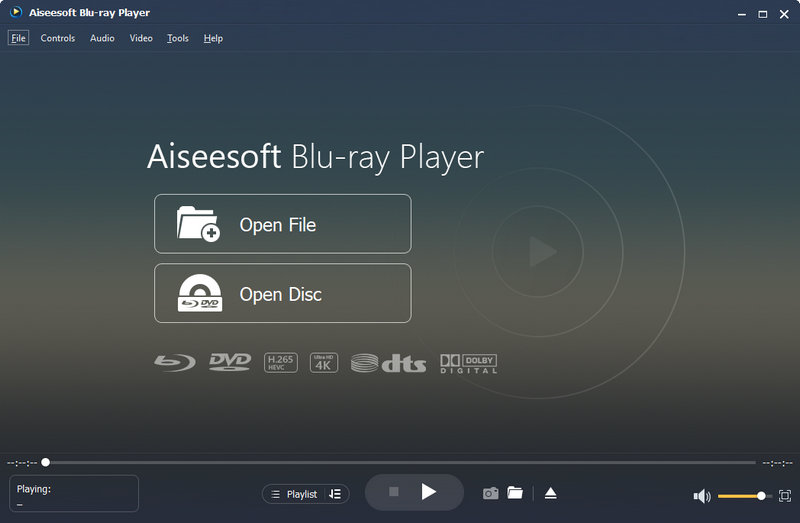
Occasionally, outdated, or corrupted media players can trigger the error code 0xc00d3e8c. Updating your media player can often address compatibility issues and resolve various playback problems. If updating fails, reinstalling the media player can eliminate any lingering corruption or compatibility issues.
Sometimes, system updates can include codec updates that address compatibility issues. Try updating your system to troubleshoot the 0xc00d3e8c error. You can also run a system file scan to identify corrupted system files that might be affecting codec functionality.
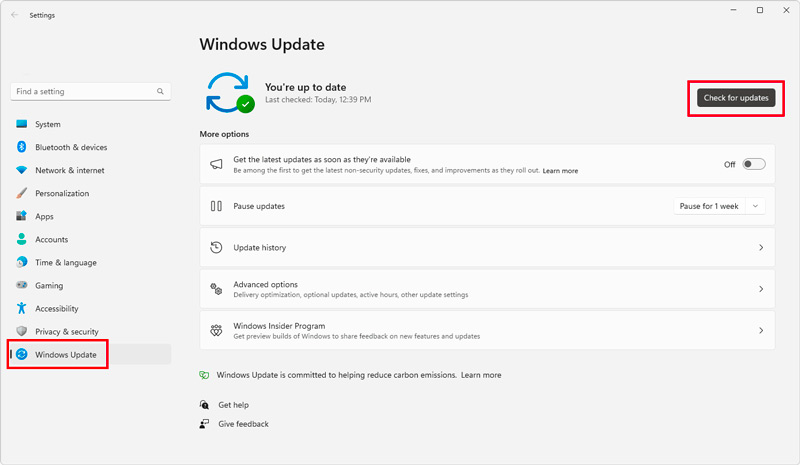
In rare instances, the video file itself may be corrupted, causing the 0xc00d3e8c error to persist. Specialized video repair software like Aiseesoft Video Repair can attempt to repair corrupted video files, restoring playback functionality. It is designed to fix corrupted videos that cannot be played on Windows. The software utilizes advanced algorithms to scan and repair various corruption issues, including header errors, index errors, and data stream errors.
100% Secure. No Ads.
100% Secure. No Ads.
This video repairing software offers an option to add a sample video as a reference. That can be helpful if you have a working video file in the same format as the corrupted file.
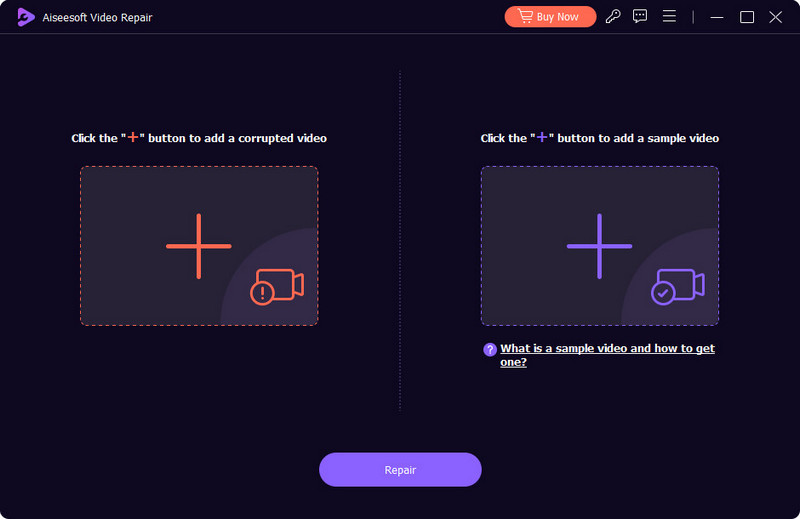
Note: The sample video must be in the same format as the unplayable video.
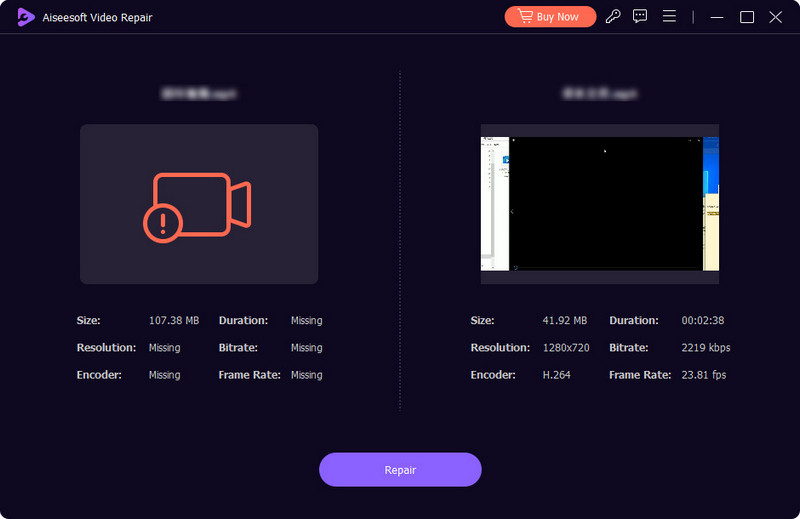
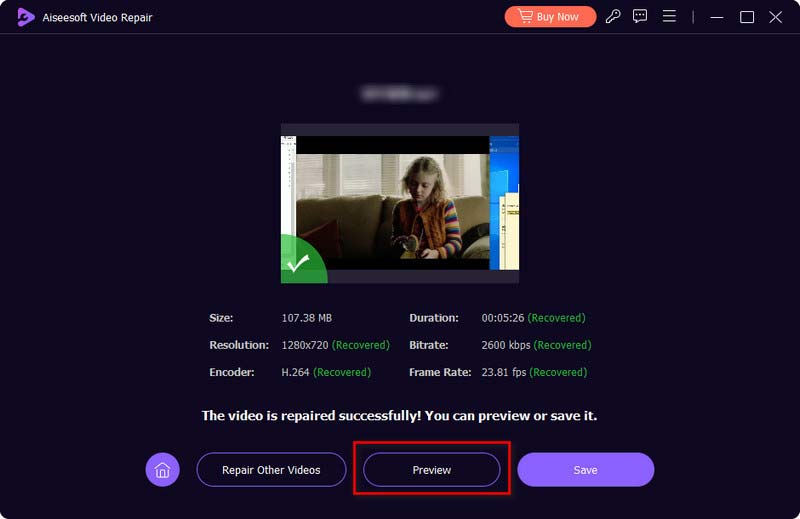
How do you fix unsupported encoding settings in Windows Media Player?
Launch Windows Media Player, go to the Tools menu, and choose Options. Click the Player tab and tick the Download codecs automatically option. Close and re-launch the media player to fix the unsupported encoding settings error.
Where can you find free codecs for videos?
There are many sources for free video codecs, such as K-Lite Codec Pack, Media Player Codec Pack, FFmpeg, LAV Filters, and Xiph.Org Foundation. Once you have installed a codec pack, you should be able to play most video files without any problems.
What is the MKV codec for movies and TV?
MKV is not a codec itself but rather a multimedia container format that can hold a variety of different audio, video, and subtitle streams. These streams can be compressed using different codecs, such as H.264, H.265, VP8, or VP9.
Conclusion
Video error 0xc00d3e8c commonly occurs in Windows systems while playing video files. This error stems from unsupported file format or incompatible encoding settings. Knowing the underlying causes and employing the correct solutions, you can easily resolve the issue and restore normal video playback.

Repair your broken or corruped video files in seconds with the best quality.
100% Secure. No Ads.
100% Secure. No Ads.