Facing the dreaded error code 0xc10100aa while attempting to play a video file on your Windows computer?
The 0xc10100aa error message is often encountered when using the Movies & TV app on a Windows 11/10 computer. It indicates that the system is unable to execute the video playback operation due to missing code or other underlying issues. This post will help you figure out various factors that will cause the video error 0xc10100aa and tell five effective tips to fix it.
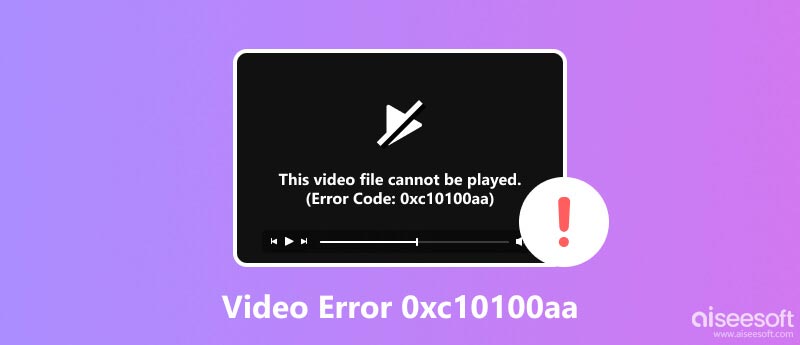
The 0xc10100aa error typically accompanies the code states: Missing codec. Can’t play. We can’t get to the file for this term. It tells that the media player lacks the necessary codec to decode the specific video format. Codecs are software programs that enable media players to interpret and play different types of video and audio files. When a codec is missing, the media player is unable to process the file and displays the error message. While the error message suggests a missing codec, the underlying causes can be more complex.
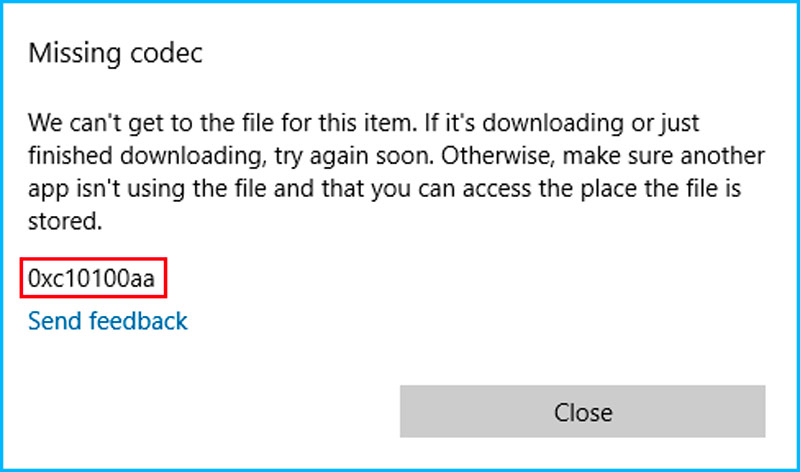
Several factors can contribute to the 0xc10100aa can’t play or missing codec error. An outdated media player may not have the latest codecs incorporated, resulting in compatibility issues with newer video formats. If the codec has been installed incorrectly or is corrupted, it may not be recognized by the media player, leading to the 0xc10100aa error. In some cases, multiple versions of a codec may exist, and using an incompatible version can cause playback issues. If you just installed third-party codecs, they may bring conflicts or compatibility issues with your media player.
To effectively resolve the 0xc10100aa error and restore your video playback experience, consider implementing the five following methods.
Install the latest updates for Microsoft Movies & TV and ensure you have the necessary codecs for the video format you are trying to play.
Open the Microsoft Store, click your profile picture in the top-right corner, and choose the My apps & games option. Scroll down to select Microsoft Movies & TV. If an update is available, you will see an Update button. Click it to quickly install the update. Once the update is installed, Microsoft Movies & TV will launch automatically.
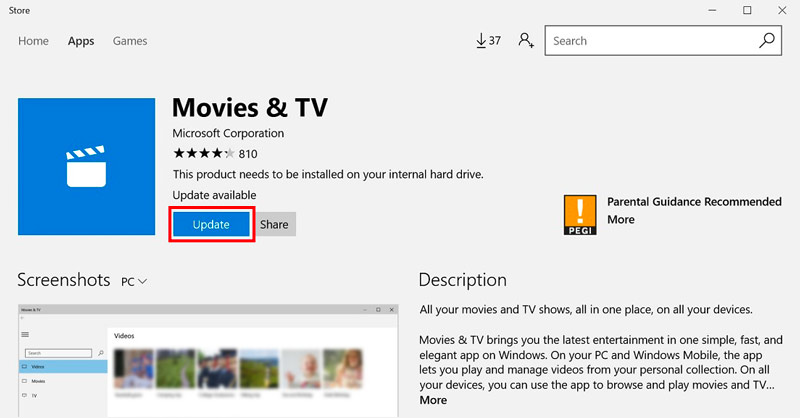
When you face the video error 0xc10100aa, you can use another media player like VLC, HotPlayer, or PotPlayer to play the video file. They may have a wider range of built-in codecs and may be able to play your video without requiring additional codec installation.
If the codec issue persists, consider converting your video file to a more widely supported format, like MP4 or AVI, using video conversion software.

Downloads
100% Secure. No Ads.
100% Secure. No Ads.
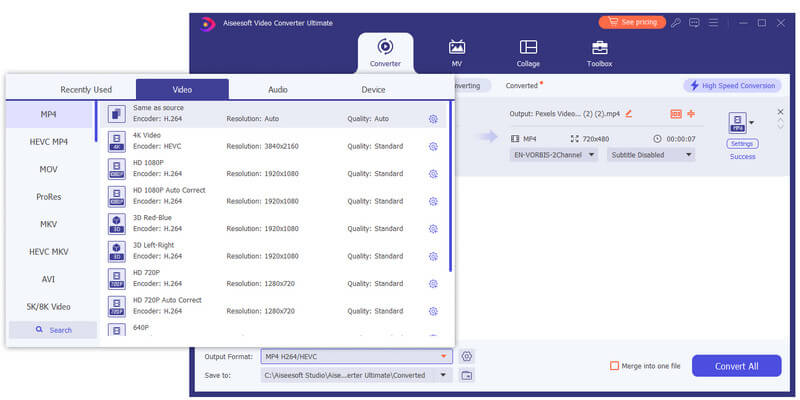
If the video file is suspected to be corrupted, utilizing video repair tools can attempt to restore its integrity and potentially resolve the error. Aiseesoft Video Repair can help you repair corrupted video files with ease. It supports all commonly used video formats, including MP4, MOV, AVI, WMV, FLV, and others. It uses advanced algorithms to analyze and repair damaged videos. Moreover, this software can fix a variety of problems, including broken or corrupted video headers, corrupted video data, damaged video frames, and audio synchronization issues.
100% Secure. No Ads.
100% Secure. No Ads.
Launch Aiseesoft Video Repair and click + to load your corrupted video file.
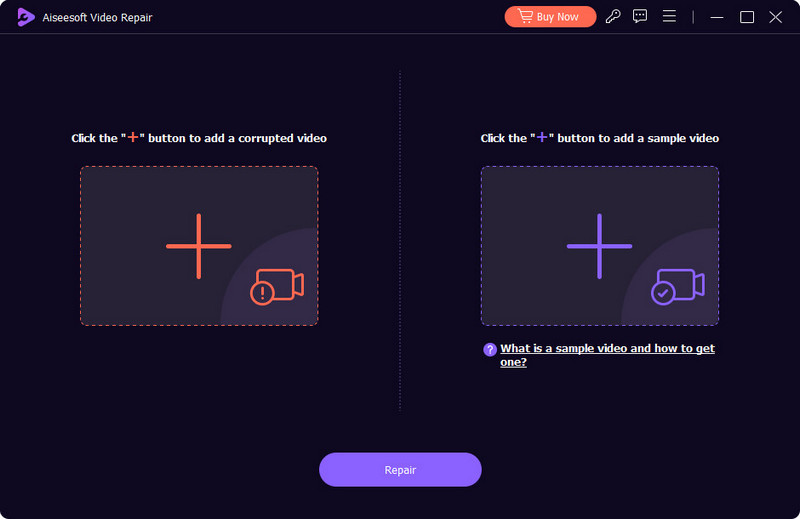
Click the Repair button, and it will analyze the video file and repair any damage that it finds. Once the repair is finished, you can preview the repaired video.
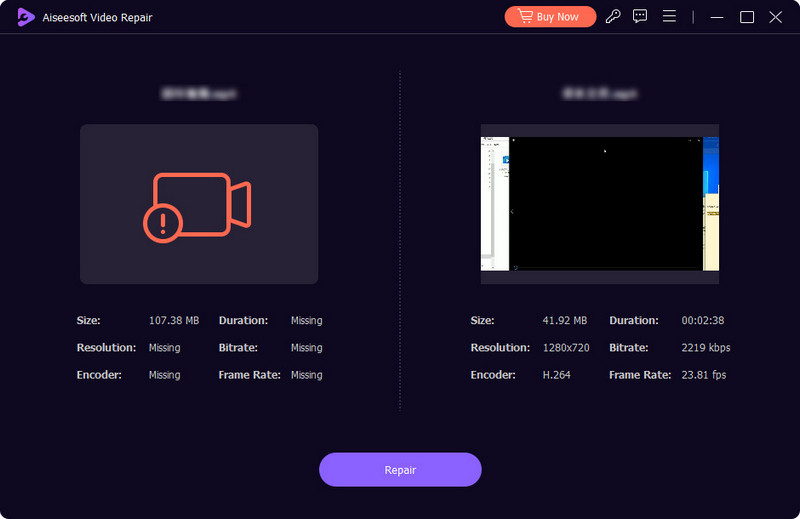
Download and install the newest graphics drivers for your system from the manufacturer's website. Moreover, you should keep your Windows up to date and ensure compatibility with various applications and hardware components, including video codecs.
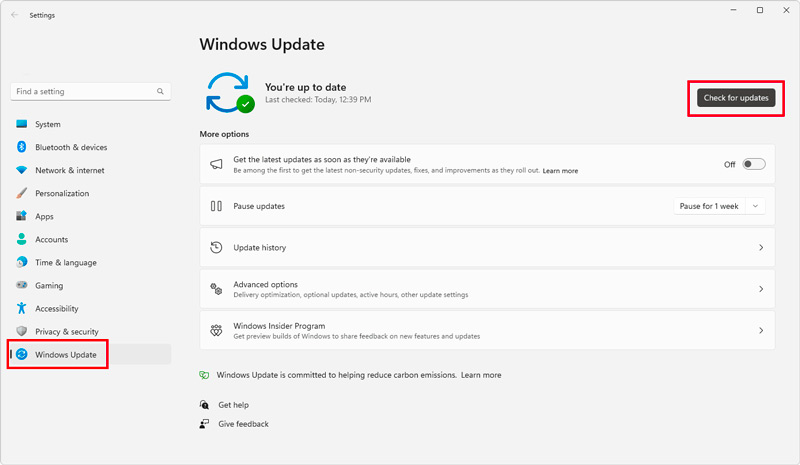
How do I prevent the 0xc10100aa error?
To prevent the 0xc10100aa error from happening in the future, you should keep your system free of malware, update your system drivers regularly, and avoid downloading videos from untrusted sources.
Can you manually install the video codec on Windows?
Yes, you can manually install the video codec on your Windows computer. The process is relatively straightforward, but it will vary depending on the specific codec you are installing. The first step is to download the codec file for the video format you want to play. Once downloaded, you need to extract and install it. After that, you will need to restart your computer for the changes to take effect.
What codecs are used for Movies and TV in Windows 10?
The Movies & TV app in Windows 10 supports many popular video codecs, including H.264 MPEG-4 AVC, H.265 HEVC, WMV9, and MPEG-2. In addition to these video codecs, it also supports a number of audio codecs, such as MP3, AAC, WMA, and AC3.
Conclusion
The 0xc10100aa error can be a frustrating experience for Windows users. It can disrupt your video playback experience, but understanding the causes and implementing the right troubleshooting methods can effectively resolve the issue. You can use the five solutions above to get rid of the video error 0xc10100aa and enjoy streaming your favorite movies and videos without interruption.

Repair your broken or corruped video files in seconds with the best quality.
100% Secure. No Ads.
100% Secure. No Ads.