Video playback errors can be frustrating and hinder your enjoyment of multimedia content. One such error that plagues many users is the video error 0xc10100be. It usually appears when you play a video and is often accompanied by a message stating that the file cannot be played due to an unsupported codec or format.
This 0xc10100be error can disrupt your viewing experience, leaving you baffled and frustrated. This article will explain its main causes and provide effective solutions to resolve the video playback issue.
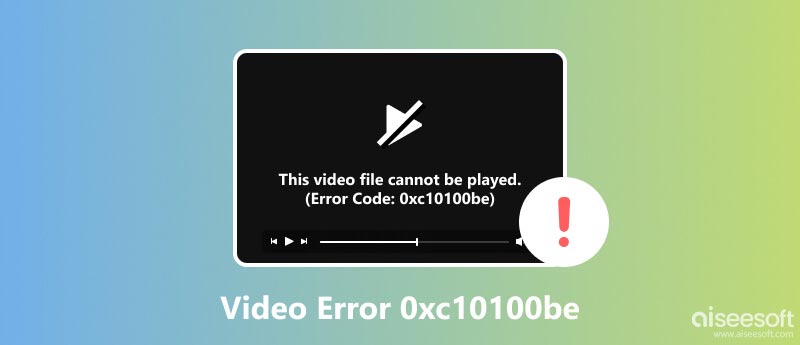
The error code 0xc10100be specifically indicates that the media player you are using is unable to recognize or decode the video file's codec. It prompts you a Can’t play popup, saying that This file isn't playable. That might be because the file type is unsupported, the file extension is incorrect, or the file is corrupt. When a media player encounters an unsupported codec, it triggers the 0xc10100be error, preventing playback.
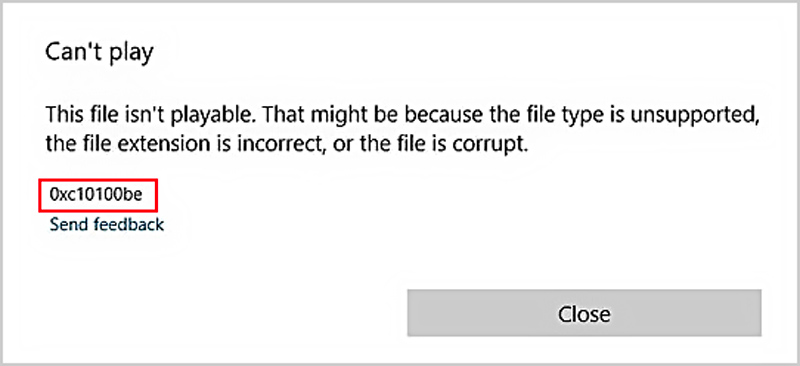
Several factors can cause the occurrence of error code 0xc10100be. For instance, the video file requires a specific codec that your media player lacks, your media player may not be compatible with the video file format or its codec, or you are using outdated codecs or media player software. Moreover, the damage or corruption in the video file's structure can render it unplayable.
Aiseesoft Video Repair emerges as a powerful tool to combat video corruption and restore your viewing experience. It can effectively identify and repair damaged indexes to resolve the 0xc10100be error and restore smooth playback. It lets you easily repair damaged or missing video headers, which is essential for the media player to recognize and process the video file.
100% Secure. No Ads.
100% Secure. No Ads.
Download and launch Aiseesoft Video Repair on your computer. When you enter the main window, click + to select the corrupted video you want to repair. All frequently used video formats, including MP4, AVI, MOV, WMV, FLV, and many more, are supported.
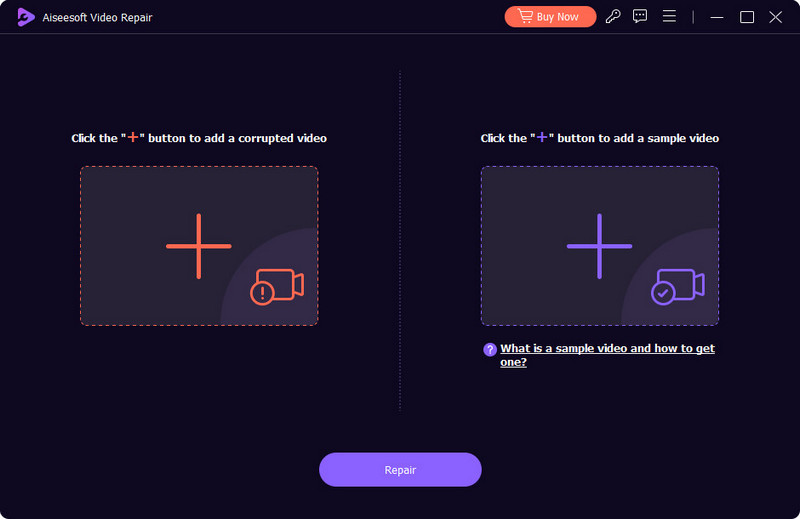
Click the Repair button to initiate the video repair process. It will analyze the corrupted video and apply the necessary repairs. A handy preview function enables you to check the repaired video before saving it, ensuring satisfaction with the repair results. If satisfied, click the Save button to save the fixed video to your desired location.
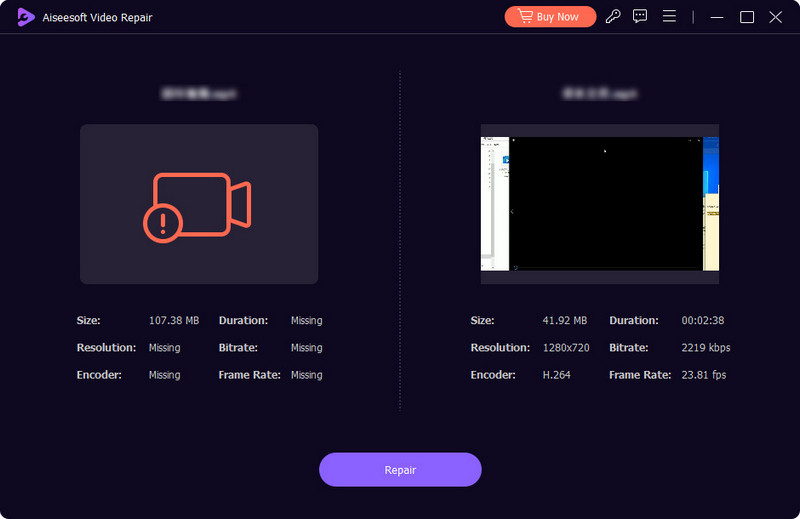
There are several other methods to troubleshoot and resolve the 0xc10100be error. You can first switch to a versatile media player like VLC Media Player and check if it can play your video with no error.
Developers frequently release updates that address known codec issues and enhance compatibility with newer video formats. In some cases, reinstalling the media player can resolve codec-related issues. Uninstall the current media player, download the latest version, and perform a fresh installation.
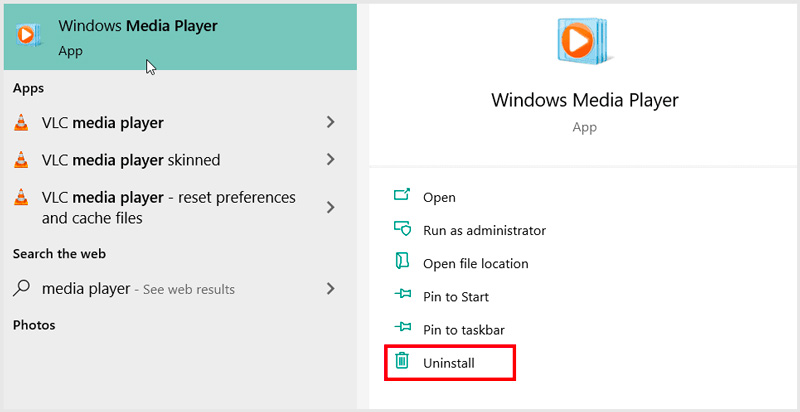
If the error code 0xc10100be persists, consider updating the codecs on your system. Codecs are essential software components that enable media players to decode and play various video formats. Updating codecs can often resolve compatibility issues.
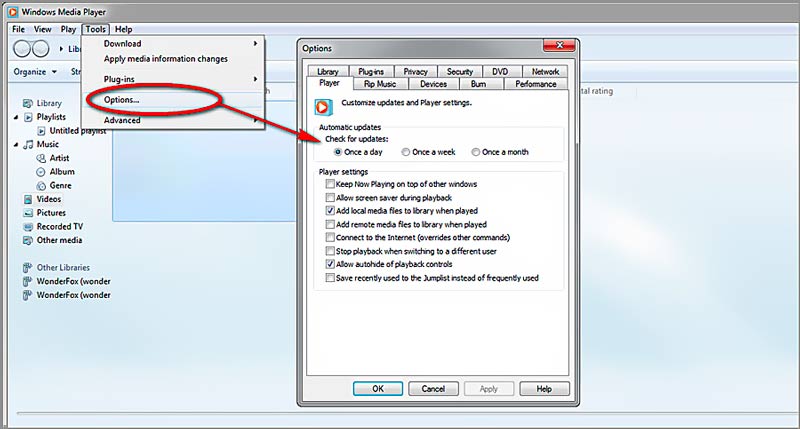
Check if the file extension accurately reflects the video format. If not, rename the file with the correct extension. You can also choose to convert the video file to a more widely supported format like MP4 or AVI. The video conversation can be done using a dedicated video converter like Aiseesoft Video Converter Ultimate.
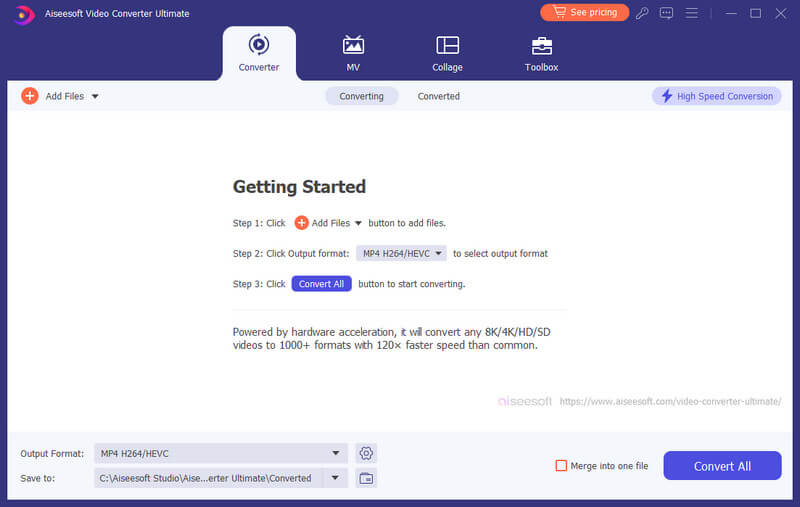
Check your system drivers and ensure they are up to date, particularly graphics and audio drivers. Outdated drivers can cause compatibility issues with media players and video playback. In addition, regularly scan your system for malware and viruses to protect against potential threats that could disrupt video playback.
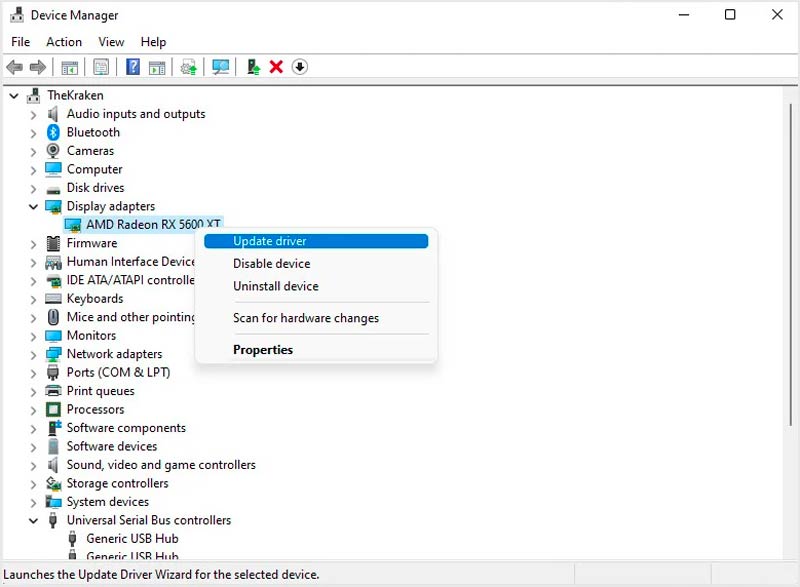
What is error code 0xc10100be in VLC?
Error code 0xc10100be is a common error encountered when trying to play videos using various media players, including VLC Media Player. It indicates an issue with the video file itself, such as an unsupported file format, incompatible codec, file corruption, or an incorrect file extension.
What is an unsupported codec error?
An unsupported codec error appears when a media player cannot play a video due to the lack of a necessary codec. When a media player encounters a video file that uses a codec that it does not support, it will not be able to decode the data and will show an error message. In most cases, an unsupported codec error can be fixed by installing the missing codec.
What is the missing codec error?
A missing codec error occurs when a media player cannot play a video due to the lack of a necessary codec. It is often accompanied by a specific error code, such as 0xc00d36c4 or 0xc00d1171. These error codes can help you identify the specific codec that is missing.
There are a few reasons why a codec might be missing. One possibility is that the codec is not installed on your computer. Another possibility is that the codec is installed, but it is not registered with the media player. In some cases, the missing codec error may also be caused by a corrupted or outdated codec.
Conclusion
By understanding the causes and applying the recommended troubleshooting methods, you can effectively resolve video error 0xc10100be. If you are still encountering the 0xc10100be error, don't hesitate to reach out for our help.

Repair your broken or corruped video files in seconds with the best quality.
100% Secure. No Ads.
100% Secure. No Ads.