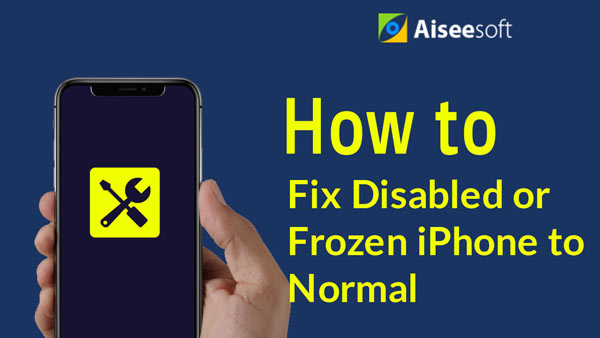Summary
Run into "app disappeared from iPhone" issue and don't know what to do? Read this post and learn how to get missing app back on iPhone 16/15/14/13/12/11/X/8/7/6/5/4.
Summary
Run into "app disappeared from iPhone" issue and don't know what to do? Read this post and learn how to get missing app back on iPhone 16/15/14/13/12/11/X/8/7/6/5/4.
"Suddenly my iPhone Facebook app disappeared off my Home screen after I attempted to update the app. When I try to re-install the app, a message appears saying that Facebook was already installed on my device." – From Facebook Help Community
iPhone has become more and more versatile, as we can find a variety of apps and games on App Store. I'm sure that many of you are probably app-aholic. While you enjoy apps on iPhone, you may also meet some app-related issues like the one we mentions above – app icon disappeared from your iPhone by accident after updating to new software, restoring from iTunes or syncing via iTunes.
This could be quite odd to you: the app icon won't show in home screen or any folder on your iPhone. Sometimes, the Spotlight Search even doesn't help you to find your missing app. Why would this happen, and how to get back disappeared apps on iPhone? In this post, we will see possible reasons why apps might be missing from your Home screen, and of course, I will also show you how to recover apps that have disappeared from your iPhone or iPad.

App Disappeared from iPhone
Before you make the judgment that app disappeared from iPhone, you should make sure that you or someone with access to your device hasn't accidentally moved an app icon from one screen to another. This is quite critical especially to people who have a lot of applications installed on iPhone, but don't have the habit to organize them.
Check every page on your Home screen, including every folder on home screen. Moreover, you can also use Spotlight search to quickly look for an installed app.

Apps don't just disappear on their own. If you are positive that they are completely gone, then it is likely that they are typically deleted by accident. Luckily, you are able to re-download app back from the App Store.
To do so, open up the App Store app, and type the name of the disappeared app in the search box, then download it again. Keep in mind that when you reinstall the app on your iPhone, it will probably be in a different place than you're used to. You may have to swipe a few pages over on the Home screen before you see it.
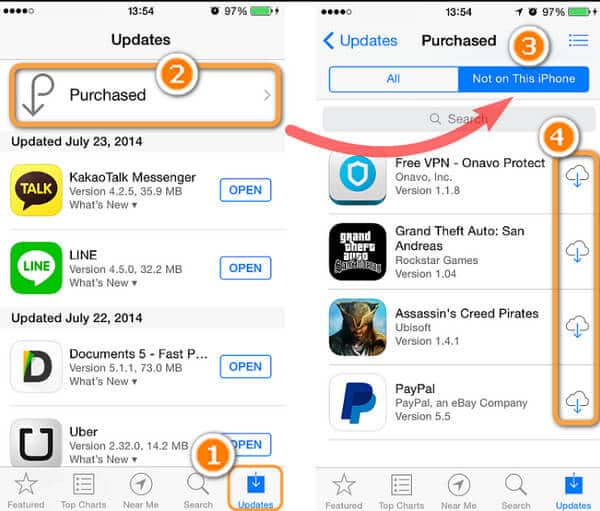
There is also another important reason when your app disappeared from iPhone, being that some restrictions for the missing app are enabled. "Restrictions" feature is used to block or limit specific apps and functions from your iPhone or iPad. You may not be able to see your app icon if restrictions is turned on. Here's how to check.
To check if there are restrictions in place on your device, go to "Settings" > "General" > "Restrictions". If restrictions are enabled, you will be asked to enter a password if you have set one before. Enter the password, and see what if the disappeared app has been restricted.
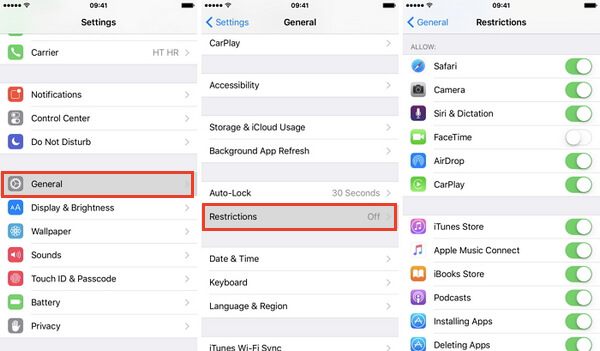
Your app is gone, but App Store reminds you that it is still there, even though you can't launch it when clicking the "Open" button. The app just escaped from Apple's closed ecosystem. That must be the weirdest situation. If that is your case, then the basic solutions above might not be very helpful, since this may concerns iOS system issue.
Here you can use iOS System Recovery tool to fix "app disappeared from iPhone". As the most advanced iOS fix tool, iOS System Recovery has the ability to detect and fix various iOS issues, such as iPhone frozen, iPhone gets stuck in Recovery mode, app disappeared from iPhone, etc. It is very easy to use, and needs no professional knowledge at all. Moreover, it is fully compatible with all iPhone, iPad and iPod devices.
Now free download this program on your computer, and follow the steps below to get missing app icon back.
Step 1Launch the program on your computer and connect your iPhone to it with a USB cable. Choose iOS System Recovery option, then you will enter the "iPhone System Recovery" window.
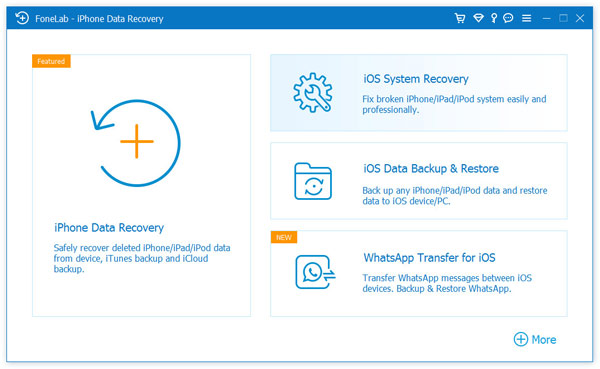
Step 2iOS System Recovery will automatically detect most iPhone issues. Click "Start" button to begin to fix App icon missing from iPhone. But firstly, you need to follow the instructions below to put iPhone into Recovery or DFU mode.
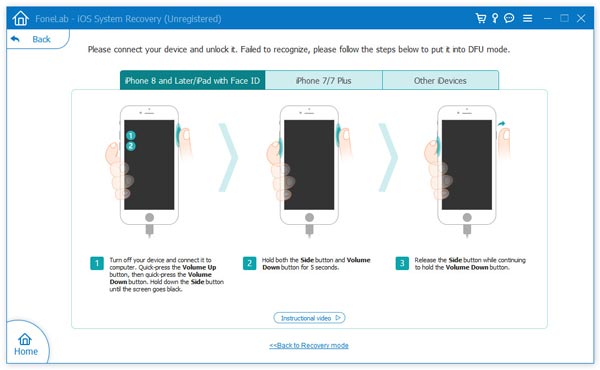
Step 3Select the right iPhone model and then click "Download" to download the repaired device firmware. It will take a few minutes to complete the downloading.
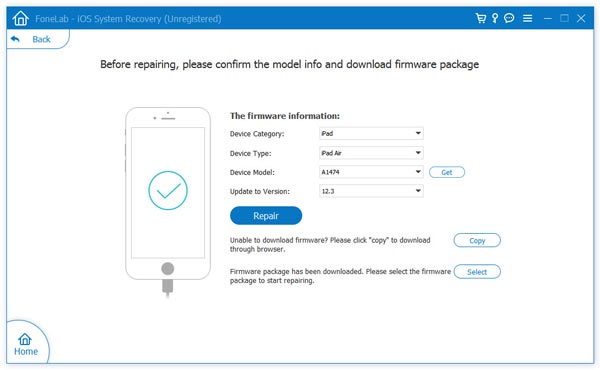
Step 4When the firmware is downloaded, iOS System Recovery will automatically restore your iPhone. After that, your App Store will go back to normal condition.

In this article, we have mainly showed you several solutions to help you fix "app disappeared from iPhone". Still have more questions? Feel free to leave your comments down below.