Still feel annoyed by the deleted call log before you save the contact? Still rack your brains to find the recent calls accidentally deleted by yourself? This post will lend you a hand with the following tips to recover and view the deleted call history from iOS device directly, and from iTunes and iCloud backup.
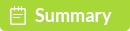
"I have an iPhone 5s, and I have deleted my iPhone 5s Call history by mistake recently. Now I want to restore my deleted Call history from my iPhone 5s on my Mac computer, can you give me some advice about how to view my deleted call history from my iPhone 5s? If I can retrieve those deleted items, it will be better. My iPhone is iPhone 5s, iOS 9.2 - Apple Discussion"
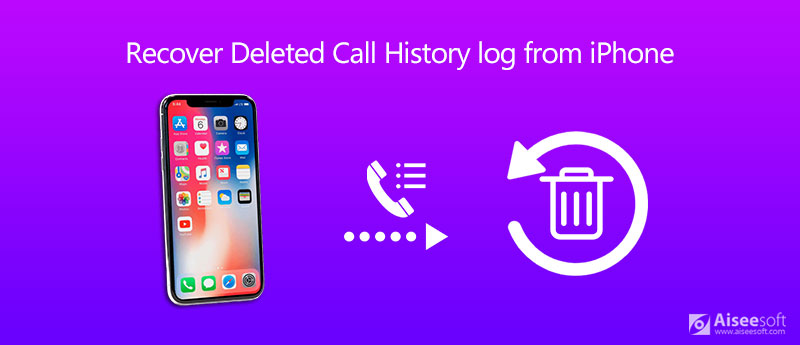
In the following description, we will show you 3 ways to view and retrieve the deleted call log on iPhone.
Yes, you can.
iPhone saves data in SQLite, which is a relational database management system. When you delete some data on your iPhone, the data will move from "Allocated" to "Unallocated" on the database, but not completely deleted. Surely, you cannot see the data on your iPhone.
However, when new data is added to "Unallocated", it automatically occupies the "Unallocated" section of the data base, thereby overwriting any data in that section.
For this reason, if you need to recover the deleted data on iPhone with higher success rate, you should bear the 2 rules below:
1. Do not operate your iPhone, like picking a call, delete new data, etc.
2. Pick up a reliable data recovery to view, extract and recover the deleted files on iPhone from "Unallocated".
Aiseesoft iPhone Data Recovery is a powerful call log recovery program for Windows and Mac users. You can easily and safely recover the deleted or lost call history, text messages, photos, contacts, notes, etc. from iPhone, iTunes and iCloud.

163,024 Downloads
FoneLab - iPhone Data Recovery For Mac
100% Secure. No Ads.
100% Secure. No Ads.
When you have deleted calls from your iPhone's call-log history that you didn't want to delete, you don't have to be anxious. In fact, once calls are deleted from your iPhone (iPhone 16/15/14/13/12/11/XS/XR/X/8/7), the deleted data are still located on your iPhone before you write new data into it.
Install and launch this program on your PC, and connect your iPhone to computer via a USB cable. Click "Start Scan" button under "Recover from iOS Device" mode to scan all your lost call logs.
For iPhone 4/3GS users, follow extra 3 steps guided by the program to scan the deleted call history.
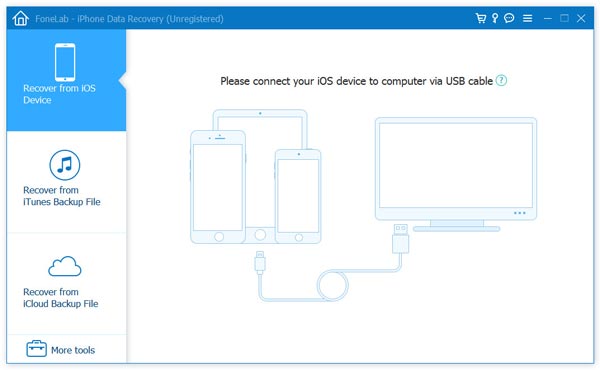
After finising the scan, select "Call History" category on the sidebar to view the deleted and existing call history. Tick the call logs you want to get back in the right pane, click "Recover" button to undelete your call history. Once it's done, click "Open" button to get the exported file in HTML file.
This option is the best choice if you have no backup, then you could use this app to directly scan your iPhone and see, even retrieve the deleted call history to your PC or Mac.
In this way, you are able to restore other deleted files directly from iPhone. Take music as the example and learn how to recover deleted songs from iPhone.
If you have made iPhone backup to iTunes on your computer or Mac, then you could choose to recover from iTunes backup file. As you know, iTunes backup is stored as library file, which means, you can only see music file on iTunes, but cannot check contacts on iTunes, or view call history, messages on iTunes. And if you restore iPhone from iTunes, you will find all your iPhone backup data will be back to your iPhone, and remove your existing data on iPhone. So for viewing your iPhone call history conveniently, and recovering your call logs optionally, we share you a better way to restore your iPhone call history form iTunes only. Still what you need is the app, iPhone Call History Recovery.
Launch this app on your PC, Choose the second recovery mode, "Recover from iTunes Backup File", choose your wanted iTunes backup, and click "Start" to scan your iPhone backup from iTunes on this computer.
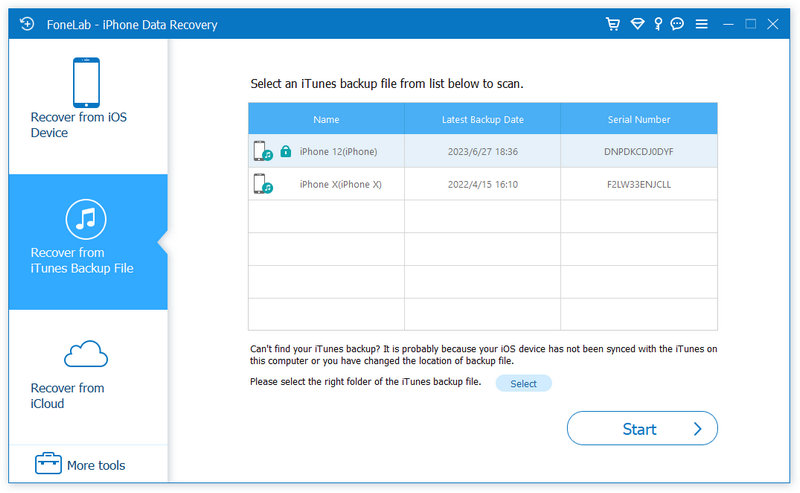
After this app scanning the iPhone backup on iTunes, you will find all iTunes backup data will display in the interface. Click "Call History" to view and check what call log you want to get back, select the ones you want to restore, click "Recover" to download the restore call history from iPhone to PC.
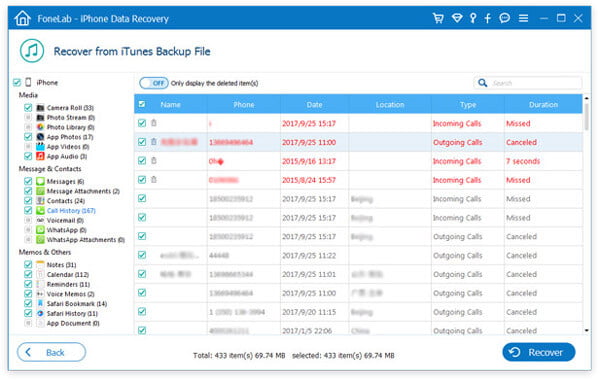
If you have updated iTunes backup after mistakenly deleting, your lost call logs will be gone permanently.
Compared to iTunes backup with USB cable to connect PC, some of you may choose to back up iPhone to iCloud via WLAN easily. So if you are one of them to back up your iPhone call history to iCloud, instead of iTunes, then you are able to get the solution three to find your deleted iPhone call history from iCloud. Also, iPhone Call History Recovery will help you achieve it.
Run this software again on your PC, choose "Recover from iCloud", and sign into your iCloud account. Now you can click "iCloud Backup" and download the newest backup of your iPhone call log, select "Call History" in the pop-up window, click "Next" to scan your iPhone call history on iCloud backup.
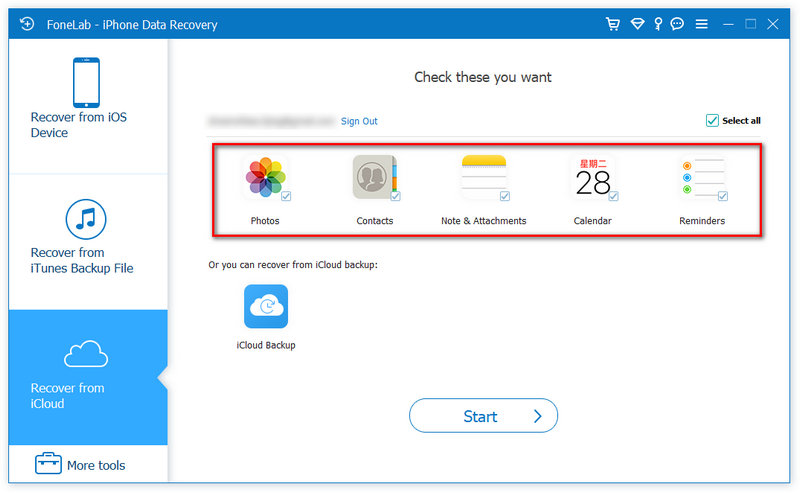
Once this app finishes the scanning process, you will find "Call History" display on the left side, click it, and get a view of the deleted call history. Select single or multiple call history (if you have), click the "Recover" to restore your deleted call log.
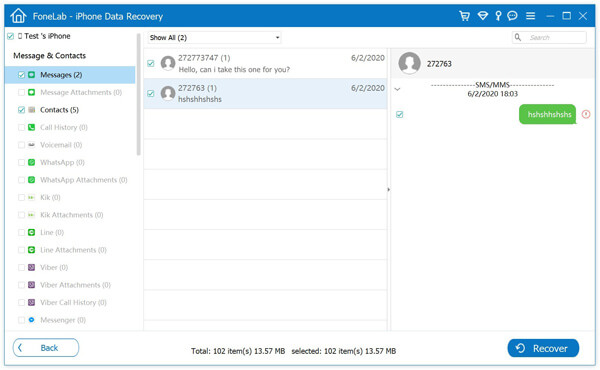
If you use this software on a new computer that you never used before, then you need to input the two-factor authentication verification code to start to scan iCloud backup.
Does Google save call history?
Yes. You can see your call history on the Google Fi website. But you can only see the most recent 6 months of call history. Besides, no message content or call audio is stored or shown.
How do I transfer my call history to new iPhone?
With Aiseesoft FoneTrans, you can easily transfer call history from one iPhone to another. Install and launch FoneTrans on your computer, and connect your two iOS devices to computer via USB cables. Then click Others and select Call to check all the call logs on iPhone. Choose the call history and click Export to Device button to transfer call history to new iPhone.
How to stop call history from sharing on iPhone?
To stop call history from sharing, just go to Settings and select phone. Then tap Calls on Other Devices and turn off Allow Calls on Other Devices option.
Check the steps to recover deleted call history/log in this video demo:
iPhone Data Recovery is powerful enough to view and retrieve your deleted call history in three options. Whether you have no backup to recover call history form iPhone directly, or your iPhone is damages to retrieve call log from backup, you are capable of referring this article. Moreover, you are allowed to view and bring back your call history on iPad or iPod with this iOS call history recovery utility.
Certainly, if you also get a Samsung Galaxy Note 7, you can also recover call log from Android.

The best iPhone data recovery software ever, allowing users to safely recover lost iPhone/iPad/iPod data from iOS device, iTunes/iCloud backup.
100% Secure. No Ads.
100% Secure. No Ads.