Are you facing the issue of your Microsoft Outlook not launching after clicking its icon? An error message displays on the screen, saying that Cannot start Microsoft Outlook. Cannot open the Outlook window.
This article explains what the Cannot start Microsoft Outlook issue is, common related messages, why the error pops up, and tells practical methods to resolve it.
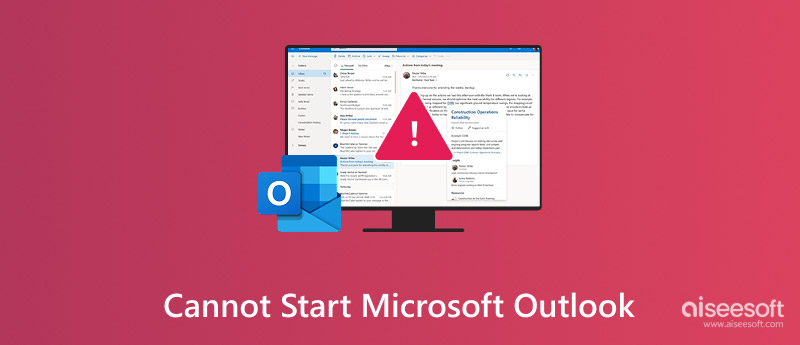
The Cannot start Microsoft Outlook error message typically pops up when the application fails to open. In that case, you can’t access and manage your emails or schedules normally. The error message often contains additional details, such as The set of folders cannot be opened , The operation failed, The server is not available, or Outlook cannot open the Outlook window.
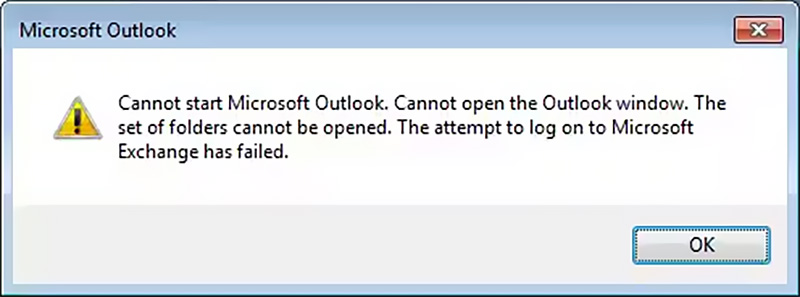
While the primary error is Cannot start Microsoft Outlook, you may see some other variations, including:
Cannot open the Outlook window. The set of folders cannot be opened.
Cannot open the Outlook window. The server is not available.
Cannot start Microsoft Outlook. Invalid XML.
Outlook cannot log on. Verify you are connected to the network.
The operation failed. An object could not be found.
You can quickly identify the root cause behind the Microsoft Outlook not opening issue. The underlying problem may be a corrupted Outlook profile, PST and OST file corruption, conflicting add-ins, outdated Outlook version or Windows system, insufficient permissions, damaged Office installation files or system files, and other software conflicts.
When you see the Cannot start Microsoft Outlook error message, you can close and then reopen the Office program to check if the problem still exists. You can also restart the computer to troubleshoot it. If the error window still pops up, follow the five solutions to resolve it.
Check and ensure your Microsoft Outlook is up-to-date. Open any Office application on your computer, click File, go to Account, click Update Options, and then choose Update Now. Moreover, you should ensure your PC is running the latest Windows system. Go to Update & Security from Settings, then click Check for updates to look for an available update. Generally, your computer will automatically search for updates when you enter the Windows Update window.
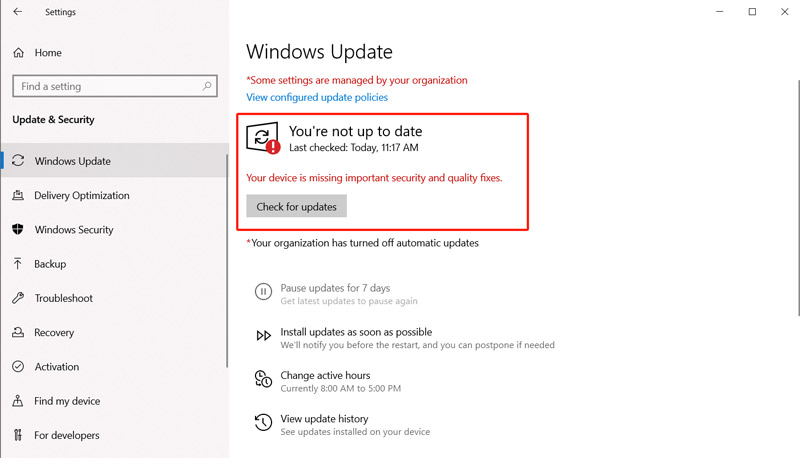
Click the Start button to raise the search box. Search for Control Panel and open it. Choose the Programs option and then click Programs and Features.
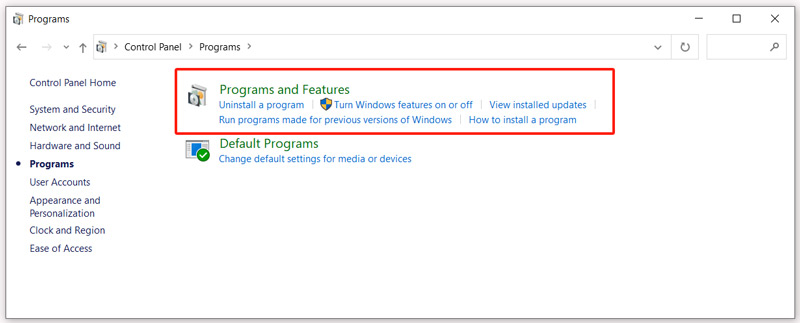
All installed programs on your computer will be listed there. Scroll down to find Microsoft Office or Microsoft 365. Right-click on it and choose the Change option. You can then use either Quick Repair or Online Repair to fix the Microsoft Outlook cannot open issue.
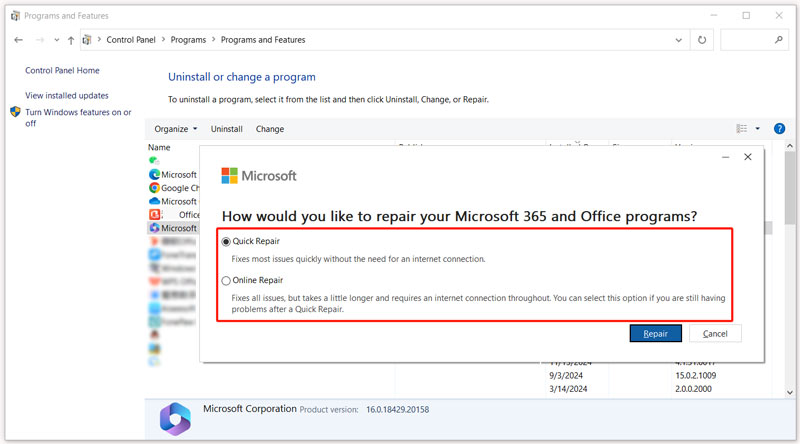
Sometimes, you can create a new profile to bypass corruption and eliminate the Cannot start Microsoft Outlook error message.
Open the Control Panel through the search feature on your Windows computer. Click to choose Mail (Microsoft Outlook). Click Show Profiles and then hit the Add button. Name your profile and reconfigure your email account. You can also select all the created Outlook profiles and remove them. Then, create a new profile for your Outlook.
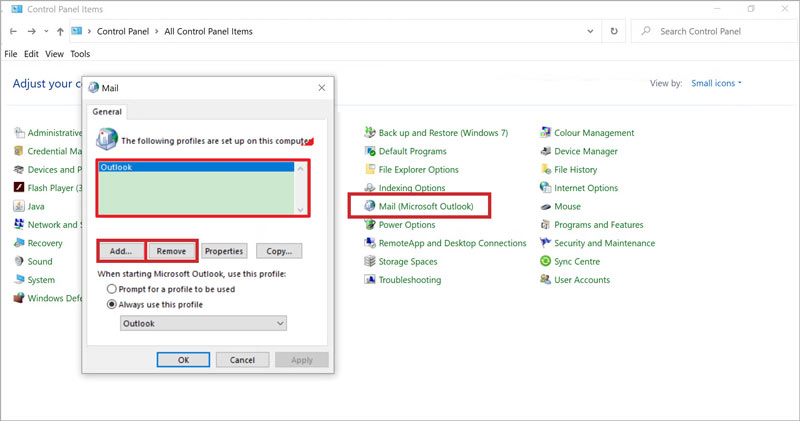
Sometimes, corrupted navigation pane settings can cause errors, including the failure of Microsoft Outlook and other startup problems. Press Win + R to display the Run dialog box, type outlook.exe /resetnavpane, and press Enter. This command will reset the navigation pane to its default settings.
You can use the System File Checker in Windows to repair corrupted system files and resolve the Cannot start Microsoft Outlook error. Locate Command Prompt through the search feature on your computer and open it as an administrator. Type sfc /scannow in Command Prompt and hit the Enter key. This SFC tool will start scanning and repairing any issues it finds.

While troubleshooting the Cannot start Microsoft Outlook issue, your improper operations may cause the loss of some crucial emails. If you accidentally deleted important Outlook emails, you can handily restore them with the built-in recovery options. What if you can’t retrieve these lost messages from the Deleted Items and Recoverable Items folders?
Aiseesoft Data Recovery offers a simple way to rescue your deleted and lost Outlook emails. Besides, it also supports other popular mail servers like Gmail, Apple Mail, Yahoo Mail, and more. You can download and use it to recover your emails with ease.
100% Secure. No Ads.
100% Secure. No Ads.
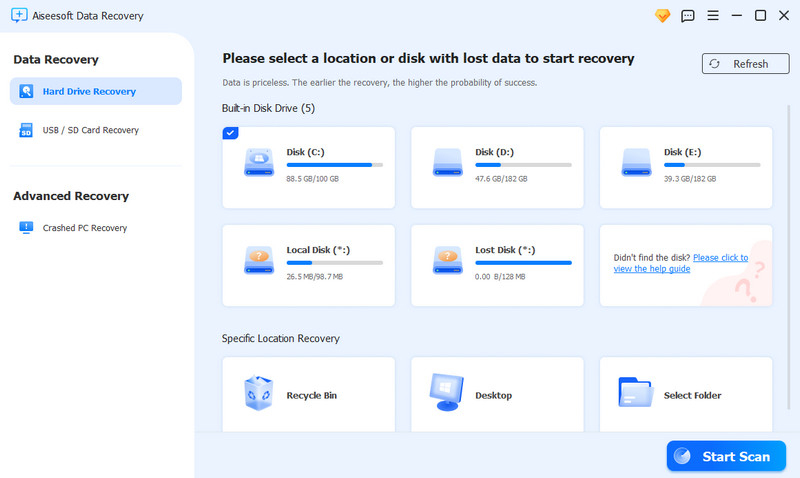
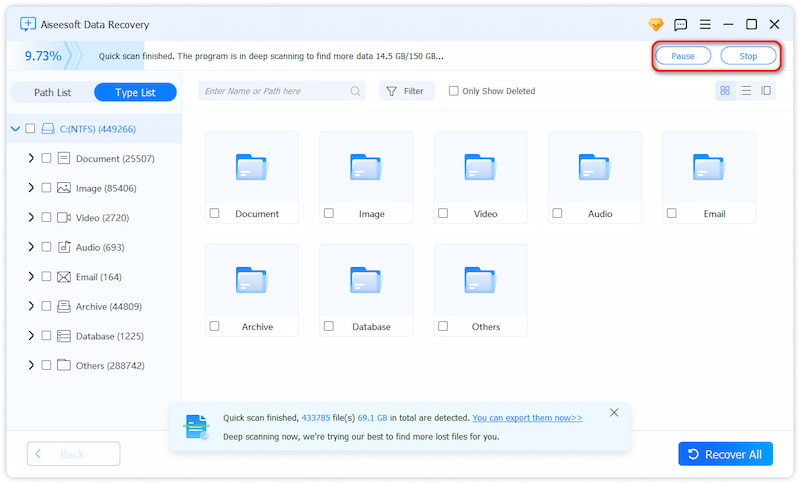
How do you force Outlook to restart?
If your Outlook is opened, you should close it first by clicking X in the top-right corner of the Outlook window. Press Ctrl + Shift + Esc to open the Task Manager if Outlook is unresponsive. Find Microsoft Outlook in the Processes tab. Click to highlight it, and then choose End Task. After closing Outlook, reopen it by clicking the Outlook icon. If Outlook continues to have issues, restart your computer to ensure all processes are reset. You should also check and ensure Outlook is up to date.
How do I reset Microsoft Outlook?
You can reinstall Microsoft Office to reset Outlook. Go to Control Panel on your Windows PC, choose Programs, and click Programs and Features. Scroll down to find the Microsoft Office program. Uninstall it and then take common steps to reinstall Office.
Why is my Outlook email suddenly not working?
There could be several reasons why your Outlook email is suddenly not working. Some common causes include an outdated Outlook version, wrong email address or password, corrupted profile, unstable internet connection, software conflicts, incorrect server settings, file system issues, etc.
Conclusion
The Cannot start Microsoft Outlook error can be caused by different reasons. You can follow the above guide to resolve it. To avoid Outlook not opening and other similar startup issues, you’d better enable automatic updates for Windows and Office, and always close Outlook properly.

Aiseesoft Data Recovery is the best data recovery software to recover deleted/lost photos, documents, emails, audio, videos, etc. from your PC/Mac.
100% Secure. No Ads.
100% Secure. No Ads.