Once you sign in with the Apple ID on your iPhone/iPad, the device will keep you in a logged-in state unless you log out. It is a convenient mechanism for iPhone/iPad users, but the drawback is that the decreased logging-in frequency sometimes leads to an increased possibility of forgetting the passwords. Many iPhone users won’t even realise that they’ve forgotten the password until they face the need to switch to a new device. This article will introduce to you how to achieve an Apple ID Email password reset and three alternatives when you can’t receive emails.
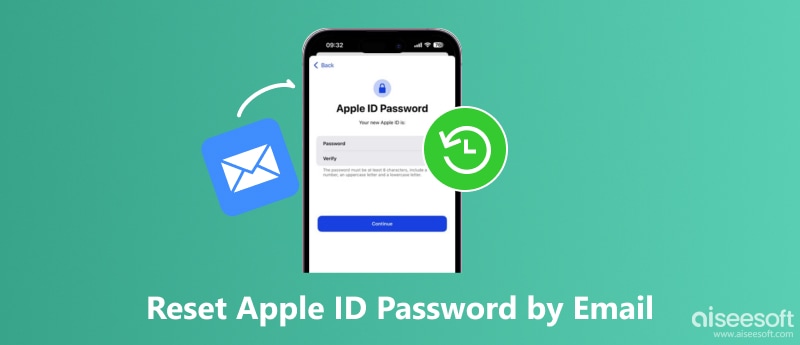
Resetting the Apple ID password through Email requires you to have access to the email that you used to register your Apple ID.
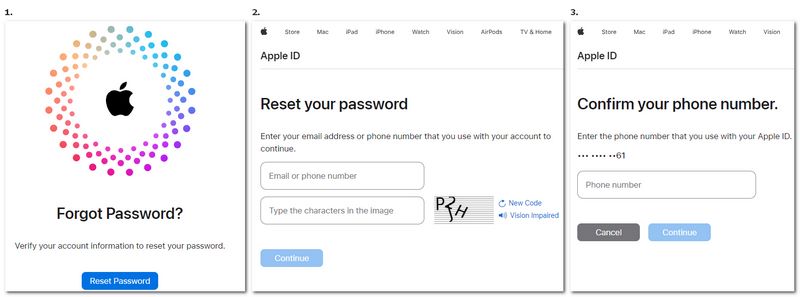
If you’ve got other functional devices, you can change the password directly on them more quickly.
The Email method looks fine, you may think, but what if I also forgot my Apple ID email password? Don’t worry, there are still other methods you can use.
If you have previously set a recovery contact, try this method.
If simply you want to change the password and you still remember the original password, then this is how you do it.
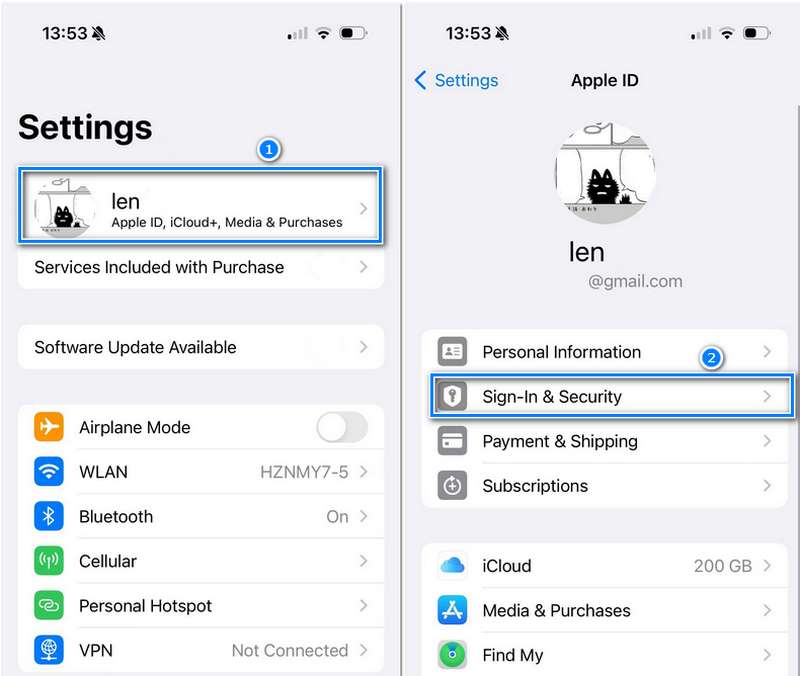
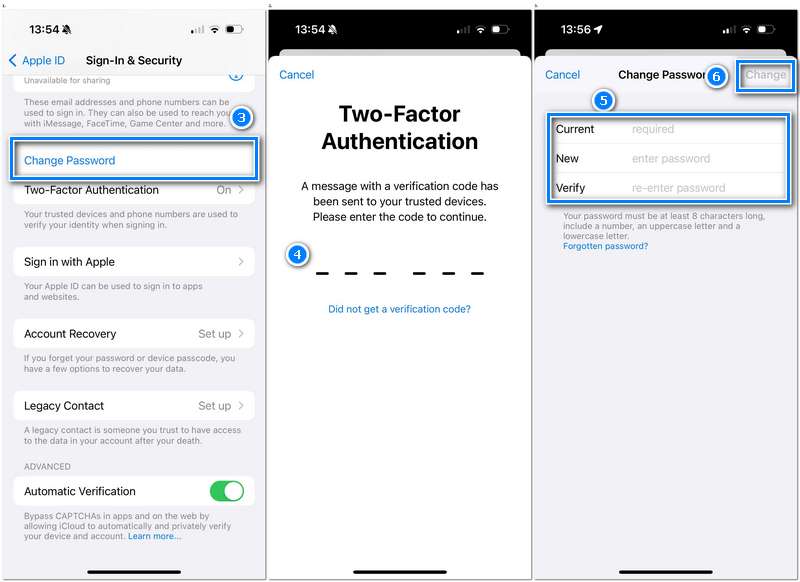
If you cannot remember your password, don’t have access to a recovery contact, can’t apply for account recovery online, but still want to use the device, then the only choice you’ve left is to remove the current Apple ID on the device and replace it with a new one. Some of you may have already tried it before but find that even singing out your Apple ID still needs a Password. In that case, we recommend to you Aiseesoft iPhone Unlocker, which can:

Downloads
100% Secure. No Ads.
100% Secure. No Ads.
Using Aiseesoft iPhone Unlocker to remove Apple ID is very simple, just Connect your iPhone/iPad to the computer via a USB cable, and follow the guide below.
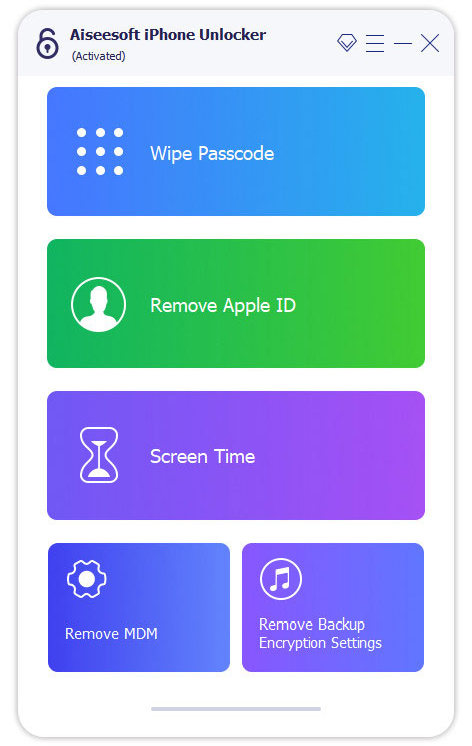
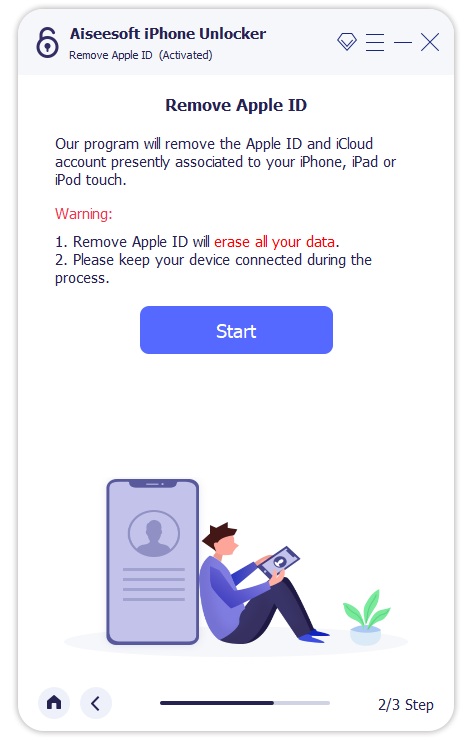
Using Aiseesoft iPhone Unlocker to remove Apple ID from your device will cause all data and settings previously stored in the device to be erased. After the removal, you don’t need to reset the device using Erase All content and Settings function again. Doing that will not make your device cleaner than before, it will only make it link back to the previous Apple ID forever. Similarly, you should not use the Restore iPhone function in iTunes. Aiseesoft iPhone Unlocker can also unlock iPads.
How to reset Apple ID password without phone?
If you still remember your current password, sign in on your computer and go to the Apple ID account page to add in a trusted device or phone number that you have access to. If you can’t sign in or have no device or phone number at hand, you can try requesting the account recovery on the web, though it may take several days.
How can I recover my Apple ID without trusted device or phone number?
Request account recovery to regain access to your account on apple.com. If you can provide enough account information to prove your possession, the process won’t take long.
Is it possible to recover my Apple ID without email and password?
You can receive the verification code via messages if you have a trusted phone number. You can also use another trusted device or get help from a recovery contact if you have one. If you don’t have access to any of the options above, request account recovery on the official site of Apple.
Conclusion
This passage provides 4 methods to reset the Apple ID password, including using Email, relying on a recovery contact, changing it directly in Settings and using Aiseesoft iPhone Unlocker. The first three methods require you to have either the email password, a preset contact or the current password, but using Aiseesoft iPhone Unlocker can save you from all those preparations and allow you to reset your Apple ID password quickly and easily. It definitely worth a try.

To fix iPhone screen locked, wiping password function can help you a lot. And you also can clear Apple ID or Screen Time password easily.
100% Secure. No Ads.
100% Secure. No Ads.