Since the first release of GoPro, travel become more enjoyable as you can capture your adventure in high definition. But when the captured moments become a corrupted GoPro file, it feels like the world is ending. Is there a way to fix the video so you can watch it on your computer? Because you are in the right place, let’s check how you can repair the corrupted video and share it with the world.
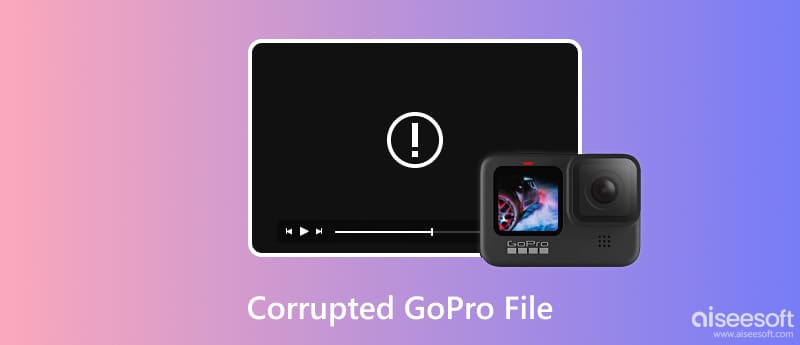
The main purpose of GoPro is to capture videos with excellent visual experience. But even with its promising high definition, the device can be vulnerable to errors and, thus, produce corrupted and damaged files. Also, there is a good chance your computer is at fault, too. But to distinguish the real problem, here are the widespread causes that are corrupting your GoPro videos:
Always remember to use all devices and tools with care to avoid getting corrupted files. But since you are already in a situation with an unplayable file, let’s get to the effective solutions to solve the problem.
After discovering the possible sources of corrupted files, here are the most effective solutions. Check out how you can bring back the GoPro files in the following methods.
If the corrupted GoPro file becomes low in resolution or quality, it is best to use Aiseesoft Video Repair. The program is designed to restore a video’s best quality while maintaining other data, such as the frame rate, resolution, bitrate, and more. It uses a powerful technology that allows the corrupted video to imitate a sample video’s resolution and quality. Of course, the tool is beginner-friendly, with effective controls for video repair. Download it now on Windows and Mac for free!

Downloads
100% Secure. No Ads.
100% Secure. No Ads.
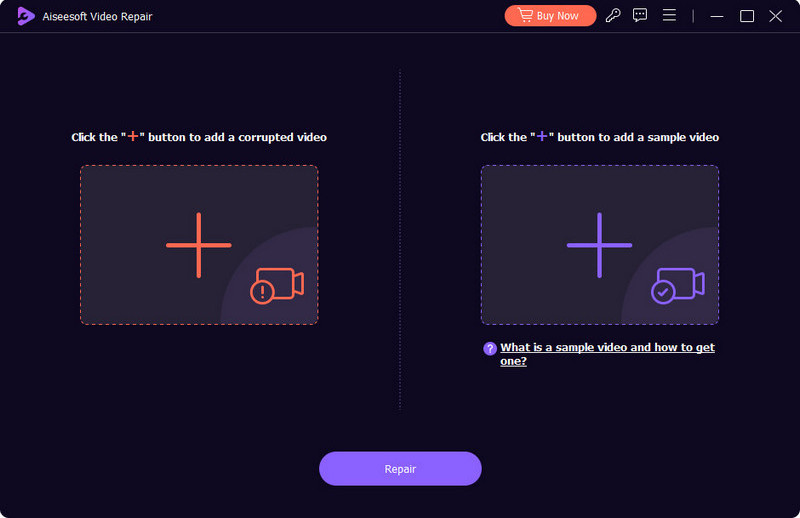
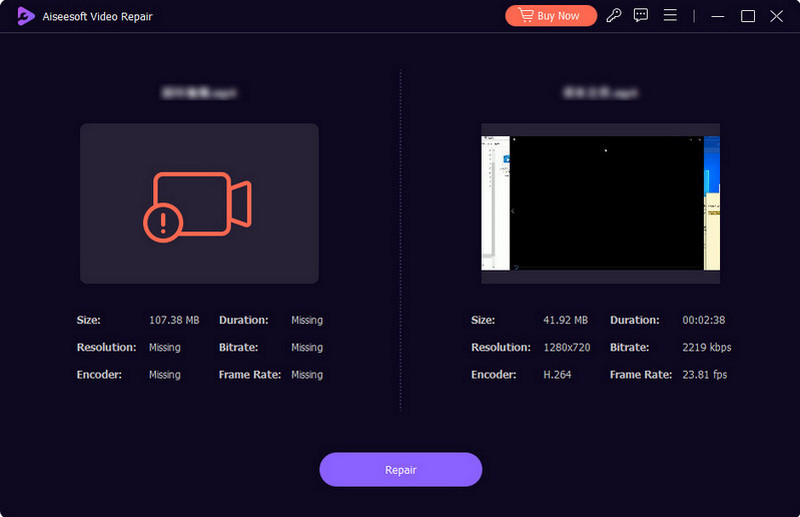
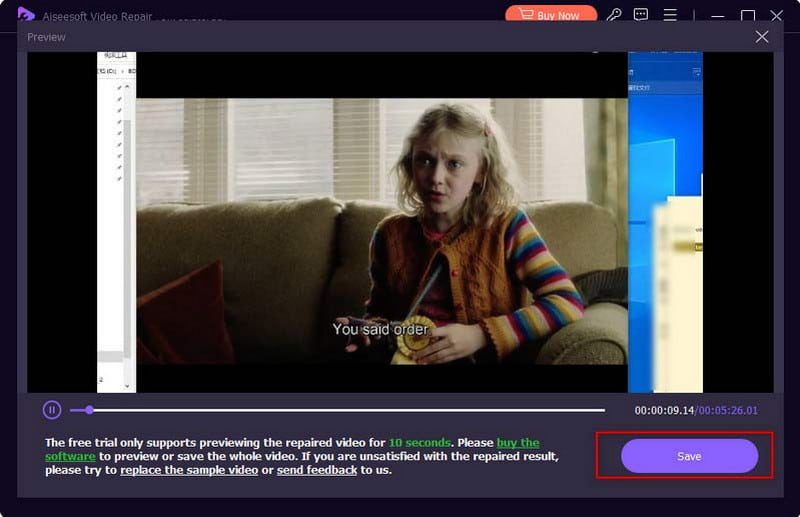
VLC is more than an open-source media player, but it also has the tools for repairing corrupted GoPro files. If you are familiar with VLC, you know it has a straightforward layout while providing the necessary features. Here’s how you can improve the corrupted files with VLC.
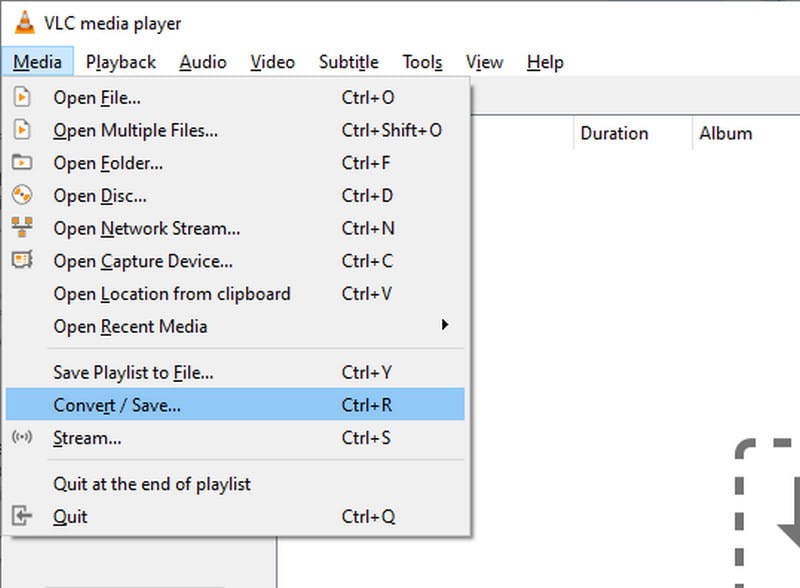
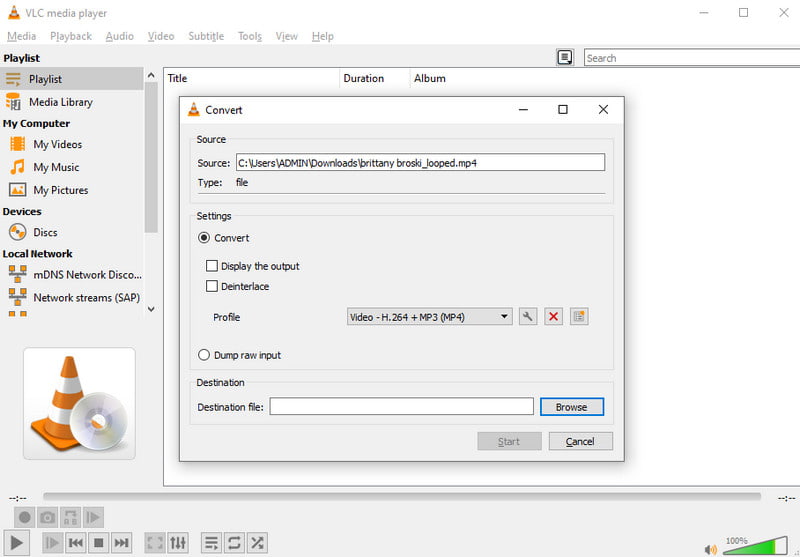
After fixing your broken video files from the GoPro, you can use the following tips to make your video more colorful.
Why are my GoPro videos unable to be viewed?
There is a higher chance the video is incompatible with the device or unsupported. You will need a third-party media player to view GoPro files. On the other hand, your videos might be corrupted during the transfer process. You can also expect that the damage is from the memory card.
Can you sync GoPro videos to the cloud?
Yes. GoPro can upload your videos to the cloud. All you have to do is get a GoPro Quik subscription and visit the official website. Sign in with your account and go to the My Media menu. Add the file by dragging it from your folder. You can access the video on the website and app version.
Why is my GoPro video black screen?
There are several possibilities as to why there is no content showing on the corrupted GoPro video. Consider software issues, improper settings, and hardware failure. Try the methods mentioned above to solve the problems.
Which format should I save my GoPro files?
There are only two formats best for GoPro videos: MP4 and HEVC. These two are primarily used for recording, but depending on the model, GoPro also uses other formats. However, it is best to use HEVC or MP4 to avoid having a corrupted GoPro file.
What are the best tips to avoid getting corrupted GoPro videos?
Make sure to back up videos from the camera to a PC every time you capture. Take care of the devices and ensure they are clean of malware and viruses. Furthermore, connect to a stable internet connection when transferring files to prevent losing data.
Conclusion
All in all, corrupted GoPro files can bring you a frustrating moment as you want to show the world your travels. But with the given solutions, there is still a chance to improve the video through VLC Media Player and Aiseesoft Video Repair. You can download Aiseesoft for free, but you can unlock more professional features with the premium version. Check it out now on the official website.

Repair your broken or corruped video files in seconds with the best quality.
100% Secure. No Ads.
100% Secure. No Ads.