"Yesterday, I was going to record gameplay footage for Unreal Tournament in Bandicam, but it prompted me with the word, "Failed to initialize codec". I used H264 (NVIDIA) and CBR 60 fps at 1080p. Here are my computer species: i5-10210U CPU @ 1.60GHz, 16GB RAM. Please help, thank you."
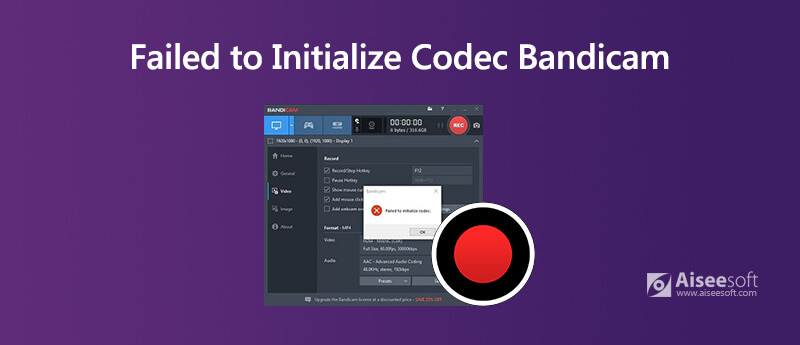
Bandicam is claimed to be the best screen recording software for any occasion. It can record games with 4K UHD and captures up to 480 FPS by using the DirectX/OpenGL/Vulkan graphics technologies.
However, many users post the problem in the forums and complained that Bandicam fails to initiate code while recording games.
That's why you are coming to the right place.
In what following is to tell why and how to fix Bandicam recording failing to initiate codec.
While using Bandicam to capture screen, you may meet the error that says Bandicam failed to initiate codec.
There are various reasons for this problem:
● The graphic drivers are problematic.
● The recording software is problematic.
● The RAM storage is not enough.
After getting to know the reasons why Bandicam failed to initiate codec, you can follow the solutions below to fix the problem.
It might be the outdated graphic driver that lead to the error. For solving it, you should uninstall the graphic driver completely and download the latest one.
Step 1 Uninstall graphic driver
Click the Windows icon, and find Settings. Pick up Apps and you will see Apps and Features on the right pane. Scroll down to find and click NVIDIA Graphics Driver. Click Uninstall at the bottom-right corner.
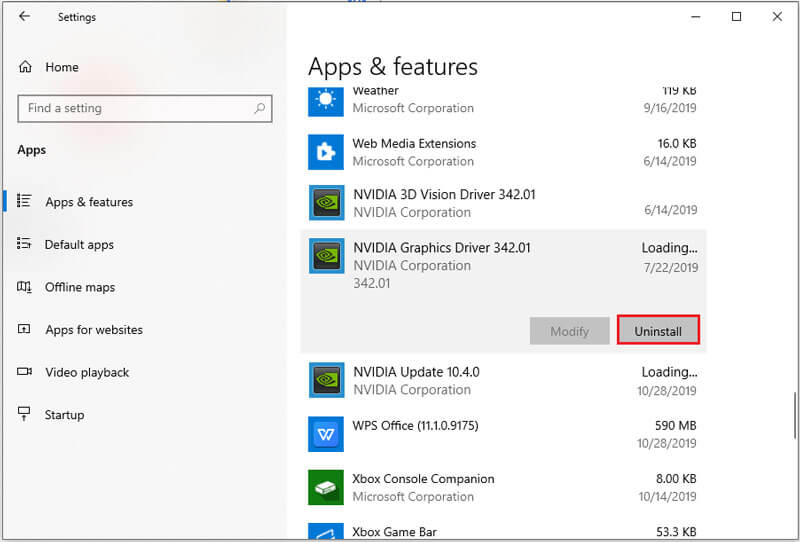
Step 2 Install the latest graphic driver
Go to the official page of your graphic card, download the latest graphic driver and install it.
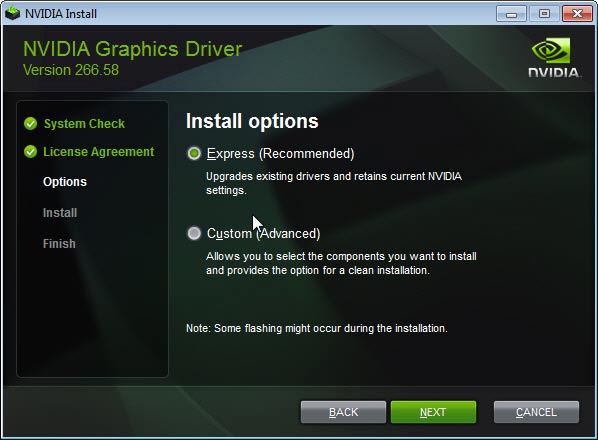
After that, just restart Bandicam to see if the problem has been solved.
The second try you can do is to reinstall Bandicam once the first solution does not work.
Just follow the first way to uninstall Bandicam like uninstalling graphic driver.
Surely, it is not the end. You should reinstall Bandicam into your computer.
This solution works when you accidentally delete the system files from Bandicam on computer.
Once you delete other system files on compute and cause compute system error, you can check the solutions here to fix bad system config info.
Once the graphic memory and CPU are not enough, you may also meet the error prompt in Bandicam recording.
Here you should turn off other apps using lot of graphic memory and CPU, and turn off replay button of the game recording.
Press Ctrl + Shift + Esc to open the Task Manager, where you can check which app eats a lot of CPU and memory. Right-click the app from the list and click End Process to exit it.
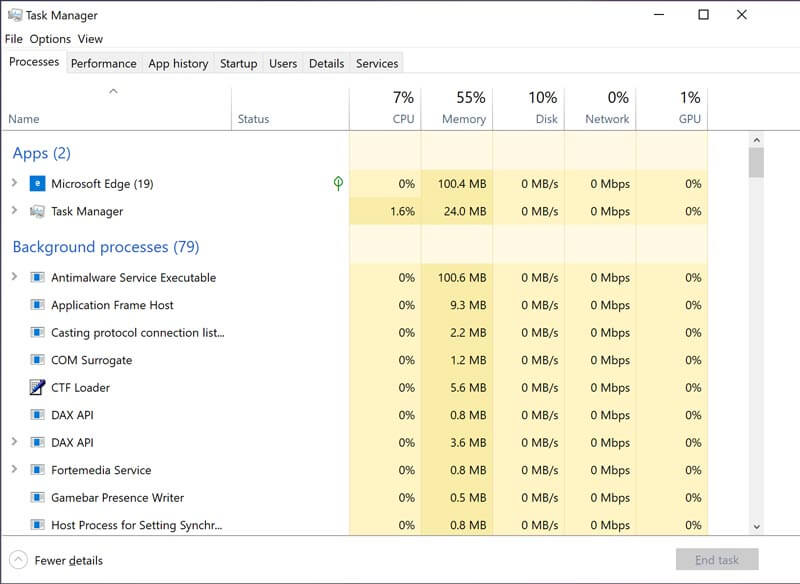
If the resolution you customize in recording via Bandicam does not match what your computer is, the error of 'Failed to initiate codec' may occur.
As a result, you should change the resolution.
Just run Bandicam, go to Video tab and select Settings icon. Navigate the Size to pick up Full Size or the size fits your computer resolution.
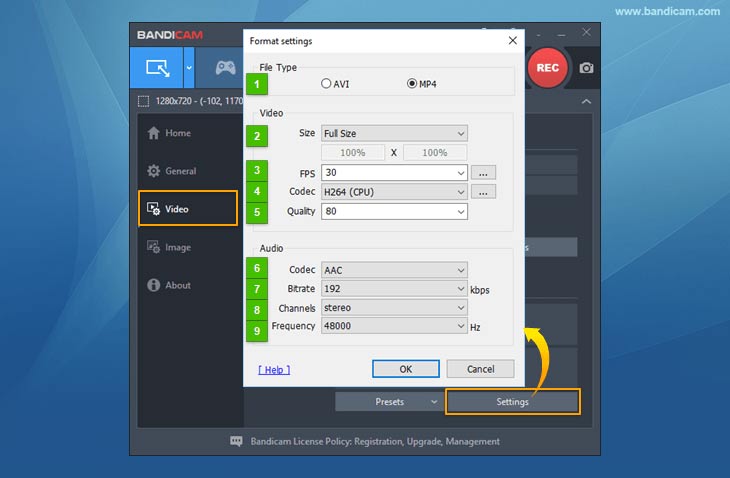
Do not what the resolution of your computer?
Right-click Windows icon and choose Settings. Find and click the Ease of Access on the panel. In the Display section, find and click the Additional display settings. Then you can see the screen resolution list under the Scale and layout section.
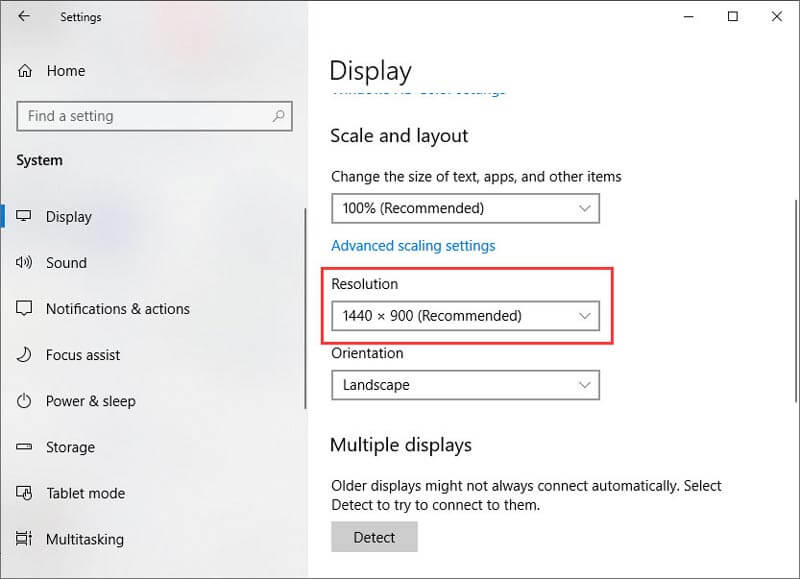
The problem that Bandicam codec initiation failed happens to many users. If you need the game recorder to record the screen smoothly, you can also find the Bandicam alternative.
Aiseesoft Screen Recorder is the best option as the replacement of Bandicam. It can record gameplay and videos in 4K UHD smoothly on Windows and Mac computer. Any games on computer like Cyberpunk 2077, Marvel's Avengers, Doom Eternal, Halo Infinite, F1 2020, etc., can be captured easily. It takes up small CPU and memory while recording videos on compute.

Downloads
100% Secure. No Ads.
100% Secure. No Ads.
Step 1 Run this Bandicam alternative on Windows or Mac computer. Select Video Recorder.
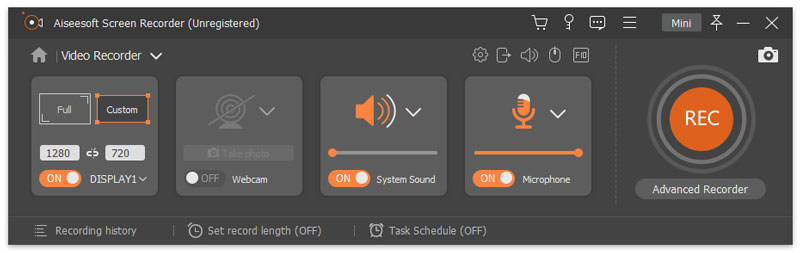
Step 2 Customize the recording region or window, enable the audio recording source. If you need, just click the gear icon to customize the recording output, hotkeys, mouse effects, etc.
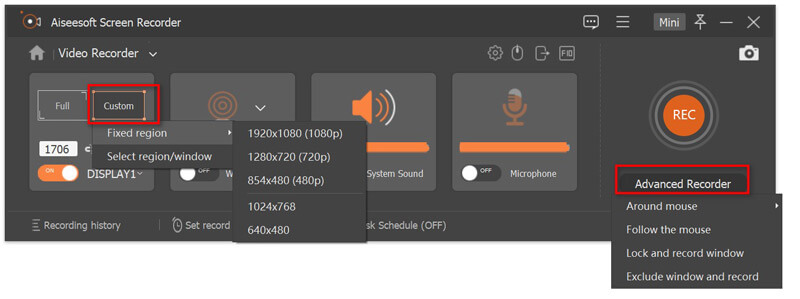
Step 3 Click REC to start recording the screen. The stop button in the floating bar will direct you into the preview window. Click Clip to split the recording or Save button to export the recording.
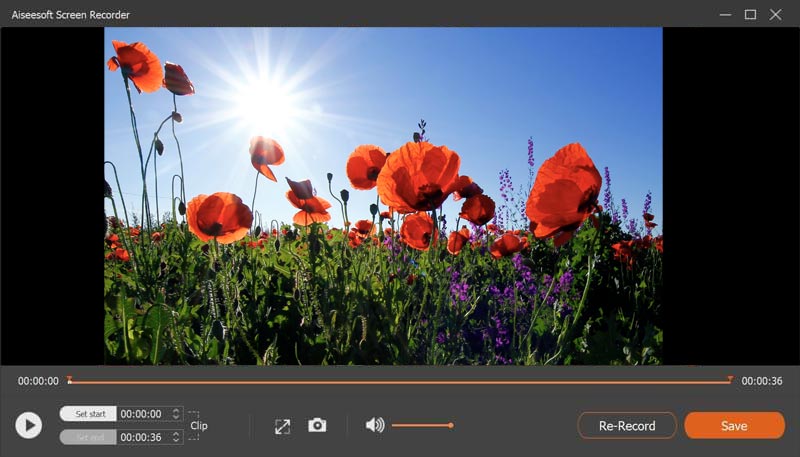
Why is Bandicam so laggy?
There are 2 reasons for explain this problem. One is your computer system performance is not as good for using this software. The other one is you have made the best settings for recording in Bandicam, and meanwhile, you also open other apps that takes up high CPU.
Is Bandicam good for recording games?
As Bandicam claims that it uses the DirectX/OpenGL/Vulkan graphics technologies to capture the game, Bandicam is good for recording games. However, once you meet the error in this post, it does not mean Bandicam is not good, but you should make the best settings for using it.
How long can Bandicam record?
10 minutes are the recording length in free trail version of Bandicam. There is no limit in purchased version, which depends on the hard drive storage.
Bandicam audio recording is not working?
There are various reasons for audio recording not working in Bandicam. You can check the details here to fix this problem.
Conclusion
Bandicam is the Windows recording software in the list for many users. However, many users report the error that 'Failed to initiate codec'. This post explains why this problem appears and how to fix it. It is not difficult to solve and you can follow the step-by-step solutions to do it.
Do you have other errors while using Bandicam?
Other solutions you did successfully to solve this problem?
Let me know by leaving your comments below.

Aiseesoft Screen Recorder is the best screen recording software to capture any activity like online videos, webcam calls, game on Windows/Mac.
100% Secure. No Ads.
100% Secure. No Ads.