Nowadays, more and more people choose to add their voice when recording a video for creating an explanatory video. But, some of you might have the problem in audio recording when using Bandicam. It sometimes goes wrong and has sound recording problem that your voice can't be captured. Don't worry. In this guide, learn how to fix Bandicam audio not working with ease.
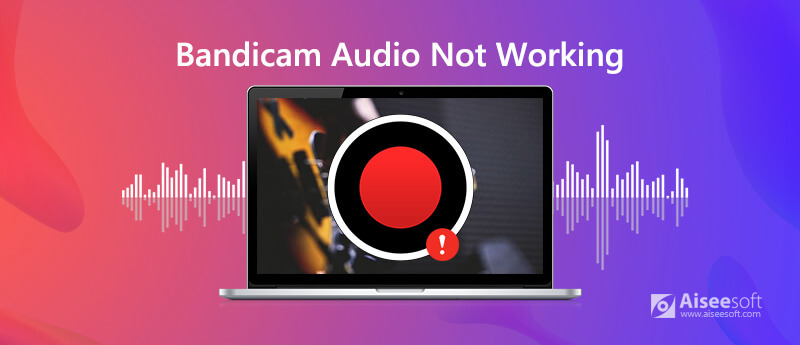
When you find that the audio is not recorded successfully, you need to check if the settings about audio recording are right in Bandicam. Also, you need to check the settings on your Windows .
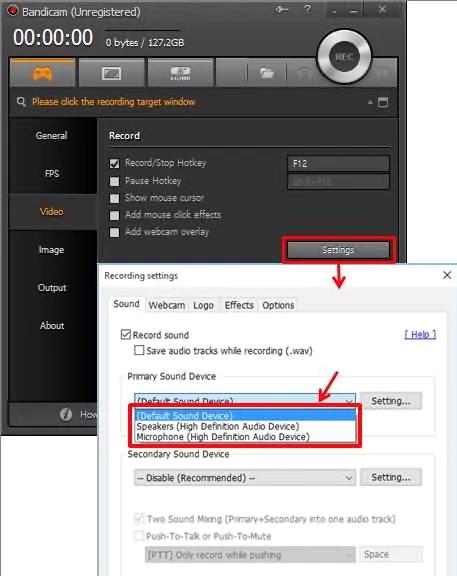
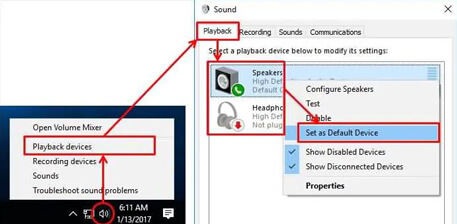
If the above ways can't fix Bandicam audio not working problem, you can try Bandicam's alternative to record audio. Here we'd like to recommend a powerful audio recorder, Aiseesoft Audio Recorder, which allows you capture audio from system sound, microphone or both effortlessly. It also enables you to record any screen video with ease. You can use it to capture videos, games, podcasts, webinars, lectures, presentations, Skype calls, online conference, webcam videos, etc. in full screen or customized screen size. The captured audio or video will be saved in MP3, WMA, MP4, AAC, M4A, WMV, MOV, AVI, GIF, TS, etc. for easily playback and sharing.

Downloads
100% Secure. No Ads.
100% Secure. No Ads.
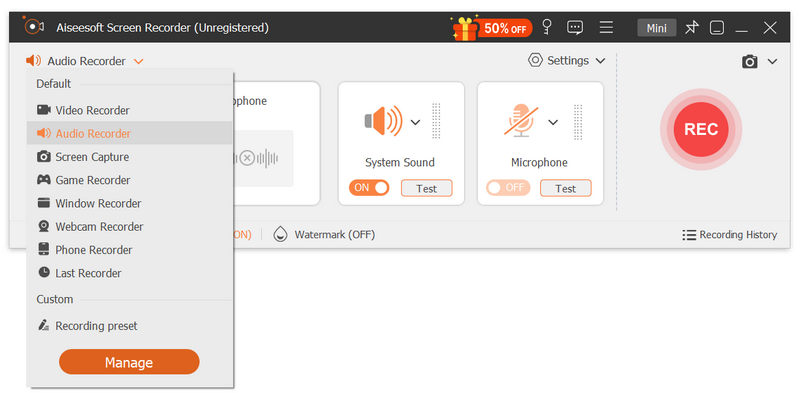
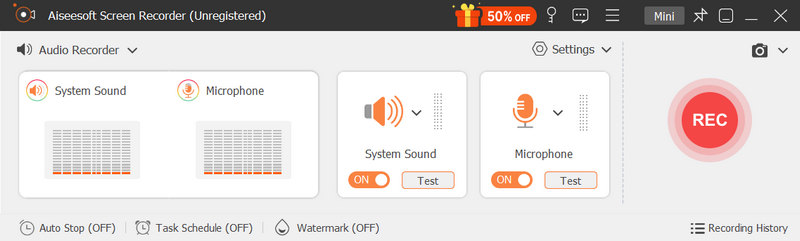
If you need to configure more settings, click the menu icon to enter the Preferences window.
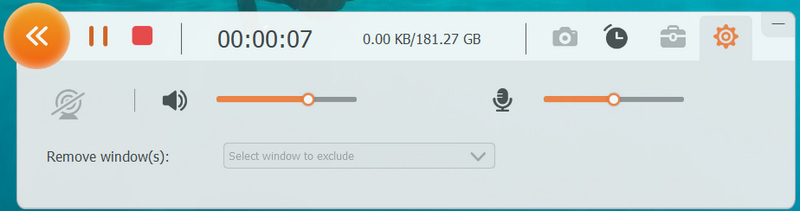
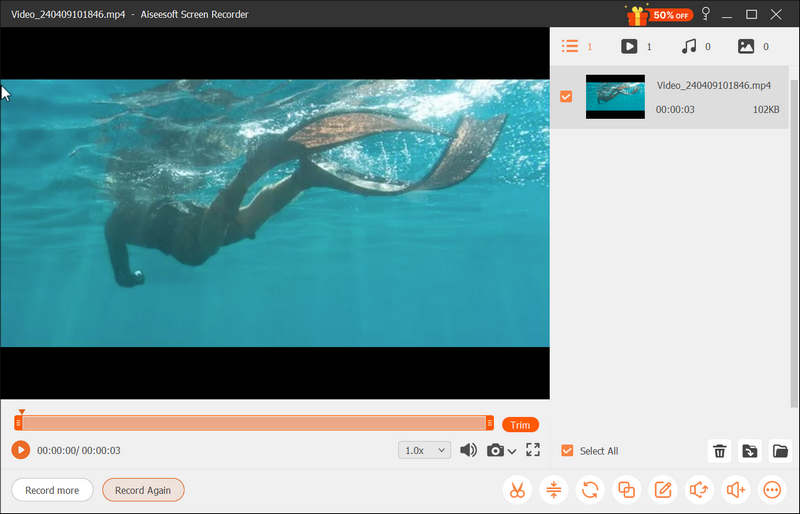
You can also use this audio capture to record voice over music, GoToMeeting, Webinar, Viber calls, online courses, and more.
1. Is Bandicam the good recording software?
Bandicam is great screen recording software that you can easily use it to capture screen or audio on your computer.
2. How do I enable and configure microphone to record my voice?
To enable a secondary sound device under Bandicam, head to the General tab and click on the Advanced button. Go to the "Others" tab > Video Record Settings. Then, go to the Sound section, to enable your secondary sound device. Once enable you can configure your secondary sound device, by clicking on the Settings button.
3. Can Bandicam record your voice and computer sound at the same time?
Yes, you can record both your voice and the computer sound at the same time. Here you will need to activate and use the "Two Sound Mixing" option.
Conclusion
Bandicam is the wonderful recording software that you can easily use it to capture screen or audio. However, it also has some problems in audio recording. So if you can't fix the no sound problem in Bandicam, you may try its alternatives, like Aiseesoft Audio Recorder to help you finishing audio recording smoothly.
Screen Recording Issues
Fix Bandicam Audio Recording Not Working Fix PowerPoint Screen Recording Not Working Audacity not Recording Fix QuickTime Not Working on Mac
Aiseesoft Screen Recorder is the best screen recording software to capture any activity like online videos, webcam calls, game on Windows/Mac.
100% Secure. No Ads.
100% Secure. No Ads.