Whether you use Instagram on an iPhone, iPad, or Android phone, you would like to add a widget to access its features and content directly from the lock screen. The current Instagram widget allows you to open the Story Camera for posting Stories on Instagram. If you want to access your Instagram feed, photos, and other content, you have to rely on some third-party widgets. Are you facing the Instagram widget not working problem? This article will explain the main reasons why the Instagram widgets stopped working and tell effective solutions to solve it.
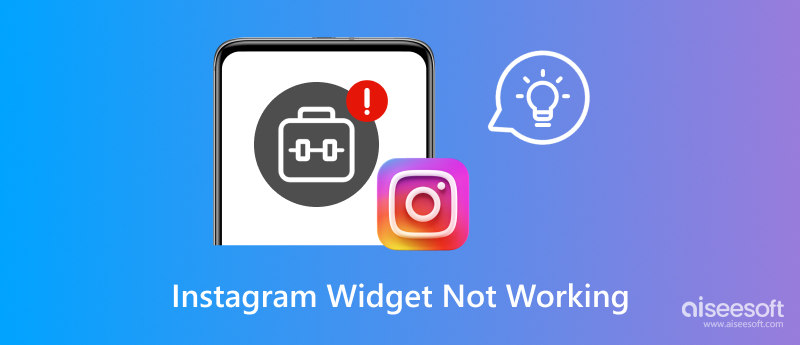
Before troubleshooting the Instagram widget not working issue, I would like to talk about the common reasons behind it.
The most common reason why your Instagram widget is not working is caused by a bad network connection. Also, an expired connection between your account and the Instagram widget will lead to the problem.
When the Instagram widget does not work, you should check the app and software updates. Sometimes, these updates can cause compatibility issues. You need to adjust the widget settings to make it work properly.
In some cases, certain browser extensions will inadvertently interfere with the Instagram widget's ability. These browser-blocking extensions are usually designed to enhance privacy or block ads.
Now that you have identified the potential reasons why the Instagram widget is not working, you can try using the five solutions below to get it back to normal.
When the official Instagram Story Camera widget or third-party widget is not working, you should first restart your phone or website. If the issue still exists, try adjusting the widget settings. You can search for the option to reconnect your Instagram account. That will create a fresh access token and make the connection.
Go to the app store on your phone and check if there is an available update for the Instagram app. If you are using a third-party Instagram widget, you should visit the widget provider's website to see if there are any recent updates. You can update it to fix compatibility issues with this Instagram widget. In addition, you can update software and ensure the Instagram widget is running the latest compatible version.
If you use Instagram on a mobile phone, you can try cleaning the cache and various useless data on the app. Also, you can choose to uninstall the app and then re-install it. When you encounter the Instagram widget not working error on a browser, you can go to the browser's settings and find the option to clear browsing data. After that, revisit the website or blog to see if the widget functions properly.
You can access many Instagram widgets on the internet. When you are consistently encountering problems with a particular widget, you should consider alternative widgets. Another Instagram widget may offer better compatibility and give a better user experience.
If you are using the built-in Instagram widget and get some issues, you can go to the official Instagram Help Center and get related support. For these third-party Instagram widgets, you can contact the widget creator, website builder, or blog host to get troubleshooting steps and solve the problem.
To easily create high-quality pictures for posting on Instagram, you can try using the powerful Aiseesoft AI Photo Editor. It is mainly used for upscaling the image resolution and enhancing quality. This AI-powered photo editor enables you to enlarge pictures to 2X, 4X, 6X, or 8K with no quality loss. Moreover, it can help you remove unwanted watermarks and backgrounds, restore image details, colorize black-and-white pictures, and fix blurry photos.
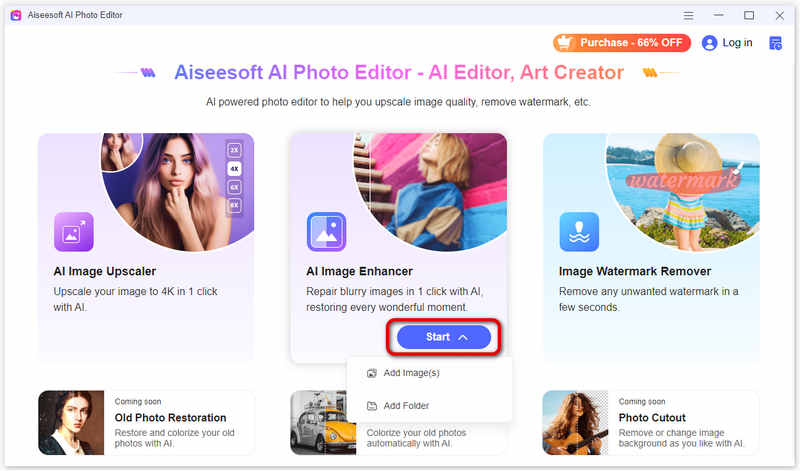
AI Photo Editor can edit and optimize pictures in all popular image formats, including JPG, JPEG, PNG, WEBP, BMP, SVG, and GIF. It offers a convenient way to enhance your Instagram pictures.
100% Secure. No Ads.
100% Secure. No Ads.
Is there an Instagram widget for iPhone?
Yes, the Instagram app offers a limited widget for iPhone. The current Instagram widget isn't a full-fledged information display. Instead, it is mainly used for accessing the Instagram Story Camera directly from your iPhone’s lock screen. It helps to quickly capture Stories and save a few taps. To add and use this Instagram widget, you can long-press the screen, tap +, and then scroll down to locate Instagram. Tap the Story Camera widget and place it in your preferred region.
Why are my widgets not working on iOS 16?
There are a few reasons why your iOS 16 widgets might not be working properly. As I mentioned earlier, outdated apps can sometimes cause compatibility issues. Some widgets might not update frequently or display information when Low Power Mode is enabled. Also, a poor network connection can affect widget updates. Moreover, some widgets require Background App Refresh to work normally.
How do I enable widgets on Instagram?
As I mentioned above, Instagram currently does not offer a full-fledged widget for you to access its functions or check your feed, notifications, or messages. The Story Camera widget only allows you to use its Story feature. You can see some third-party apps claiming to be Instagram widgets. However, they are not official.
Conclusion
I have explained the main factors that might cause the Instagram widget not working issue and shared five effective methods to fix it. You are suggested to use the official Instagram widget and wait for updates to get more functions.

Enlarge and upscale images up to 4K in batches quickly with wide support for various image formats.
100% Secure. No Ads.
100% Secure. No Ads.