Widgets for Android show information directly on your phone’s home screen and allow you to quickly access associated functions. They offer quick glances without the need to open apps. This article recommends five great Android lock screen widgets for you to choose from, from the weather widget, clock countdown widget, calendar widget, to others.
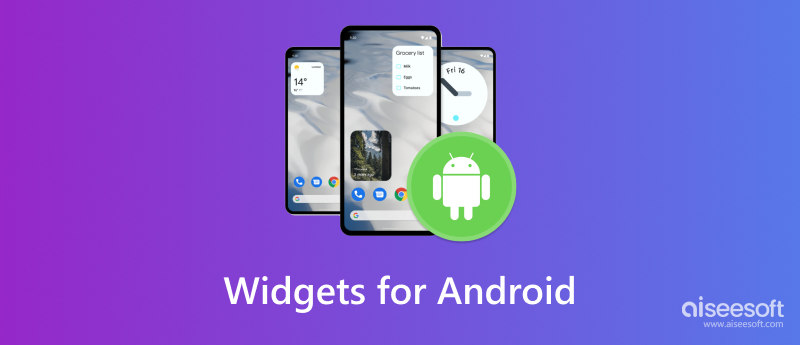
As I mentioned above, Android widgets are app shortcuts that display essential data and perform actions, eliminating the need to open the full apps. They give quick previews of favorite content on your home screen. You can use them as informational windows. Android widgets can be customized to different shapes and sizes, catering to various functionalities.
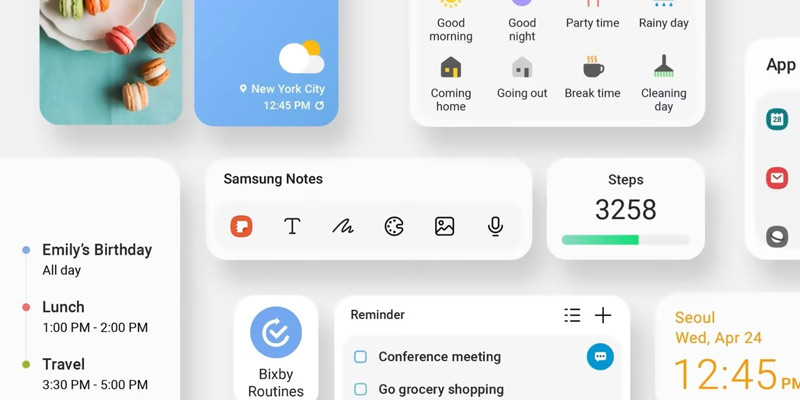
Widgets for Android offer bite-sized pieces of information on your home screen. From the weather and clock to your upcoming calendar events and music controls, they help to keep various details and functions informed and organized. Widgets can be divided into several main categories based on needs. Some of the most popular categories include informative widgets, control center widgets, productivity widgets, social media widgets, and entertainment widgets.
For checking weather forecasts, stock market trends, and the latest news, adjusting Wi-Fi, Bluetooth, GPS, and flashlights, playing music, staying connected with social apps, and more, you may look for related widgets. This part introduces you to five compelling options.
Weawow is a popular weather app that allows you to add a customizable widget to your home screen. It lets you easily check weather conditions at your location. This Android widget will show beautiful and related photos based on the current weather. You can change weather providers to get real-time and accurate weather updates.
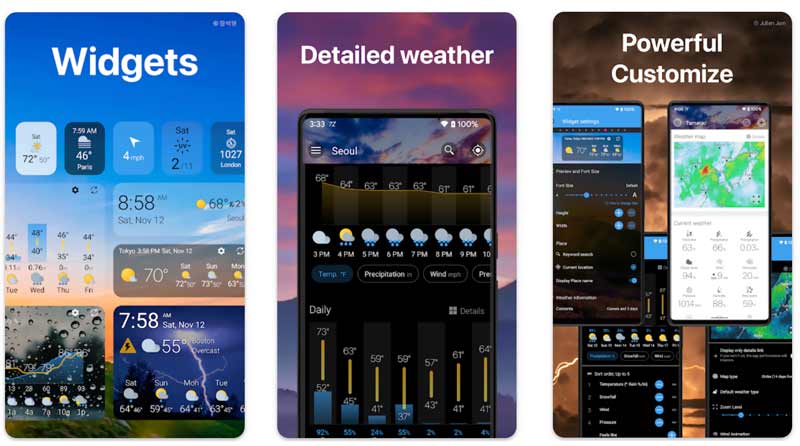
KWGT Kustom Widget Maker lets you create and add custom widgets for your phone’s home screen. Unlike pre-designed Android widgets, it allows you to design widgets from scratch. You can customize various elements, such as shapes, text, images, animation, and more. It provides related customization options for you to easily create widgets that suit your specific needs. You can get informative widgets to display weather, calendar events, battery levels, and more.
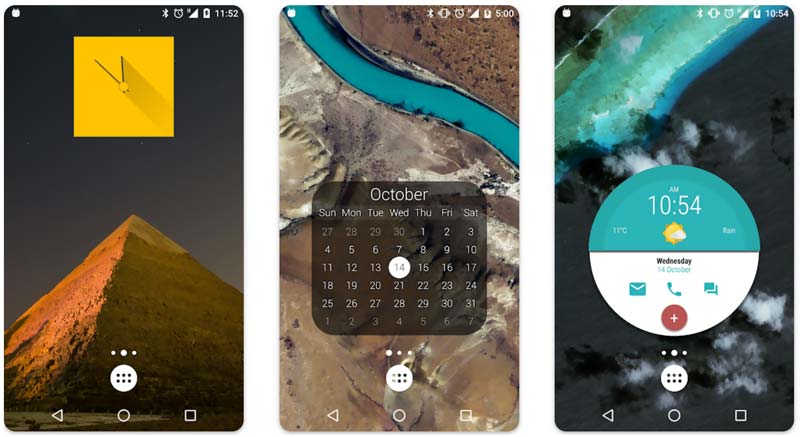
Timer Plus is designed specifically for High-Intensity Interval Training workouts. You can add a Timer Plus widget to create timers with specific work and rest durations. Moreover, it shows informative screen flashes during transitions.
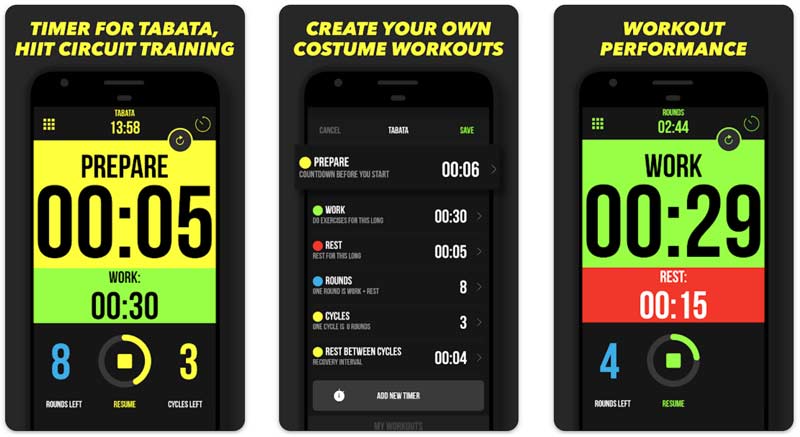
Widgeet is a great Android widget app that enables you to make widgets for different purposes, such as calendars, news, weather, clocks, contacts, and more. Like KWGT, it allows you to freely customize the widget’s appearance as you like. Moreover, it allows third-party widget packs.
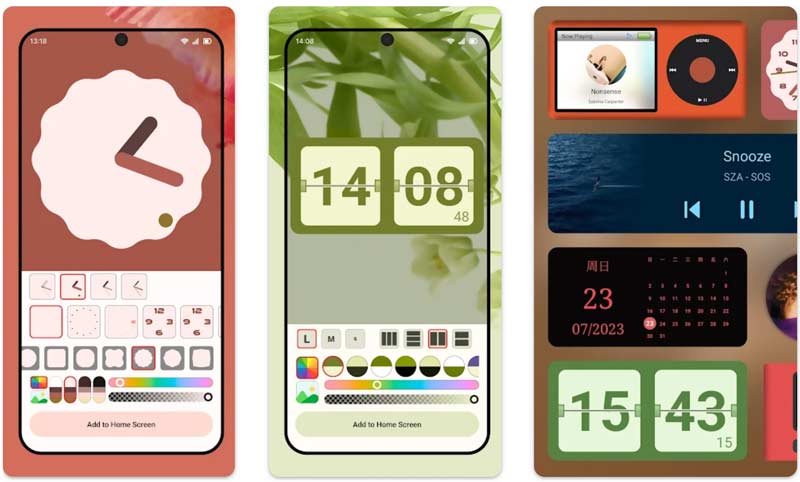
TickTick is a famous and powerful Android app that can help to create widgets for to-do lists. It lets you easily manage tasks for both individual and team needs. You can set reminders and specific times for upcoming tasks. In addition, it can integrate with other calendar apps like Google Calendar and Outlook to ensure your tasks and appointments are always in sync. TickTick provides multiple widget options for your to-do lists. It offers various list views to suit your preferences.
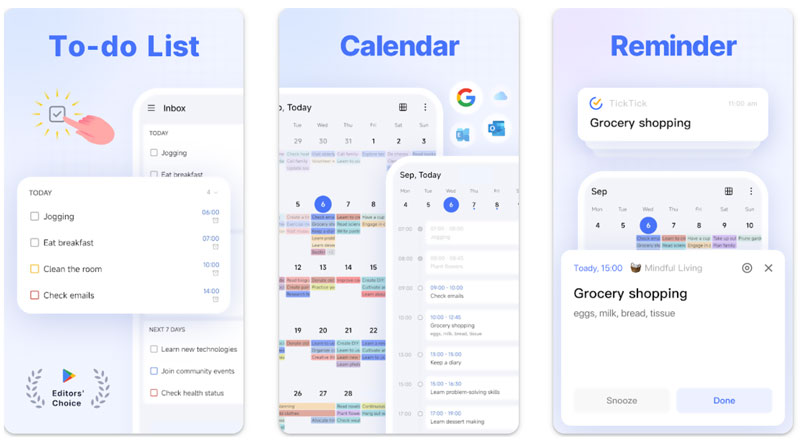
It’s quite simple to add and delete widgets on your Android phone. Generally, you can long tap on an empty space on your home screen to display an edit mode or the Widgets option. Choose it to check various widgets you can add or remove. When you find the desired widget, select the preferred style and drag it to your preferred location on the home screen. Some Android widgets allow you to resize them by spreading your fingers on the widget after placing it.
When you want to delete a widget on your Android phone, you can tap and hold it, and then tap the Remove button or drag it to the red Delete region.
Which apps have nice-looking/useful widgets for Android?
You can access all types of widgets for Android, such as lock screen widget, calendar widget, weather widget, assistant widget, battery widget, and more. So, many corresponding apps offer nice-looking and useful widgets. Some popular Android widgets for your home screen include TickTick, 1Weather, Google Calendar, Battery Widget Reborn, Google Keep, Samsung Galaxy widgets, Google Pixel widgets, Google Assistant widget, Widgetable, Telegram, and KWGT Kustom Widget Maker. As I mentioned above, you can try different widgets to see which ones suit you most. When selecting widgets for Android, you’d better add ones that match the style of your home screen theme.
How do I get a widget on my home screen?
You can handily get a widget on my home screen, whether on an Android phone or iPhone. To add a widget on your Android phone’s home screen, you can press and hold anywhere in the empty space area, click the Widgets button, find the app that has the widget you want, touch and hold a widget, and then put it anywhere you like. As an iOS user, you can tap and hold the Home Screen background until the apps start to jiggle, tap + at the top left of the screen, and then scroll down to locate the widget you want to add. When you find the target widget, you can choose a suitable display size, and then tap Add Widget.
How do I customize my lock screen widgets?
You should know that adding and customizing lock screen widgets is not officially available on Android. You have to rely on some third-party apps to do that. But there is a rumour that Google may bring back support for lock screen widgets in Android 15.
Conclusion
Various Android widgets allow you to easily check information and access functions directly on your home screen. You can explore and try different widgets to improve your mobile experience or streamline your workflow.

The best Android Data Recovery software to recover deleted files like SMS, contacts, call logs, documents, etc. from Android phone/SD card/tablet on Windows/Mac.
100% Secure. No Ads.
100% Secure. No Ads.